If you are tired of your host where you are facing downtime issues, speed issues, or even the VPS plan is not helping, you should consider Migrating. By migrating I mean you have to purchase a new hosting from a new hosting provider. Even before buying a new hosting, you must check and watch or read videos and articles about that host. In the end, if you found a good hosting provider go for it and purchase it right away, then the next step is how to migrate your WordPress website. Well, the good news is that some hosting providers are migrating your WordPress website for free, while others do not migrate the website at all. Or if the hosting provider migrates the website, it will not be accessible. that is precisely the reason that I have decided to guide you on How to migrate WordPress websites from one host to another For Free. This article is specifically created for newbies who do not know how to code and they are looking to migrate their websites even in the Digital Ocean and Amazon AWS servers. The usual method of transferring or migrating a website includes copying the database of the file manager within the public HTML directory and exporting the Phpmyadmin data. While using this method, you are taking a backup of your site and then restoring that backup to another host. For further details, you should read the step-by-step guide.
Note: By using this method your website will be down until the domain propagates to the new hosting.
Migrate WordPress website from one host to another For Free using a Plugin
There are many plugins available across the WordPress environment that you can use to transfer your WordPress website from one host to another for free. I have used updraft and all-in-one migration plugins to transfer my WordPress website from Namecheap to Hostinger. Aside from these plugins, there are other plugins that you can use but overall the process of migrating a WordPress website using all the plugins is the same. For this article, I have decided to guide you using the UpdraftPlus plugin, even though it has a migration section, that is not helpful if you are looking to transfer your website for free.
Note: I am migrating a WordPress website from Namecheap hosting to hostinger.com, but this process will work for other websites too since I am not using cPanel.
Transfer Your website using UpdraftPlus
Step #1. By using this plugin, first, you have to take a backup of your website directly from the dashboard of your website. But first, you have to Install the updraft plugin on your WordPress website. After the installation of the plugin, click on the settings> choose UpdraftPlus Backup.
Step #2. Click Backup Now.
Step #3. Next, you have to configure the settings to back up your website, I would suggest going with the default settings. As you can see below picture.
Step #5. Depending on the database of your website, it will take some time but once it is done, you have to download all the files separately on your local machine. To download the backups, click on the database, and wait until a download link appears. Then click download to your computer. Do the same thing with Plugins, themes, uploads, and others.
Step #6. Once you have all the backup files that were taken using the Updraft plugin on your local computer, visit the hosting where your domain is registered. In my case, I host the domains of my website on Namecheap, so, I will log in there. Then I will change the Name Servers of my domain to my new hosting account.
Step #7. After that, you have to wait until your website’s domain is propagated with your new hosting. Once the domain is redirected to your new hosting account, you have to Install WordPress in it. Don’t worry about credentials, theme, design, etc because once you restore the backup everything will be the same as it was on your previous hosting.
Step #8. After installing WordPress, login to the dashboard of your website, then go to plugins and Install the UpdraftPlus plugin. After that, visit the settings of UpdraftPlus> click on the upload Backup Files under the existing backups.
Step #9. Now you have to wait until the backup should upload.
The moment every backup of your website is uploaded, select all and then click on restore and wait until the restoration of the backup takes effect.
Why I do not use the All-in-On-Migration plugin to Transfer my website to another host for free?
All-in-On-Migration is one of the best WordPress plugins that can be used for migrating websites, that is if you use its premium feature. The free version is also quite powerful enough for taking backups but if the backup size is more than 500 MB, you must use its premium feature to restore that backup to your website. That is the main reason that I don’t use the All-in-On-Migration plugin to migrate WordPress websites from one host to another.
Conclusion:
Overall, if you want to migrate a WordPress website from one host to another, first check the hosting’s review on websites and YouTube videos. Next, Ask the hosting provider if their team will migrate your WordPress website, if they do, you are in luck. If their team is not transferring your website, you should for their guidance or Install the updraft plus plugin and follow through steps to migrate your website.

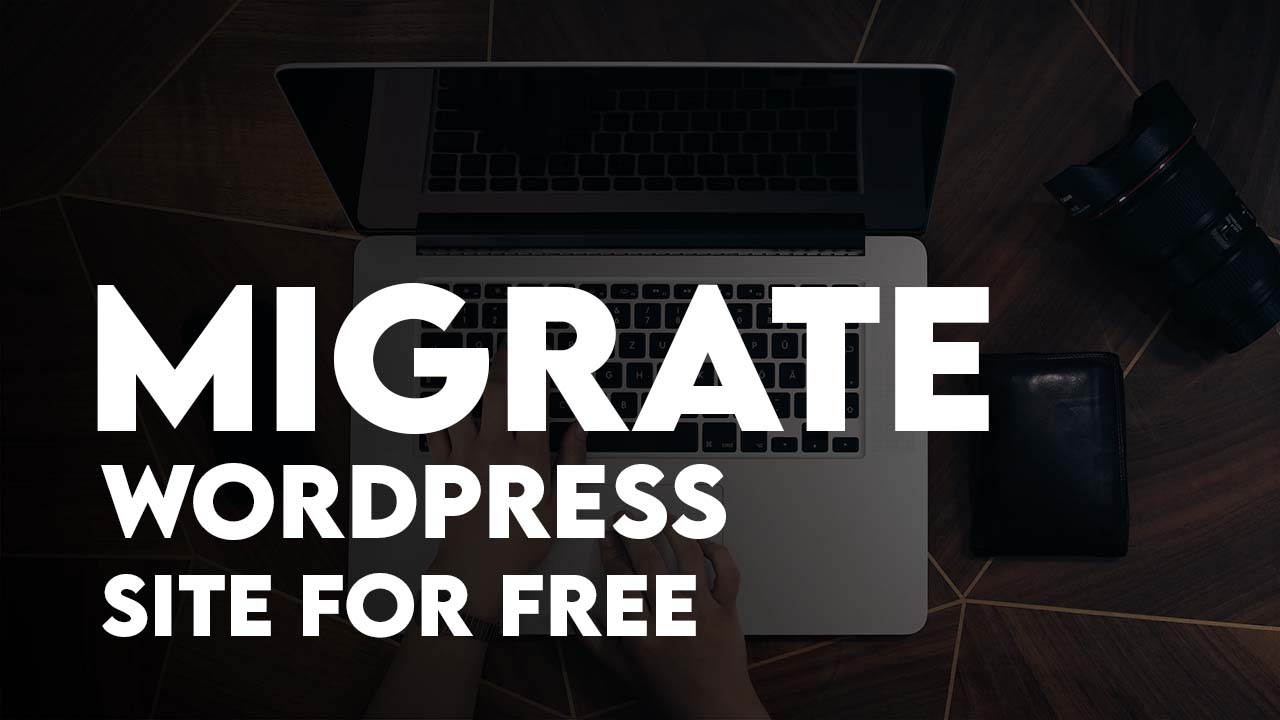
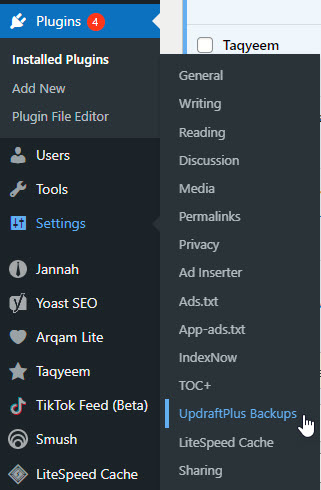
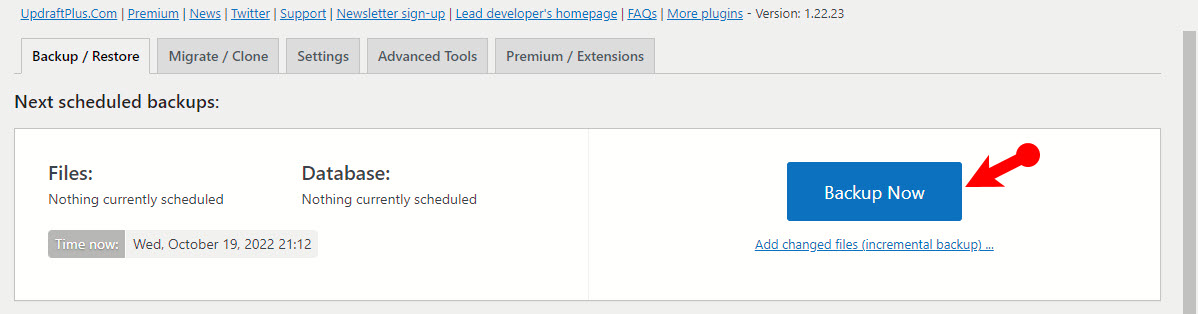
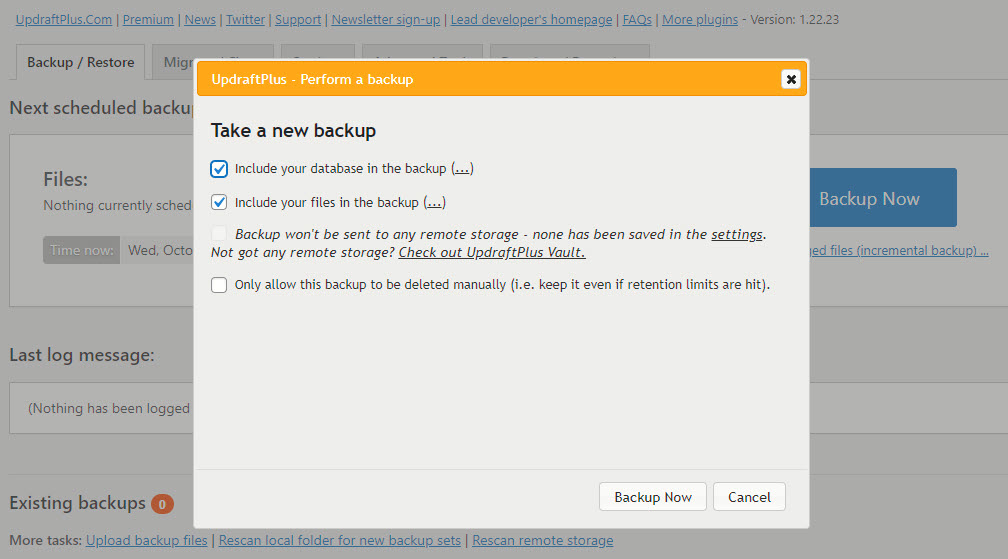
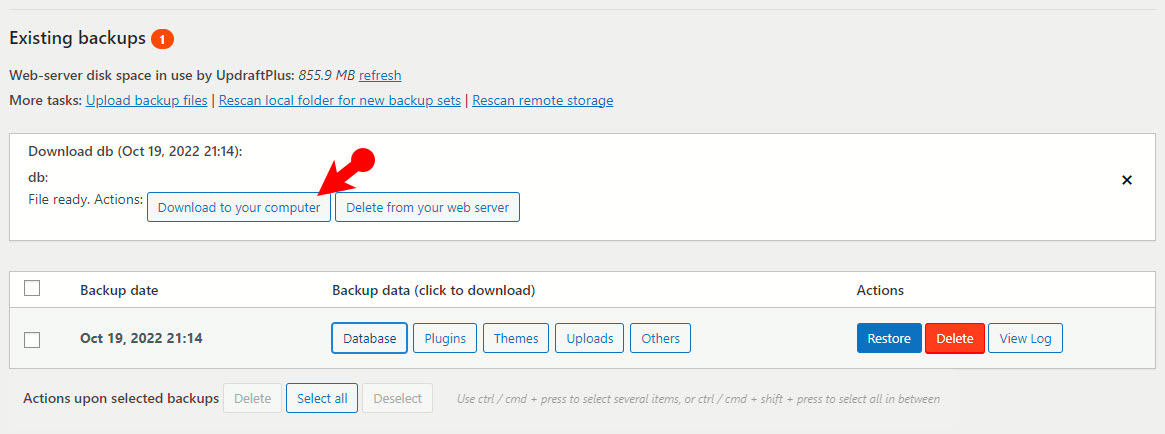

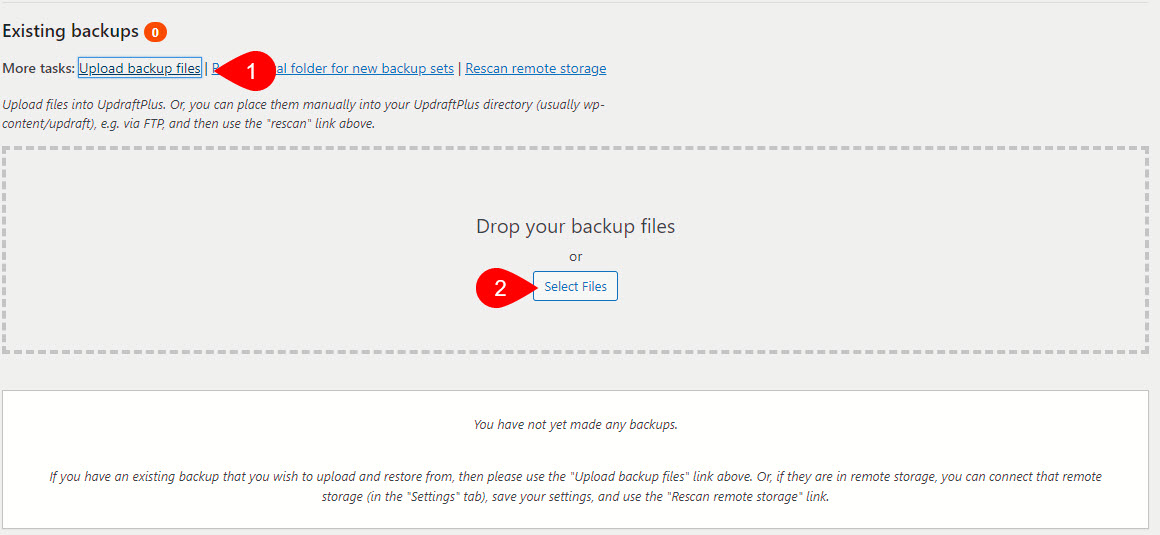
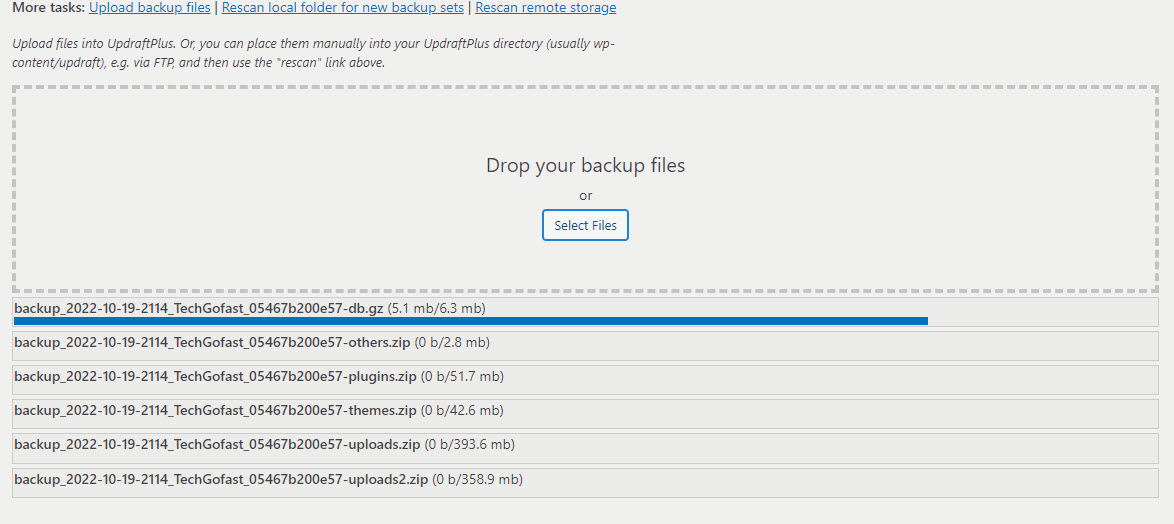
Leave a Reply