In this article, you are going to learn that how to make Office account in Microsoft office 2016. Making office account helps you to get to your documents from anywhere by signing in to the office. Then your experience just gets better and more personalized on every device you use. You know that at first, you should be connected to the Internet then signing to your office account. you can make this account like social media account. You can use a phone number or e-mail account, and to sign up for an office account flow the flowing steps.
Make Office Account to Get your Document anywhere
Step 1. Through to this step, if you have already made an office account just sign in and enjoy your office. If you haven’t at first, open your office application. Before you open a blank document or your old document, here on the right side to the corner of the window you have an option which is written Sign in to Get the Most out of Office, Click on and sign in to your office account.
Step 2. Here in this step, you can make office account through to File Option. Sometimes when you are going to open your old document, then you want to make office account or signing to your account. At this situation click on File Option on the left side of your office page. And find Account Option at the bottom of the window, and click to sign up for an account. Or directly click on option Sign in, Which is on the corner of your window.
Sign Up for Office Account Through to OneDrive
Step 3. Now it’s the real way to sign up for an office account and save your documents to your account. In this step, Open your document and go to file option here directly click on OneDrive. Use OneDrive to access your Files from anywhere and share with anyone. It makes passable to share and use your documents anywhere with anyone. In future articles, I will explain how to use it.
Step 4. Now you can make office account by clicking on sign up. When you clicked on a new window will open and there you should click on Sign Up for Free, to the next window you have to click on Create a Microsoft Account. Right now you don’t need to click on See Plans because they are not beneficial and usable for you.
Write your Information to Create Microsoft Account
Step 5. Now you can make an office account with your e-mail address and with your phone number it depends on you. That which one is easier for you. Here I am going to make an account with my Phone number, at first, select your country and fill in the blanks. When you wrote the number and your password click Next.
On the next step, you should write your First name and Last name because they need a little more information about you. And again click next, then you should select your country/region and Birth-date. Then click next to get a code from an unknown number to your number or your email which you have used to your account. After that when you entered the code number, click next to add an email address to your Microsoft account as an alias. Then click next, you will receive a code number to your e-mail address to verify your email. when you entered this code your account will be done and you have already signed to your account now you can share and use your documents anywhere with anyone.
Conclusion
Creating Microsoft account is an easy way to save your documents, Pictures, Video to your account and to use them anywhere and share them, anyone. These are the steps, that how to sign up to make office account. Into next article, I will explain that how to use from OneDrive in Microsoft office. Thank you for flowing us.

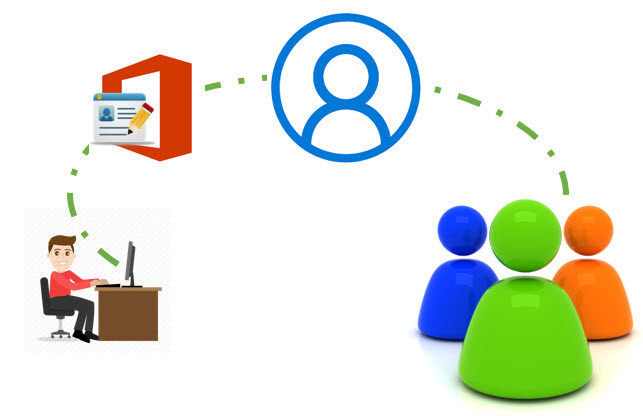
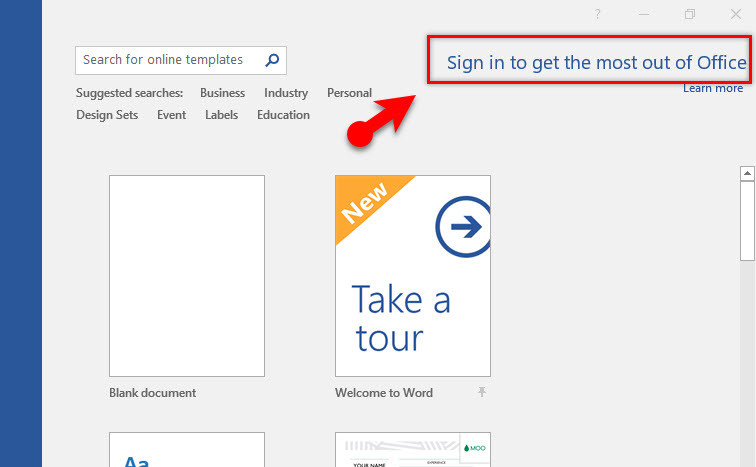
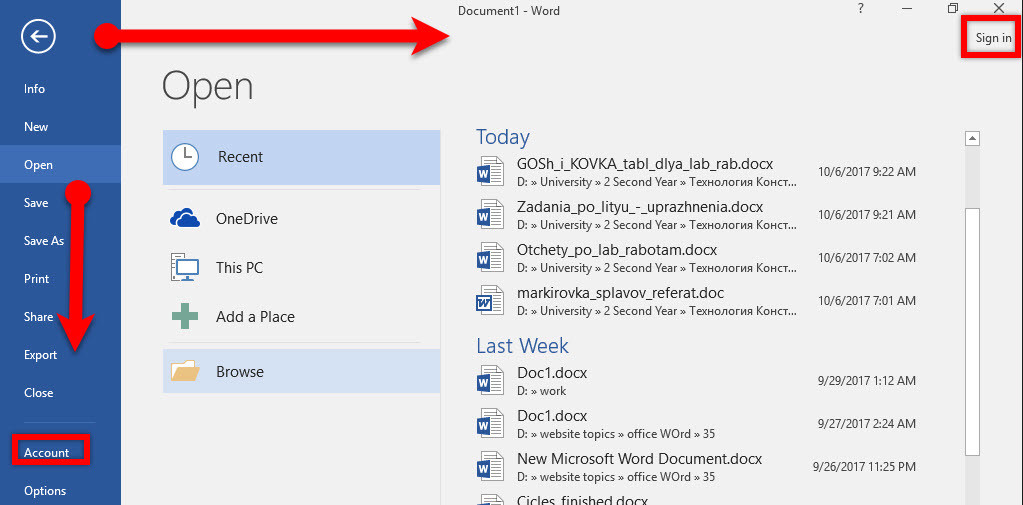
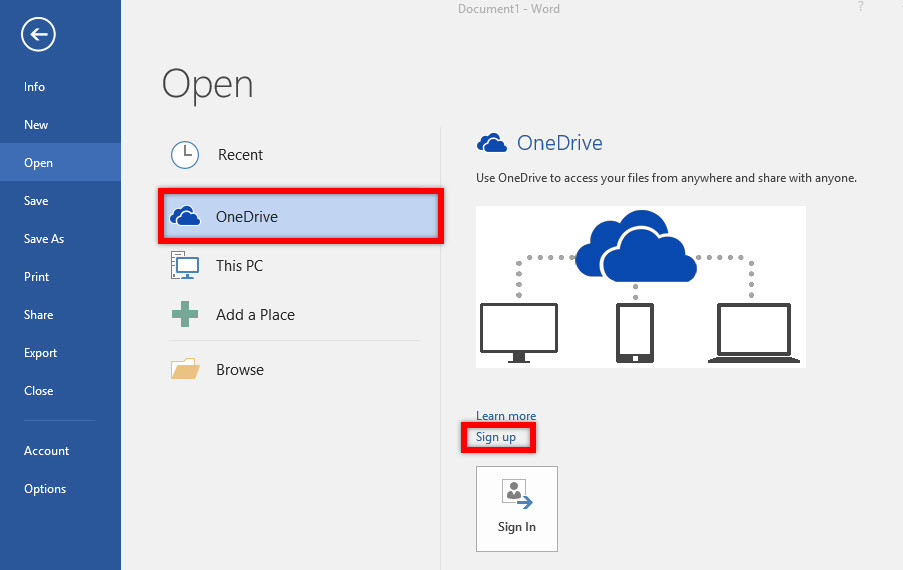
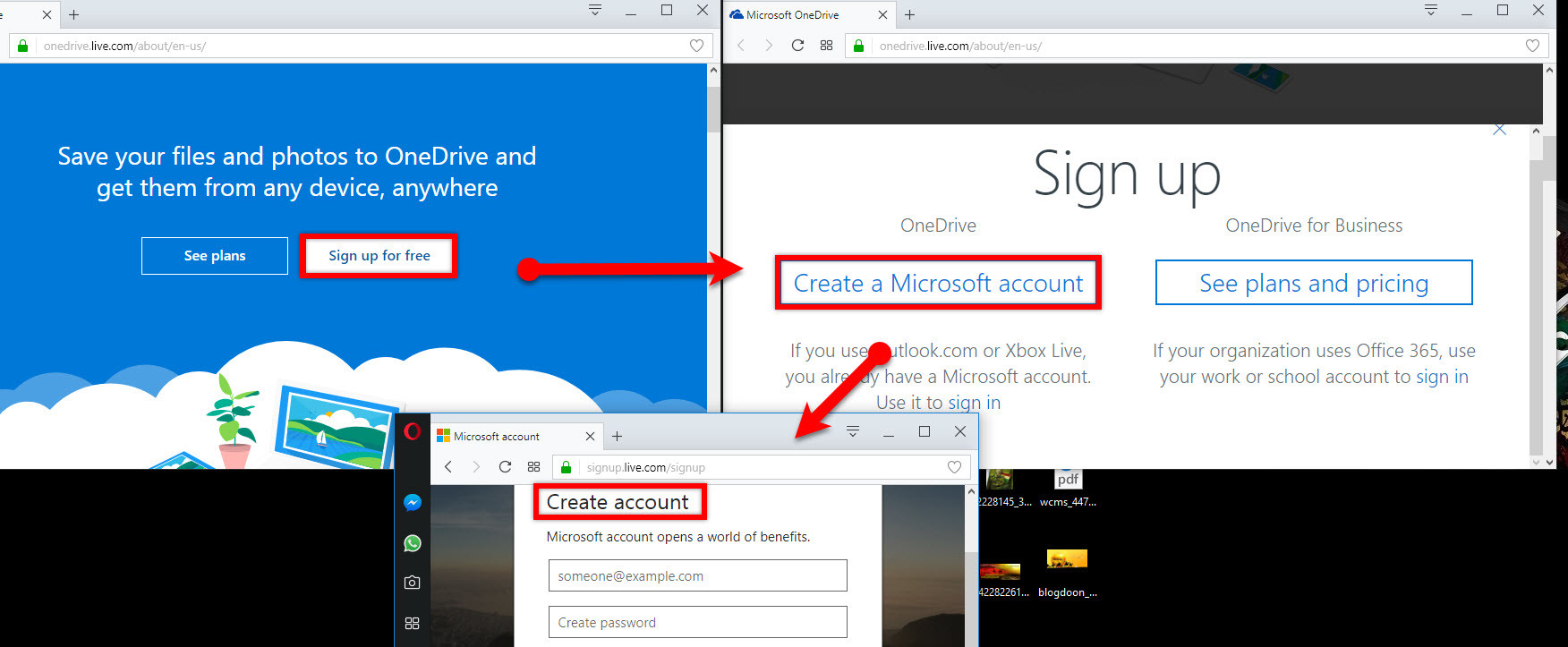
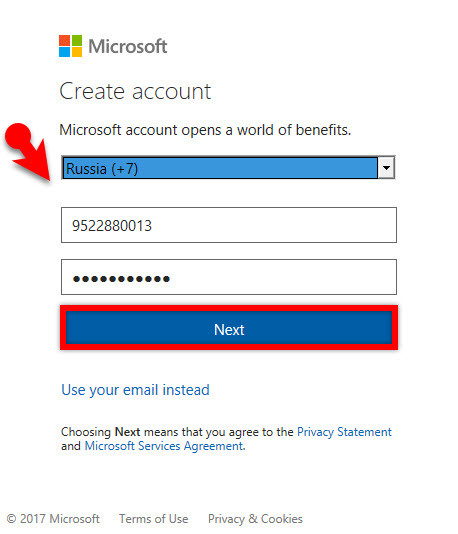
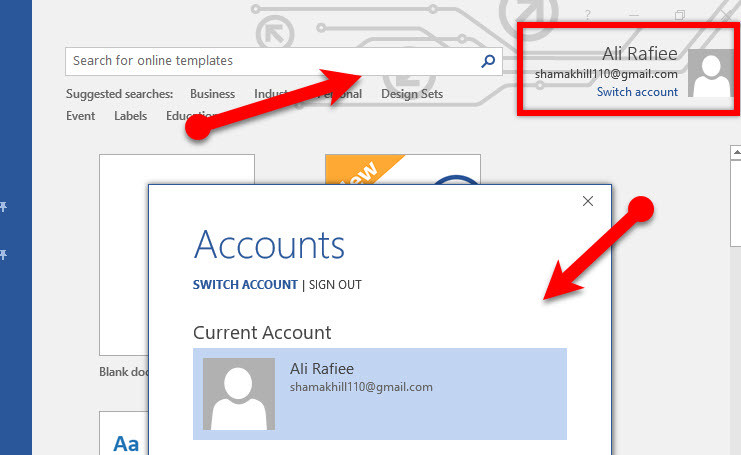
Leave a Reply