In this article, I’m going to show you how to make Android Phone looks like iPhone X. Looking an Android phone like iPhone is really a good idea. Especially, those who don’t have lots of money to buy an iPhone X or older version. But they are able to buy a Samsung Galaxy S5 or another cheap Android phone. Is it really possible to make Android Phone Looks like iPhone X? The answer is “Yes“, it’s 90% possible to make the view or home screen of the Android like iPhone. In this guide, I’ll go through all the steps as much as I could.
Make Android Phone Looks Like iPhone X
There are many ways you can do this task but I’m going to show the best & easy method to make Android Phone looks like iPhone X. First, you need to Download iLauncher from Play Store then just follow the steps below.
iPhone X iLauncher ios 11 is an excellent app for you to experience the ios like screen and iPhone UI on your Android devices. Launcher for New iPhone ios 11 skin will make your Android phone look like a real iPhone X.
Features
- Smart Search: Smart Swipe down search screen
- Beautiful Wallpaper to decorate your screen, style iPhone
- Support Lock screen display with Passcode, Pattern Lock
- iOS Search: Last used app, searches including apps…
- Consume less memory and battery, simple and clean design
- Control Center iOS 11
- Smart Toggle for Wifi style, Silent mode, Airplane Mode, Data Connection, Bluetooth, Touch Vibration. With Control Center app, you can Customize more Style, such as Size, Colour, Position, Vibration.
- Fast, convenient, time-saving, one-touch tasks
All iPhone X iLauncher features are free forever. Occasionally you’ll see an ad, or you can choose to make a once only in-app purchase to remove ads forever.
#1. Once you’ve downloaded the app, then open it. If you want to use this app, you need to give permission to the application. Turn on Phone X Launcher.
#2. Select Phone X Launcher and enable Allow Usage Tracking.
#3. Click Allow button to be able to read all the notifications you receive, which may include, personal information such as contact names, messages, sent to you. It will also be able to dismiss these notifications or selected actions related to them.
#5. If you want to access the Control Center, just swipe from bottom to top.
#6. Swipe down to search for something on your Phone.
Customize Settings
Phone X Launcher is an amazing tool you can customize everything you need while you can’t do this customization on a real iPhone X or lower versions. I’m going to explain every each of them down below. Open Phone X Settings and you see the snapshot below.
#1. Desktop
Tap on Desktop option then you’ll see columns, Rows, Status Bar, Position Indicator, Show Labels and Background.
Under columns, you can set 2 up to 20 columns on your device screen. Under Rows, you can choose the number of rows that display on the phone screen. Minimum 2 up to 20 rows you can select. Also check the status bar, position indicator, and shows labels. Just see the screenshot below.
#2. Dock
The dock is the labelled landscape square at the bottom of the device screen. You are not only can turn Off/On the dock appearance but also you’ll be able to change the size, Show or hide labels and as well as can change the dock background colour.
#3. Change Icon Size
One of the other nice features of this app is this that you can resize the applications. The minimum size you can choose is 25 and the maximum size is 110. You can make bigger the application size as you like.
#4. Change Wallpaper
Under Desktop affect you can see the Wallpaper. If you want your device look exactly like iPhone X then select the iPhone X well known seaside wallpaper.
#5. Enable iPhone X Screen Lock
This is another cool feature of this app that you can set iPhone X lock screen on your Android phone. Just scroll a little bit down on Phone X Launcher you’ll see the Lock Screen option. What you are going to do just toggle on Lock Screen to be enabled. That’s it.
#6. Desktop Effect
iPhone X doesn’t have much effect on the desktop. While navigating between pages on your phone you’ll see a very minimal animation. With this launcher, you can select up to 12 effects that iPhone X has only a few of them.
Conclusion
There are some other launchers that can do the same task for you but as I’ve tried and used this is really amazing one. If you’ve used another best tool that changes the looks of Android to an iPhone then let me know in the comment section down below.


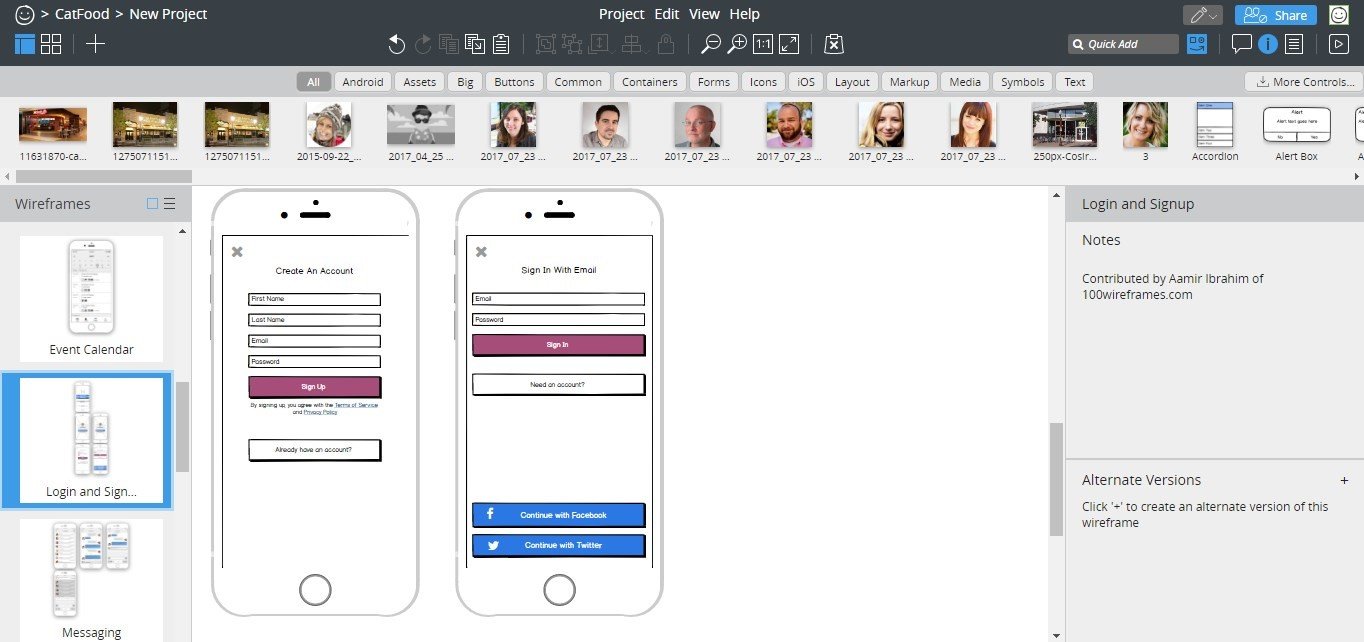
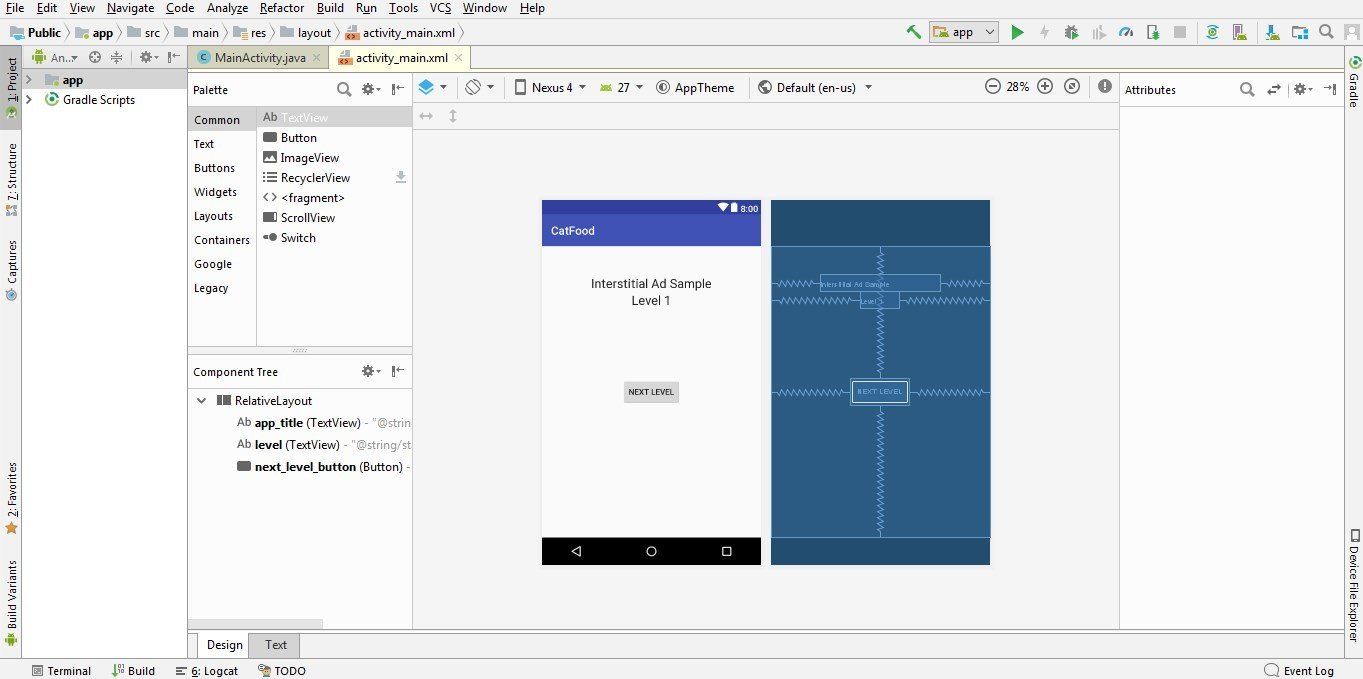
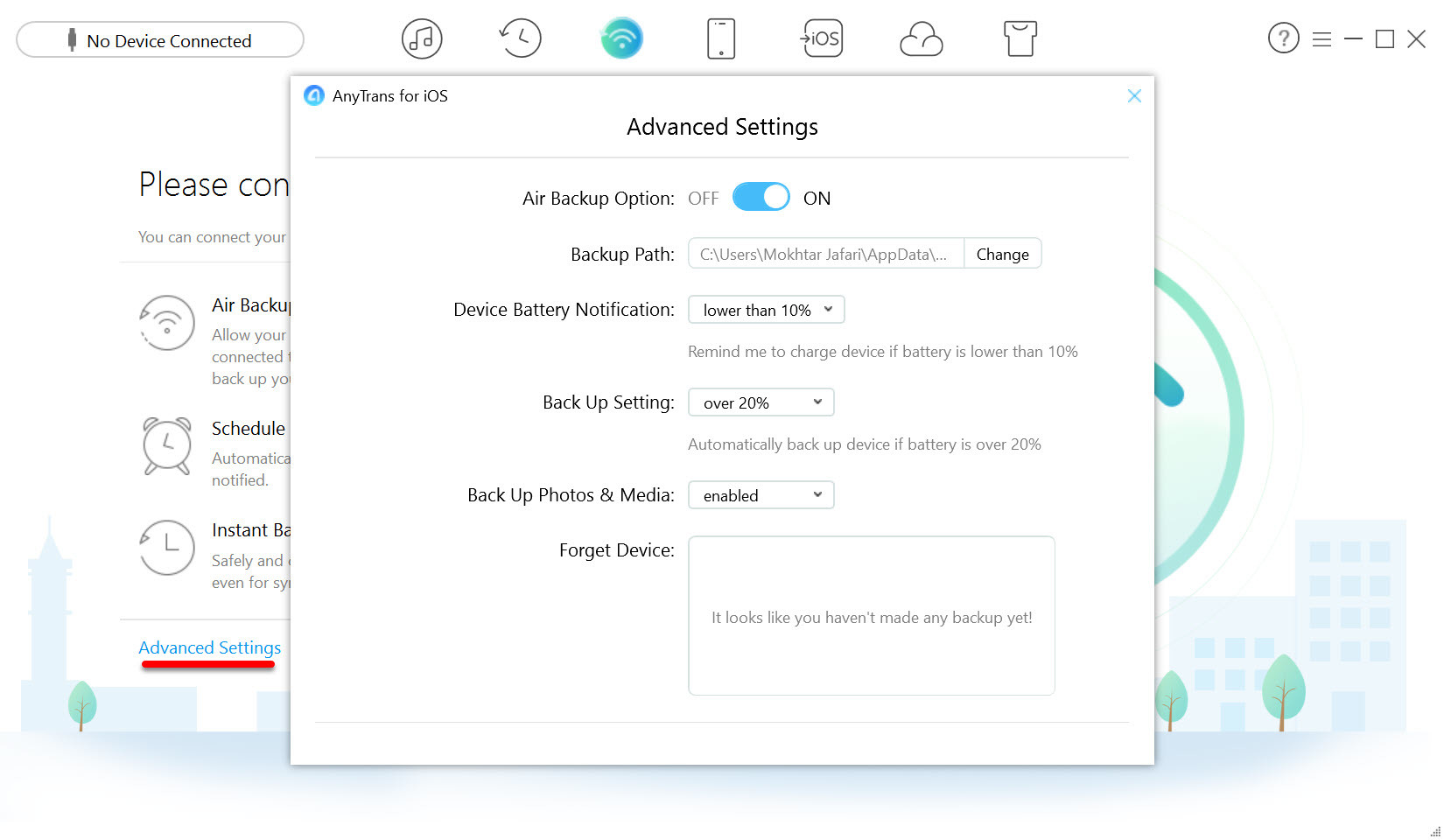
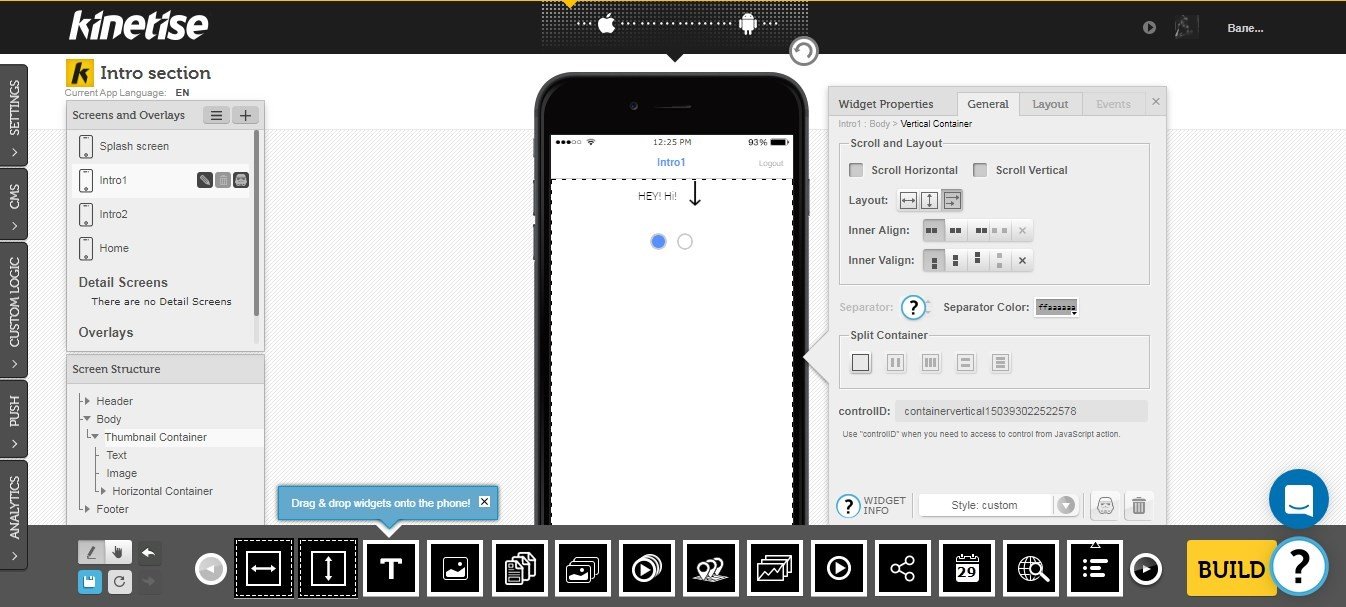
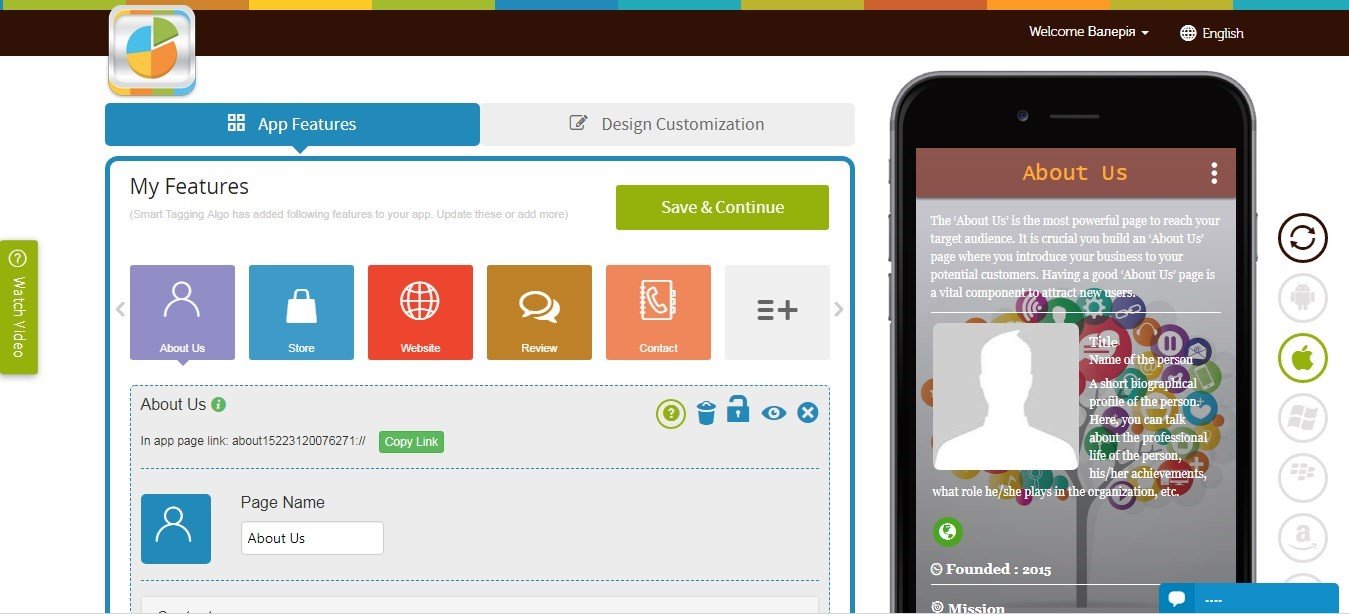
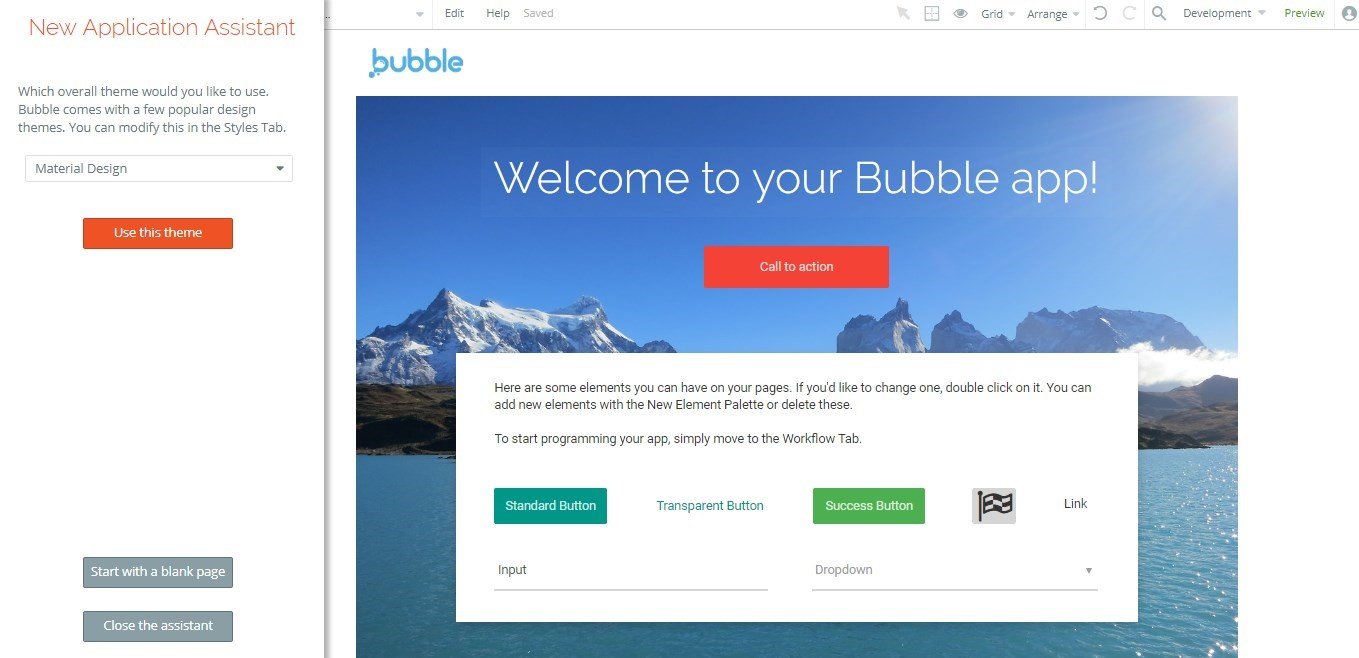
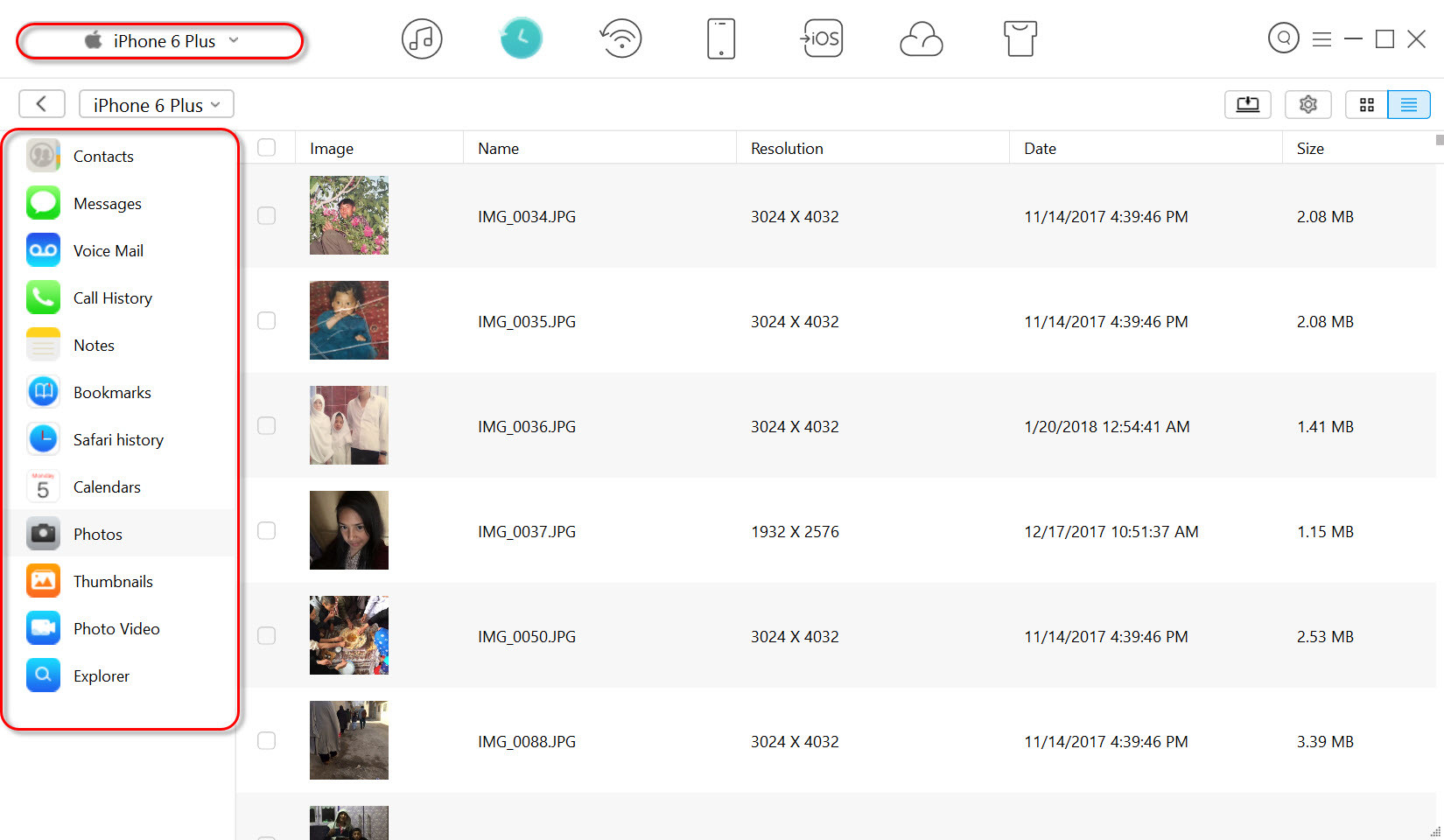
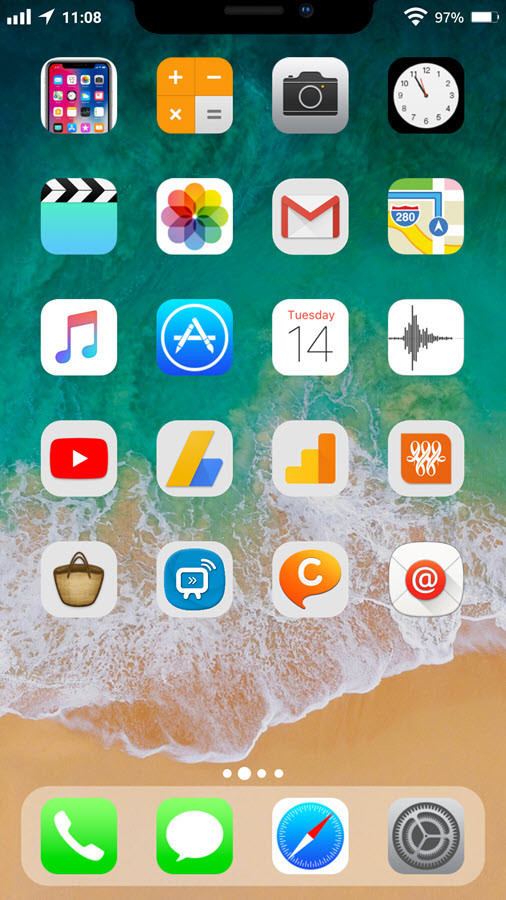
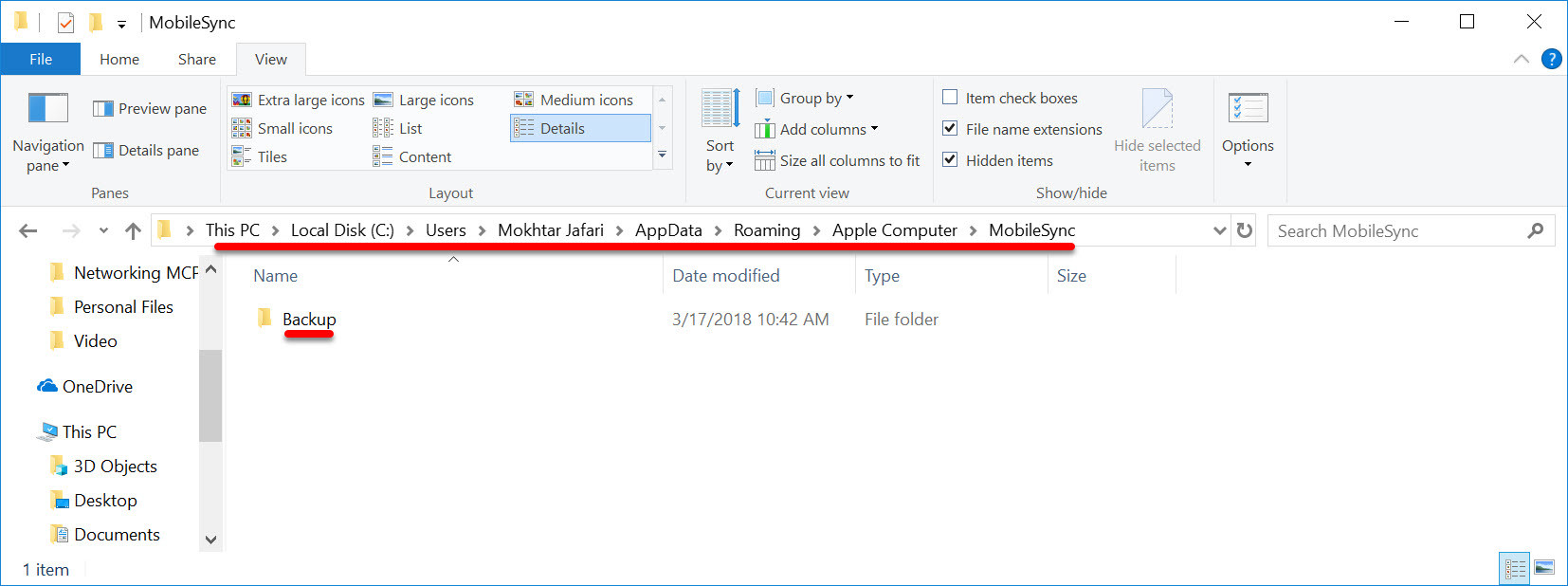
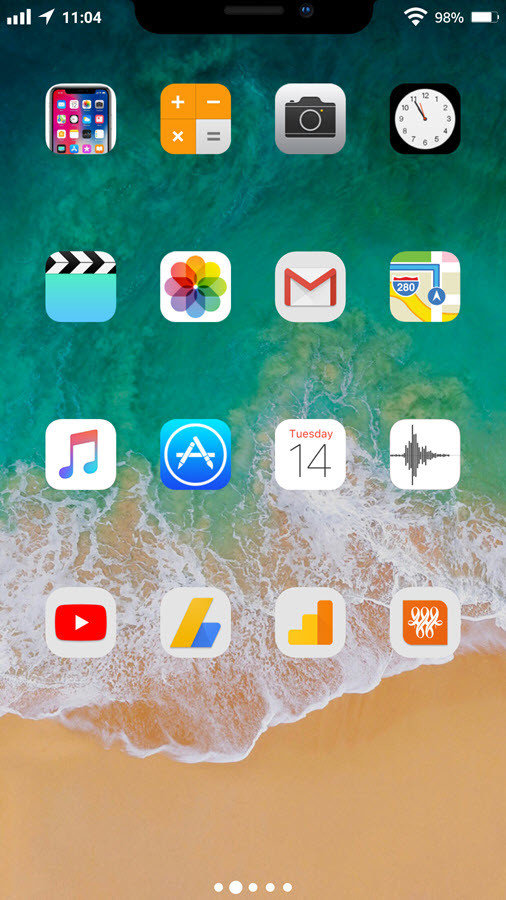
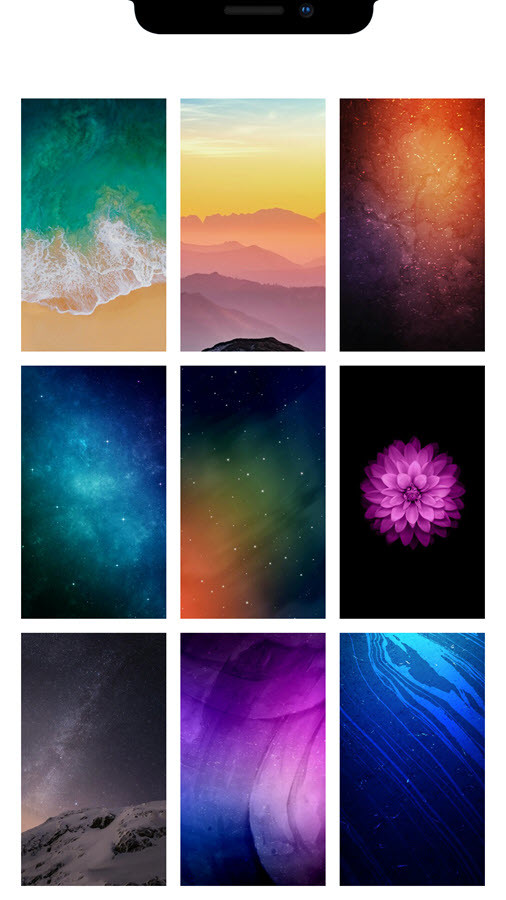
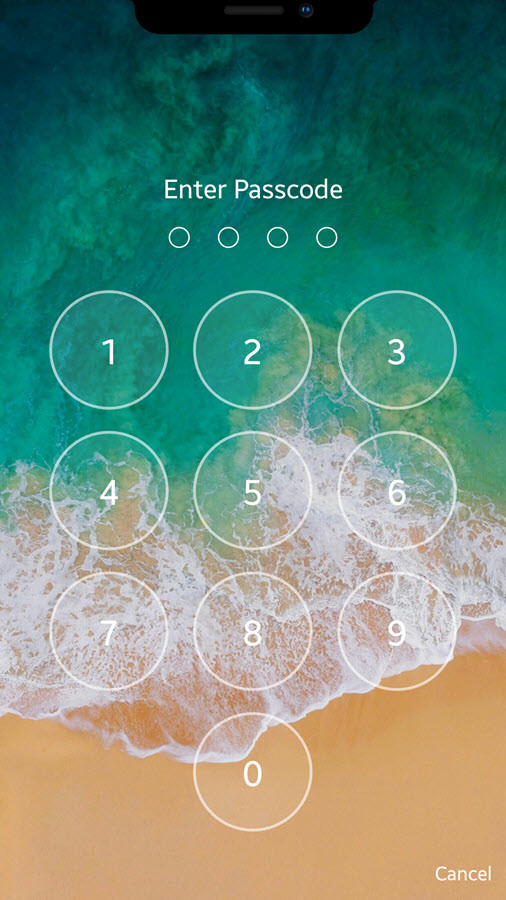
Thank you for share the iPhone X launcher. Keep it Up bro!
Thank you for your feedback