If you are using your phone data or limited Internet data then perhaps you should consider analyzing the amount of Internet that you are using on your desktop computer. After analyzing the data you can at least decrease the amount of Internet that you are using. Fortunately, internet usage is available within the Windows 11 settings which you can use to configure the limits and receive alerts whenever you are about to pass the limit. So in this article, our main focus is to view and Limit Internet usage on windows 11. After you configured Internet usage on your windows 11, it will mod cost you additional charges anymore. So brace yourself and challenge yourself through control the amount of Internet data on the windows 11 PC.
View Internet usage on Windows 11
Before getting started on configuring and learning to limit Internet usage on windows 11, first you must learn how to view the Internet usage on your system. In simple terms, you have to view the network adapters’ Internet consumption.
- Launch the windows settings either by right-clicking on the start menu and choosing settings. Or open it using the windows + I shortcut on the keyboard.
- Open the network and Internet category on the windows settings.
- At the top on the right side of the Windows settings screen, you will find a section called data usage. You will find the amount of Internet that has been used for the past 30 days.
If you want to view the amount of Internet that has been used on a specific network adapter, click on the data usage. From the top right corner, tap on the reverse triangle icon and choose an adapter. By default, my computer is using the Wi-Fi network adaptor. However, if I wanted to check the amount of Internet that was consumed using the Ethernet adapter I will choose it. Also under the usage statistics, you can view which programs have consumed a lot of Internet for the past 30 days.
How to Reset Internet Usage on Windows 11?
If you want windows to calculate the Internet usage from the time that your internet plan starts, first you must research the Internet usage.
Steps to Reset Internet Usage on Windows 11:
- Open the Window settings.
- Visit Network and Internet.
- Click on Data usage.
- Scroll down to the end and click on Reset in front of Reset usage stats.
How to Limit Internet usage on Windows 11?
If you are using a limited Internet package on your windows 11 computer, you must configure the Internet usage whenever you approach the used amount of data. Once your plan is finished, you have to reset the Internet usage on your windows 11 and start over.
Steps to Limit Internet usage on Windows 11:
- Launch Windows Settings> Network & Internet> Click on the Data usage.
- Choose the Network adapter.
- Click on Enter Limit.
- Now you have to choose the type of limitation (Monthly, One time, or unlimited).
- After implementing and typing your settings on save.
After you set the data limit on the Internet connection, if you go back to the data usage window you will the amount of data usage.
If you have turned on the metered connection you will also see its status under the data usage diagram. Please keep in mind that you must turn on metered connection if you are using a limited Internet connection. Because it’s going to stop apps and services that are running through the Internet in the background of your computer.
Apps for Managing Internet Usage on Windows 11
Windows 11 has basic Internet usage management settings however there are more advanced management tools available for Internet usage. This way you can take control of the network to determine when and where under which circumstances the apps should be allowed to connect to the Internet and how fast the Internet connection should be.
Here are some of the Advanced internet management applications for Windows 11:
Conclusion:
In the end, I’m hoping that you have learned how to view and limit Internet usage on windows 11 using these settings app. If you are using limited Internet data plans, reset the Internet usage on windows 11 and set a limit for that adapter. This way whenever you are close to consuming all the Internet you will get an alert from Windows.

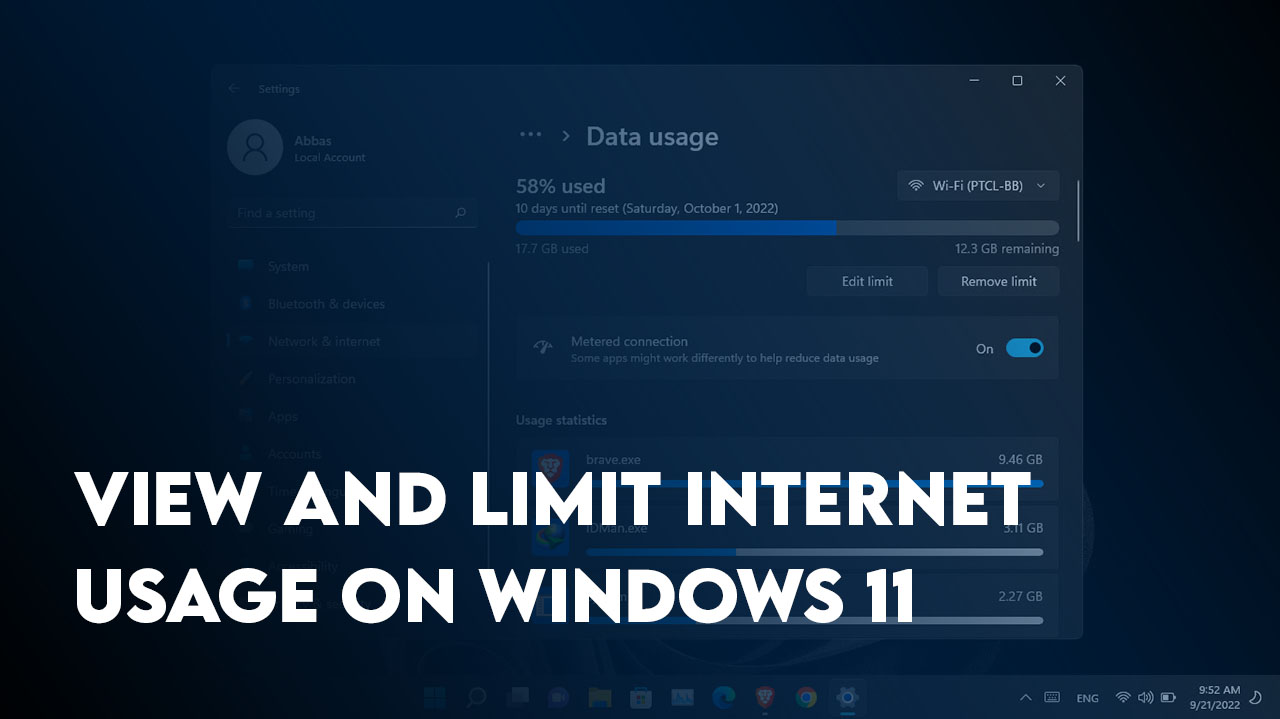

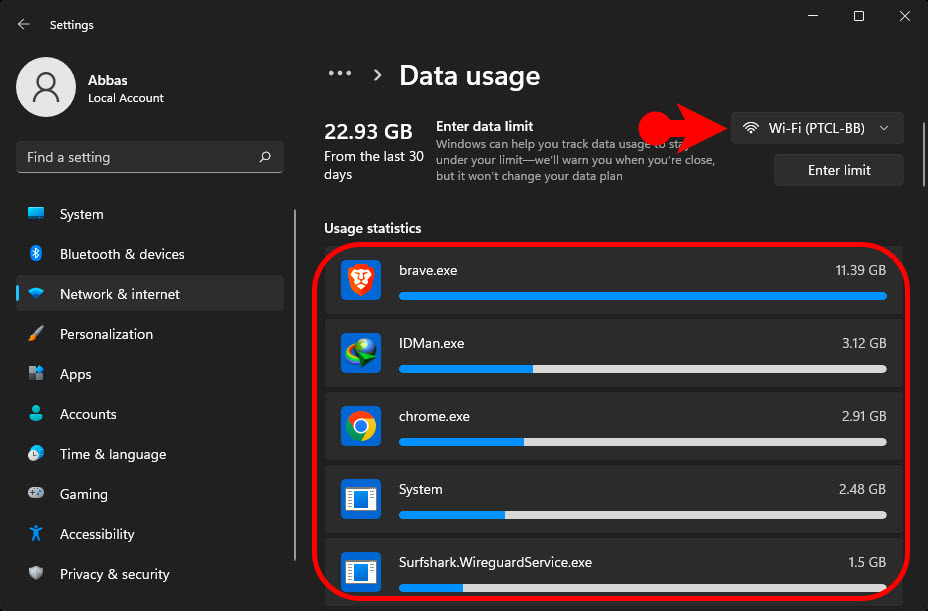
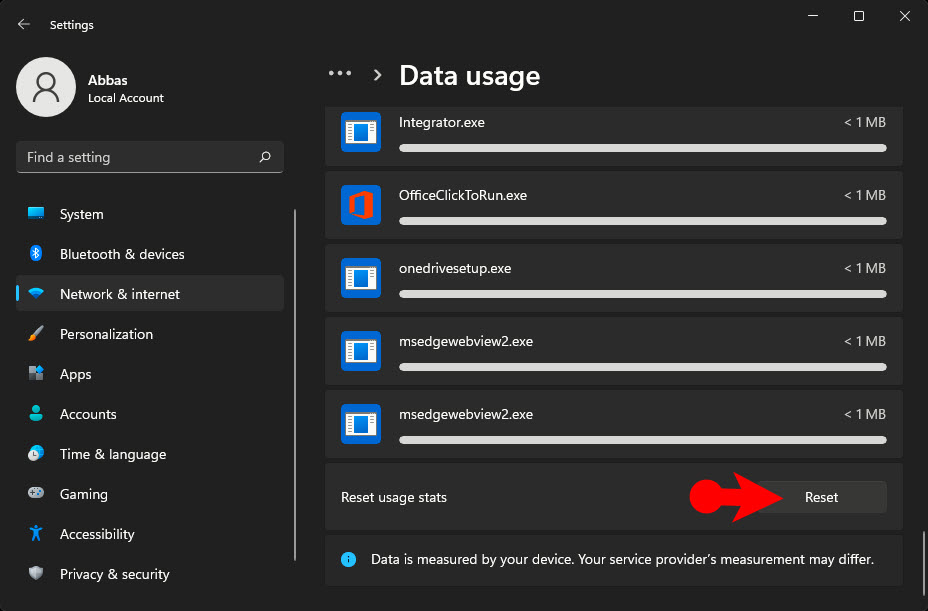
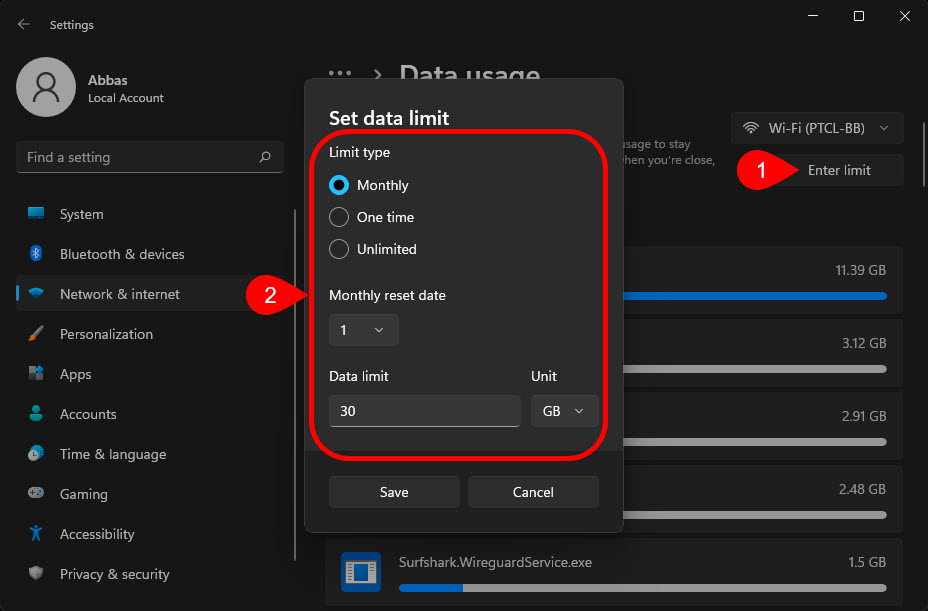
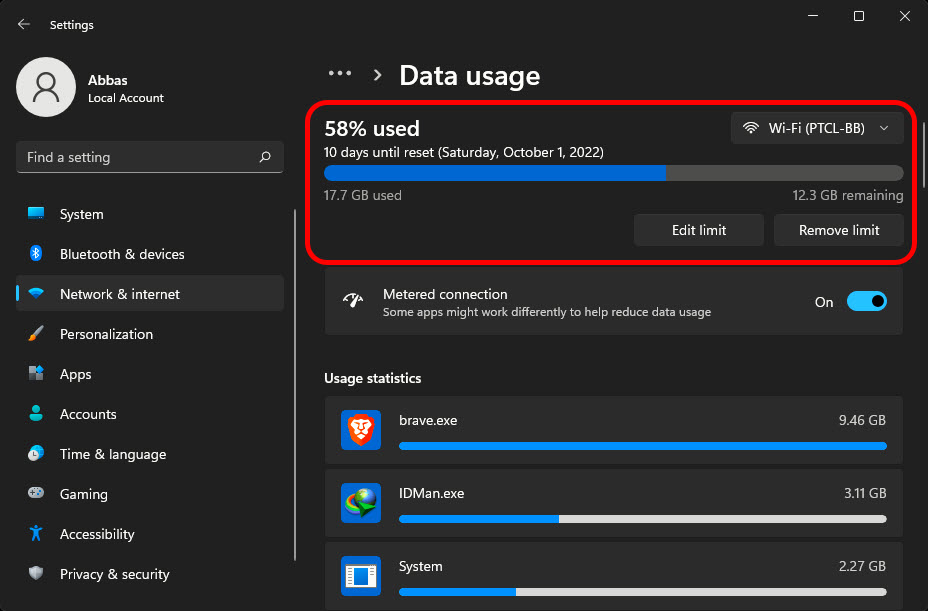
Leave a Reply