In this article, I am going to show you how to jailbreak iOS 9.3.3 or iOS 9.3.2 -more with pangu jailbreak tool. Well, this is that we all have wait about 3 or 4 months and finally, the pangu team has done it and released the jailbreak of iOS 9 latest version, which is iOS 9.3.3, and it’s for older version also. Now you can jailbreak your iPhone or iPad with this jailbreak tool. This isn’t the full jailbreak for iOS 9.3.3 or older version, it is the semi-tethered jailbreak which it’s remaining a step to full jailbreak but again thanks to pangu and hope they will improve this. This is iOS 9.1 Jailbreak.
Note: It only works with 64-bit devices like iPhone 6 and 6S plus. It’s not working with iPhone 5 or 4.
Get Your Device Ready to Jailbreak
Before getting start to jailbreak iOS 9.3.3 with Pangu jailbreak, you need to make some changes in the settings like turn off the Passcode and more. So I would like to recommend you follow the steps below.
Step #1. first, you need to turn off the passcode for the device, so go to Settings and tap on Passcode & Touch ID.
Step #2. Now enter your passcode to enter in and make changes.
Step #3. Under “USE TOUCH ID FOR:” turn off Unlock iPhone and iTunes & App Store.
Step #4. Scroll down a little down and turn off your Passcode.
Step #5. Make your sure that Find My iPhone is disabled or turned off, go to Settings > iCloud > Find My iPhone and if it’s turned on then turn it off.
Step #6.Finally, make you sure that Airplane mode is enabled or turned on. Enable/Turn it on by Control Center.
After this then your iDevice is ready to be jailbroken, so let’s get started with the PC and download the pangu jailbreak tool to jailbreak your iPhone or iPad.
Download and Install the Pangu Jailbreak Tool
Step #1. Download the pangu jailbreak tool from the link below.
Step #2. Find the downloaded pangu jailbreak tool then Right-Click on the tool and click on Run as Administrator.
Step #3. When the windows asked you to allow this app then click Yes.
Step #4. When it open then click on the button written in chines word.
Step #5. Wait for the step to be installed on your PC.
Step #6. After it installs on your PC then you should see a shortcut has been created on the desktop by the name of “PP助手5.0” then Run it also as an administrator.
Step #7. While the user account control asked you to allow this app click Yes.
Step #8. When the windows firewall appears on your screen then click Allow access.
Step #9. After allowing windows firewall you should get to this page, showing that connect your Device to PC via Cable.
Jailbreak iOS 9.3.3 or Older Versions with Pangu Jailbreak Tool
make you sure that you have got ready your device jailbreak iOS 9.3.3. If you didn’t then do it now from the steps above because while jailbreaking it might hurt the process.
Step #1. Connect your device that wants to jailbreak to your PC with its cable.
Step #2. Open the jailbreak tool and click on start Button written in chines word just like the shot below.
Step #3. Wait for the tool to jailbreak your device.
Step #4. When you get the shot below then enter your Apple ID with the Password and click on done button.
Step #5. Again wait a while for the tool to put the jailbreak profile on your device.
Step #6. When you get the shot below on your PC screen then get your device in hand and follow below.
Step #7. Tap on your entered Apple ID email, this is the jailbreak profile it installed on your device.
Step #8. Tap on Trust “example@example.com” and go ahead to trust the jailbreak profile.
Step #9. If your device isn’t connected to the internet then you may see that the profile didn’t verify. So make you sure that you’re connected to the internet then click Verify App.
Step #10. Return to the home screen and find and tap on pangu jailbreak tool.
Step #11. Now click on the circle button to start jailbreaking your device. After tapping on start button then lock your device by press the lock button.
Step #12. On your lock screen, you should get the shot below as a notification, wait for the tools to reboot your device.
Remember: Don’t forget after tapping the start bottom, lock your device screen and don’t slide to unlock it and wait for the tool to jailbreak your device.
Step #13. When the device booted up again then you’re done and you must see Cydia app and 25pp app on your home screen.
Step #14. Open Cydia to sure yourself about the iOS and model of your device in the bottom of the screen.
In our earlier articles about iOS 9.3.3 jailbreak tweaks, we have explained the following tips and tricks. If you want to get more information, just click the links below.
Conclusion
This was all about, how to jailbreak iOS 9.3.3 or iOS 9.3.2 with pangu jailbreak tool. If you faced any problem tell us below by comment, Feel free to tell us. we’re waiting for your suggestion.


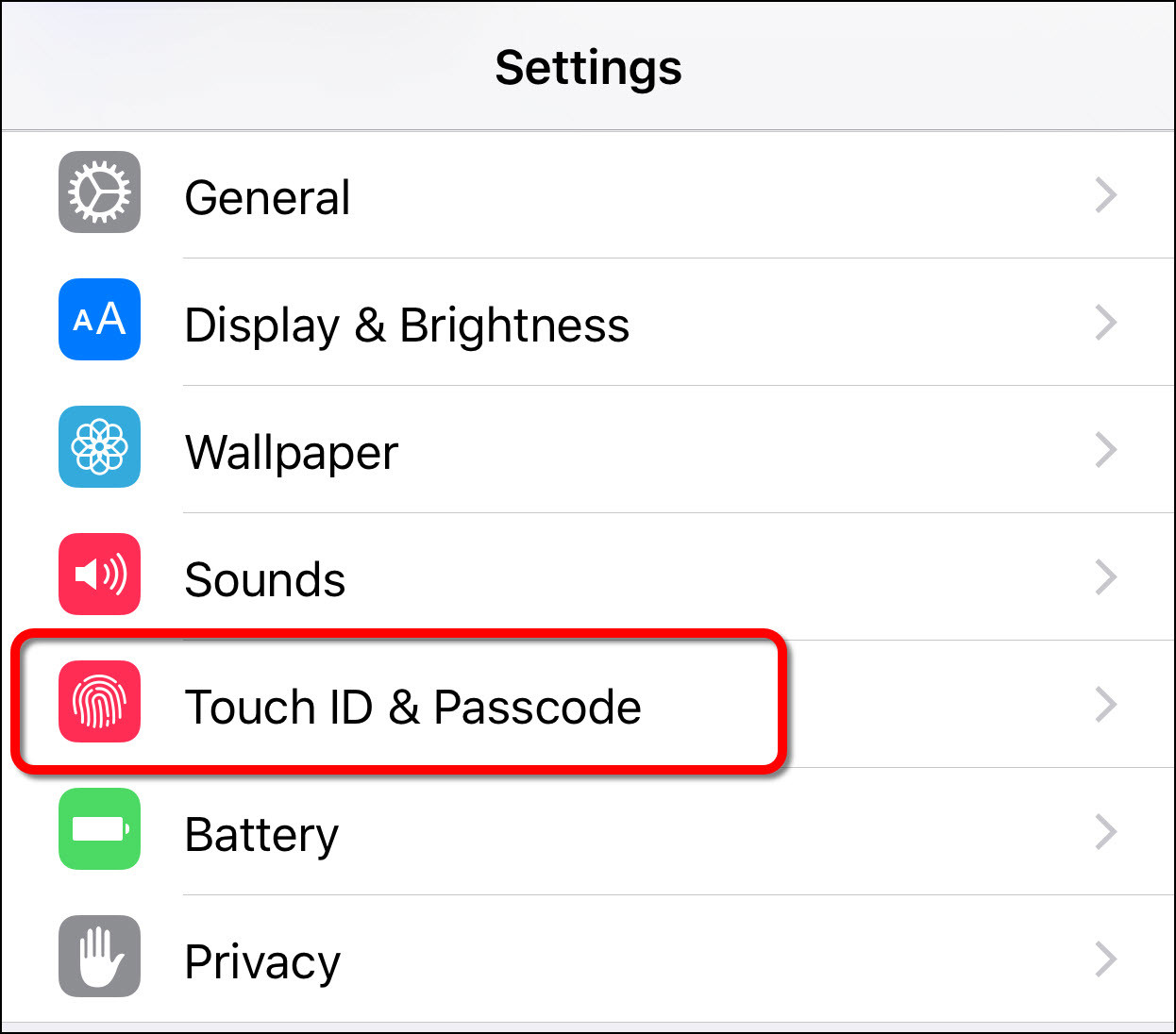
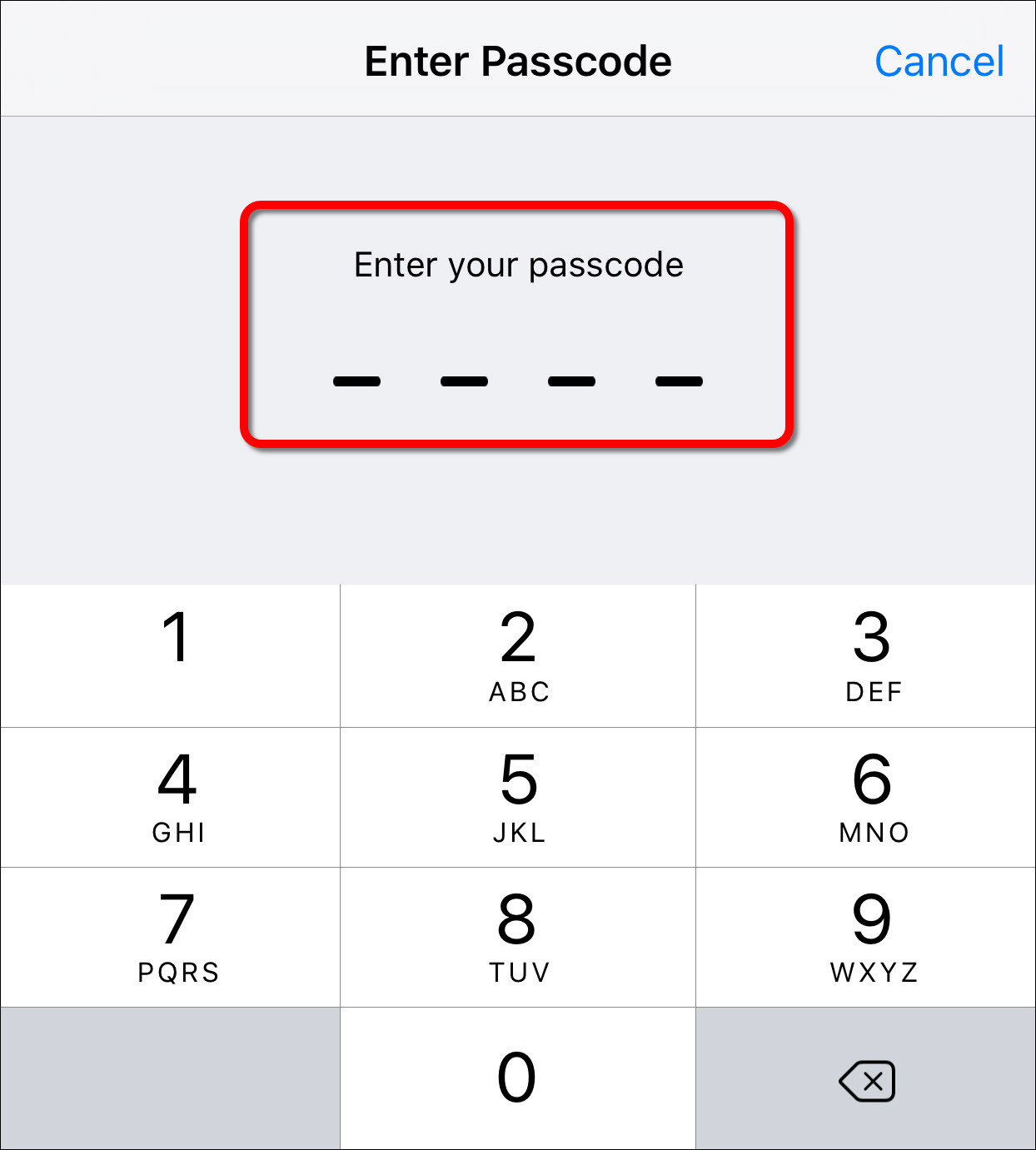
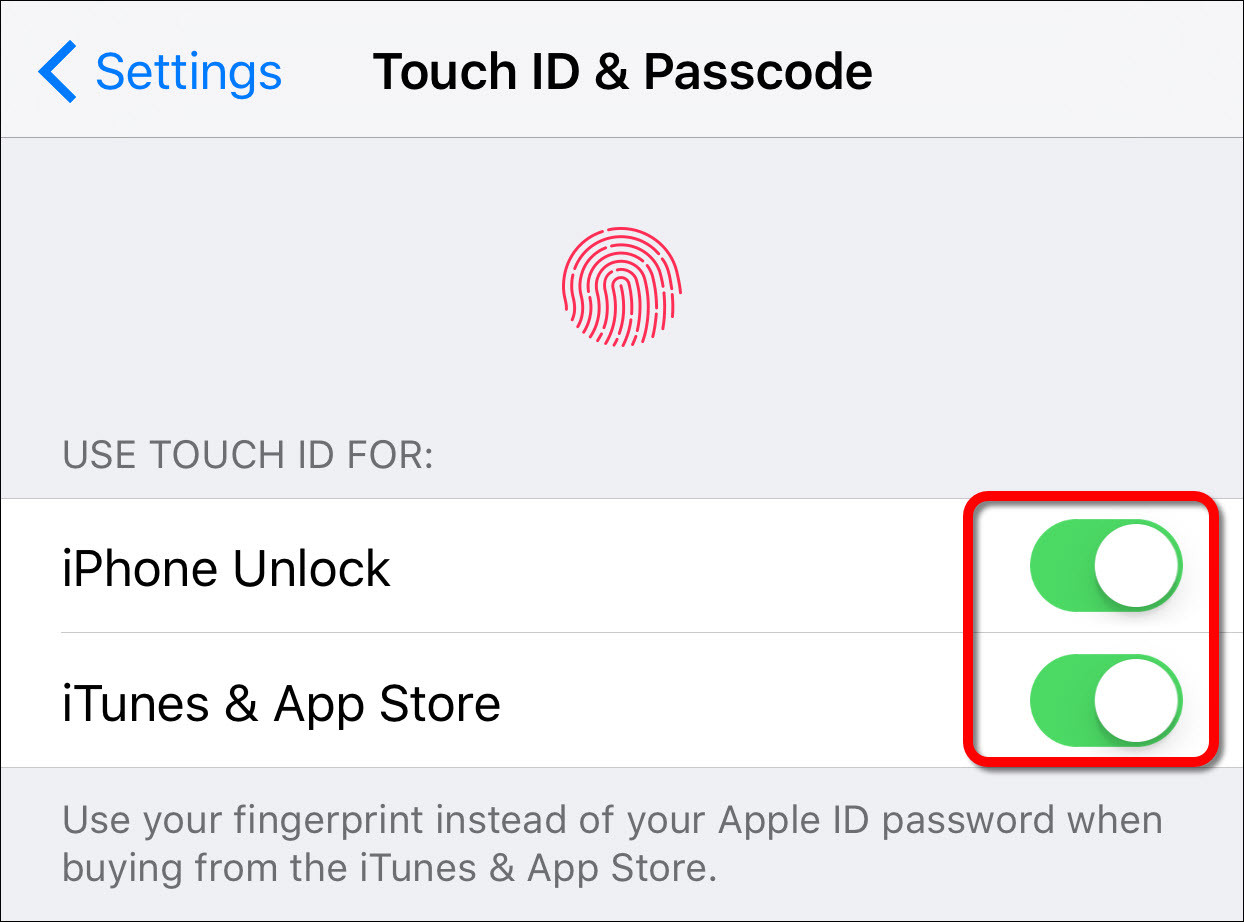
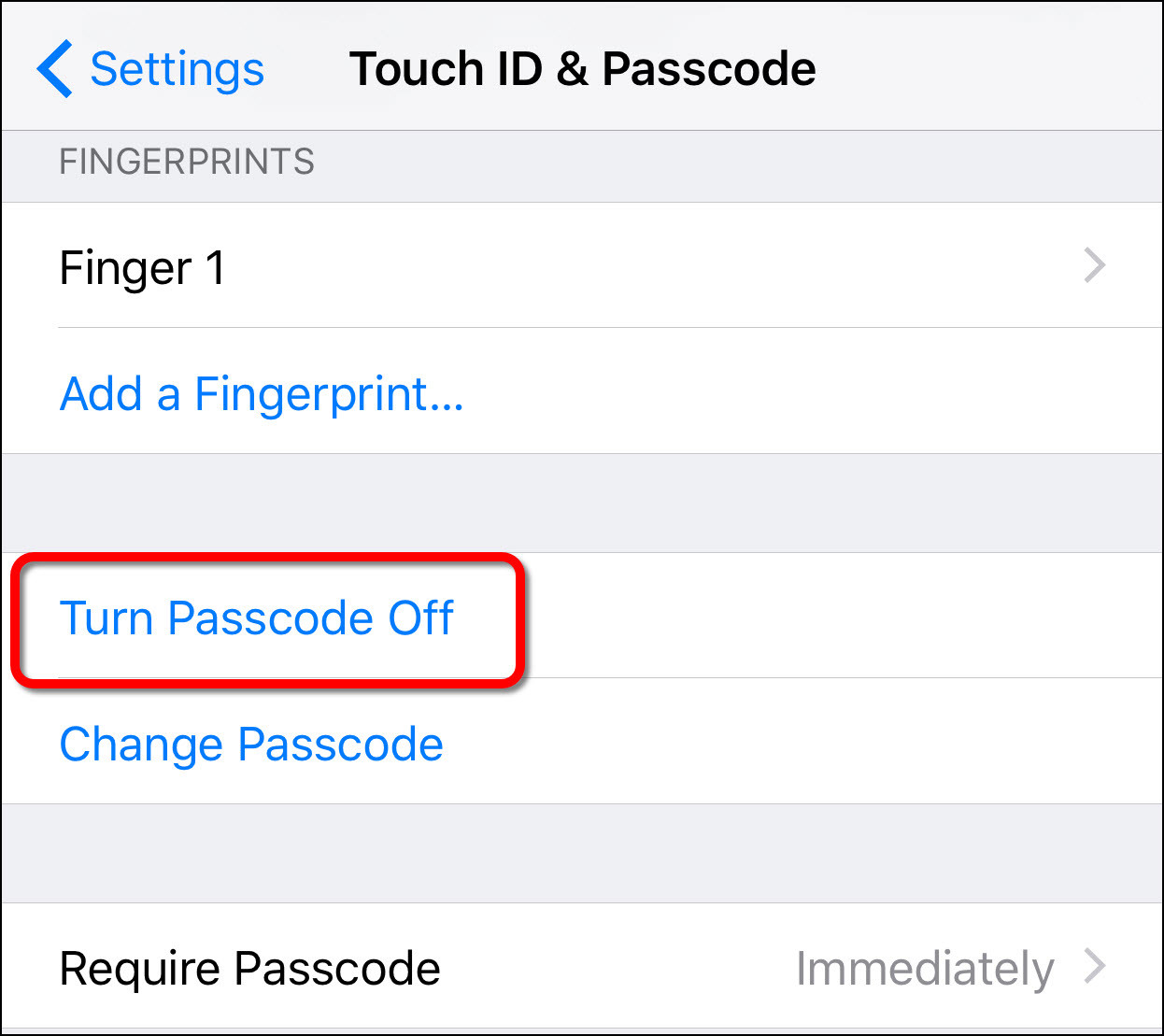

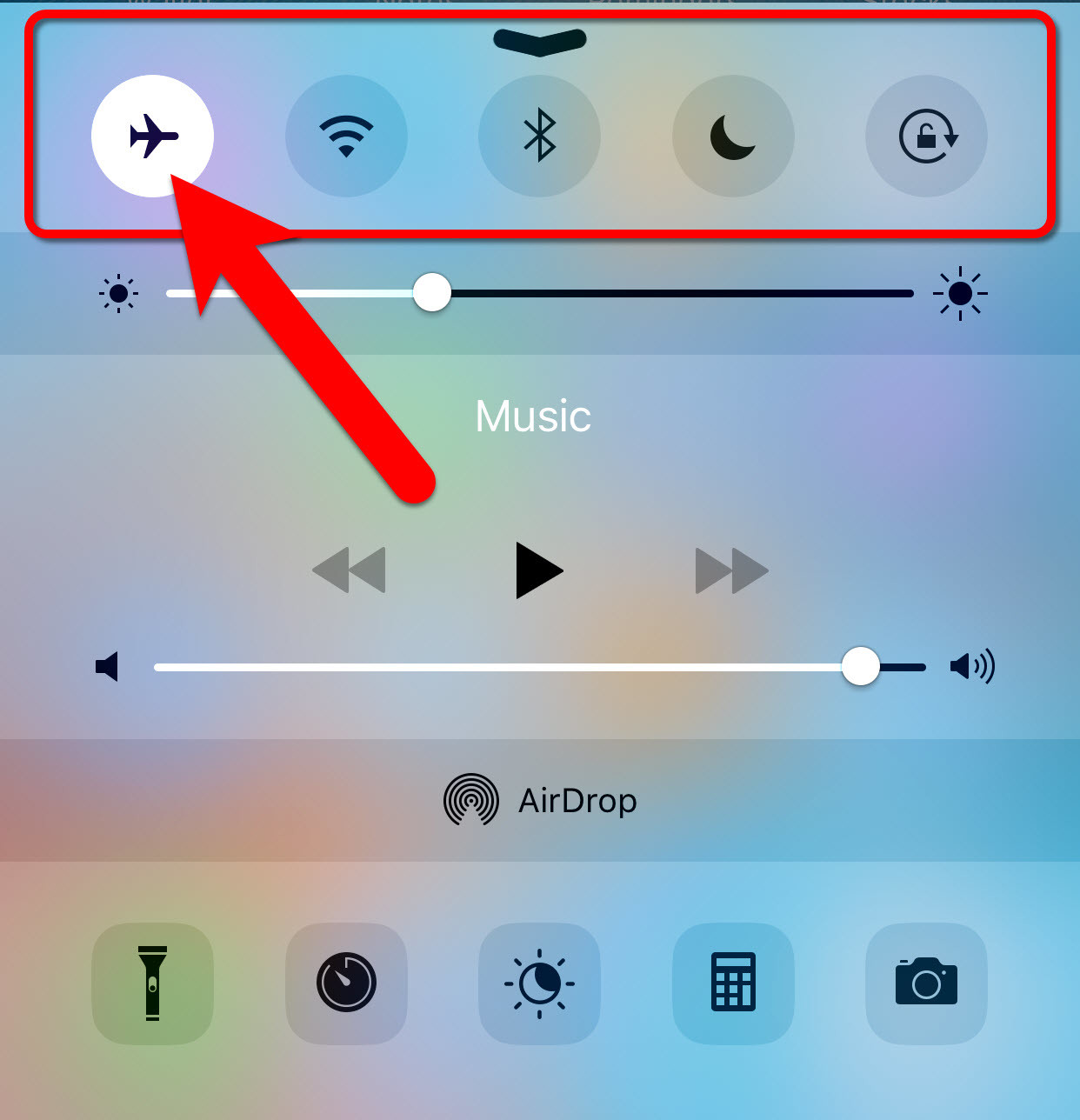
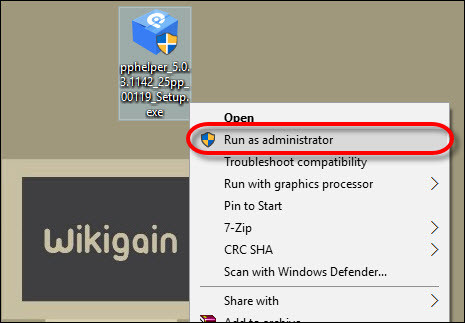
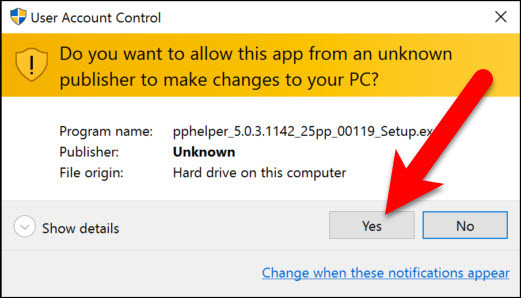
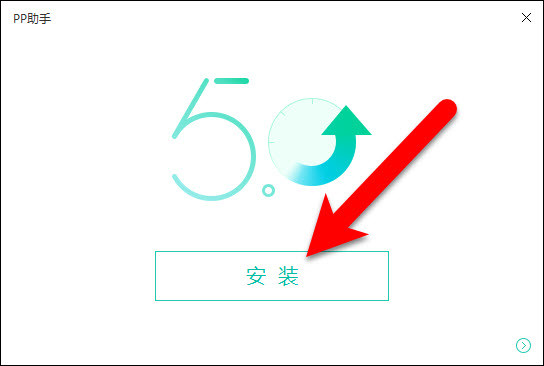
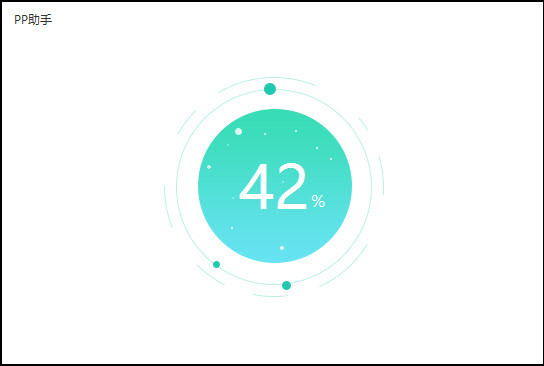
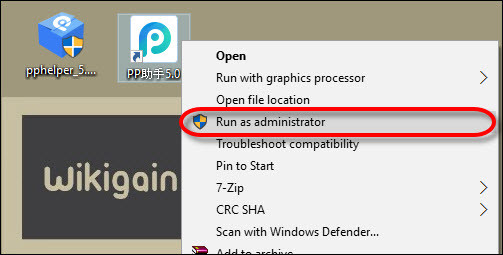
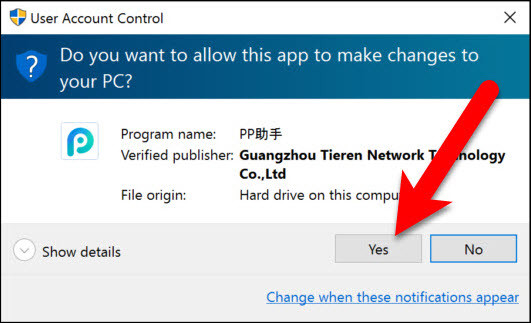
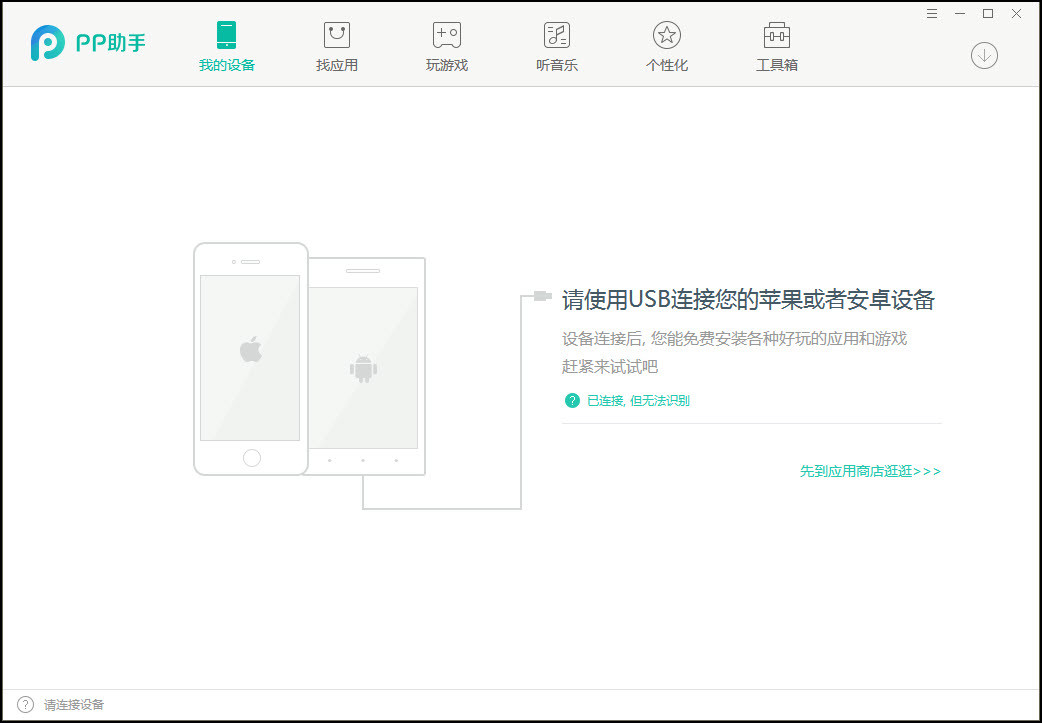
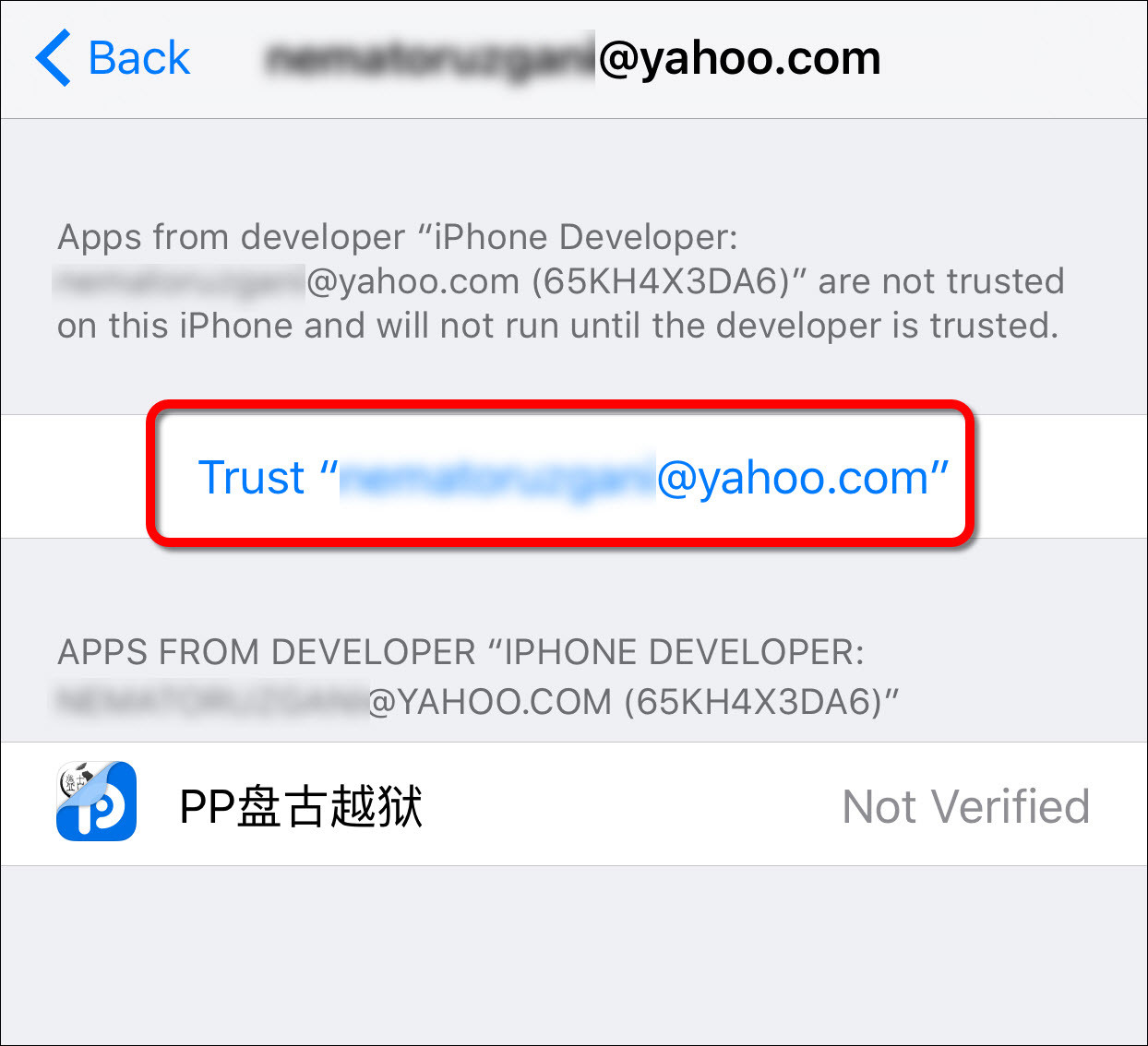
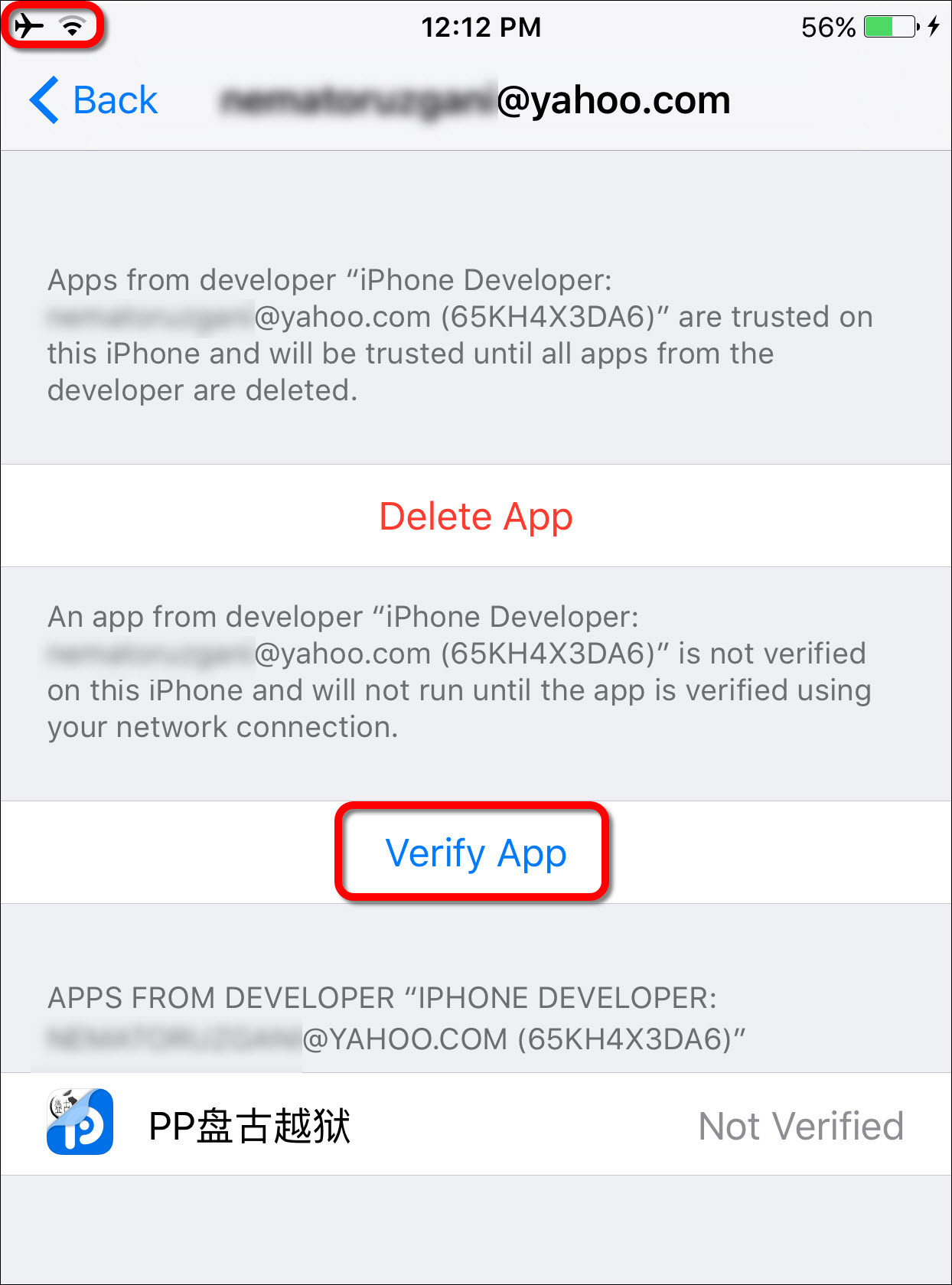
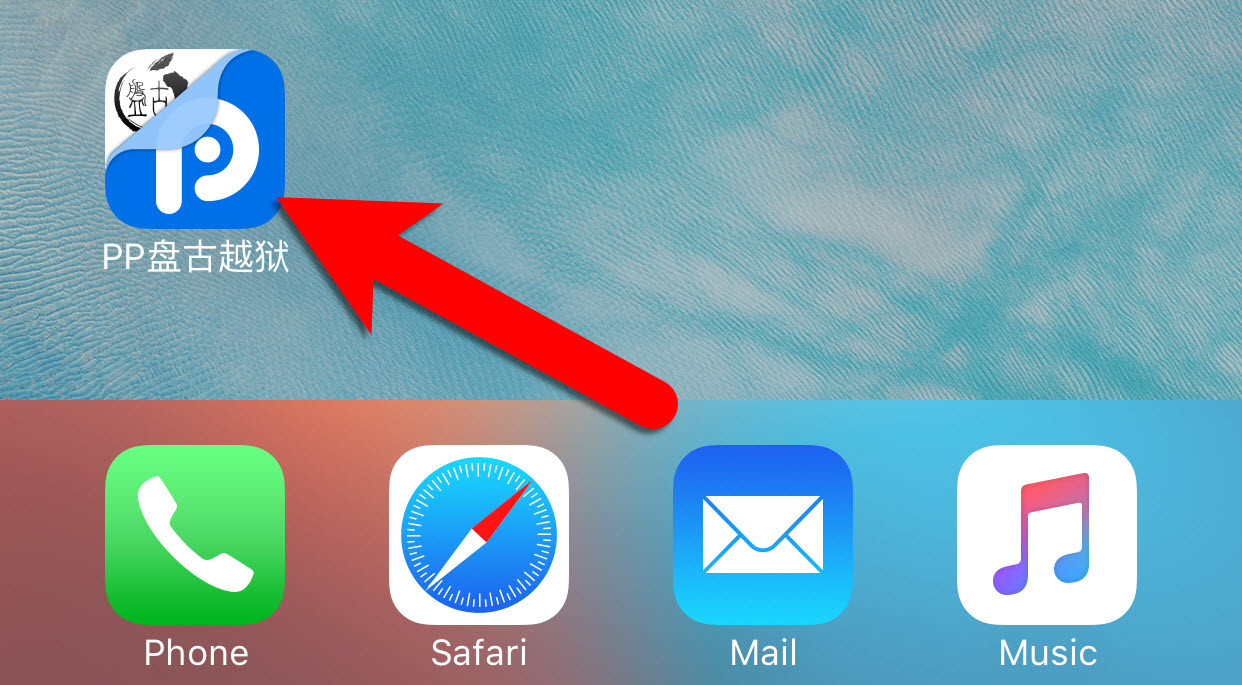
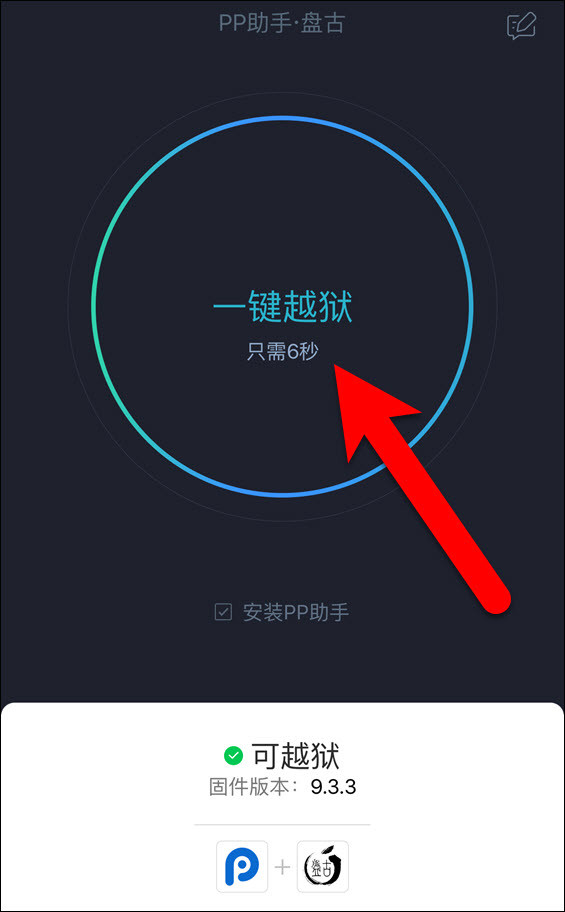
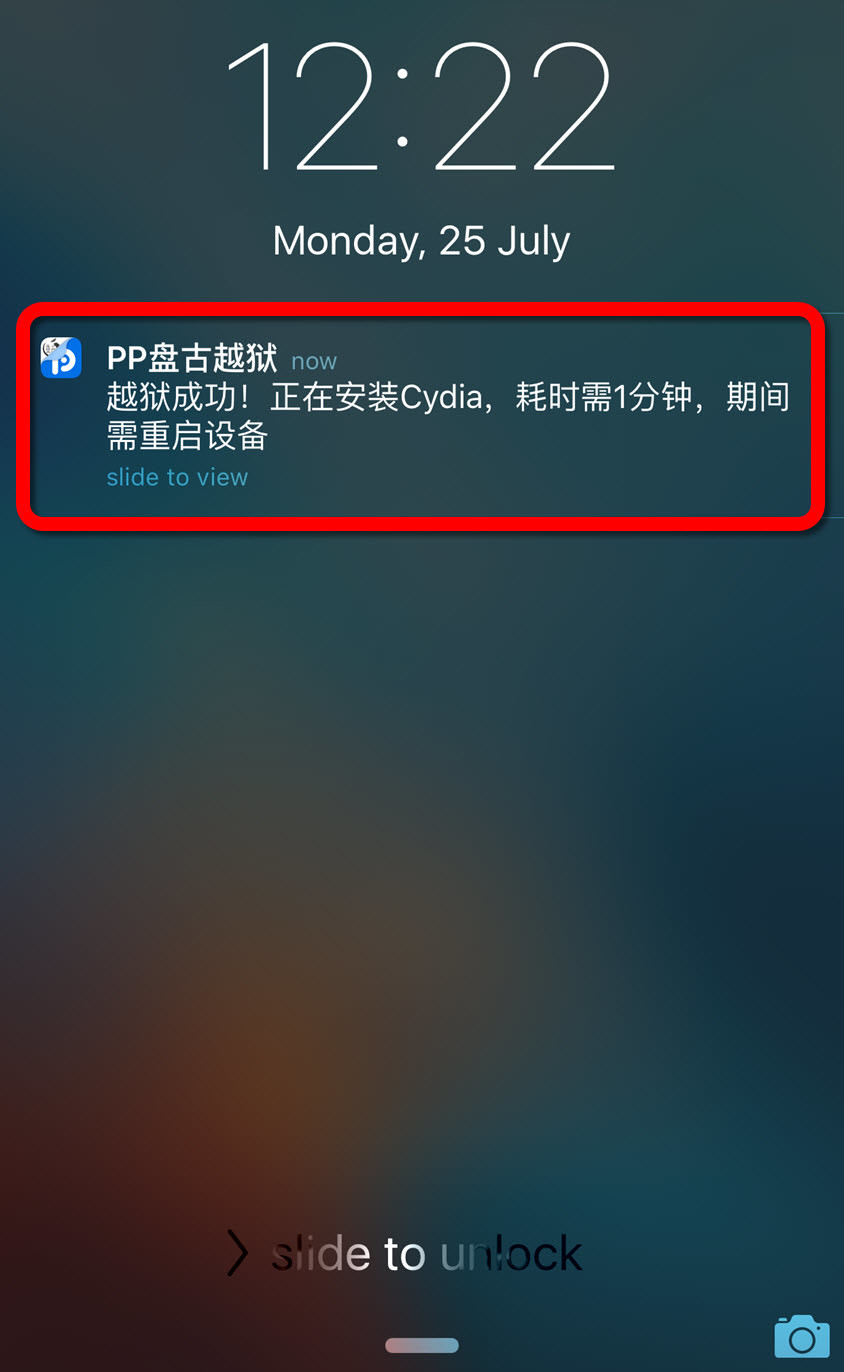
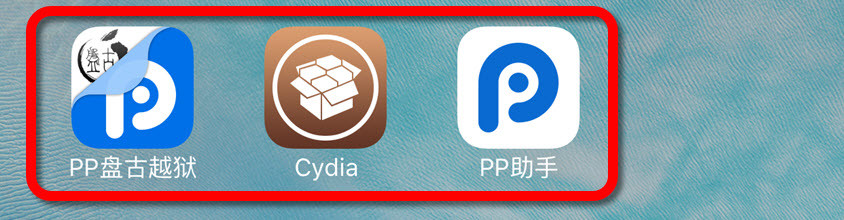
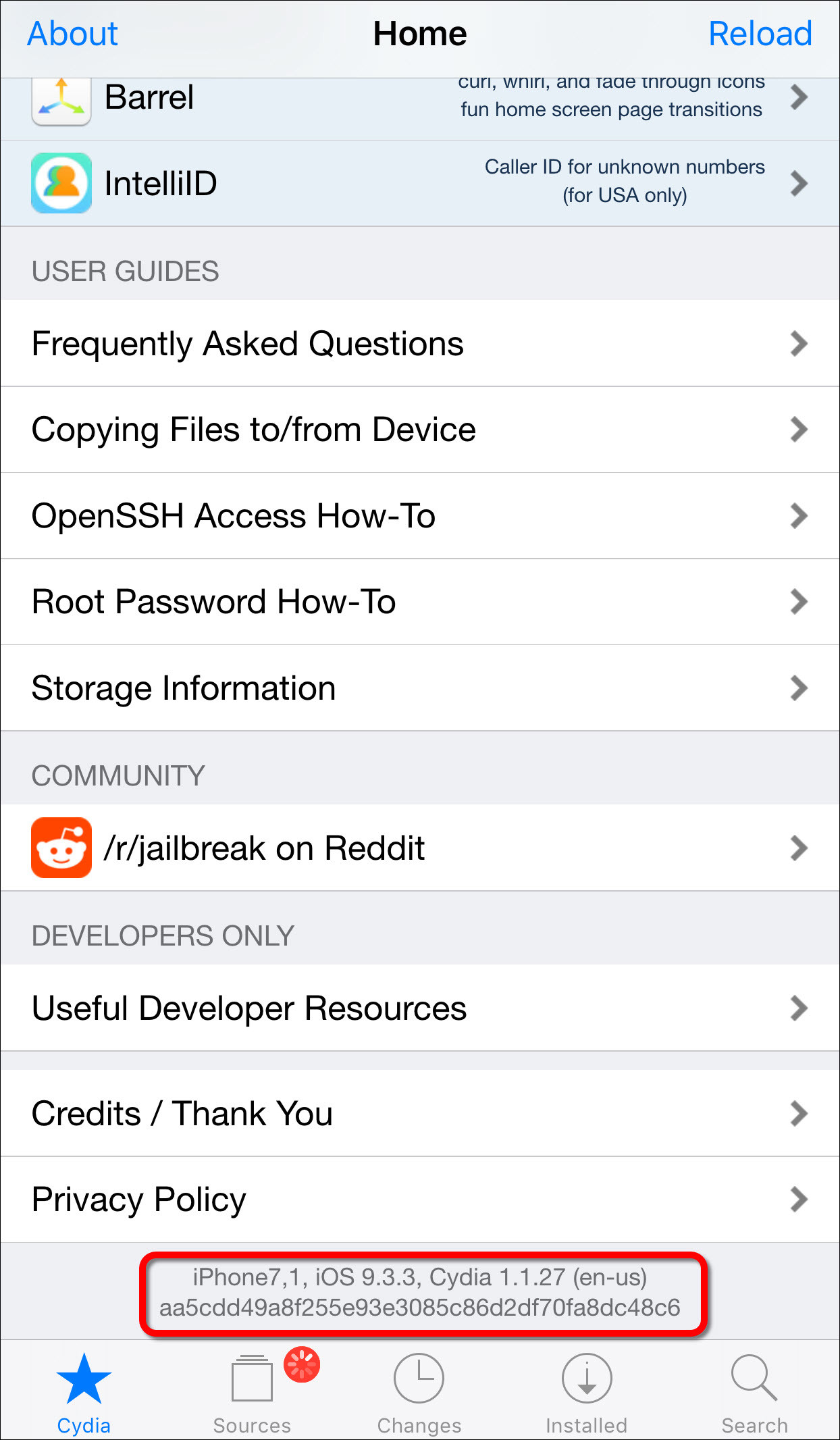
Leave a Reply