In this article, I am going to show your to jailbreak iOS 9.1 by Pangu jailbreaking tool. As the iOS 9 jailbreak comes then most of the people that didn’t jailbreak their devices, they were waiting for the next jailbreak. So here it’s the jailbreak for iOS 9 or 9.1 on iPhone, iPad, and iPod Touch. well, most of the people were waiting for jailbreak iOS 9.2 or 9.2.1 but, unfortunately, there is no jailbreak for iOS 9.2 and 9.2.1. If you have upgraded your device to iOS 9.2 or 9.2.1 then all you have to do wait and check here for the jailbreak tool, as soon it releases then we will inform you by the email if you subscribe your email below the page. or check here daily or weekly for the tool. If you device is still iOS 9 or 9.1 then follow below step by step to jailbreak iOS 9.1. Before we start you must read the Read it Carefully then steps up.
Read it Carefully
Pangu team just released a new version of their tool to jailbreak iOS 9.1. Here’s how to jailbreak your device running on iOS 9.1 using Pangu jailbreak. but before we start here are some important points before you proceed:
- Pangu jailbreak tool can jailbreak iOS 9.1, iOS 9, iOS 9.0.1, iOS 9.0.2.
- Pangu jailbreak tool does not work with iOS 9.2 and iOS 9.2.1.
- Pangu is an untethered jailbreak.
- Pangu is a free jailbreak tool.
- You need a computer (Mac or Windows PC) to use the Pangu Jailbreak.
- Use iCloud or iTunes to back up any and all personal information that you need to keep safe. The jailbreak has been reported to be working in most cases, but on the off chance something goes wrong, it’s a good idea to have an escape plan.
- Disable any Anti-virus programs or firewalls that could prevent Pangu from connecting to the internet.
- If you’re on the fence and not sure if you should jailbreak your device, then check our post on some of the tops reasons to jailbreak iOS 9.1.
- Pangu supports following 64-bit iOS 9 compatible devices:
- iPhone 6s, iPhone 6s Plus, iPhone 6, iPhone 6 Plus, iPhone 5s
- iPad Pro, iPad Air 2, iPad Air
- iPad mini 4, iPad mini 3, iPad mini 2
- iPod Touch 6G
JailBreak iOS 9.1 – 9
Step #1. Firstly you need to Download the Pangu Jailbreaking tool from the links below.
Download links:
Step #2. Connect your iPhone, iPad or iPod touch to your computer via USB cable.
Step #3. Now you need to backup your iPhone, iPad or iPod Touch using iTunes or iCloud. After backing up your device then close iTunes and Xcode if you’ve it open. If you don’t know how to do it then follow the article how to Backup iPhone, iPad or iPod Touch?
Step #4. So after backing up your device then disable the following feature or Settings.
- Disable Passcode: Go to Settings > Touch ID & Passcode > Enter your passcode > Turn Passcode Off.
- Turn Find My iPhone: Go to Settings > iCloud > Find My iPhone. iF you need more help then follow the article How to Enable Find My iPhone on any iOS Device?
Step #5. Launch Pangu Jailbreaking Tool by the instructions below.
Windows users: launch the Pangu jailbreak tool that you had downloaded in step #1 as an Administrator. Right Click on the Pangu9.exe and select the “Run as Administrator” option.
Mac users: If you get an error message while opening the app, saying “Pangu9 can’t be opened because it is from an unidentified developer”, then right click on the Pangu9 icon, and click on Open in the menu options, then click on Open button.
Step #6. Pangu will take some time to detect your iDevice. when it’s done then click on the Start button.
Step #7. Then the app will ask you to backup like I said you in step 3. click on Already Backup, to proceed to the jailbreak.
Step #8. At around 55%, it will Restart your device. then around 65%, it will ask you to unlock your device, and enable AirPlane mode.
Step #9. Around 75% the Pangu app will ask you to unlock your device by Slide to the Right and it will also ask that open the Pangu app that appears on your home screen or on page 2, 3 or 4, so tap on the Pangu app.
Step #10. Tap on the Accept button on your device, then tap Allow on the popup that follows to allow Pangu to access your Photos.
Step #11. Finally, all you have to is to wait a little while to jailbreak process complete and it will reboot once. When it comes up again then the Pangu jailbreaking tool will tell you that your device is already jailbroken and you should see the Cydia app on your home screen or on the last page of home screen.
Don’t forget
Before launching Cydia app, don’t forget to disable airplane mode and Cydia will take some time “Preparing filesystem” when you launch it for the first time. It will exit after it’s done, and Respring your device.
That’s was all about, how to jailbreak iOS 9.1 or 9. If you faced any problem tell us below by comment, Feel free to tell us. we’re waiting for your suggestion.


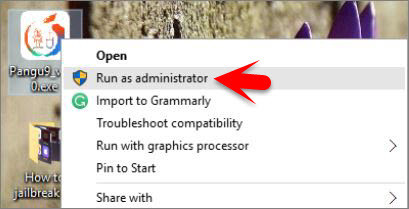
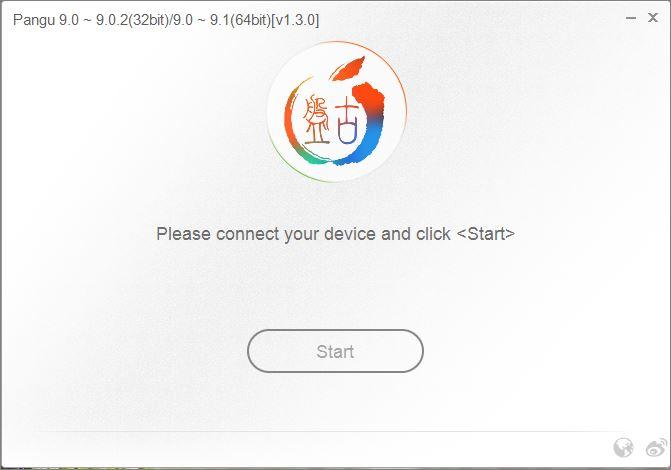

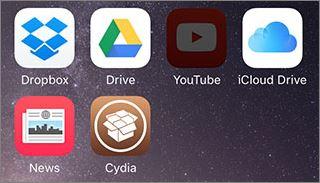
Leave a Reply