Drivers are very important essential software that has to be installed inside a computer. The driver’s role is to interact the hardware with the software smoothly. Without it your PC will work, it won’t work perfectly. Suppose if you have added a graphic card to your system, without installing the driver it will not work. Or, if you did not install the display drivers, you won’t be able to adjust the size of your screen. There are many other examples like an audio, mouse, firmware updates, and more. So, you need to find a method to Install Windows 11 Drivers on your system, and here we have mentioned How to Get and Install Windows 11 Drivers.
How to Get and Install Windows 11 Drivers?
There are many methods available that you can use to get and install windows 11 drivers. However if one of these methods did not work you have to use the other method to get the driver of that specific hardware.
1. Install Windows 11 Drivers using the Windows Updates
The very most common and easiest method to get the drivers on your computer is the Windows Update. If you have just performed a clean installation on your computer, connect your computer to a network and then go to the Windows Update and simply choose check for updates. By default Windows Update will detect which hardware driver is not installed, and it will get those drivers from their official website through the Windows Update.
Also if you are wondering about installing the windows 11 drivers after they are downloaded using the windows updates. You don’t have to worry because windows will install them one after another. For those drivers that require a restart, Windows will notify you through the windows notification that you have to restart the computer so the driver should be configured with the hardware.
To get install windows 11 drivers using the windows updates, open the settings and then go to the Windows update. Click check for updates and wait until it should download them. Once the drivers are downloaded and they are installed on your computer you can see which drivers are installed by going to the Windows update history.
2. Install Windows 11 Drivers using the Device Manager
As the name suggests, it is the location specifically for the drivers. Here you can see which drivers are installed, which one of them is disabled, and which hardware drivers are not installed. If a see a yellow mark, it means the driver is not installed. If a driver is disabled you will have an icon just like the download icon. And, if you want to update a driver, right-click on the driver and choose update. Then a dialog box will appear where you have to choose to search automatically for drivers.
Also if you right-click on the driver, then choose properties, then go to the drivers, you will a bunch of options.
- If you want to find out more information regarding the installed driver, click on the details. This way you will see who is the provider of the driver, what is the version, who is the digital signature, and more.
- If you think the installed driver is not updated to the latest version, click update the drive.
- In any case, if you have updated the driver and it is not working very well, simply click rollback driver and it will go back to the previously installed driver.
- You can also disable the device.
- And finally, you can also uninstall the device from the computer.
3. Install Windows 11 Drivers using manufacturer’s site
These days manufacturers are very handy when you are trying to get the drivers of the windows. If you know your computer details each by inch, you can just search for the driver from the web and then download and install a drawing computer. However, if you don’t know every detail of your computer, you just know your computer’s company. Suppose your company manufacturer is HP, Lenovo, or Dell, or maybe another company.
just search on the web for dell, hp, or Lenovo drivers, and open their site for drivers. Click on the detect product, and install their software. Next time if you click on it, it will start detecting which drivers are missing. Then you can simply install the drivers using their official site, or just download them manually one by one. Or You can download their app on your PC, launch it and it will start downloading the required drivers.
Click on the image to view it in full size.
- Detect Dell Drivers
- Detect HP drivers
- Detect Lenovo Drivers
Summary:
if you are a beginner and you are looking How to Get and Install Windows 11 Drivers, follow this post. Because with these three methods mentioned in this post, you won’t have to use any other software to update the drivers of Windows 11.

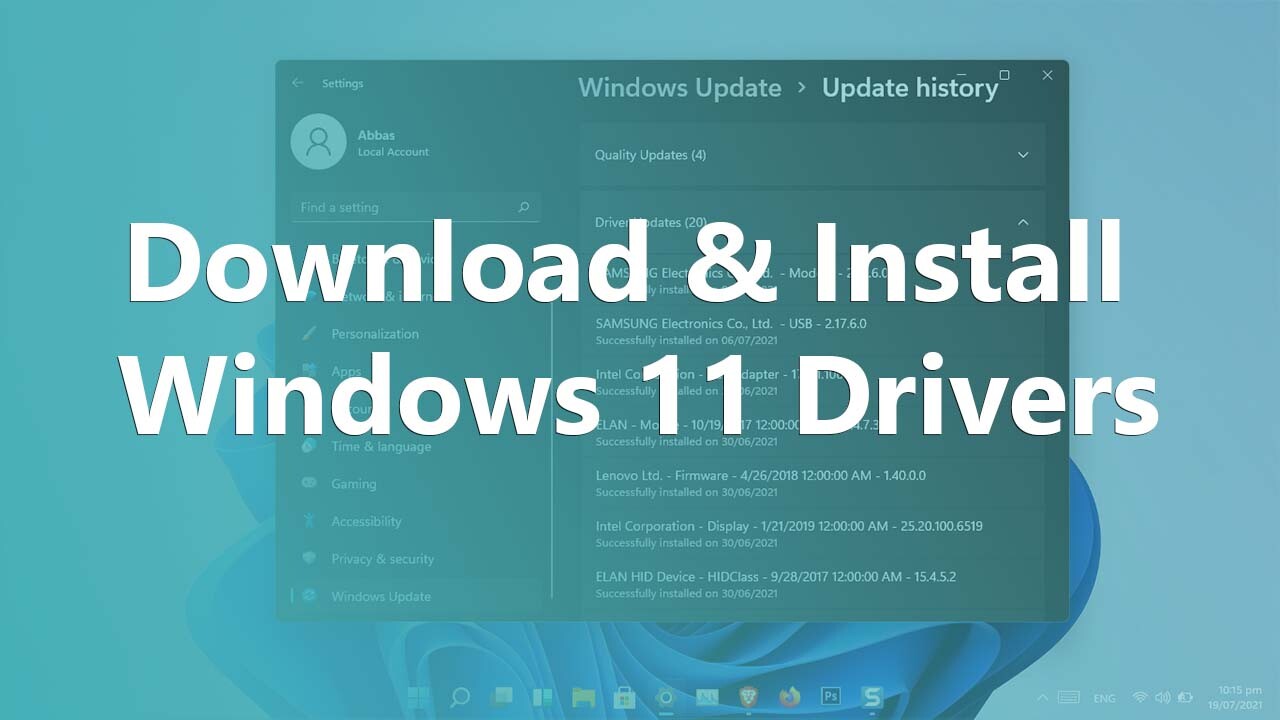
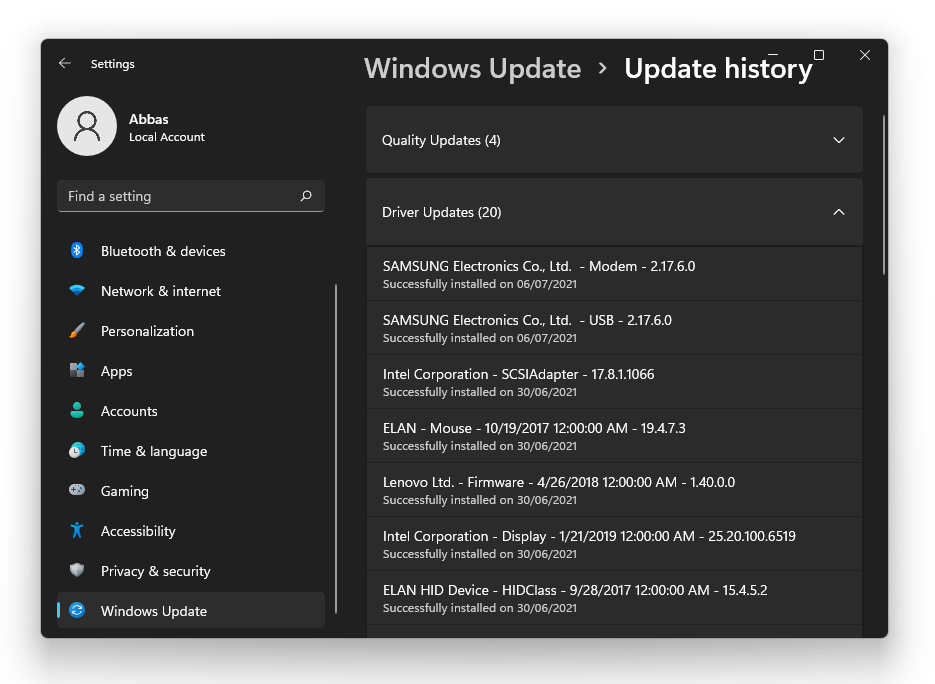
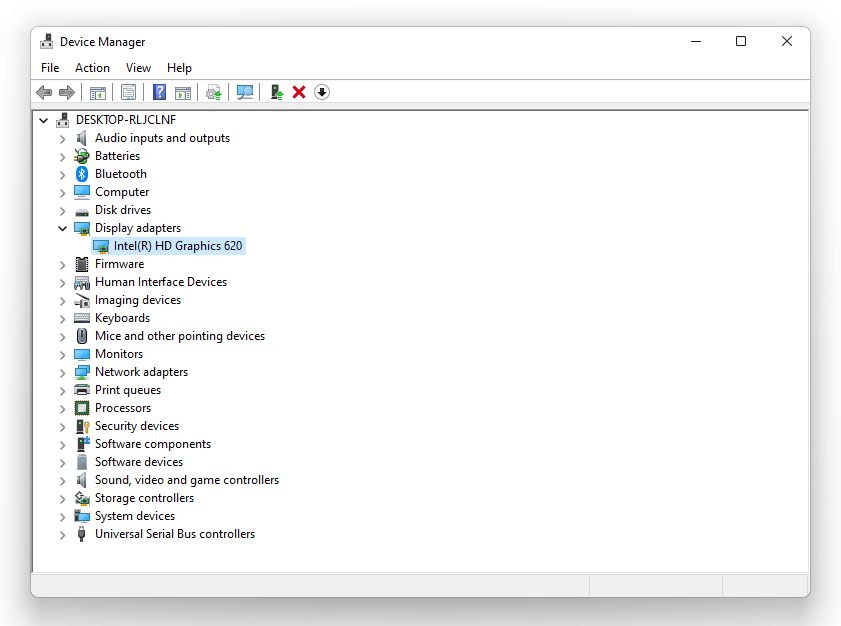
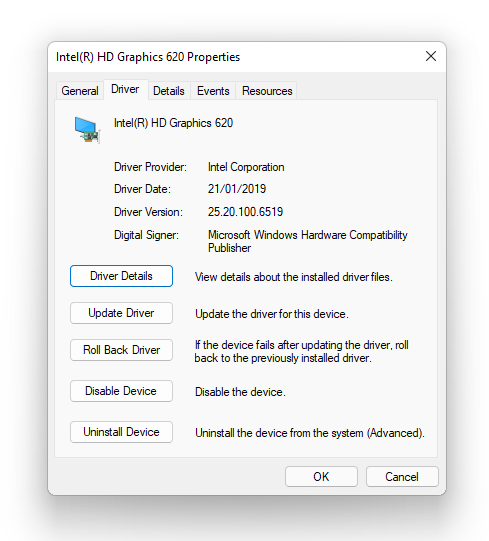
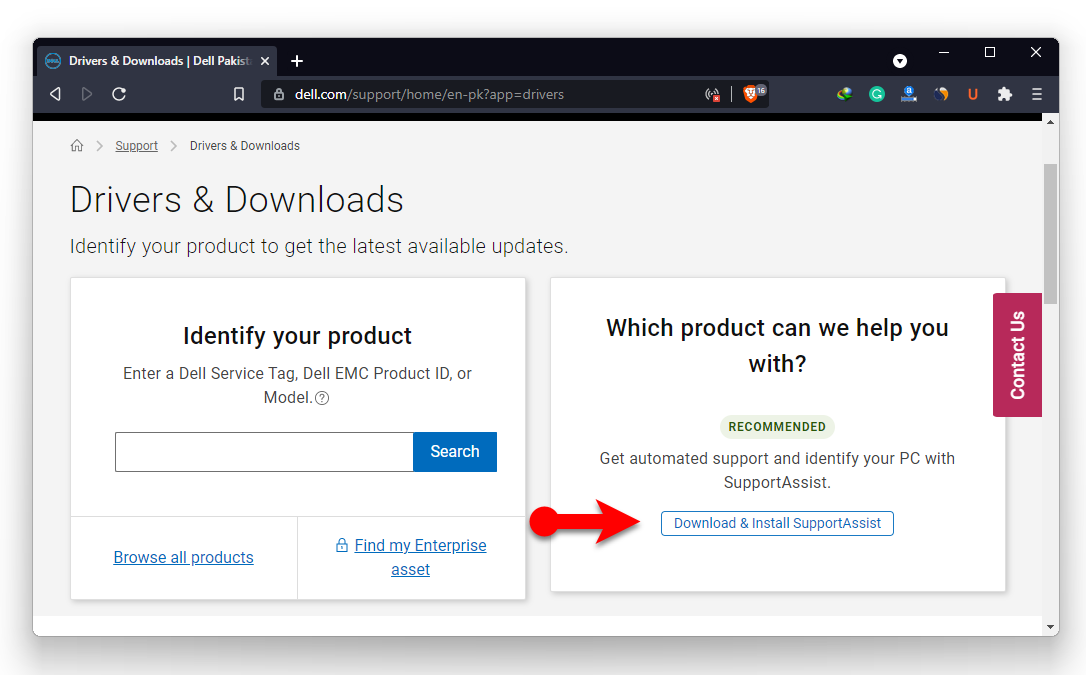
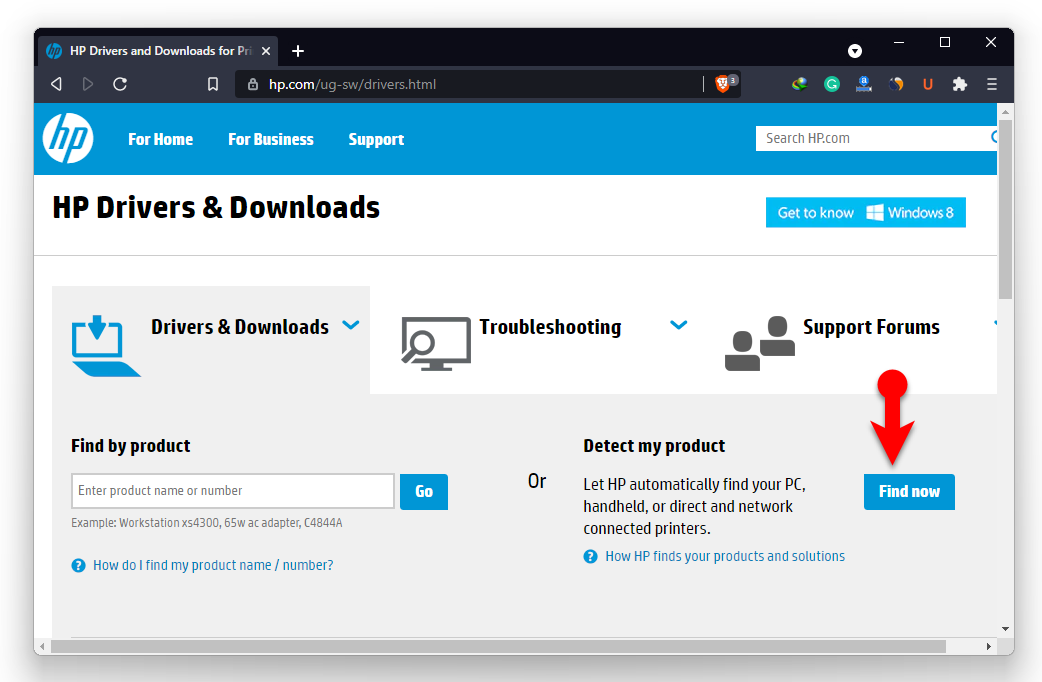
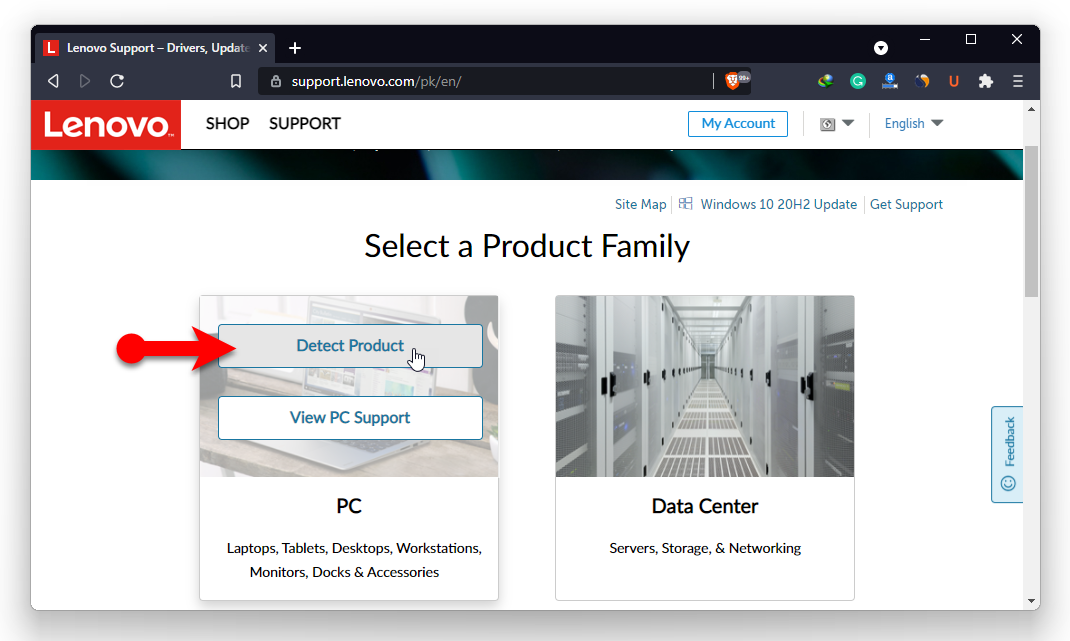
Leave a Reply