In this article, I will show you how to install windows 10 on Android devices without root or a computer. You can install and Android operating system into Windows 10 but have you ever thought that is it possible to install a windows operating system into an Android device! Well yeah but with some risks. If you want to install windows 10 on Android devices, one most important thing you have to have ” A high quality working Android device”. If your Android device is old and not fast enough. The windows might shut down your Android device and you won’t not be able to turn it on again.
That may happen when you are installing a higher version of the operating system into a lower version of the Android device. for example, you are running the windows 10 into Samsung Galaxy J7.
How to Install Windows 10 on Android Devices?
Install windows 10 on Android devices! well yeah, it is kinda risky but it is not like, you are deleting your Android device’s operating system and replacing it with windows 10. It is more like you are installing an operating system into an Android device – “Just like VMware and VirtualBox”. In easy words, you are installing windows 10 on an Android device. You can use both Windows 10 and Android device at the same time.
Important Note: Make sure to back up your Android devices incase anything happes. Enough of explaining lets get right in to it. Just follow the steps down below.
Step #1. The first thing you need to do is to download a bunch of things. First, download “Limbo PC Emulator” and “File Manager” From Play-Store. Then you need to download Windows from the internet. Only download the windows that your Android device can handle. Download (Windows 10), (Windows XP) and (Windows 95). I will Install Windows XP because I don’t have a fast Android device but you can install windows 10 or 95.
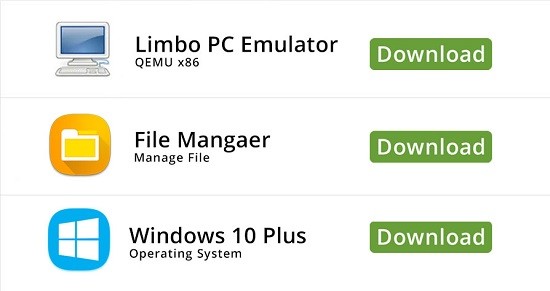
Step #2. Next, Open File Manager and go to downloads. You can see the downloaded windows. Select the windows and then copy it to “Current Folder”, Go one step back to “Sd Cards” and then find “Limbo file”. Once you have the Windows 10 placed in Limbo Folder, close the file manager.

Step #3. Now open limbo app and tap of “Load Machine”, Create a new machine. Scroll down and then select “hard disk A” and then tap “Open”. Select the windows that you have downloaded and then tap ok. Make sure to leave everything as default. if you want to change the settings of your windows, you can change it but make sure you only set up the theme – “not the setup”.
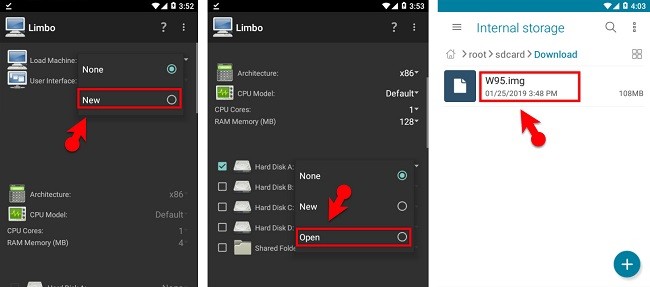
Step #4. Once you have set the setting and select the windows. Now you just need scroll up and then “tap on the play button”. Just wait until the windows load up and then you can enter the windows. Well, there you have it “windows running on your Android device”.

Conclusion
Now you know how to install windows 10 on Android devices without Root or computer. Hope you guys have gotten something from this article. I will try my best to find out as many goods articles as you want. In addition, if you have any problem, suggestion or request you can say, just by commenting in the comment section. Thanks for being with us and do not forget to subscribe and also, visit our website every day, because we post new articles every day.
Wanna know more about iOS tips and tricks

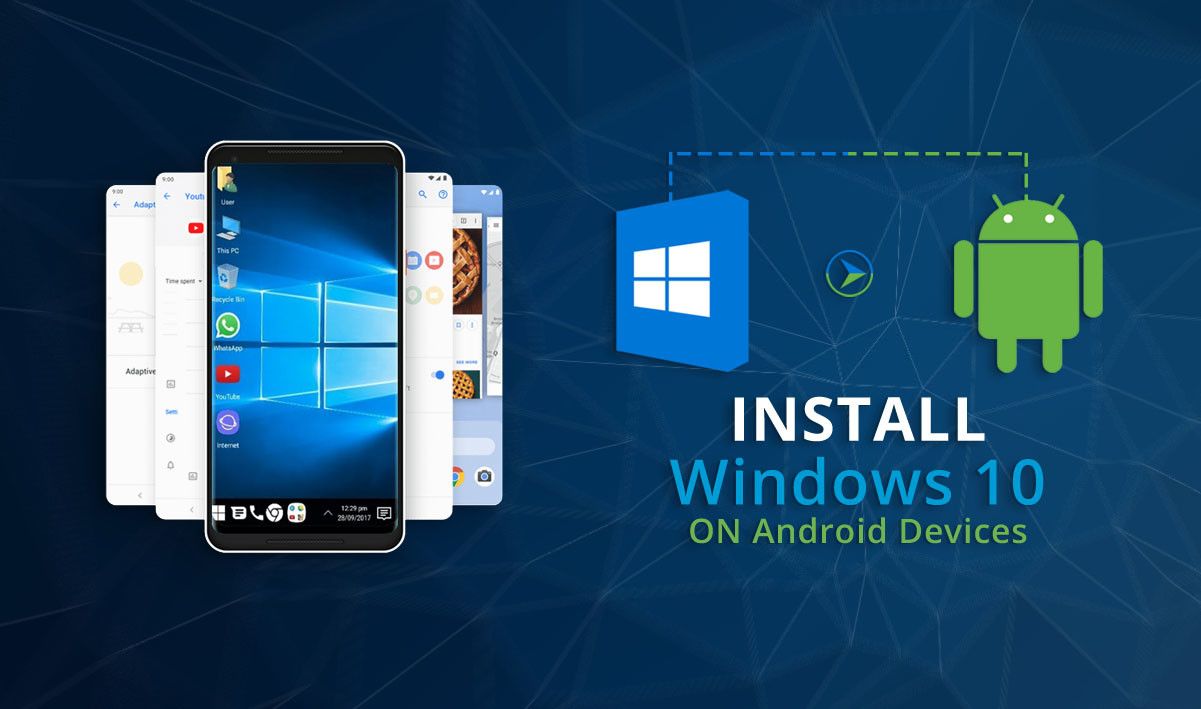
Hi webmaster,we noticed that you are using file hosting/Cloud service on your website, and we would like to invite you try the better service and 2TB storage for free at least TeraBox can provide you, and you earn money once you use TeraBox.
the best solution for this
before i install , can you describe how to return to android? and if its get stucked ( like you write phone will shut down ), how to get back from this to android?
it keeps saying something happened during run, do you want to see the log? i cant figure it out.
Why does windows 10 take too many time to download?
Thankyou for this tutorial.
Why does this article has fake comments by what’s appear to be fake people?
Also,
“The windows might shut down your Android device and you won’t not be able to turn it on again.”
Why would a Windows destroy Hardware on Android?
Limbo App Wont Stay Running. Is Their Anything I Can Do
Hood website
Can you download exe files after limbo started the emulator?
Mr. Farhad Jafari please tell me how to uninstall the windows os
Got it loading but it froze
Very nice
I don’t have sd card. Can i use mobile internal storage?
How TO run Window 10 on Android
Genuine article! It helped me in this regard.
I am glad you liked techvatan!
Awesome article, really good content, and tips are also amazing. Thanks for posting.
How to delete (uninstall) this “windows 10” or how to get back to the normal android system???? Tankx.
good day it will be a privilege to get your assist to built an app that can assit school children achieve their academic goals
I read your article I like your article but one question for you Both operation system work in same time ???
One of the best website and informative.
If Windows 10, I would say it won’t work and if it does, it might crash and your phone will go off. So try doing windows 7 or XP, Thanks
Everytime i tap on play button after successfuly following the tutorial, limbo apk stops or exits. Any solution?
Download the Apk version and try and if it doesn’t work then I think your device can’t support Limbo.
Decrease your ram of limbo machine that you have created about 600mb
No bootable device
yeah
Your article looks in best quality
Keep it up bro