In this article, you will learn how to install PUBG Mobile game on your computer. PUBG was very successful in 2016 with its innovations in the style of Battle Royale and gained a lot of fans in a very short time. During this game, you and a hundred other players enter a large map at the same time and you have to collect different weapons and defend yourself against other players. At first, you do not have any equipment, and depending on the speed of the operation you can collect different tools.
The game’s graphics are very high and the audio features used in it are great. There are several modes of play, you can team up with your friends and go to the battlefield with them. Survival during the game is very important and for that, you have to proceed with the right strategy. According to the creators of this game, it is recommended that your system has 2 GB of RAM so that all elements of the game run smoothly.
Here are the system Requirement For playing Pubg on PC:
Steps to Install Pubg on PC
- Download and install GameLoop on PC
- Download PubG inside GameLoop
- How to Fix lags, glitches, and frame drops on Pubg on PC?
#1. Download and Install Gameloop on PC
As the title suggests, the first step is to download and Install Gameloop on PC.
Once the Gameloop is downloaded and installed on the PC, open Gameloop and search for PubG inside it. After the name of the game is displayed, click on download to download. If the internet is interrupted while downloading, you must download the game from the beginning. So, make sure that you have a very fast network connection.
How to Fix lags, glitches, and frame drops on Pubg on PC?
Given that the specifications and power of the system affect the game, but the most important point is what settings to run the game? Even if you have a strong system, still you may face lags, glitches, and frame drops while playing PUBG, so it is better that you should know the settings.
When to use OpenGL or OpenGL+?
Open the GameLoop settings> Engine section (to enter the GameLoop settings from the top three lines to the right of Gameloop). It is now in the highest part of the rendering engine, which is an important part of the lag and drop of the game frame related to this part. You should choose the graphics engine according to the specifications of your system. If you have high graphics and this graphics is more powerful than your processor, set the graphics to OpenGL+. But if you have poor graphics and your processor is stronger, put the graphics engine on OpenGL.
When to use DirectX or DirectX+?
DirectX and DirectX + are used when your processor is more powerful than your graphics. In this case, the game runs with the DirectX graphics engine with less lag, it is recommended that if your processor is more powerful than your graphics, try the game first with DirectX and then with DirectX Plus. Compare the game loop through Show FPS, in which mode you get more frames, select the same. (In most cases, DirectX runs with less lag, but the quality of the game is higher in DirectX Plus).
RAM, CPU, and graphics settings For Pubg
- Anti-aliasing: If you have strong graphics, set it to Ultimate, in this case, you can run the game with high quality, If you have poor graphics, choose Close.
- Memory: If you have less than 4 GB of RAM, set it to Auto. If you have 4 GB of RAM, set it to 2048 MB. If you have 6 or 8 GB of RAM, set it to 4096 MB and set the RAM above 8 GB to 8192 MB.
- Processor: This section is about the number of cores of your processors (CPU). Most of the time, this section responds better to auto mode, but if you have lag and frame drop in auto mode, find out the number of processor cores in the CPU section through the Task Manager, then adjust the value of the processor accordingly.
- Resolution: Adjust the simulator resolution to best match the resolution of your handheld.
- DPI: DPI plays a role in the quality of your game, the higher the DPI, the clearer the game.
- Playback and Recording: Related to the audio output and audio recording, which are usually detected by default.
Configuring Settings For the Game
In the Game section, the list of games and their related settings are displayed separately. These settings are the same for almost all games.
- Game Resolution: If capturing more frames is important to you and you want your game to have less lag, set the game resolution to 720p SD. (Of course, the game loop itself is recommended for higher HD and Ultra HD 2k graphics, but this mode causes lag and frame drop)
- Display Quality: Set the Display Quality to Smooth to get more frames.
Conclusion:
GameLoop is the perfect emulator which is very clear and Powerful software where you can any android games on PC. I hope this article helped you How to Install Pubg on PC, also, fixed the issues while you are playing them.


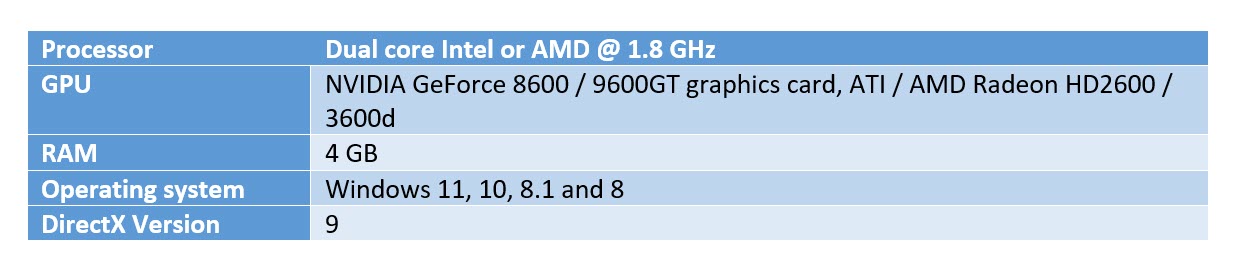
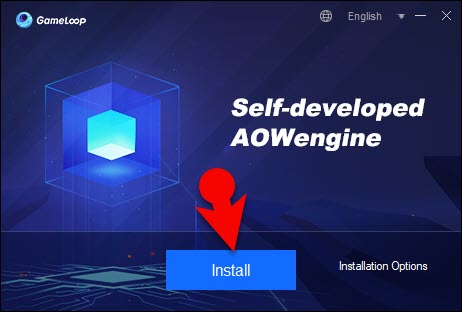
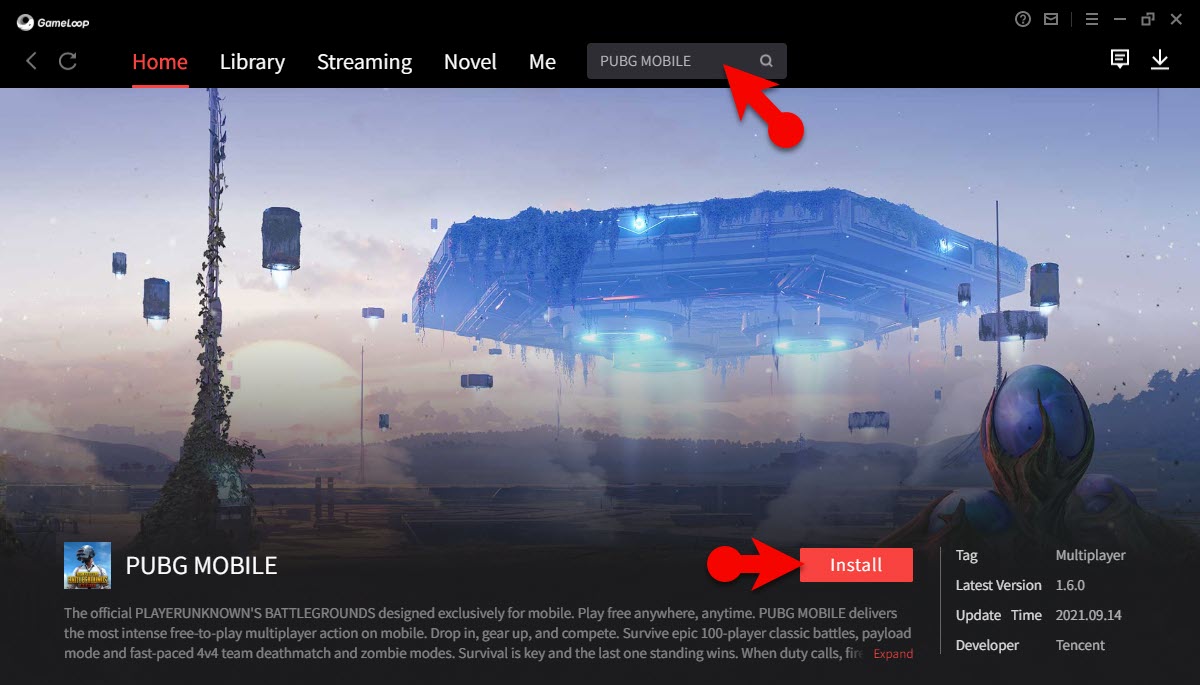
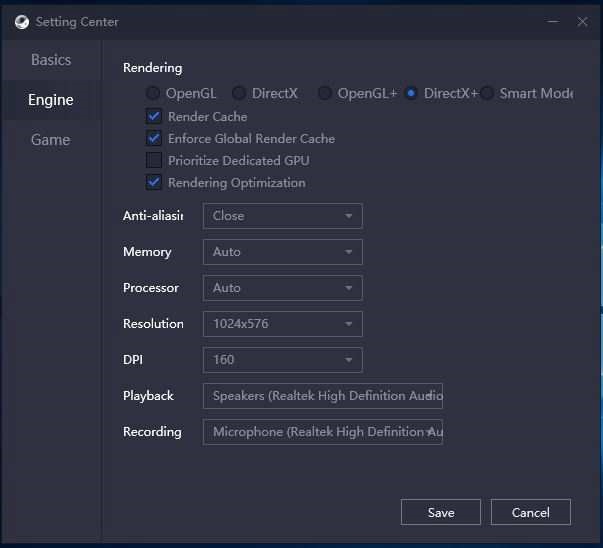
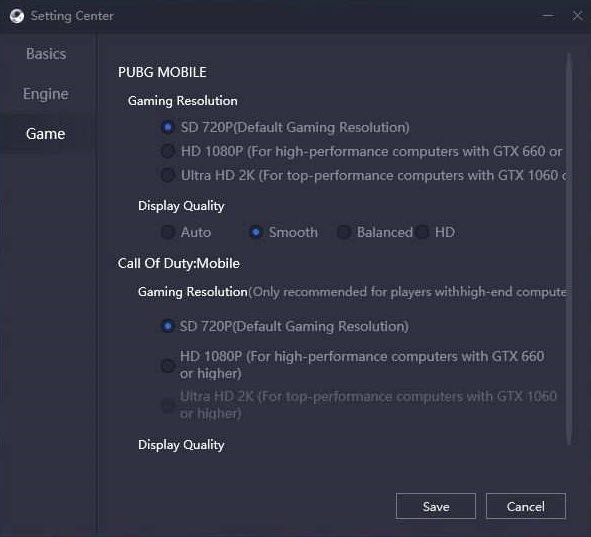
Leave a Reply