In this article, I am going to show you how to install macOS Sierra 10.12.6 on VMware on Windows 10. Apple announced the next version of macintosh’s operation system which is called macOS Sierra in WWDC 2016. Well, this time also Apple has made their changes on the new version of macOS Sierra, like the very first one is that, after fifteen years, Apple has finally ditched the “OS X” moniker. All things old are new again, and the new operating system will just be called “macOS.” We don’t yet know if Sierra carries a “10.12” version number, but with developers getting their hands on the OS later today, we should soon have that question answered.
Apple’s Craig Federighi ran through a whole bunch of new features to be included in the revised operating system. He started by mentioning Continuity and Auto-Unlock, which now combine to let you seamlessly unlock a desktop or laptop Mac merely by bringing your Apple Watch close, using what Federighi described as “time-of-flight networking” to detect the watch’s proximity. It was unclear from the presentation whether or not this feature is an Apple Watch exclusive; Federighi did not explicitly say that Auto-Unlock would work with iOS devices.
This article will guide to download a pre-made ISO image which is bootable/burned with macOS Sierra 10.12.6 (latest at the time of writing) setup. Then patch VMware with macOS unlocker, create & modify a VM (Virtual Machine) for macOS Sierra, attach the ISO and boot into macOS, Install macOS on the VM and perform a basic macOS account settings. Follow the step by step to install macOS Sierra 10.12.6 on VMware on Windows.
Before we get started, let me mention that several versions of macOS have come out since macOS Sierra and we have already created step by step guides to install them on VMware or VirtualBox. So if you want to install the newer versions of macOS then please check out the link below:
- Guide to Install macOS Big Sur on VMware (macOS 11)
- Guide to Install macOS Big Sur on VirtualBox (macOS 11)
- Guide to Install macOS Catalina on VMware (macOS 10.15)
- Guide to Install macOS Catalina on VirtualBox (macOS 10.15)
- Guide to Install macOS Mojave on VMware (macOS 10.14)
- Guide to Install macOS Mojave on VirtualBox (macOS 10.14)
- Guide to Install macOS High Sierra on VMware (macOS 10.13)
- Guide to Install macOS High Sierra on VirtualBox (macOS 10.13)
Related Post:
- How to install macOS Sierra on VirtualBox?
- How to Install macOS Sierra on PC
- How to Dual Boot Windows 10 & macOS Sierra on PC
- Post Installation of macOS Sierra on PC
Anyway, here is how to install macOS Sierra 10.12.6 on VMware.
Install macOS Sierra 10.12.6 on VMware
- Download the prerequisites
- Install VMware on Windows PC
- Install VMware Unlocker for macOS Sierra 10.12.6
- Create macOS Sierra Virtual Machine (VM)
- Edit VMX File of macOS Sierra VM (Optional)
- Install macOS Sierra on VMware
- Complete Basic macOS Sierra Account Settings
- Install VMware Tools (Optional)
Step 1: Download the Prerequisites
To install macOS Sierra 10.12.6 on VMware using ISO, you need to download the virtualization software like VMware Workstation or VMware Player, macOS Sierra 10.12 ISO Image and VMware Unlocker for macOS Sierra 10.12. All the essential files are listed down below for download.
- Download VMware Workstation Pro 15.5.x or VMware Player 15.5.x.
- Download VMware Unlocker for macOS Sierra
- Download macOS Sierra ISO
- macOS Sierra 10.12.6 (16G29) Latest
Step 2: Install VMware on Windows PC
Get the VMware from the link above. Once you have downloaded the VMware Workstation/Player, then Install it on your Windows PC. If you have installed already, then make sure it works properly and updated to the latest version.
- Install VMware Workstation Pro 15.5.x or VMware Player 15.5.x
To install VMware on Windows, Run the VMware Workstation Pro/Player setup and follow the prompt leaving all the options as default.
Step 3: Install VMware Unlocker for macOS Sierra 10.12.6
Firstly make sure VMware Workstation application is closed completely otherwise the VMware unlocker won’t work. You can do this by Clicking on File Tab > Exit.
You should have downloaded VMware Unlocker for macOS Sierra 10.12.6 from GitHub or the direct link. To Install Patch VMware, extract the VMware Unlocker for macOS Sierra. Right-click on win-install.cmd and select Run as Administrator. This step is very important because you won’t see Apple Mac OS X on the Operating System list while creating a new VM unless you patch VMware with the Unlocker tool.
It should have installed the patch file in the VMware for macOS Sierra and newer/older versions of macOS.
Step 4: Create macOS Sierra Virtual Machine (VM)
- Open VMware and click on Create a New Virtual Machine (Ctrl+N) then select Typical (Recommended) and click Next.
- Create a VM
- Select Typical (recommended)
- Now select I will install the operating system later and click Next. Choose Apple Mac OS X from operating system list then select macOS 10.12 from version and click Next.
- Select Install the Operating System Later
- macOS Sierra 10.12 Version
- Name the virtual machine macOS Sierra. Click Browse to choose a location to save virtual machine files and click Next, or you may let it as default (recommended).
- Specify the disk size of 120 GB or more than 50 GB. Then select Store virtual disk as a single file and click Next.
- On Ready to Create Virtual Machine, Click Customize Hardware.
- Increase the Memory from 2 GB to 4 GB or higher for better performance.
- Select Processor menu then increase the CPU processor core from 2 cores to 4 or Higher cores for better performance.
- Note: If you don’t have enough resources then you may not increase the Memory and Processor since the minimum requirement is 2 GB Memory and 2 Cores of Processor.
- Select New CD/DVD (SATA) from the menu then click Use ISO image file: and click Browse.
- Locate and select the macOS Sierra 10.12.6 (16G29).iso file which you downloaded in the section of Step 1 (Download the Prerequisites) and click Open.
- Finally, click Close to save all the changes that you made to the virtual machine settings.
- On the New Virtual Machine Wizard Window, Click Finish.
Step 5: Edit VMX File of macOS Sierra VM (Optional)
- Do these 2 steps only if you can’t boot into macOS or have other issues. Navigate to the virtual machine folder which you select in step 4.3. If you didn’t specify a new location, then the default location is in Document > Virtual Machine > macOS Sierra. Right-click on macOS Sierra.vmx then open it via Notepad or any third-party text editor of your choice.
- Scroll down to the bottom of texts and add the following code; then click on File > Save. After that, you may close it as you don’t need it anymore.
smbios.reflectHost = "TRUE"
hw.model = "MacBookPro14,3"
board-id = "Mac-551B86E5744E2388"
smc.version = "0"- Open macOS Sierra VMX File
- Save macOS Sierra VMX File
Step 6: Install macOS Sierra on VMware
- Open VMware and on the macOS Sierra VM window Click Power on this Virtual Machine.
- Wait for macOS to boot up. Just ahead up that If you encounter an error then let the VM to restart automatically but eventually, it should boot into macOS. I received that error here.
- Select English on the language page then click Continue Arrow.
- Now, you’ll see macOS Installer window. From the Menu Tab, click Utilities then select Disk Utility.
- Select VMware Virtual SATA Hard Drive Media then click Erase. Choose the following options and again click Erase.
- Name: macOS HD
- Format: Mac OS X Extended (Journaled)
- Scheme: GUID Partition MAP
- From Disk Utility Tab, click Quit Disk Utility
- From the macOS Installer window and click Continue.
- Agree to the macOS Sierra License agreement.
- Select macOS HD and click Continue.
- Now, wait for macOS Sierra to boot up and complete the installation and boot up itself without you touching anything. It will take a couple of minutes depending on your system, be patient.
Step 7: Complete Basic macOS Sierra Account Settings
Once the installation part complete, the VM will reboot, and after the reboot, you should see macOS Sierra Welcome page.
- Choose your Country and click on Continue.
- Choose a Keyboard Layout and click Continue.
- Select Don’t transfer any information now and click Continue.
- Click Continue then click Don’t Use on Enable Location Services page.
- On Sign in with your Apple ID page, select Don’t Sign in then click on Continue and click Skip.
- Agree to the macOS Software License Agreement.
- Fill out the Full name, Account name, Password, Hint and click on Continue to create your user account for macOS Sierra 10.12.6.
- Select your Time Zone and click Continue.
- Click Continue on the Analytics Page.
- Wait a little while on Setting Up Your Mac window. Then it should take you to the desktop of macOS Sierra 10.12.6.
Step 8: Install VMware Tools (Optional)
So now you should have noticed that the resolution of macOS Sierra can’t be changed and it’s not working as smoothly as you expected. To fix macOS Sierra Resolution on VMware or Make it more responsive, you need to install something called VMware Tools. It’s quite easy and straightforward to work with any system. So to do that we have created a comprehensive guide. Please click the link below and follow the guide Step by step.
See this guide: How to install VMware Tools on macOS Sierra.
Summary
Basically, in this article, I’ve shown you the step by step pictorial guide on how to install macOS Sierra 10.12.6 on VMware using ISO on Windows. After reading and following this guide, you should have done the following:
- Download the prerequisites
- Install VMware on Windows PC
- Install VMware Unlocker for macOS Sierra 10.12.6
- Create macOS Sierra Virtual Machine (VM)
- Edit VMX File of macOS Sierra VM (Optional)
- Install macOS Sierra on VMware
- Complete Basic macOS Sierra Account Settings
- Install VMware Tools (Optional)
Related: Complete Guide to Fix VirtualBox Errors While Installing Mac OS X
It was all about, how to install macOS Sierra 10.12.6 on VMware. If you faced any problem tell us below by the comment, feel free to say us. We’re waiting for your suggestion.


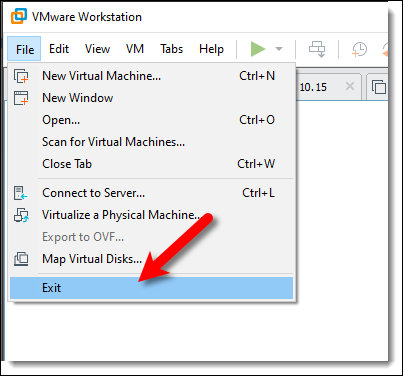

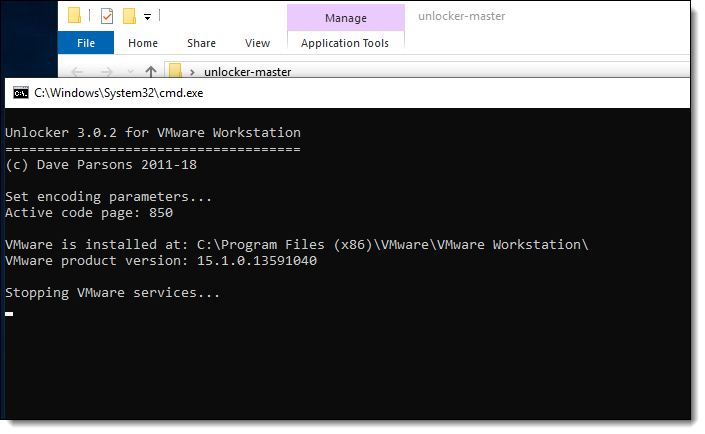
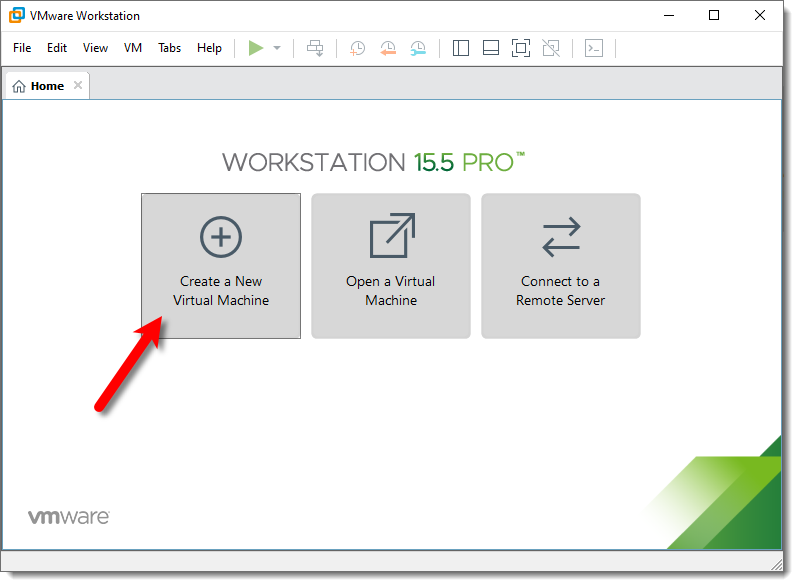
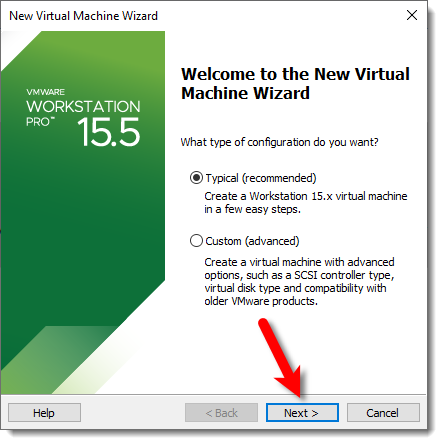
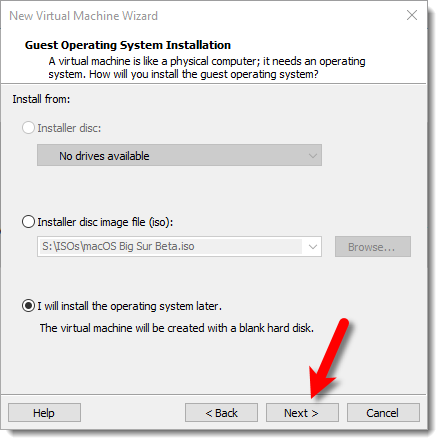
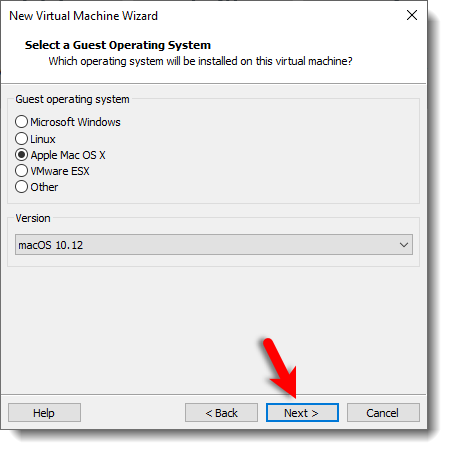
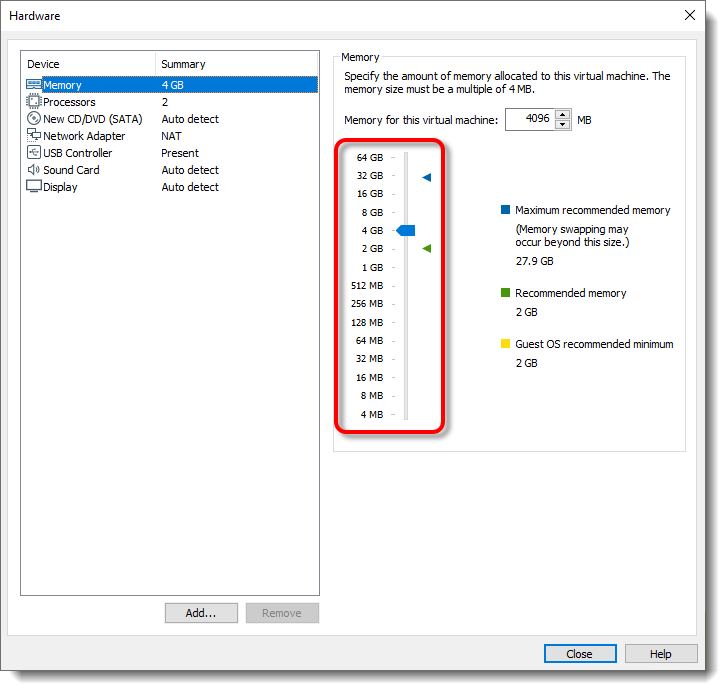
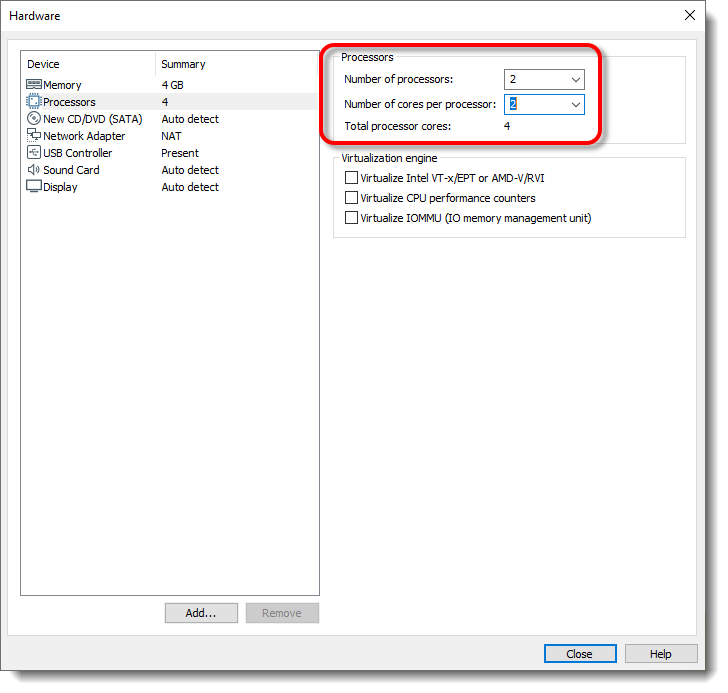
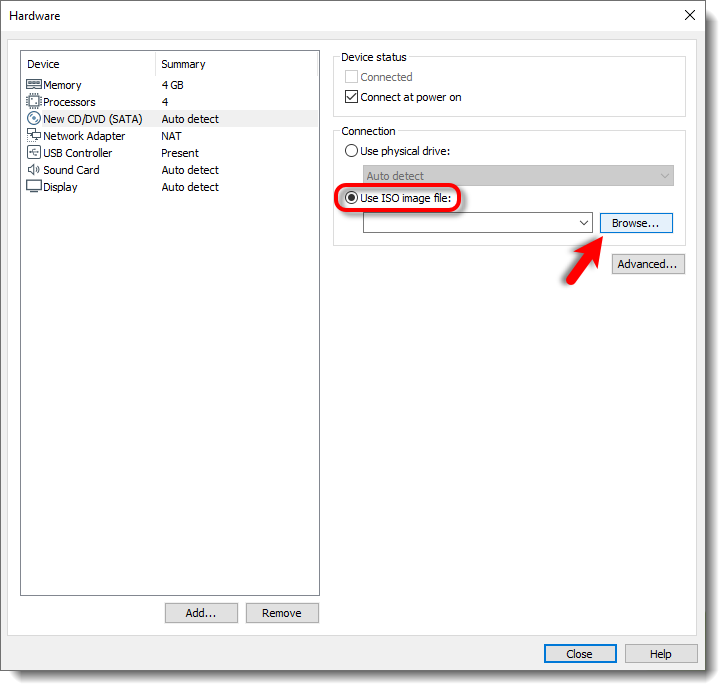
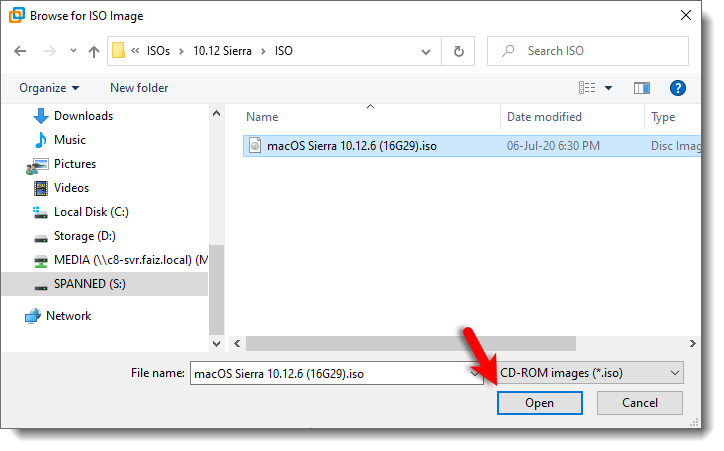
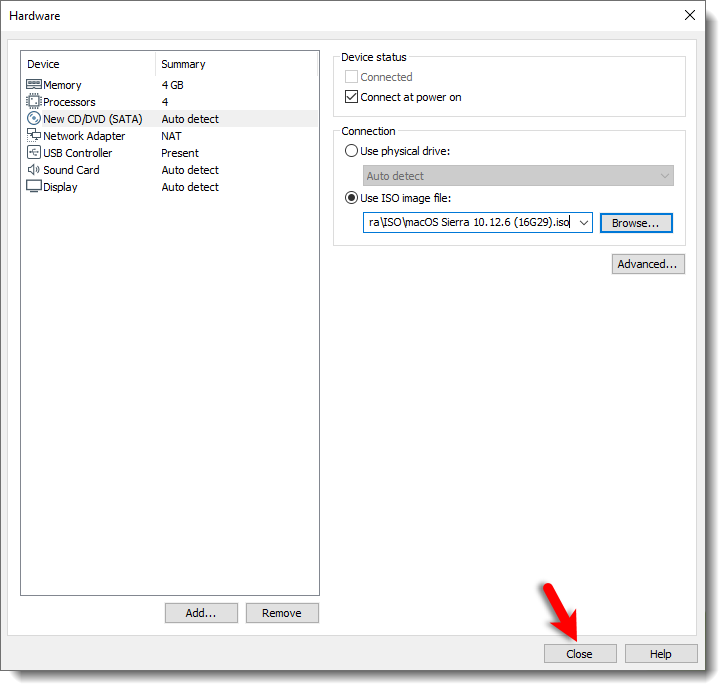
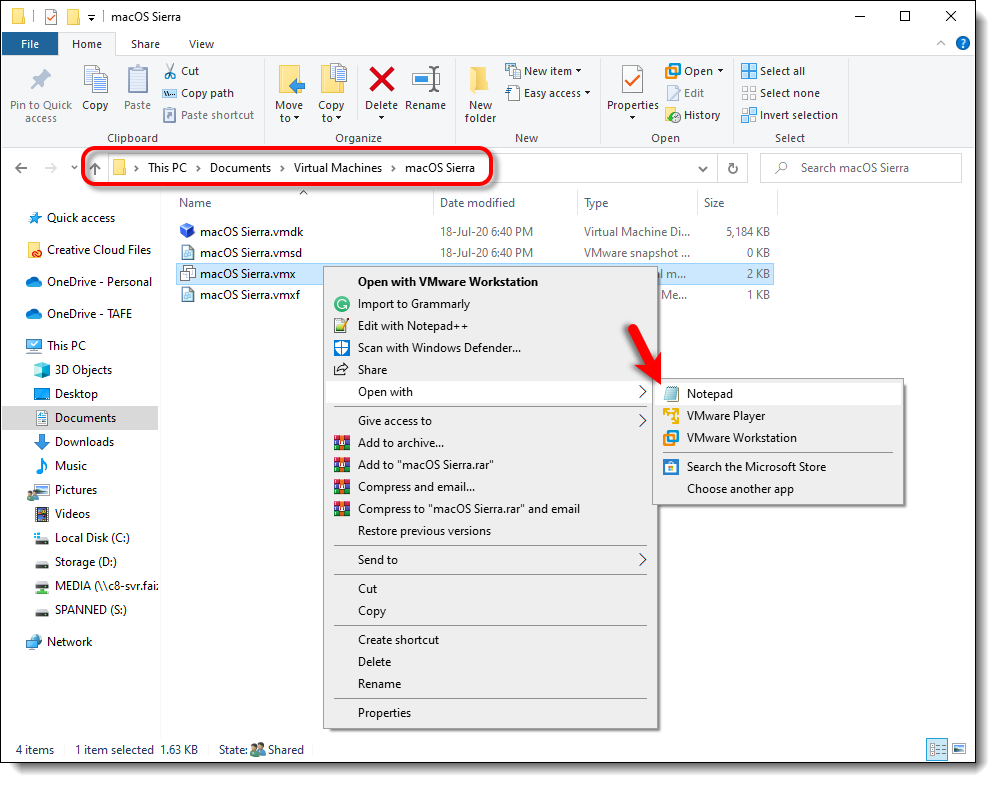
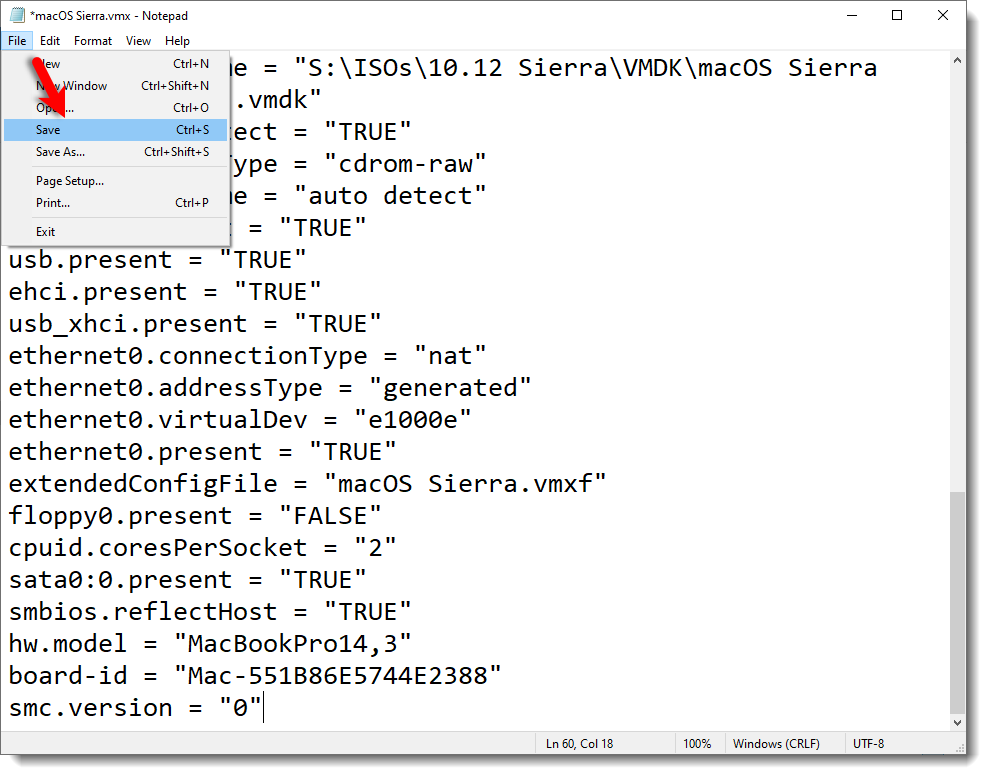
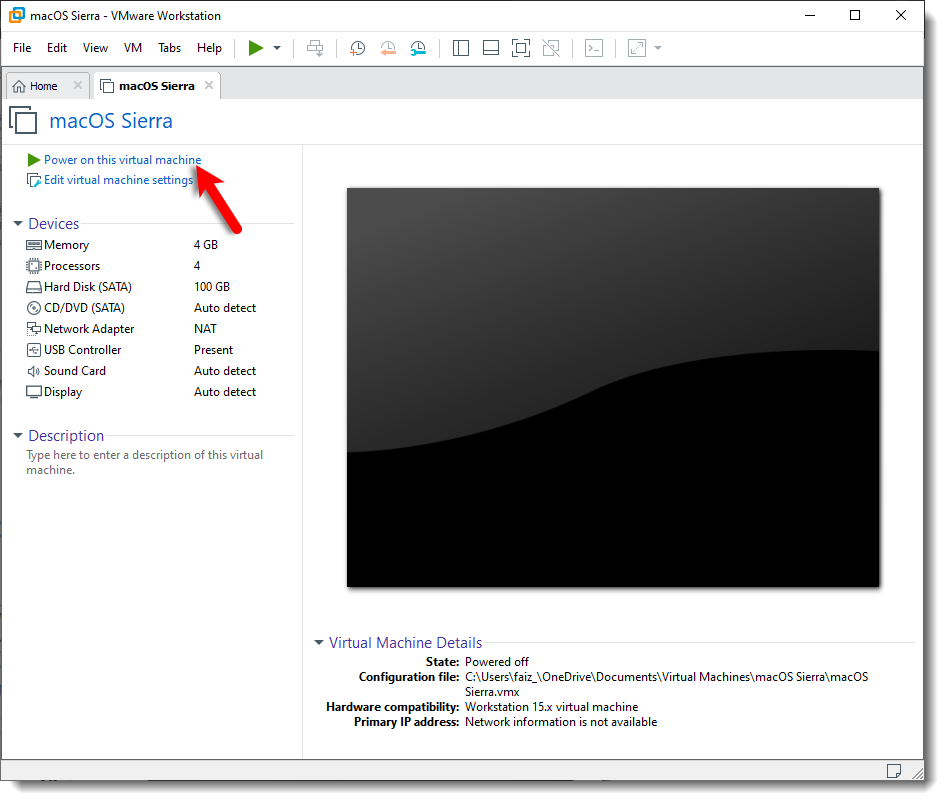
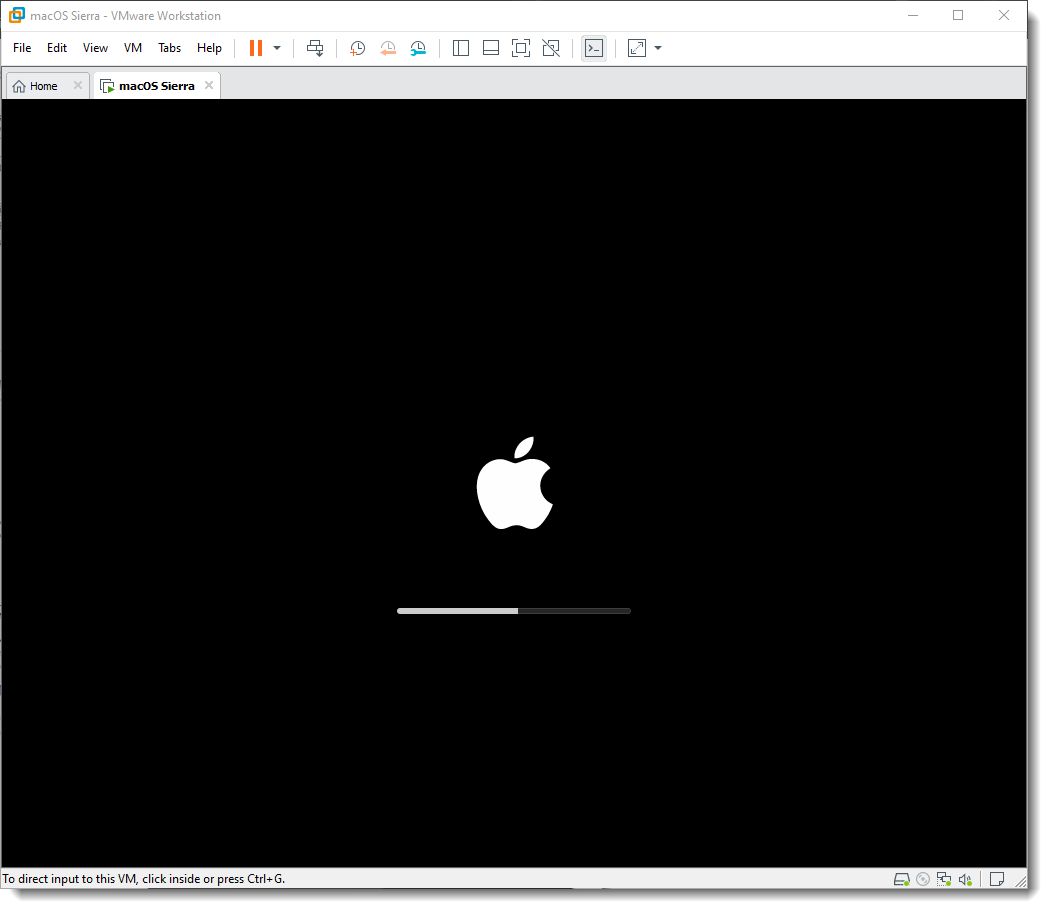
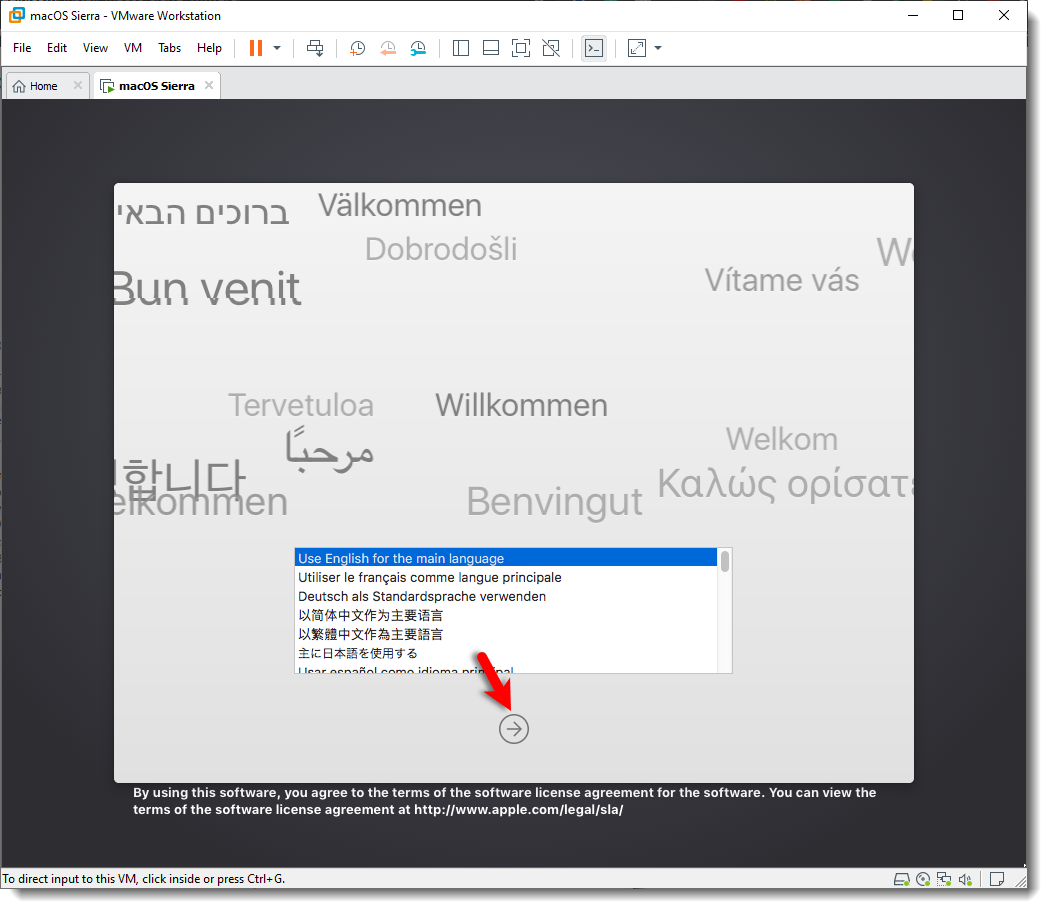
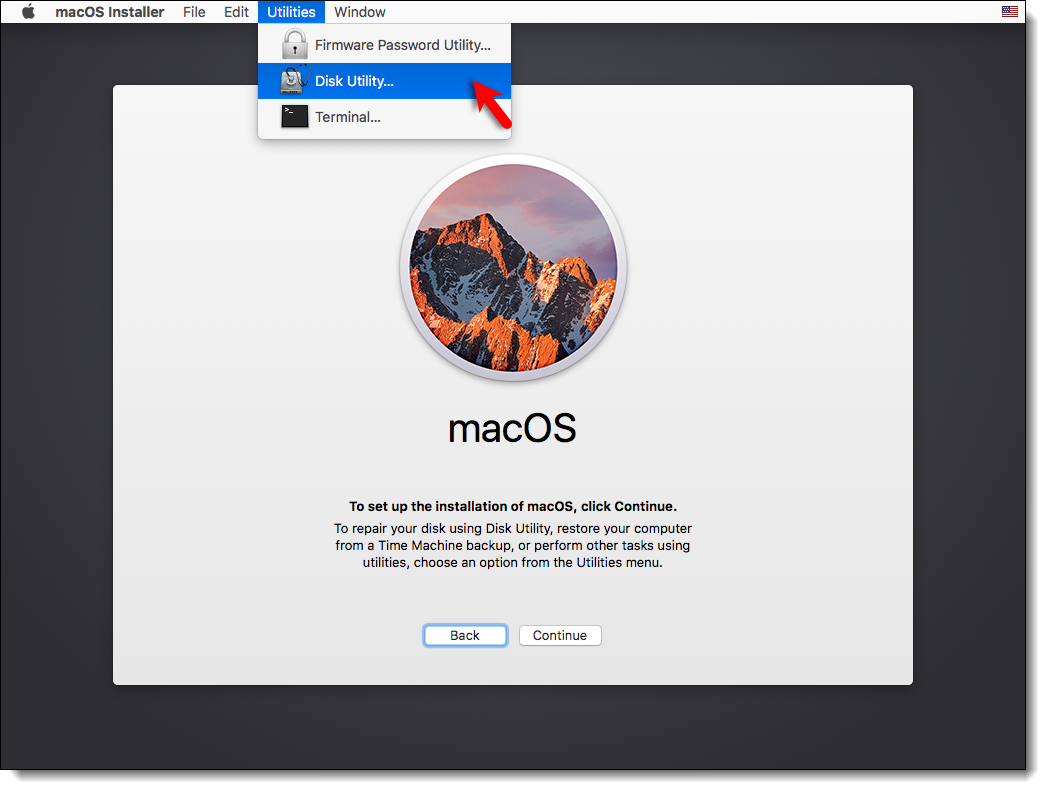
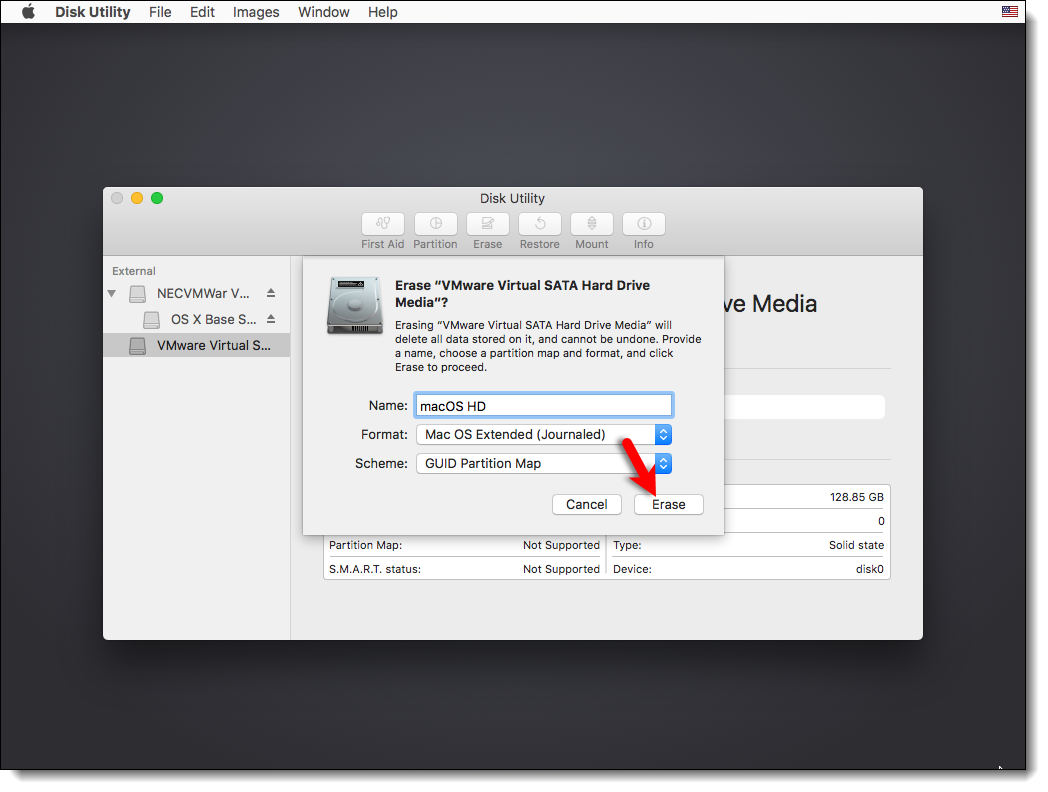
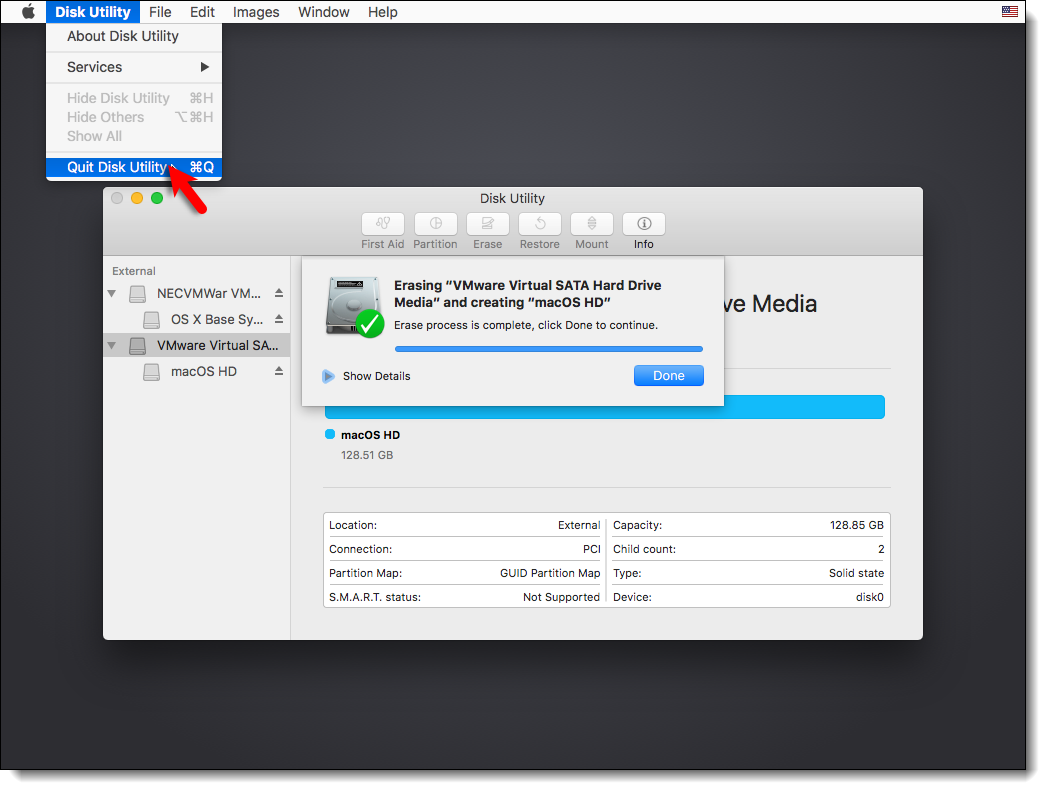
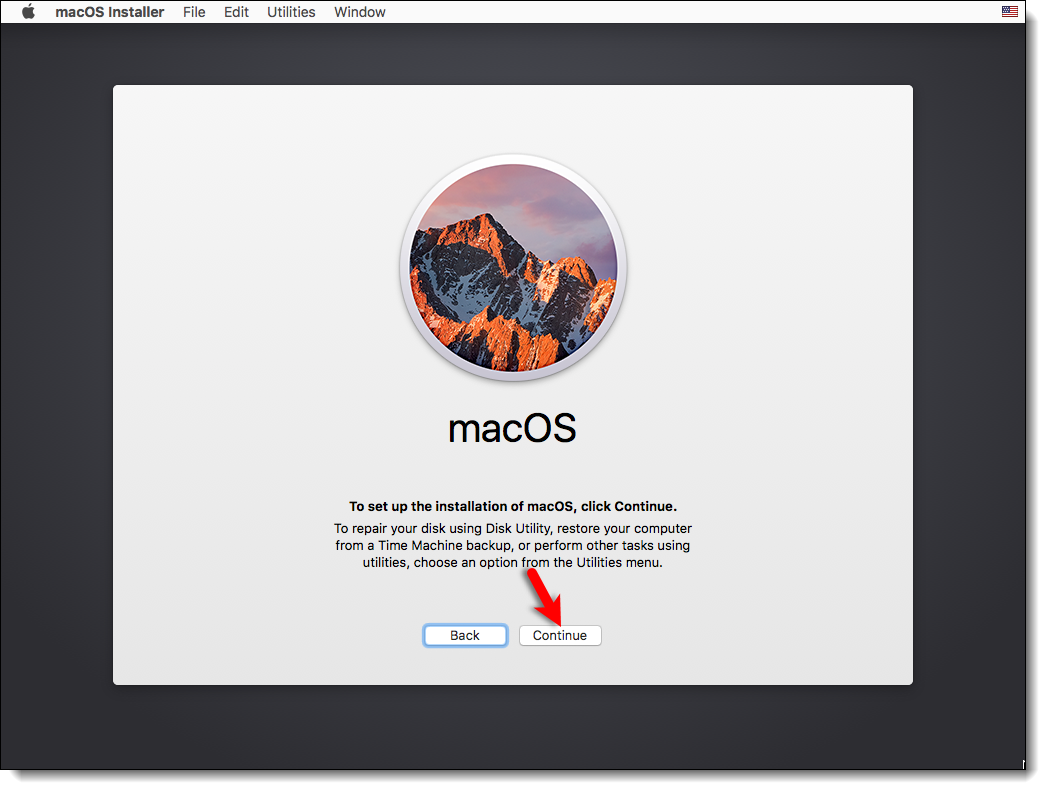
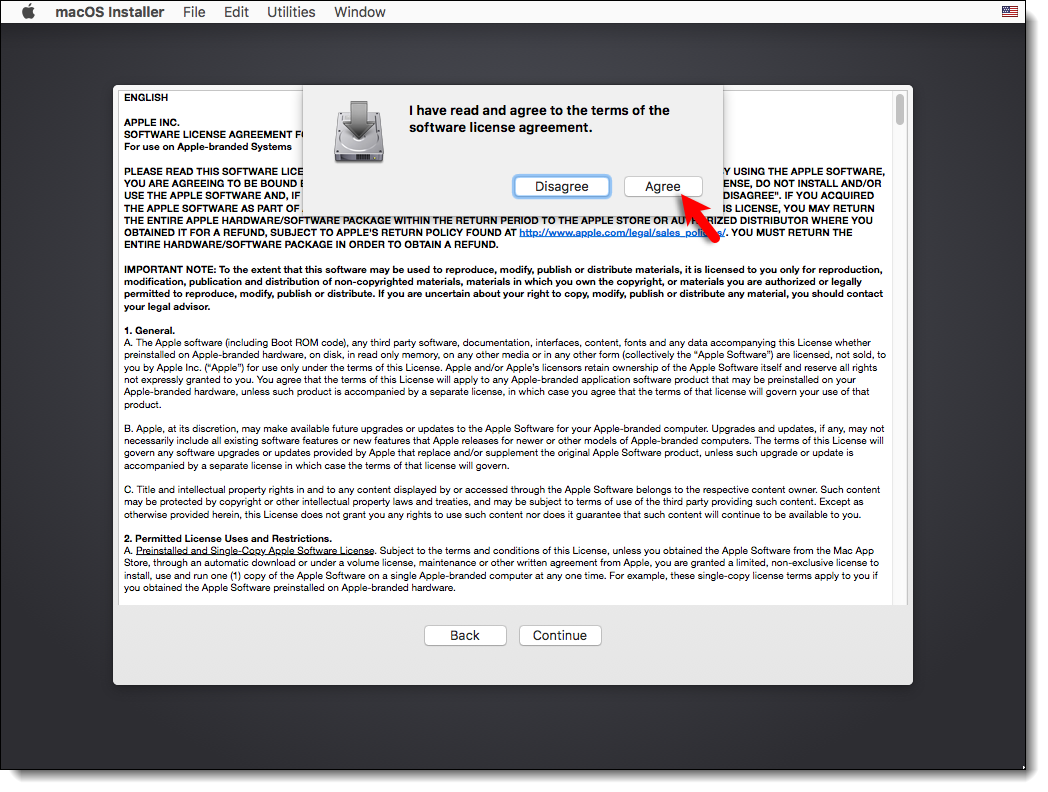
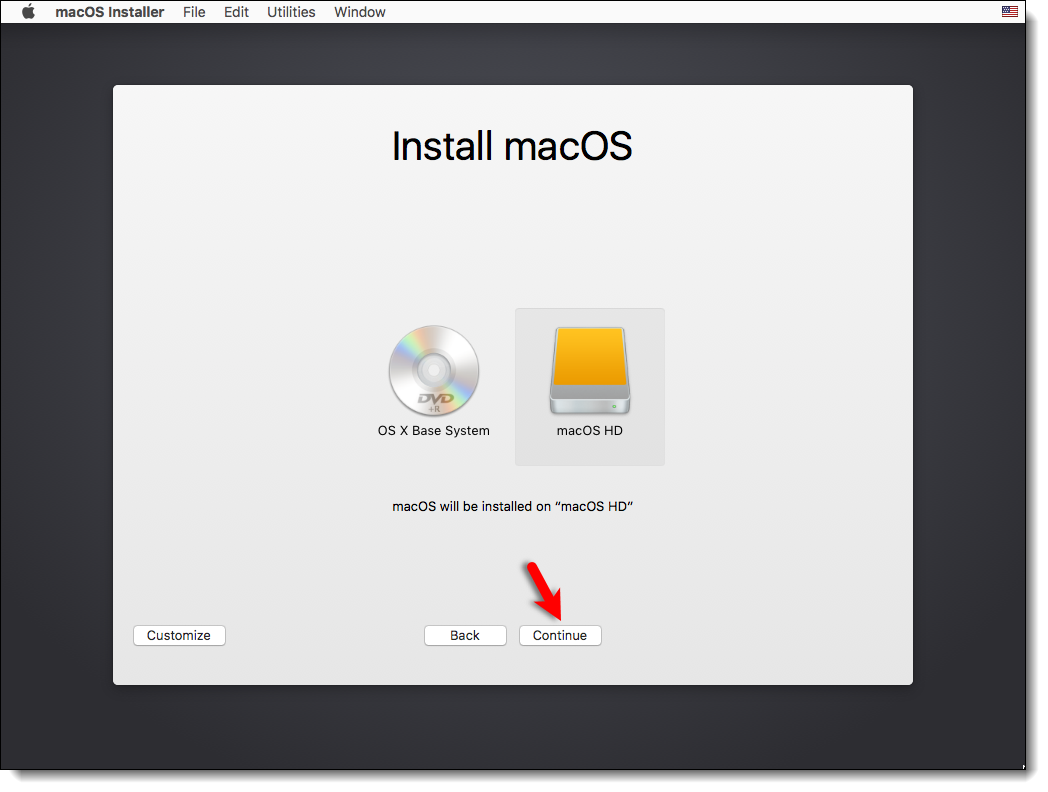
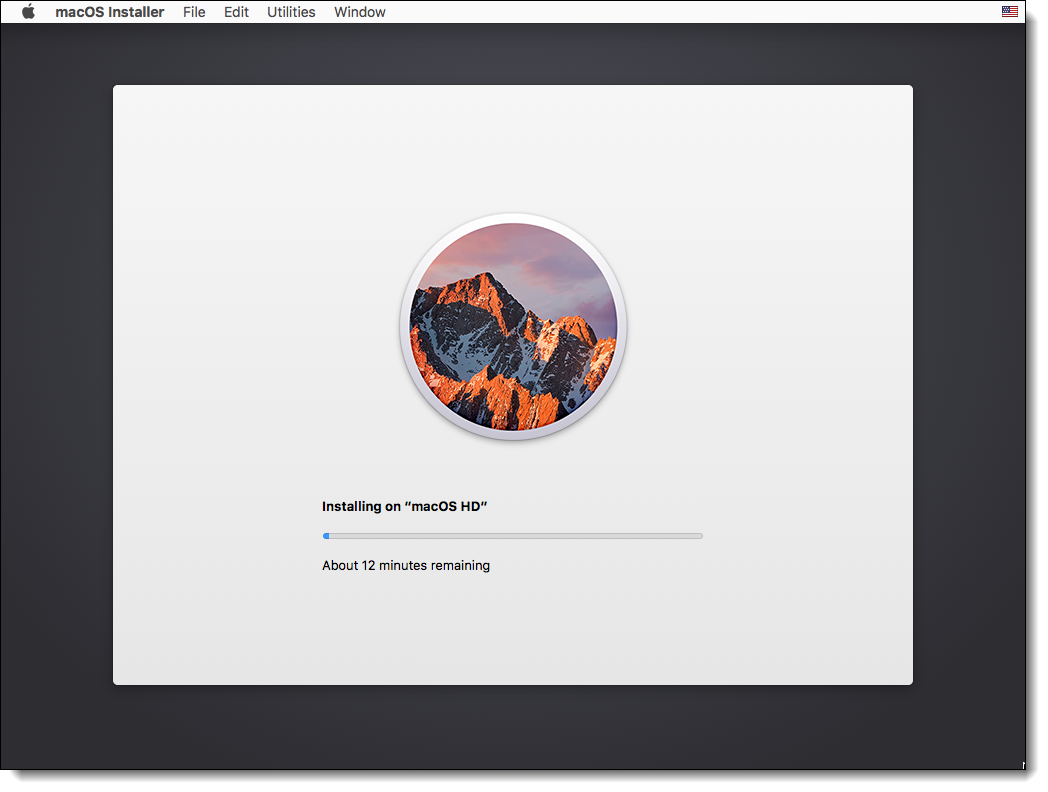
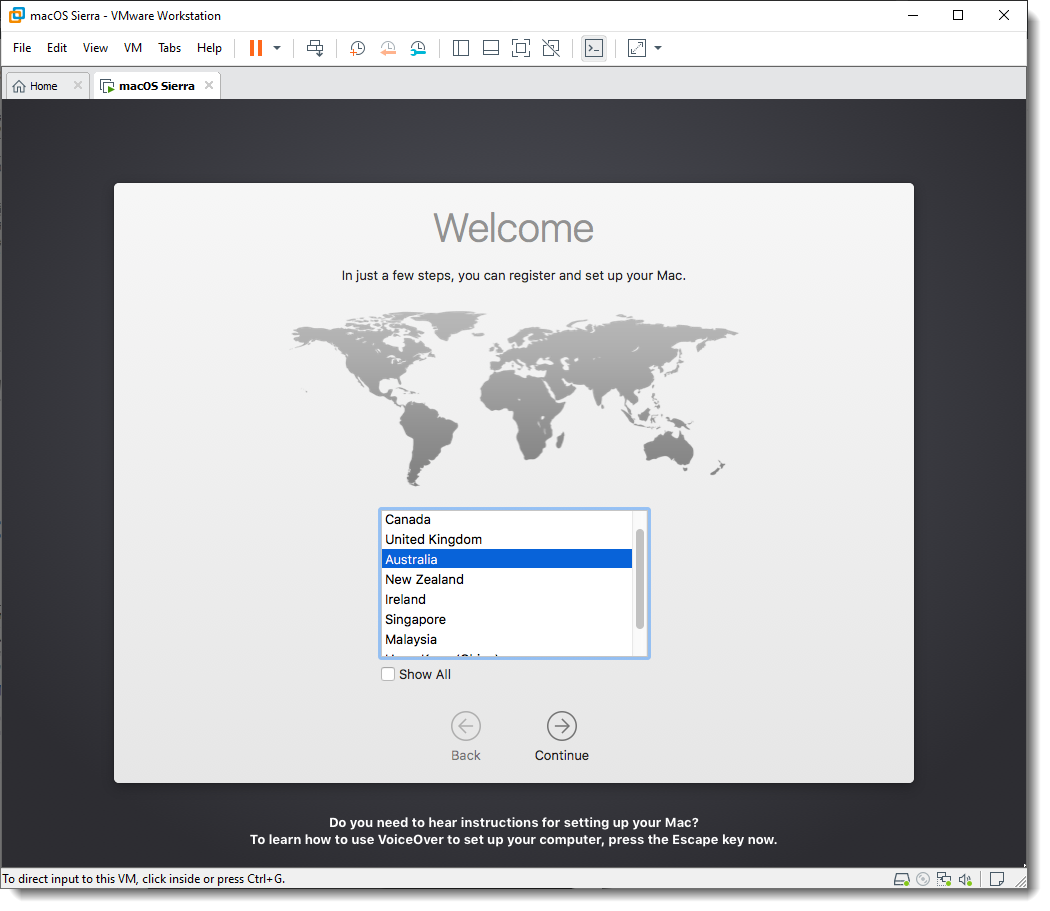
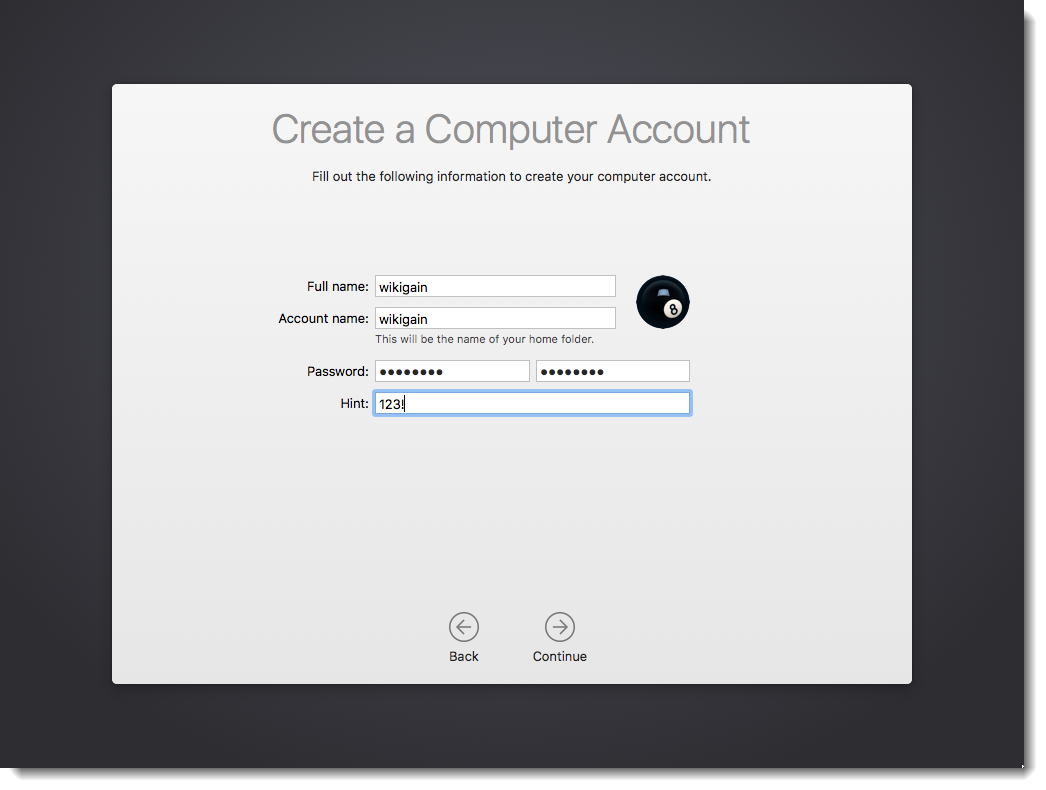
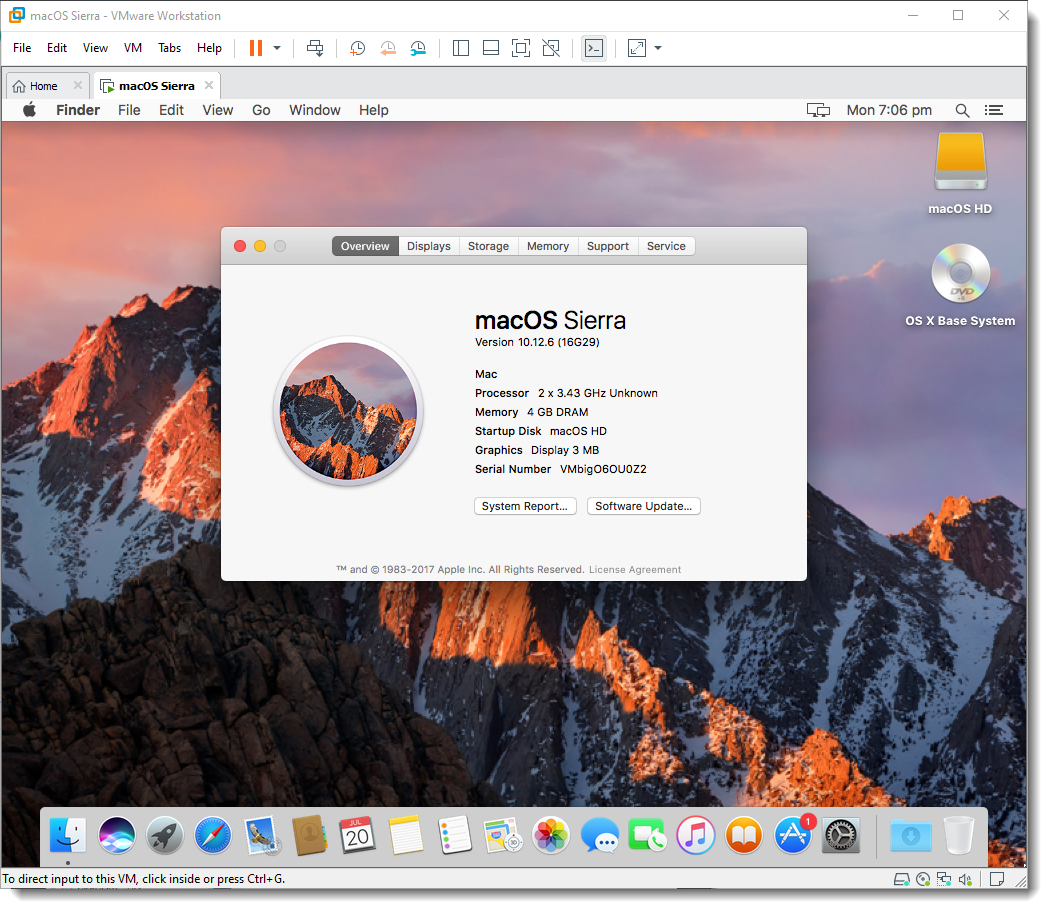
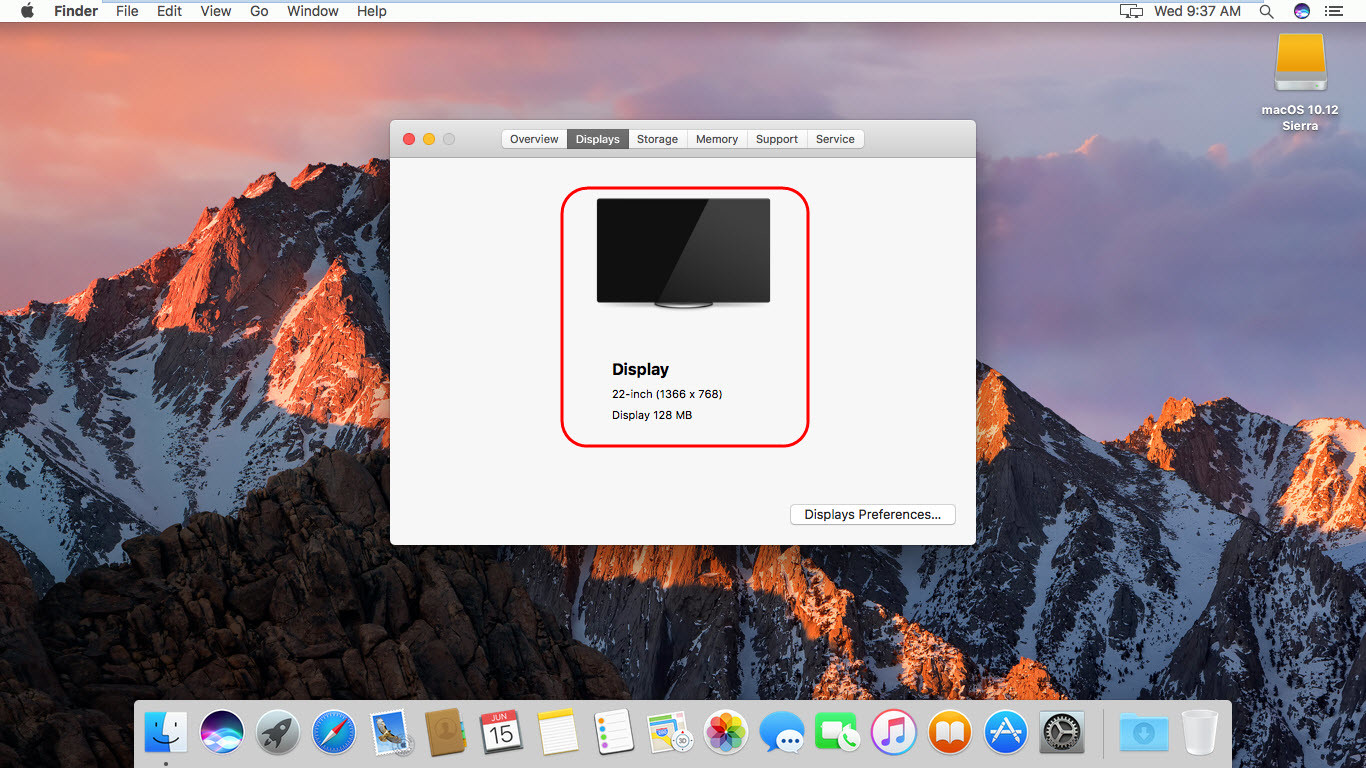
Thanks so much for this article, and your generosity, you saved me a lot of time for my semester work.
Worked perfectly today December 11, 2021.
There are few more steps I will suggest in case you run into same screens as mine, after finally installed, MacOS just to help others who wants to try.
From OP’s Step 7.
1. After select country – click continue,
2. Select your keyboard layout – click continue
3. How Do You Connect to Network – Select “My computer does not connect to the Internet” – Click continue
4. Your Mac Isn’t connected to the Internet, Ignore the error message – Click blue button “Continue”
5. Don’t transfer any information now – Click continue
6. Enable location services on this mac- leave it blank, don’t check it – Click continue
7. Terms and Conditions – Click Agree twice
Cheerios! 🙂
Your tutorial was spot on and worked perfectly on my machine. Thank you.
It failed to load MacOS sierra after 3 restart. I’ve edited MacOS sierra.vmx file several times. Unfortunately, it still can’t show the login page. Please check screenshot and I don’t understand what issue causes it.
Hi. I have the following problem:
The CPU has been disabled by the guest operating system. Power off or reset the virtual machine.
Thank you for your great post on macOS Sierra, it is important for me. I have already macOS Sierra .dmg file and I want to install it on VMware Workstation so how do I convert .dmg file to .iso with safe and working on VMware Workstation, Windows 10.
Works for me 10 sep 2020,
VMware workstation 15, booting on already created image, Im not installing the OS.
1. vmware workstatation installed
2. Patch vmware
3. create new vm as describe above
4. add existing disk
5. turn on
6. During boot for the first time we need to add new user.
7. install vmwaretools to get high resolution
Thank you so much wikigain
Thank you for your comment
all followed all the steps but when it comes to powering on the macos the vmware word infront of a black background appears then the apple logo but after a few seconds some words pop and at the end it says that macos not yet setup
hi please help me i am stuck in the apple logo and there is no loading bar. i already enable the virtualization on bios set up. i am running amd thank you
Some users have reported that it isn’t working for them on AMD processor. I recommend test this method: https://www.wikigain.com/install-macos-sierra-vmware/ if no success then I am sorry.
I really like reading through a post that can make men and women think. Also, many thanks for permitting me to comment!|
hey can anyone help me with my problem……
i cant find apple mac osx in the guest operating menu
i’ll be very happy if i get the solution
thank you
Hi,
Install this macOS Unlocker v7 for VMWare. Make sure to Exit VMware before running win-install.cmd.
Let me know if that didn’t work.
hey, so I’ve got to the black background with apple logo stage, only now a window is popping up saying:
The CPU has been disabled by the guest operating system. Power off or reset the virtual machine.
May you advise a fix? Thank you
failed to get the state of the lock on the cd rom
Hi,i am having problem with booting.
It tries to boot,but every time it restarts it self.
Sory for bad english
Follow the steps#6. Edit the VMX file. You might forget this step or didn’t do it.
Follow the steps#6. Edit the VMX file. You might forget this step or didn’t do it.
I just followed all the step to the letter, and I now I have perfectly running OS High Sierra VM, thank you for opening up many new doors for me.
HI im having a problem with the product key is this a common issue?
Hi thanks for your guide & time, much appreciated.
This whole smc.version = “0” thing is bugging me. It just won’t let me even click on my machine saying “error while opening the virtual machine. VMX file is corrupt.”
When I remove that line again all is well & everything works except everytime I turn on my macOS VM I still see the dreaded “smc verison is not a valid integer value” but still loads up fine.
Can you please help me rid this error once & for all?
Hi, I have problem with internet
Your network adapter should be NAT or bridge for internet connectivity.
Retype the quotation marks from smc.version = “0” to smc.version = “0”
For some reason the characters used for the quotation marks in this doc breaks the VMX file.
Thanks for Informing us.
If you copy smc.version = “0” directly from this wiki page then RETYPE the quotation marks so they are in standard character format like so: smc.version = “0”
For some reason the formating of the font used to make this wiki uses quotation mark characters that break the VMX file.
It appears to me that the issue is that you can’t do it with AMD processors. Everyone who said it works have Intel CPU.
dont copy paste that smc fix thingy into the vmx file, type it manually, or else it does not recognize the font, and reads an illegal value.
If I try to use the ISO file for Mac OS 10.12 or 10.13, and none of that stuff n the directions, I get what Mukhtar Jafari and Jim describe if I use the free version of Workstation 15… the progress bar goes to about 80% or 90% then stops. When I use the Pro version tryout, the progress bar does not move at all.
smc.version = “0” When it got that error below, a short message popped up in the bottom/right corner of the VM window about that little line (smc.version = “0”). It said that the integer “0” is not valid and it (the VMware VM) was going to use “1” instead. I do not know if that was the cause of the ultimate failure though. Sorry… it said “-1” not “1” I changed it to “-1” and it gave me the same message “using “-1” even though I had already changed it to that. I took you line out completely and it said nothing about it, but I got the same error message I pasted in below.
VMware Workstation unrecoverable error: (vcpu-0)
vcpu-0:VERIFY vmcore/vmm/main/physMem_monitor.c:1180
smc.version = “0” When it got that error below, a short message popped up in the bottom/right corner of the VM window about that little line (smc.version = “0”). It said that the integer “0” is not valid and it (the VMware VM) was going to use “1” instead. I do not know if that was the cause of the ultimate failure though. Sorry… it said “-1” not “1” I changed it to “-1” and it gave me the same message “using “-1” even though I had already changed it to that. I took you line out completely and it said nothing about it, but I got the same error message I pasted in below.
IT CANNOT BE DONE!!. I followed all of the directions here: https://www.wikigain.com/install-macos-sierra-10-12-vmware/#comment-62251 …to the letter and with all the same versions of everything and I got the error below. If there is some way to make a VM with the Mac OS on a Windows 10 PC I would love to know what that is, but you CANNOT hack VMware’s Workstation 12 or 15 with that thing and get a VM with the Mac OS in it. It does not work.
VMware Workstation unrecoverable error: (vcpu-0)
vcpu-0:VERIFY vmcore/vmm/main/physMem_monitor.c:1180
Hey there. I just did it and it works fine on my PC. i7 6700k, GTX 1070, 32GB RAM, running on my 4TB HDD using VMWare Workstation 12, maybe you need to activate VMWare to get it working?
VMware Workstation unrecoverable error: (vcpu-0)
vcpu-0:VERIFY vmcore/vmm/main/physMem_monitor.c:1180
Your instructions do not work. Perhaps you know what that error is?? I used the same things you did in your example.
I had to set the RAM to 4100 MB to get it to say 4 GB. If you set it to 4000 MB, the thing says it has 3.9 GB. When I set it for 16000 MB, it said it had 15.6 GB
I followed everything to the letter!! I had to go around to get the same things used here… like Workstation 12 instead of 15. I had to join the 7 parts of the VM because the single part version could no longer be downloaded from Google drive… “it downloaded its limit” …AND… I got this error:
VMware Workstation unrecoverable error:
(vcpu-0) vcpu-0:VERIFY vmcore/vmm/main/physMem_monitor.c:1180
I’m suspecting it has something to do with Physical Memory. I gave it 16 GB of RAM. My laptop has 64 GB of RAM. I’m going to change it to 4 like yours in the instructions. I fixed that file in Notepad++
I followed everything to the letter!! I had to go around to get the same things used here… like Workstation 12 instead of 15. I had to join the 7 parts of the VM because the single part version could no longer be downloaded from Google drive… “it downloaded its limit” …AND… I got this error:
VMware Workstation unrecoverable error:
(vcpu-0) vcpu-0:VERIFY vmcore/vmm/main/physMem_monitor.c:1180
I’m suspecting it has something to do with Physical Memory. I gave it 16 GB of RAM. My laptop has 64 GB of RAM. I’m going to change it to 4 like yours in the instructions. I fixed that file in Notepad++ also… I’ll copy my posts from elsewhere: https://www.youtube.com/watch?v=_m3ej1455NI (How to unlock vmware to install MAC OS)<<Video Page
_____________________________________
I tried using the Unlocker with VMware Workstation 15 and installing Mac OS. With the free version of Workstation 15 the Mac OS High Sierra ISO will produce a white Apple logo and a progress bar on a black background. The progress bar will go about 80% of the way and stop. With the Pro version, the progress bar will not move at all and it just sits there with that Apple logo and does nothing. I see from the instructions for using the Unlocker at: https://www.wikigain.com/install-macos-sierra-10-12-vmware/ … they are doing it with Workstation 12 so I just downloaded VMware Workstation Pro 12.5.6 from a link at: https://www.neowin.net/news/vmware-workstation-pro-1256/ … and now I will uninstall 15 then install 12 while avoiding any updates then see if that unblocker will work. I will comment again with the results. I have been trying for the last 3 days to use VMware and Oracle VM VirtualBox to do this. Oracle VM VirtualBox will not use any of those High Sierra ISO's at all. A bunch of white text starts pouring into it where you can see the words "failed" and "error" over and over again and it looks like it just keeps trying to use the things over and over again …in to infinity if you let it …and it is supposed to be able to install High Sierra and has a setting for it …so that thing is a piece of shit. With all the different sources that I have gotten copies of that ISO, at least one of them must have been good, if not all of them. I feel sure it is the VM software that is not working.
I am also getting Mac OS 10.12 from: https://drive.google.com/drive/folders/0B2GfNkTIqZ04S0gwUWxqMEpMOUk …because if you try it with 10.13 "High Sierra" it will not work. When I created a VM for 10.13, I never could get that Mac setting and could only get where you select the ISO. Now I'm creating a new VM and I have that Mac OS setting and can select 10.12 for the version. So… this might actually work after all… I will comment next to say if it does or not.
According to my instructions (Link Below), I have to delete the 400 GB Virtual Hard drive I set up and replace it with a premade macOS Sierra virtual machine(VM). You have to get it in 7 parts from here: https://drive.google.com/drive/folders/0B-PSijxodhB1NllCTWJFVlF1LXc …so I'm downloading them now. I guess you have to use WinRAR to join them. The one that comes in a single part has reached its download limit at Google Drive. I have been working on this shit for three days. I will not give up now!!!
I am going to fix the RAM to 4 GB and I will comment once more to let whoever know if the whole thing works. Remember, I have everything these directions have and I have not missed any steps at all.
Until my next comment… momentarily…
Follow this guide to fix download limit.
https://techsviewer.com/fix-download-limit/Hi,
Although I followed the instructions carefully, something is wrong at booting. It seems the machine doesn’t “know” where to boot from.
Here’s a screenshot : https://ibb.co/SyqW0rk
What could be wrong here?
Thanks in advance for your reaction!!
Is it possible to organize which files are actually needed? Please remove the duplicate patch tool if indeed only one is needed. Please provide link to workstation 12 for the current link is 15. VMWare doesn’t work with 15. Other issues persist.
Thank you for your suggestion Henry. For Patch tool we sorry that there are some extra things, we will update it ASAP.
Good job, thanks ! Works like a charm, event after upgrading with macOS Mojave using VMware Workstation 12.5.9 and a Core 2 Duo Laptop
error
Failed to lock the file
Cannot open the disk ‘C:\Users\김하나\Documents\Virtual Machines\sirrera\macOS 10.12.vmdk’ or one of the snapshot disks it depends on.
Module ‘Disk’ power on failed.
Failed to start the virtual machine.
Im on vmware 15, and it doesnt work. I followed the instuctions carefully, but is says OS not found.
it has a error
Failed to lock the file
Cannot open the disk ‘C:\Users\User\Documents\Virtual Machines\macOS 10.12\macOS 10.12.vmdk’ or one of the snapshot disks it depends on.
Module ‘Disk’ power on failed.
Failed to start the virtual machine.
Help please
Hey guys. I followed your instructions but when I play the virtual machine it says “no operation system found”. Problem is I use the VMWare Workstation Player 15 (not the Pro edition) and I installed the patch tools multiple times but it won´t show the options for Mac OS. I can only choose Windows, Linux and Other.
Hope you can help me.
I’m having the same issue. Any fix on your end?
No macOS.vmx file no matter how many times I try to unzip and install. HELP!
For the life of me there isn’t a macOS Sierra.vmx only OS X.
I have tried everything to replace that file. Can I D/L from anywhere??
Can you update to mojave from the store?
No dear, it won’t work and you will face a lot of errors. Guide follow the guide, how to install macOS Mojave on VMware. https://www.wikigain.com/install-macos-mojave-on-vmware-windows/
P.S the VMDK file is macOS Mojave beta and will be updated soon to the final version of macOS Mojave.
The following problem is happening to me and I don’t know why:
Mac OS X is not supported with binary translation. To run Mac OS X you need a host on which VMware Player supports Intel VT-x or AMD-V.
Enable VT from your system BIOS and try again step by step.
fix smc.version = “0” errors by doing search in vmx file in notepad for the line as it could be already there and then change the “0” to “0”
Hello! your guide was so helpfull and mi VM is working pretty well! except it doesnt have any audio. In Sound Output the says “no output device found” and in the virtual machine Settings i have the Soound card in auto detect.
This worked perfectly on windows 10, now I moved to ubuntu 16.04 and I need to get vmware with patch and the previously created guest machine to work on ubuntu, could anyone help ?
Once you have downloaded the macOS Sierra image file, then you must extract it via WinRAR or 7zip. To unzip the file, just right-click on file then choose “Extract Here.“ It’ll take some minutes to obtain so wait for a while, before moving to the next step.
Thank you very much, that works perfectly on windows, I need to use the created guest on ubuntu, is that possible ?
Yeah dear, it is.
Hello Brother,
i’m having a problem in choice-box options.
There is no option for macOS 10.12. It shows till 10.11.
i update vimware to latest but still not opt of mac in choicw box
Hi there,
Try again all the steps but this time, use this “updated” Patch tools file then you will have the option.
https://drive.google.com/open?id=0B0EsZGPuNAPvVXRRVW5OSFFnM2s
Hello there,
Despite I did download and run this Patch you addressed here, my VM doesn’t show 10.12 neither. Is my win7 supposed to be updated?
Can this issue cause the problem?
Thank you.
Thanks for your guidance
You’re welcome
My progress bar gets stuck on 75% and doesn’t go any further than that could u help?
I started at the black backgroudn with the apple logo with a progress bar
Thanks for this LEGIT walkthrough and providing the files. You made it super easy, following the guide exactly as it’s written!
ok, if i only change the Hardware Version to Version 10 and don´t fill in the line “smc.version = “0” i don´t get an error message.
The Problem is, that my Mouse and Keyboard farther don´t work 🙁 They do nothing.
Hi! The only Way to get it work was to Change the Hardware Version: (You wrote it in your Readme) Change the VM to be HW 10 –
Wenn the starts i get the message that SMC Version 0 is unvalid and that value -1 is used.
But it starts!! My Problem is, that i come to Step 8, but my Mouse and my Keyboard doesn´t work. Do you know a solution für this?
Hi,
Everything works smoothly. Thank you very much for your effort. I have only one question
why you changed the name from darwin.iso to “VMware Tools.iso” in tools directory. This was only the cosmetic change?
Thanks
Because sometimes darwin.iso will be created automatically due to some reasons which don’t work. The VMware tool which we uploaded is fully compatible with macOS High Sierra and macOS Sierra.
Thanks for the tutorial, can we get this to work on ESXi 6x?
I tried, the only controllers I had available are LSI Logic Parallel, LSI Logic SAS, VMWare Paravirtual, BusLogic Parallel. I got the following…
Failed to start the virtual machine.
Module DevicePowerOn power on failed.
Unable to create virtual SCSI device for scsi0:1, ‘/vmfs/volumes/543df89c-73606305-9b73-0cc47a080514/OSX/macOS Sierra 10.12 by wikigain-s001.vmdk’
Failed to open disk scsi0:1: Unsupported or invalid disk type 7. Ensure that the disk has been imported.
tried the stand alone converter and now I have an apple logo on power on.
Just follow this video exactly:
Updated: The video is removed from YouTube 'Sorry for the inconvenience guys'Thanks for the tutorial. Works ok.
But I had to use a more fresh version of Patch Tools available here: https://github.com/DrDonk/unlocker
ZIP download link: https://github.com/DrDonk/unlocker/archive/master.zip
Thank you this worked!!
Amazing enjoy then
I guess the patch tool doesn’t work for VMware Workstation 14.
Yeah, with VMware 14 I think this patch tool is not working.
help why does it show like this
Mac OS X is not supported with binary translation. To run Mac OS X you need a host on which VMware Workstation supports Intel VT-x or AMD-V.
I did that before and what happened to you happened to me.
I hate to say it but this is NOT how to INSTALL OSX in vmware. This is how to take a premade image and apply it for use with vmware…
Hello. Can someone help me? When i start a VM a loading stops in middle and give me Kernel Panic or Boot Loop (I cant see what is it because this is so quickly) and reload VM. I made all like in video, i dont know what to do… Help Please !!!
Oh, I saw it is Kernel Panic. But I dont know what to do.
Did you use our VMDK File?
Did you add smc.version = “0” in the VMX file?
I have same problem here, and i have no idea
i, first i’m getting the error that says that the value 0 for the smc.version is not a valid integer value, then it automatically sets it to -1, the i get the following error: VMware Workstation unrecoverable error: (vcpu-0)
vcpu-0:VERIFY vmcore/vmm/main/physMem_monitor.c:1180
A log file is available in “C:\Users\root_Admin\Downloads\Compressed\macOS Sierra 10.12 Files\macOS Sierra 10.12 Files\macOS Sierra\vmware.log”.
You can request support.
To collect data to submit to VMware support, choose “Collect Support Data” from the Help menu.
You can also run the “vm-support” script in the Workstation folder directly.
We will respond on the basis of your support entitlement.
and the wm does not boot the system.
Works like a charm! Thank you!!!!
Though I did have to use v.12.5 instead of v.14 to get Mac OS to show in the list.
You’re welcome
Worked perfectly!
Thanks for sharing your feedback dear Jakky.
Hello, I was able to get this to work and I’ve been using it since last month but just today. It doesn’t come up again, like the apple logo shows and the loading bar fills up but almost filled up it just closes and takes me back to my VMware home screen. I’ve tried creating it anew and even re-installing VMware but still same. please I got important files on it any help would do.
Buy a true Mac
Hi (me again)
I tried with VMware workstation player 12 and VMware workstation pro 12.
I carefully followed the instructions but I still can’t find option Apple Mac OS X….still missing.
Help is required
Thank you
Enable Virtualization Technology and also Run the Win-Install As administrator.
Hi,
I’m using VMware Workstation 12 player and when creating a new virtual machine, when I have to select “Apple Mac OS X” from operating system list, this is not present in the list.
I ran win-install several times but “Apple Mac OS X” is still not present.
What should I do?
Thanks
Did you run it as Admin?
Also, Exit VMware before running Win-Install.
Hello I’m not getting the Apple OS x option can anyone help me?
Run win-install
same here, notes (working fine on window10)
1. Switched to VMWARE workstation player 12 (free-commercial version)
2. Choose 10.11 instead of 10.12 and it will work
Good luck all!
I was unable to install macos sierra. I followed all steps but I can’t make it to step 8. I get the following message on the screen when trying to start macOS Sierra and it just reboots in a loop. Any help to deal with this? Thank you
Error message Image line
Change the OS type to Mac OS X 64 bit then start once again.
FOLLOW THE DIRECTIONS VERY CAREFULLY!!!!!
I got it to work on Windows 10 (Home Edition)
IMPORTANT: Use the NEW Tool Folder listed at top of this article.
IMPORTANT: i SWITCHED TO VMWARE WORKSTATION PLAYER 12…..to get it to work.
USE VERSION 12, I had problems with version 14 (the latest version right now)
i follow the above step but,
I am getting following error when power on virtual machine.
EFI VMware Virtual SATA Hard Disk…unsuccessful
I followed the instructions exactly but when the VM boots, instead of install macOS Sierra, I get an error EFI VMware Virtual SATA Hard Disk…unseccessful. Then it goes to a setup screen and will not move forward. Did I miss a step?
Watch this video for more accuracy.
Updated: The video is removed from YouTube 'Sorry for the inconvenience guys'My installation went flawlessly. The only thing I run into is that when I use USB passthrough for my audio interface audio doesn’t work anymore. the interface works seamlessly on a “true” mac. It’s a focusrite scarlett 2i4. I can select the interface as input and output but no sound comes out.
It seems to be a driver issue, even youtube refuses to play movies if the focusrite is selected as audio output.
Did anybody run into something like this and know a fix?
My usb midi keyboard is working fine with passthrough.
Hi Guys,
After using this machine for several months I updated the mac OS version to the “High Sierra”, but now, after finishing the installation the machine won’t go past the boot menu… Any idea how I can load the machine without losing anything I have on the machine already?
Install macOS high Sierra on another VM then connect the same VMDK that you used for Sierra then you can find your data on that disk.
Hi everybody, i follow each step and write :
smc.version = “0”
and vmware says :
Error while opening the virtual machine: VMX file is corrupt.
And:
Error while powering on: Dictionary problem.
How can i solve this?
Thank you so much!
Try this code
smc.version = 0
I did it buy still no work. I’ve done this by changing the version of the vm from 10.12 to 10.11 and it works!
can we select the memory more than 4 gb
Yes dear, You can select, but you need higher Memory for higher performance.
Hello guys is it the same to download full part or 7 parts? i’m downloading the 7 parts right now should I extract them all at the same time?
Yes dear, It’s the same. If you have downloaded the 7 parts then just click on one of the parts and select Extract Here, For this you will need an extractor like 7Zip or WinRar. Follow the video tutorial for more information:
Updated: The video is removed from YouTube 'Sorry for the inconvenience guys'is there any torrent of the full part 1?
Hello dear,
No there is not any torrent file but we will try our best to upload it on torrent also. So keep updated.
Thanx So much is worked for me
Welcome dear, Thank you for sharing your feedback.
Did the steps one by one (followed each one closely), and it worked like a charm. I’m up!
My only issue is that even after restart the vm mac still looks small. I can seem to find other resolution options. Other than that, installed very nicely thanks!
To fix the resolution, you need to install VMware tools then after restarting your VM click on the Full-screen button from VM Tab. Finally, it will take effect. Guide: https://www.wikigain.com/install-vmware-tools-macos-sierra/
Hi
I faced the same problem and I solve it by update VMware workstation 12 to 12.5
You can solve it in 2 way
First way: If you already install VMware workstation 12 on Linux mint 18 then download 12.5 from VMware site it’s free. Then follow the procedure to update from 12 to 12.5 by reading official documentation of VMware
Second way : Uninstall VMware workstation 12 then install 12.5
Can you tell me what was your problem, dear Anna Kendrick?
i just create account to say thx u so much for tutorial!,is not hard to follow this step and its work perfect.
ilovethis site
Mine doesn’t work, it starts to boot up, but then there is text over my screen in which says Thread 0 Crashed, any ideas?
did you use smc.version = “0” or smc.version = 0 ?
My installation stops at 75% and the logs shows error no 22. What am I missing ?
Try once again and this time exit VirtualBox before adding code to cmd.
that is the message please help
same error
VMware Workstation unrecoverable error: (vcpu-0)
vcpu-0:VERIFY vmcore/vmm/main/physMem_monitor.c:1180
A log file is available in “C:\Users\sedeek\Documents\Virtual Machines\OS X 10.9 (3)\vmware.log”.
You can request support.
To collect data to submit to VMware support, choose “Collect Support Data” from the Help menu.
You can also run the “vm-support” script in the Workstation folder directly.
We will respond on the basis of your support entitlement.
if i have another version of os x like Mavericks 10.9,how does it work,please?
Download the VMDK file of Mavericks and try the same method.
Hi there. I have done everything correctly in to tutorial but when i went to launch the VM it said. Error while opening the virtual machine: VMX file is corrupt.
Did you add the smc.version = “0” to vmx file or NO?
This is work perfectly. Thank You very much wikigain
You’re welcome and have fun 😀
When I start the VM it says no boot filename received. Note, I didn’t install VM 12 pro, just VM 12 workstation.
It’s all-right, with VM pro as well it works. Did you add the code (smc.version = “0”) to vmx file or No?
How to transparent menu bar not Dock ? Please Help me.
If you are on Mac OS X El Capitan or lower version, just right click on the desktop and select change desktop background. This will open up preferences.
Under the Random order, you see the transparent menu bar. Tick mark it. If you are on macOS Sierra or High Sierra you can only enable dark mode for the menu bar.
To enable dark menu bar, Choose Apple menu > System Preferences, then click General then select “Use dark menu bar and Dock.”
Works fine. Thanks!!
Is it safe to install updates from Apple?
Yeah, you can update to the latest version.
Hello,
Do you also have a solution running it on vmware on a Linux host?
Best regards, Wilfried
Have not tried yet but our visitor has done this without any problem. You also can try once.
Hello, It´s not working in VMWARE ESXI 5.1,
i make install Mac sierra (follow instruction)from vmware workstation 12 and did export virtual machine to ESXI 5.1 but when start VM using Vsphere nothing happens.
Some Idea?
I’m sorry about this question
show error thread 0 crashed
in core 2 , and 1.86 ghz ,4 gb ram
Choose the file correctly
Hello Mukhtar Jafari,
If work for Vmware Server==> Esxi 5.1
Thanks.
Hello dear,
No, we haven’t tried on VMware Server. Please let us know if it works.
Hello, This is work fo esxi 5.1?
Thanks.
What do you mean by esxi?
I am getting laggy experience overall with this.
is it because of my system?
i use a i3 6100 and a gtx 950 with 8 gb ram
It should work. Most of the systems support macOS on VMware
Sorry, but your guide is very outdated and confusing.
Follow this step by step article: https://www.wikigain.com/install-macos-high-sierra-vmware-windows/
You can also get help from the video tutorial:
Updated: The video is removed from YouTube 'Sorry for the inconvenience guys'Cannot login to Imessage tho.
“An error occured during Authentication”
AppStore works fine with this account for example.
I got installed : https://www.wikigain.com/install-vmware-tools-macos-sierra/ and using Full Screen etc.
Can you help please ?
Watch this video to fix the issue
i did everything as shown above but it says “cpu has disabled guest os” please help i’ve searched everywhere
Enable Intel VT-x in BIOS to fix this problem
Works like a charm !
Great job , thanks guys
Welcome and thanks for sharing your positive feedback.
Hello,
I do not have access to the configuration once I install the VMWare Tools.
I’m on Windows 10, i7 7700k with a GTX 1070. VMware Workstation 12.5.7
An idea?
I check “Accelerate 3D graphics” but I have “3D acceleration is not supported in this guest operating system”. It’s normal ?
Thank you
I didn’t get what’s your issue, please explain a little more.
I am in minimum configuration, 1024×768
I install the VMware Tools and when I restart nothing has changed.
The installation seems to be going well.
Now if you click on the full-screen button from VM Tab then the resolution will fix automatically, and without full screen, it will show the same resolution.
Hello Brother,
i’m having a problem in choice-box options.
There is no option for macOS 10.12. It shows till 10.11.
Not matter it will work with 10.11 also but if you want to get 10.12 option then update your VMware to the latest version and use this Patch tools file: https://drive.google.com/open?id=0Bxz8D-fNAunPcVd5NGI1UjU3OWc
thanks bro, very loud and clear 😀
Welcome and Thank you for sharing your positive feedback with us.
when i tried to change the vmx file it says it is corrupted after change.. i went and tried the virtalbox version and that one worked.
need to find a copy/paste option.. in virtualbox in vmware it worked. now i use dropbox..
It means your problem fixed and you don’t have any issue now?
Did anyone find a solution for the kernel panic mentioned above?
Thanks
Ric, I can’t find any solutions anywhere. El Capitan seems easy, it’s very frustrating to watch loads of you tube videos where everyone else on the planet can get Sierra up and running in VM & VB. Also tried Sierra in VirtualBox but get repeated reboot loop or ‘wise guru’.
Thanks, it is enabled, hence I can run El Capitan under VM and XP / Ubantu under Virtualbox.
has to do with win10 updates i guess .. i changed things and now i get another error.. will look into that later.
VMware Workstation unrecoverable error: (vcpu-0)
vcpu-0:VERIFY vmcore/vmm/main/physMem_monitor.c:1180
A log file is available in “C:\MAC_Sierra\vmware.log”.
You can request support.
To collect data to submit to VMware support, choose “Collect Support Data” from the Help menu.
You can also run the “vm-support” script in the Workstation folder directly.
We will respond on the basis of your support entitlement
Try this step again then the problem will solve: Step #6. Edit VMX File of macOS Sierra VM files
since today i get this message when i try to start the vm
VMware Workstation and Device/Credential Guard are not compatible. VMware Workstation can be run after disabling Device/Credential Guard. Please visit http://www.vmware.com/go/turnoff_CG_DG for more detail
any idea ?
Hey dear, To fix the issue is mentioned in the article which you link above.
Follow this guide step by step: http://www.vmware.com/go/turnoff_CG_DG
I’m running windows 10 64 with VM player 12 and have tried to get Sierra running for days. Followed instructions to the letter but just keep getting the same error “The CPU has been disabled by the guest operating system. Power off or reset the virtual machine.” El Capitan runs fine, never had a problem.
Make sure Virtualization Technology is Enabled from BIOS and follow from scratch by this video tutorial:
Updated: The video is removed from YouTube 'Sorry for the inconvenience guys'is there an article with images or video steps?
and btw I found the Mac is freaking heavy and despite 10.11 is normal and fast
Regarding with topic do want an article?
I mean explain the ways to transfer files from windows to Mac step by step
This is the guide and explained everything you need to share your data MacOS with Windows
https://www.wikigain.com/share-mac-os-x-el-capitan-files-with-windows-10/
you mean new partition!! another way please
Do you want to share your Host with Virtual Machine?
If you want to have access host files you need to share a folder and store all your data there and get it from host or virtual machine.
I need your help, I can drop files from mac to windows but I can’t from win to mac??
Create a volume with exFAT format then put all your file inside it. You’ll be able to access the files from both OS.
Hi, I’ve trouble in Step #4.
it’s appears to version 10.11 not 10.12
I’m using Vmware 12 pro
It’s not a big deal
but I want everything to work perfectly what how I fix it?
Hi Mukhtar,
first of all many thanks for this perfect instructions!
IOS Sierra runs!
The only one I have to change was to delete the quotation marks in smc.version = “0”
Many Thanks
webra
Thanks for sharing your nice feedback 😀
Hi Faiz and Mukhtar,
first of all many thanks for this wonderful instructions!
Sierra runs perfectly.
I made an Update from Sierra 10.10 to 10.12.5 and my vmdk went from 9.8GB to 23.85GB!
Is this normal?
Has Sierra something like the Disk Cleanup tool in Windows?
I try the Compact-Tool in VMware-Player, but without result.
Thanks in advance
Arnie
No there not any built-in clean but you can use third party apps like clean my mac.
Thanks for sharing your positive feedback dear Arnie.
Hi Faiz,
many thanks for your tip!
Best regards
Arnie
Welcome dear 🙂
Hello, good afternoon … I did all the procedures correctly but at the moment of starting the virtual machine, I throw an error when starting loading the OS X … The error I leave in the following links …
https://drive.google.com/open?id=0B8NSi2hwJLxOakFEQkJiUjVEbE0
https://drive.google.com/open?id=0B8NSi2hwJLxOczVWUzRLeGFMdTg
What’s your system specification?
Hi, I get this error every time…
“The CPU has been disabled by the guest operating system. You will need to power off or reset the virtual machine at this point.”
How do I fix this? I tried looking some things up, but to no avail. People say to try masking the CPUID such as
cpuid.1.eax=”—-:0000:0000:0000:—-:1111:0010:1001″
For example and to add that to the VMX file but I’ve tried a few and they haven’t worked and I am also not very knowledgeable on what I am doing there haha.
Any help? Thanks!
My CPU is an AMD-FX 4130 3.80GHz Quad Core
It seems it’s because of your CPU. Some AMD CPU aren’t compatible with macOS try to install on Intel based CPU.
Thanks. It works
Welcome
Great, this way, I updated the Mac OS 10.10 to 10.2.4 and got the full screen back. You guys are awesome!
Thanks for sharing your positive feedback.
Will this work on Vmware ESXi 5.5?
I think no, but you can give a try If worked, then please let us know.
Thank you for this work, it is really great.
I just noticed that when I added the smc.version = “0” instruction to the VMX file, I couldn’t run the VM so I just jumped that step. I was able to completely configure and run the macOS without that and after all I open the file again and the line was already there.
Thank you, I just wanted to add this in case finds it helpful in someway.
Yeah, Thanks for sharing your positive feedback.
@Faiz Orz THANK YOU SO MUCH FOR THE POST AND THE WALK-THROUGH TUTORIAL.
Welcome dear and thanks for sharing your positive feedback.
Installed as directed and it is working perfect
but when I shut it down
it give error then reboot again
” Your computer restarted because of a problem. ”
many thanks
Can you send me was the error you faced?
when mac os is booting up on apple logo i get the error
panic(cpu caller 0xffffffff etc launch exited
no reson for exiting etc and it restarts, plzz help
What’s your system specification?
help me, i try step by step with this article but, i have a problem. why stuck, and pop up. setting bios manager in VMWARE for instalation MAC OS? what do i solve for my problem?
What’s the error you faced?
hi guys
Hello dear,
How can I help you?
VMware Workstation unrecoverable error: (vcpu-0)
vcpu-0:VERIFY vmcore/vmm/main/physMem_monitor.c:1180
A log file is available in “C:\Users\user\Documents\Virtual Machines\macOS Siera\vmware.log”.
You can request support.
To collect data to submit to VMware support, choose “Collect Support Data” from the Help menu.
You can also run the “vm-support” script in the Workstation folder directly.
We will respond on the basis of your support entitlement.
Hi, any idea for this error?
Repeat Step #6. Edit VMX File of macOS Sierra VM files again.
Hi, I use Windows 10 Pro last (1703) creatirs
VMware Workstation unrecoverable error: (vcpu-0)
VMware Workstation 12.5.5 (build 5234757)
32 GB, i7-6700K with SSD, I try many times, but received this error:
vcpu-0:VERIFY vmcore/vmm/main/physMem_monitor.c:1180
Repeat Step #6. Edit VMX File of macOS Sierra VM files.
HI, I tried whole on my Suface Pro 4, and encountered a popup says “Cannot connect virtual device sata:1 because no corresponding device is available on the host”. I choose both “Yes” and “No” for that popup, then VMWare says “Vmware Virtual SATA Hard Drive (0,0) …. unsuccessful” and go to boot manager. What am I missing?
Sorry, that was my fault. I did not do right on #8. Now I see MacOS screen. Thank you very much. BTW, the screen resolution looks very poor, and VMWare does not permit me to do “View – Fit Guest Now” operation. Any tips for the issue? Thanks again.
There is the guide fix screen resolution for macos sierra on virtualbox
Just search on our site for this guide
Did you enable virtualization technology from you system BIOS?
Also make sure while creating new virtual machine, you had selected the right option for hard drive
Hello wikigain i am facing the problem that when i start booting the mac it only shows blank screen and when i go back to the folder where the file is being stored the file automatically get deleted i don’t know the why its happening and i am facing same problem on my another laptop also currently i am working on windows 10
What’s your system specifications?
it gets stuck on Apple logo then it crashes “panic” reboot and keep doing it over and over again.
Is your system support macos?
Ok i fixed the problem, i missed to install unlocker. Thank you anyway. 🙂
Good luck
Sorry i forgot to mention the topic is about Mac OS X El Capitan not Sierra.
Hi guys u are doing a great job. 🙂
I get the error ” DSMOS: Smc incorrect key… dontStealMacOs ” since the last vmware Workstation player update. I changed smc… = 0 Desktop Computer: 16gb RAM, Windows 10 64bit. Intel i7 3770K. I have no clue whats going wrong. Please help me 🙁
Hi guys,
you are doing a great job, I get the error: “DSMOS: SMC returned incorrect key …. DontStealMcOs”
I changes smc.version = 0 I followed your tutorial but still the same problem, endless loop of trying to boot.
I’m using vmware, I’m using an Intel i7-3770K, Windows 10 64 bit, 16 GB Ram, more then a Terrabyte. PLEAS help me 🙁
It should work on this system. Once again check you might have done something wrong
Hi Mukhtar
I have Loaded VMWare Workstation Pro 12.1.1
When I try to run ../Patch Tools/Unlocker2.0.8/win-install.cmd in cmd window as administrator.
The three files get copied to backup, and then in the logflie the python script gets to vmwarebase.dll to GOS Patching and fails with message. IOError: [Errno 13] Permission Denied:u’C;\\Program Files….\vmwarebase.dll’
Returned -1
Have you got any tips?
(I also updated VMware Workstn Pro to 12.5.5 and got same result)
Cheers JM
Just right click on Win-Install and run as administrator
I have the same problem as the above person. I’ve run win-install as administrator 50 times. I’ve rebooted, I’ve reinstalled workstation, I’ve tried everything. Please help!
Is your system support macos ?
Hi thankyou for the good tutorial but my question is the that there is no file name macOS Sierra.vmx are you sure that no file is missing in the rar download.
This file will be created after you create virtual machine
Navigate to the location that you created the virtual machine
You can find .vmx file
hello I have a laptop with configuration
– core i5 3rd generation
– 6 Gb ram
-500 Gb HDD
so can I run mac os Sierra on my laptop?
It should work but I’m not sure
I added smc.version=”0″.
It gives me this error
VMware Player unrecoverable error: (vcpu-0)
vcpu-0:VERIFY vmcore/vmm/main/physMem_monitor.c:1180
When I changed it to smc.version=0
After restart it gives me vmx is corrupted
Try to recreate the virtual machine according to instructions
Hello, I have thinkpad X1 5th generation laptop with i7 7500 cpu.
also I can see the error messages as below on VM ware 12.5
Please support for me.
Thank you.
1. Binary translation is incompatible with long mode on this platform. Long mode will be disabled in this virtual environment and applications requiring long mode will not function properly as a result. See http://vmware.com/info?id=152 for more details.
2. Mac OS X is not supported with binary translation. To run Mac OS X you need a host on which VMware Workstation supports Intel VT-x or AMD-V.
Enable Virtualization Technology from your System BIOS
Also add this code smc version = “0” to your vmx file
Hi
Followed all the steps
When I run OS Sierra it goes to Boot MAnager
EFI VMware Virtual SATA HArd Disk Drive unsuccessful
VMware Virtual SATA CDROM unsuccessful
Please help
Did you remove Hard Drive while creating virtual Machine?
You probably linked again the deleted hard drive instead of the provided existing one. Happened to me on the first try as well.
Works great on a dual xenon system (8 cores / ea). Why I try to install it on another computer with an Intel G3285, I get a kernel panic. Any ideas? Do i need to spoof the CPU?
Also I can’t figure out how to install this on vmware esxi. Seems like I need an ISO file.
If you need the ISO File of macOS Sierra then ASAP we will upload it for you.
Hi Faiz,
Yes, if you can provide the ISO file I’ll report back to you about my progress on getting it installed on ESXI. Much appreciated!
Ok ASAP We will do.
Any luck? 🙂
after i uninstalled vmware and reinstalled it after couple of days nomatter what i do evern create new vm and use patch tools osx isnt booting black screen and reboot after completing apple logo progress whats this all about?
What’s you full system specification?
hello i followed all the steps correctly but at last i am getting following error
VMware Workstation unrecoverable error: (vcpu-0)
vcpu-0:VERIFY vmcore/vmm/main/physMem_monitor.c:1180
A log file is available in “C:\Users\ishan\Documents\Virtual Machines\macOS 10.12 (2)\vmware.log”.
You can request support.
To collect data to submit to VMware support, choose “Collect Support Data” from the Help menu.
You can also run the “vm-support” script in the Workstation folder directly.
We will respond on the basis of your support entitlement.
Hey dear, You have to Re-Do ( Step #6. Edit VMX File of macOS Sierra VM files ) then it will solve if didn’t then use (smc.version = 0).
PLEASE TELL ME THAT THERES A WAY TO DO THIS ON AMD…PLEASE GIVE DETAILS ON HOW TO (and possibly a reason why AMD doesn’t support Mac OS )
You can follow the same steps for AMD also. Virtualization Technology (VT) should be enabled from BIOS.
If didn’t work then it’s not compatible. macOS can’t be run on such AMD Based system. Also, macOS is compatible with Some AMD system.
When playing the VM (followed all the previous instructions) i get this error on the bottom right of the screen: ‘Unable to process CD-ROM device ‘G:”: The system cannot find the path specified; Virtual device ‘sata0:1′ will start disconnected’ and there’s no drive ‘G:’ on my pc then shortly after the apple logo this error pops up: ‘The firmware encountered an unexpected exception. The virtual machine cannot boot.’ Then after I press ‘OK’ VMware closes…please help
It seems that you have missed some steps. Watch the video tutorial and follow step by step.
Updated: The video is removed from YouTube 'Sorry for the inconvenience guys'Hello, i installed osx on WIN7 via virtualbox but i had some little lags and a slow work, problems with sound when watchin videos (sound lags behind). Then i tried installation on WIN10 via vmware, but all of this still present. Have configured vm on 4 cores, 4gb RAM… So that is a kind of “normal”. Does anybody have a fully preformance work like on a native MAC?
Enable 3D graphics and it depends on your system performance as well
There are nothing any issues, any warning.
What you mean dear?
Hi I’am getting “The CPU has been disabled by the guest operating system. Power off or reset the virtual machine.” message. Even if i set smc.version = “0” or smc.version = 0
Make sure that the VM you have created is 64-bit and Intel/AMD VT( Virtual Technology ) is enabled from the BIOS Setup of your system.
Hello, everything went fine but I can’t connect to the internet. Any one with a solution please
Go to VMware Settings-> Under Hardware section Choose NAT for network Adapter.
I have an error that says I could not create anonymous paging file for 4096 MB: Insufficient system resources exist to complete the requested service……….. And a boot manager with errors.
In which step you see this error?
Thank you, very great article, I installed successfully. However, how can I enable IPv6 on the virtual machine?
Welcome dear, I didn’t try. let me know if it worked 😉
I have a problem after power on the machine, when I do it a gray screen appears which says that is unsuccessful to start up from EFI VMware virtual SATA Hard Drive and from the EFI VMware virtual SATA CDROM Drive, and then only appears the Boot Manager, what can I do?
Try again from Step #4. Create & Edit New Virtual Machine follow the steps correctly.
I did and that doesn´t seem to be the reason of the problem, do you have any other solution?
What’s the problem?
Thank you.
Great work!!!
Works perfectly.
Ran to some issues, but using the help you provided, I managed to resolve them.
Welcome dear, We are really happy that you found this helpful.
what is the primary reason for this issue?
should it be uncompatible hardware ! or bugs and compatibility graphical issue in newest version of vmware?
I could not use garageband and other apps that need a little bit media decoding I cant even watch a video !
I also downloaded el captain 10.11 and try that but again 3D acceleration could not be supported by the guest OS error !
by the way th vm tools could not be install by the vm itself It tell me that could not find the update file on the vm server and I installed it manually by the dmg file !
I download a big 165mb file from vm site vm tools for windows mac and linux inside there is only one file to install and that is Darwin !
What is the different between darwin and vmtools ?
which one is better and what they are?
should I try to use linux ?
do you thing the issue will be solved in linux or not?
Im using windows 8.1 x64 now on asus n56jr
جناب جعفری خیلی خیلی ارادت مندیم قربان!
Hi…
I have Sierra High running great. Did upgrades from 10.10. Installed latest VMWare tools, Beamoff patch, fully updated OSx
However,
I am also cursed with the “3D Acceleration is not supported in this guest Operating system.”.
Has this ever been resolved?
Also my VM file sizes are huge. 100Gb+ But actual VM is 70gb.
Not able to Defragment because not enough space.
Please see link screenshots.
https://drive.google.com/open?id=1XCm0QZ0DPgsoGp9CDEI9g80TlYSYOODh
https://drive.google.com/file/d/13kYGlxgDHCtf_RY9ups0OhZ0dkZgyyAv/view?usp=sharing
https://drive.google.com/open?id=1LQz_mQT4jtyOCHqfCxWzHUKBDeUylwGn
https://drive.google.com/open?id=1xh7Mk2LAiW2-8gpRlADVpqxJdmq_EqVw
https://drive.google.com/open?id=1n1g85pIokAPe9ztVMghjQOSahWzTTIoQ
Have this running on Desktop VMWare Pro and copied Vmware folder over to laptop.
Laptop using VMWare workstaion 15 Player, Running Win 10 64bit on Dell Inspiron i7 2.3GHz, 8g ram
3d acceleration is not supported in the guest operation system when I want to enable it !
what should i do?
I installed the vm tools
enable the virtualisation in the bios
every thing working great but the only problem is this graphical issue !
using asus n56 with intel HD 4600 and gtx760m
Your comment is replied
3d acceleration is not supported in the guest operation system when I want to enable it !
what should i do?
I installed the vm tools
enable the virtualisation in the bios
every thing working great but the only problem is this graphical issue !
Under VMware Settings > Hardware Section > Display. Enable Acceleration 3D graphics.
When I Power On the Virtual Machine, an error occur saying “Mac OS X is not supported with binary translation. To run Mac OS X you need a host on which VMware Workstation supports Intel VT-x or AMD-V.” Any Solution? plzz help!
Your Comment is Replied
When I Power On the Virtual Machine, an error occur saying “Mac OS X is not supported with binary translation. To run Mac OS X you need a host on which VMware Workstation supports Intel VT-x or AMD-V.” Any Solution?
Try to enable virtualization technology from your BIOS or vmware settings
yes i enabled …
after power on the machine , i am seeing just apple logo from one hour , any error in the process
Did you follow all steps exactly?
yes i follow all the steps, but finally i am seeing apple logo from one hr , it is not loading anything just apple logo
Got “vmware workstation does not support the multiple monitors feature in macos 10.12 guest” error pop up when tried to cycle multiple monitors. Please give me some hint! Thank you!
I’m not sure about this error. macOS Sierra on VirtualBox does not support multiple monitors.
Thank you Mukhtar for the feedback! I am using vmware workstation pro instead of VirtualBox. So is it the same situation (no multiple monitor support) for vmware workstation pro?
I’m not sure about VMware Pro just see on its site. The functionality might be listed there.
I followed all of the instructions and it works, but whenever it tries to boot up i get an error. it says “The firmware encountered an unexpected exception. The virtual machine cannot boot.” How can i fix this?
Have you Enabled VT (Virtualization Technology) from your BIOS? If no then do it make sure you have followed all the steps correctly.
Amazing 😀 Works like a charm, thank you very much! 😀
Welcome dear, Thumbs up for sharing your positive feedback.
Perfect, working following the instructions.
Good Work
Thanks for your feedback
Good luck
I can’t seem to post in this comments section – I have tried twice already.
My issue: I get to the Apple logo and it loads up to about 90% complete. It takes about 5 minutes to arrive at 90%. I just let it run overnight and came to a screen that was still at 90%.
I have followed the instructions above numerous times now (over 5 at this point). The first attempt was on a fresh installation of Windows 10. I have read through all of the comments and tips that have been posted and none of those have helped so far.
Anyone else run into this? I have tried VMWare Workstation Player and Pro. I have the latest versions installed. I ran the patch. I have done restarts at every stage and none at every stage. I have done additional searches and adjustments.
Ok. If possible screen record that you have done then I will fix the issue. And sorry for late reply. Because we have got some problem with our light.
When I run it… it loads up the Apple loading screen and gets to about 90% and then sits there. I have let it sit for an hour. I have another Mac product that is older and slower than my PC… I don’t believe it should take this long.
I have uninstalled and redone everything above 3 times now. Any ideas? I have done the “0” and 0 versions of the smc change.
Thoughts?
Thanks for the great tutorial.
Two problems:
1. When I create a new VM, apple mac os is not one of the options. I had to pick “other”. Is that an issue?
2. After I did all the steps, I start the VM and it is only a black screen saying “operating system not found.
thanks.
Install win-install from the patch tool folder. And navigate to the step #3 of this tutorial.
efi vmware virtual sata hard drive (0.0)…unsuccessful
ı get problem like this?
Remove your Hard drive then create a new one. Repeat step #4 carefully.
When I try to run it on the VMware it shows that “The CPU has been disabled by the guest operating system. Power off or reset the virtual machine.” then I was stuck with the logo, how can I solve it?
Your email is replied 😀
I was stuck with the logo, when I run it, there shows the message that I can’t get access to the virtual device sata 0:1, because there is no corresponding devices on the host and also the message that the client has disabled CPU, please shut down or reset the virtual machine, then I was stuck with the logo. How can I solve this problem?
Did you try this smc.version = 0 ???
Use the code without quotation.
Did you solve it?I have the same error message and still cannot make it work.
would macOS guest (setting up as above) run properly if the host has an NVIDIA card? I’m planning to buy a windows10 laptop for this, but I’ve heard linux systems with (proprietary) NVIDIA driver outright not booting:
https://www.centos.org/forums/viewtopic.php?f=48&t=50884&sid=35c4a9745bac0f709e1f59fa0b876a25&start=10#p216341, and Pascal cards may not work with macs:http://forums.macrumors.com/threads/frequently-asked-questions-about-nvidia-pc-non-efi-graphics-cards.1440150/, which will be a problem when vendors change their GPUs to that. I hope they do run.BTW something’s wrong with the subscription confirmation thing – This is the third time I tried posting this, confirmed the mail and followed link, but my post is still not here. Do I have to make a WordPress account or something?
OK I *just* found this comments link, sorry for all those posts, I feel so embarrassed. 🙁
Is there a way to remove the last two posts I made?
Would macOS guest work properly if the host has an NVIDIA card? Planning to buy a new laptop for this but I’ve heard linux systems outright not booting with (proprietary) NDIDIA drivers: https://www.centos.org/forums/viewtopic.php?f=48&t=50884&sid=35c4a9745bac0f709e1f59fa0b876a25&start=10#p216341, and Pascal gpus may not be supported (on mac): http://forums.macrumors.com/threads/frequently-asked-questions-about-nvidia-pc-non-efi-graphics-cards.1440150/ , which is a problem if vendors switch to those. I do hope it works!
I easily got Sierra running using these instructions, however I am trying to install programs such as iMovie and it’s not letting me due to having an insufficient video card. How can I enable more than 128MB of NVRAM for the video card or pass through the 3D acceleration?
Have you Installed the VMware Tools? If no then use this guide: https://www.wikigain.com/install-vmware-tools-macos-sierra/
Yes, VMWare tools were installed, no luck. I’m trying to make it use 1GB of NVRAM for the graphics card with no luck.
Good luck 🙂
Hi,
i followed your video instruction and install the patch tool with administration but if i open my vmware and create a new virtual machine it still shows me not the Apple Mac OS X
I downloaded the patch tool from your site
Hope your can help me
Hey dear Hasan,
Firstly, make your sure that you have the latest version of VMware Workstation from this link: Download VMware
Then use this patch tool files, it updated:
Download Patch Tools Folder “Updated.”
(Patch Tool Password:
www.wikigain.com)P.S: If didn’t work then reboot your system once.
hi
I do all steps but when I power on the virtual machine but confronted with this error:
{
VMware workstation unrecoverable error : (vcpu-0)
vcpu-0:VERIFY vmcore/vmm/main/physMem_monitor.c:1180
A log file is available in “D:\macOS Sierra\vmware.log”
You can request support.
To collect data to submit to VMware support,choose “collect support Data”from help menu.
you can also run the “vm-support” script in the Workstation folder directly.
We will respond on the basis of your support entitlement.
what do I do?
Try again Step #6. Edit VMX File of macOS Sierra VM files
You can edit the VMX file in two ways. with Quotation and without Quotation. (smc.version = “0”) or (smc.version = 0)
Hello dear users, I have uploaded compressed image sierraOS and It is fresh installation if You want install fresh your own Mac OS 10.12 you can check my last new comment thanks! I would like you are happy to install with fresh sierraOS. Thanks! For me works fine 100 %
1. Download compressed image sierra.7z
2. Unpack sierra.7z to sierra/sierra.iso
3. Make sure you have installed VMWare player and unlocker 220 v8
4. Do not continue with step #4. Now select the hard disk and click Remove let harddisk and make sure with #2. Scroll down to the end, and type (smc.version = “0”) then press Ctrl+S to save it.
Than mount your downloaded sieraOS image sierra.iso to VMWare Player – Virtual cd
than you can start vmware player just wait for until Sierra os installation and make sure your hard disk is fresh formated from vmware hard disk ( do not dvd hard disk. okay
Than yoiu wait for 15 minutes until finish wait until Mac OS X is fresh and installed.. Thanks for explanation I hope my alternative iso for you if you want create custom sierra and fresh mac os
I use VMware Workstation 12 Player and I installed without a problem. VM Player is free if you do not use it for commercial purposes.
My question is can we use the software updater of macOS to update OS and other files?
I answer this by trying myself. Yes it works. I updated successfully to to 10.12.2.
obviously 🙂
Thanks for sharing your feedback.
hi
I have problem on step 6
It said open the virtual machine by notepad and edit it but notepad cant open the mac virtual machine because it is too large.
who can help me?
You’ve have read step #6 carefully. All the necessary point is mentioned there. But again I will help you here as well.
The file is not bulky it’s around 2 KB. Just right click on macOS Sierra.VMX file then open with notepad.
Hi, im trying to install but i always get “A fault has occurred causing a virtual CPU to enter the shutdown state. If this fault had occurred outside of a virtual machine, it would have caused the physical machine to restart. The shutdown state can be reached by incorrectly configuring the virtual machine, a bug in the guest operating system, or a problem in VMware Player.”. Im including my system info here http://www.mediafire.com/file/f3343tdyq24m7ar/DxDiag.txt
Thanks 🙂
Did you watch the video under the post?
Hello I would like happy new year 2017 sorry I am busy because my birthday and christmas – I am now here
Link from mega.nz sierra.7z 4.8 gb compressed.
Download https://mega.nz/#!ExQxhRiC!758zaBJLHtXgWAf6S9jjgGT-laF6Aey1PXXPUqruRbo
You can download my compressed fresh image if you use virtual dvd and vmware player 🙂 Thanks for waiting me…
After couple hours to try to make iMessage works I’m getting a validation code and a message telling me to contact Apple Support. But my serial doesn’t seem to be valid… Anyone who has it working can tell us step by step what he did?
Thanks!
Hey did you install VMware tools?
it works i start over the steps again 🙂
Ive one more question how can i make it full screen it fit the whole screen would you please advice
Use this article to Make that full screen: https://www.wikigain.com/install-vmware-tools-macos-sierra/
Hello
I got this massage
“Unable to open file “D:\VMmacOS Sierra\macOS 10.12.vmdk”:
One of the disks in this virtual machine is already in use by a virtual machine or by a snapshot
please let me know
thanks
Seems that you are using one macOS file for 2 Virtual Machine. Delete one of your VM then it should work properly.
Hi!
When I try to power on the virtual machine. It starts and the apple logo appears but then I get an error saying: “The CPU has been disabled by the guest operating system. Power off or reset the virtual machine.” Could you please help me!
Thanks!
Have you tried this smc.version = “0” code without quotations? like this smc.version = 0
I’ve tried that but, I still get the same error.
I’ve tried that but, I still get the same error
I’ve tried that but, I still get the same error. Plz Help.
Sorry, I meant OSX Sierra
Am I the only one seeing this?
3D Hardware not supported ni Guest
I already had everything running on VMware 10 , El Capitan. I upgraded to Sierra and now running in VMware 12.
However, under display settings it says;
“3D acceleration is not supported in this guest Operating system.”
I didn’t notice that in VMware 10.
Im using DirectX 11, The VMware tools from included link above.
Using Asus motherboard with Onboard Intel Video chipset.
Wilson, why do you not make fresh ISO Sierra image ? Yesterday my brother has Mac book from his company and has made own bootable Sierra image ( *.ISO ) if I want upload whole image than they can install own Mac because I have downloaded your VMware hard disk image and it has failures like trash is not showing on dockbar and forgotten apps are not installed just hard disk of Wilson sees mess up – I will release soon. Step to step for ISO but not allowed to use and processors! Thanks!
My brother has upgraded from El Capitan to Sierra and upgrading installation of his Mac book takes while longer just 20 minutes huhu! I ask my brother why does he not use cleaning utility like clean my Mac or beamoff than it will fix faster.
Thanks for allowing my suggestion!
But I had one clear question.
Does anyone else on VMWare VERSION 12, have this problem with El Capitan?
Not sure if anyone else with VMware 12 is seeing this or not.
It is okay! I mean VMWare Player 12.5 I use only from your downloaded hard disk image for VMware player . I have downloaded manuell from Apple Store Sierra DVD and my brother helps me to create image for Sierra 10.12 and I tested VirtualBox and i try fresh installation of Sierra to VirtualBox and after Installation I see Mac desktop and I saw because trash symbol is here on dockbar. That’s why from your hard disk image for VMware player was not clean because trash symbol is not showing on dockbar. I caught that. I will upload now Sierra image ( ISO ) over 8 GB via mega.nz if my upload is completed than I will give you link.
You said. Upgrading from El Capitan from laptop Mac book of my brother: he has upgraded from El Capitan to Sierra but laptop of my brother was slow if installation took over than 15 minutes – black screen with white apple symbol. I see because my new computer is very faster than Mac book of my brother. That’s why! Thanks! I hope you understand me correctly?
Yes dear, That’s right we have also that error message but that’s not important because after installing VMWare tools all work perfectly fine.
Hello I would like happy new year 2017 sorry I am busy because my birthday and christmas – I am now here
Link from mega.nz sierra.7z 4.8 gb compressed.
Download https://mega.nz/#!ExQxhRiC!758zaBJLHtXgWAf6S9jjgGT-laF6Aey1PXXPUqruRbo
You can download my compressed fresh image if you use virtual dvd and vmware player Thanks for waiting me…
January 1, 2017
Hello Jens Eckervogt, Same to you dear
Thanks for the file.
Hey dear Jens Eckervogt,
I will be happy if give us the link of ISO image, If it works then we will put it an alternative way to install macOS Sierra.
Look my new comment about new fresh image with 7zip compressed link here 🙂 I hope you download my zipped image .. Thanks!
Thumbs Up
Everything is working perfectly just imessage gives me an authentication error why
That need a serial Number to work properly. Did you install VMware Tools?
I installed vm tools but still not working
Im getting this error (The firmware encountered an unexpected exception. The virtual machine cannot boot.) Help please.
Send me the shot, please. Or tell what you’ve done step by step. Most the visitors are saying we have done everything accordingly. When I see what they have done, that’s somehow different.
Well im getting everytime this error (The firmware encountered an unexpected exception. The virtual machine cannot boot.) Help
When I run virtual machine, it’s crashed with a dump and then restart again.
Thread 0 crashed
Did you applied all the steps?
Did you apply all the steps?
Yes of course, I’ve cheked all the steps twice. Tried to downgrade VM version to 10, added smc.version = “0” then smc.version = 0 but nothing helped.
Conf. of my laptop:
Intel pentium 4405u with intel hd graphics 510
4Gb of RAM
Hyper Threading and Virtualization are enabled.
Any progress on Message app?
It does work for us imessage on macOS Sierra on VMware. Did you have problem?
Hello dear wikigran thanks for preinstalled hardisk – I would like create virtual hardisk how do I know?? Create new hard disk and my hard disk name than and connect and start disk utility and erase 2. hard disk and copy from apple store fresh Image Sierra 10.12 into my own hard disk and i install fresh my mac os 10.12 than it is my own right and never i get “hard disk name of your” because it sees illegal. that is why i create own. Thanks for support I am very happy because my new computer works with VMWare Player 12.5.2 with unlocker 2.08 and sierra hardisk
You’re welcome and good luck!
I already had everything running on VMware 10 , El Capitan. I upgraded to Sierra and now running in VMware 12.
However, under display settings it says;
“3D acceleration is not supported in this guest Operating system.”
I didn’t notice that in VMware 10.
Im using DirectX 11, The VMware tools from included link above.
Using Asus motherboard with Onboard Intel Video chipset.
Ok, this has been asked many times without a clear answear, but will ask again.
Using VMware 12
VMware settings – Display – 3D “3D acceleration is not supported in this guest Operating system.”
I don’t have this problem with Linux , etc..and did not have this problem with earlier release of VMware.
Anyone?
Everything seems to be working. Thank you so much!
Welcome dear, Also thank you for sharing your feedback
I followed as per what is provided in the post. But when I Power on in VM i get this error given below…
Mac OS X is not supported with binary translation. To run Mac OS X you need a host on which VMware Workstation supports Intel VT-x or AMD-V.
Go to your System BIOS then enable Virtualization Technology
Thanks… It worked
Thanks for sharing your feedback.
Getting this error”
“Mac OS X is not supported with binary translation. To run Mac OS X you need a host on which VMware Workstation supports Intel VT-x or AMD-V.”
I have a Intel i7 6800k x99 chipset, 32gb RAM, is this compatible?
Hey dear, The VT is disabled from your PC’s BIOS. Now, Shutdown and enter BIOS then Enable Virtual Technology (VT) from that.
Thank you i Will look into that, let you know if i have success
OK, Good luck 😀
Looks like it’s working but i’m having some minor errors, might have to restart the whole process again incase i missed something, i’ll post if anything big happens
Thanks for sharing your feedback
After updating to VmWare 12.5.2 build-4638234
MacOs installation was stop working
Run a snapshot if you have saved one. If no then just create new VM and at the last use the same VMDK file to get all the files back.
help please!! not run installer SIERRA
this problem
VALUE “”0″” for variable “smc version” is not a valid integer value Using value “-1”
thanks
Use 0 without quotations. smc.version = 0
Wow, great work!
First WORKABLE instruction.
Thank you, guys.
You’re welcome and good luck 😀
i had this problem where it says The firmware encountered an unexpected exception. The virtual machine cannot boot. plz help me
Send us me the snapshot. I see what you’ve done.
K?
plz help me now
What’s the problem?
i told you it says The firmware encountered an unexpected exception. The virtual machine cannot boot.
What is your system specification? Isn’t it AMD Device?
Most of the AMD does not support Mac Operating System.
half intel half amd
salam in moshkel error The firmware encountered an unexpected exception. The virtual machine cannot boot. az chie ?
W salam try follow every step exactly. If you miss any step it might not work
Very good Sajad bro try fix the error and install macos Sierra on vmware
i can’t find the VMX File of macOS Sierra VM files
It’s in the directory where you have selected the path.
If you can’t find let us know.
Thanks for this proper and detailed explained tutorial. Very good. Worked for me.
You’re welcome Dear Virendra Ravalji
Good luck and Have fun ! 🙂
AT GUST OPERATING SYSTEM THE OPTION FOR APPLE MAC OS X IS NOT FOUND. I SEE OPTION FOR EVERY ONT BUT NOT FOR THIS.
That’s because you have not run win-install to enable that option. Navigate to the patch tool folder then right-click on Win-Install and select run as administrator.
Restart your Virtual Machine then you will see that option.
Good luck!
I installed and can run macOS 10.12.1 on both VirtualBox and VMware under my Windows 10 Pro Lenovo Yoga 910 which has a 13.9” touch screen at a dense 3840 x 2160, all with the latest updates. They treat the display differently with the VirtualBox only allowing 1024 x 768 display which I scale to 200% but would like the window bigger but it is legible. The VMware does not allow the macOS to scale so it is a very small font regardless of the window size, which I can auto size after installing the toolbox. The only way I can scale the macOS display is using Windows Settings to change the default 3840 x 2160 to something like 1920 x 1200 which of course effects all my apps.
Are you aware of a way to get macOS Display Resolution to list several scaled screen sizes like it would with a physical display? It is just giving one resolution which varies with the size of the VM Window but all produce the very same small font. Even changing the Finder font option to the max is too small and that only effects Finder windows.
Thanks – Gary
We have the solutions for all these issues on our website. Again I list the solution that you can fix them.
#1. Vmware: Install VMware Tools:
Video:
Updated: The video is removed from YouTube 'Sorry for the inconvenience guys'Article: https://www.wikigain.com/install-vmware-tools-macos-sierra/
#2. VirtualBox:
Video:
Updated: The video is removed from YouTube 'Sorry for the inconvenience guys'Article: https://www.wikigain.com/fix-macos-sierra-screen-resolution-virtualbox/
Sir I’ve downloaded the files from the link “Download macOS Sierra Final (7 Parts)”, Now after unzipping the first part successfully when I am unzipping the second part it is showing a Confirm File Replace window stating “would you like to replace the existing files with this one”
kindly check the links I guess they have same files on part 1 and others
Don’t extract each part. Just right-click on part one then extract it. It’ll take out all the other 6 parts in one file.
You don’t need to do this work on all parts.
Hello, i need some help here
i follow every step but in my laptop appear error like this “Mac OS X is not supported with binary translation. To run Mac OS X you need a host on which VMware Workstation supports Intel VT-x or AMD-V.”
any help please
Can you tell me your system specification, please?
Hi, i had a working vmware image build on this tutorial. Since today it does not start. I get “DSMOS: SMC returned incorrect key: ….”
I tried smc.version=”0″, smc.version=’0′ and smc.version=0 in the .vmx file. Neither worked. What else can I do to fix this?
In which device do you want to install it?
If you install macOS Sierra on Laptop, there is one case, and if you want to install macOS Sierra on PC that’s another case.
Now, which one is your device?
I installed it on PC. It was running without problems last days.
I’m having the same problem. It was working fine, then stopped working. Not sure if it was an updated. Any solution to this?
Use the updated patch tools. It’ll work completely.
If it doesn’t work let us know.
https://drive.google.com/open?id=0B-VXG64GOoM-LWdNa2tiYnlFRnc
I have the same problem but on a laptop. What do I do?
Does the patch from the link you posted above work for laptops too?
No Worries, I fixed it. Just before the os x reboots, hold ‘command’ + ‘option’ (alt) + ‘P’ + ‘R’ keys. It will reset the NVRAM and remove the recent kernel panic information. And just like that, the os x boots again without getting into a reboot loop caused by the kernel panic.
Thanks for sharing your feedback Dear
Yes, It works.
I keep getting an error on my vmware mac! Before i was able to mac capitan and sierra fine but now this error keeps popping up and im unable to access my important files located on the mac. The error screenshot is provided via google drive – https://drive.google.com/file/d/0B3PyOQ2HEJT9Sm5Ja2pxNkFaVzA/view?usp=sharing
My Laptop Specs:
CPU – Intel Celeron CPU N2830 2.16GHz clocked to 2.41 GHz
RAM – 8GB
GPU- Intel HD Graphics 4000
You’ve done anything wrong. You might have mistakenly deleted any file from the source.
If you have focused on code, it’s saying the Thread 0 crashed. It means that there is not
any file in the Virtual Machine source.
Is there anyway i can fix it? Because i have installed it recently and 2 more times for a fresh one but i keep receiving the same error. What is the best possible solution ?
how do i change graphics to 1 gb? or enable 3d acceleration
Navigate to the VMware Settings then click on Display tab. Check the “3D Acceleration”
Had the same question in regards to enabling 3D Acceleration. Using On-board (Asus) Intel Video Chipset. I was able to enable in VMWare 10 for OSX.
Followed the instructions including VMWare Tools. Thanks so much! Working, BUT, I’m only seeing 1024×768 resolution, and can’t see how to increase it.
Fix it here
https://www.wikigain.com/fix-macos-sierra-screen-resolution-virtualbox/
hi there
i run Patch Tools but don’t show “apple os x ”
i run administrator, use vmware 12.5.1.
os is Windows 10.
Use this patch tools it’ll work.
https://drive.google.com/open?id=0B-VXG64GOoM-LWdNa2tiYnlFRnc
could see why my tool did not work on my computer.
Windows10 stores the user name in unicode.
This tool does not work with gettools.exe if the user name is unsi, not ansi.
Also, if .Net Framework does not exist, you need to run the 2.0.4 version first.
Did you find a solution to this? I’m getting an error when running win-install.cmd that says “failed to get ANSI buffer size(WideChartoMultiByte: The parameter is incorrect.)Failed to convert progname to wchar_t. Please help!
Did you download macos Sierra from our link or somewhere else?
Hello Sir, Very informative tutorial.
But I’m still not getting Mac Os in the option, I runned the win-install.cmd file as administrator but nothing happened, also when I check the tools folder in the same directory it was empty but before running the .cmd file there were some files. I also reinstalled VmWare but nothing shows up, Please Help..
You can fix that issue only if you install the VMware Patch tool. So this time use this Patch tool: https://drive.google.com/open?id=0B-VXG64GOoM-LWdNa2tiYnlFRnc
Hello guys,
Has anyone got the successful activation of the iMessage and Facetime please?
Cheers
there is no ” apple os x ” option to select. i installed vmware 12.5.1
selectd ‘other” and continued…………….
final result is ” pxe-no boot file name received”. operating system not found etc..
That’s because you haven’t installed the Patch tools folder. Repeat Step #3. Install Patch Tool for VMware and also you can download from the link that mentioned above.
thanks bro, but when i start to play its shows
“VMware Workstation unrecoverable error: (vcpu-0)
vcpu-0:VERIFY vmcore/vmm/main/physMem_monitor.c:1180
A log file is available in “C:\Users\VENKATESH\Documents\Virtual Machines\New folder\vmware.log”.
Welcome dear,
This time, go to File Explorer and navigate to the macOS Sierra Virtual Machine (VM) VMware files and right click on the VMware virtual machine (VMX) file and open it with notepad. Then scroll down to the end and type ( smc.version = 0 or smc.version = “0” ) command and press Ctrl+S to save it and after that once Restart your computer (PC) and after restarting, play the macOS Sierra VM and it should work. If didn’t then let us know.
Oops… It’s showing “booth manager”
I installed Sierra on virtualbox, it’s works great but missing fluidity.
I need a bootable bootable USB of Sierra. Is there any options other then VMware?
I’m using win10 and would like to run Sierra as my main OS. Let me know the possibilities.
Thanks in advance.
Yeah dear, You can create Bootable USB Installer for macOS Sierra by the help of this article:
https://www.wikigain.com/create-bootable-usb-installer-macos-sierra-using-unibeast/
Hello
can i install sierra using iso, pls need some tips
Why you don’t follow the VMDK way. Just use this steps.
During installation in vmware, after the apple logo appears, it loads for a while then it just displays a blank gray screen. It doesnt take me to the option of clean installation. What could be my problem?
During installation, after the apple logo appears, it loads for a while then just displays a grey blank screen. What could be my problem?
Once Extend the processor to 4 If it did not work watch this video.
Updated: The video is removed from YouTube 'Sorry for the inconvenience guys'What for is “ClickID=dmbhwmy0sythhzwt2xxz0kmkkzbhrxhw2hks” in VMWare download link you shared?
Full link is below:
http://www.vmware.com/products/workstation/workstation-evaluation.html?ClickID=dmbhwmy0sythhzwt2xxz0kmkkzbhrxhw2hks
Good man! 🙂
can anyone advice why i am stuck with the Apple Logo
What is your system specification?
AMD 12GB RAM, SSD
i am running many VMs am using VMware 12.5
That might have any problem with your system but you can give a try on VirtualBox. Sorry, I don’t have any solution yet.
same with virtualbox
will log help you identify the issue ?
Then I am sorry for you. When I get the solution, I will try to Email if you subscribe to us at the footer.
Hey,
Your tutorial worked like a Charm! Love ya!
Just one thing. Can I increase RAM? Would it effect?
My PC Specs are:
i7 4790K
16GB Vengeance RAM
Radeon R7 370
Welcome dear, Yes you can. It will not effect.
hello! can you help .. I am stuck at apple logo no further action … at first there was a message saying something sata0:1 detection or like this and now not even this message only stuck at the logo…
What’s your system specification?
hi….. the OS is loading very slow….. what to do???
Increase Ram and Processor to get high performance.
Dear Sir,
I install VMware 12 pro on my laptop(lenovoG480, Corei5 and 8GB ram). When I im trying to create new virtual machine, after that i have to select the MACos, so this option is not available . can you guide how i am able to install Mac
Did you enable the Virtualization technology from your system BIOS?
Hi,
Glad I came across this nice clear tutorial.
I already had everything running on VMware 10 , El Capitan. I upgraded to Sierra and now running in VMware 12.
However, under display settings it says;
“3D acceleration is not supported in this guest Operating system.”
I didn’t notice that in VMware 10.
Im using DirectX 11, The VMware tools from included link above.
Using Asus motherboard with Onboard Intel Video chipset.
So your question is this that how to enable 3D Acceleration on VMware 12?
Yes. I can check it but when I do it says what I posted.
“3D acceleration is not supported in this guest Operating system.”
Any ideas on this?
interested in this too…
graphic card: geforce 940m with latest drivers..
no way to get graphics acceleration work… purpose: imovie which tells me that it needs graphics acceleration
Install vmware tools and it will be fixed
I ran the patch tool as administrator and have Apple Mac OS X operating system in vmware. However there is no “macOS 10.12” option. Only “OS X 10.11” and before. What could be the problem?
Doesn’t matter just take it and install the macOS Sierra. There you’ll not see because the vmware doesn’t update the vmware yet
hi this awesome
i tied it but i am stuck at apple logo, i dont see any progress
It takes a little time to load up, wait for several minutes.
10 minutes or more ?
i have 8GB memory and 4 Core Processor
i have waited for almost 2 hours nothing but apple logo
hey all,
First i wanna thank the author of this article for his great effort.
second, i just wanted to say that in step 6,2, i had an issue which the mac OS couldn’t be powered on, so i replaced this mark “” with this mark ” in this command:
smc.version = “0”
and it worked for me.
that’s all what i wanted to say, it may benefit some of you.
thank you all again
Thanks for your positive feedback my dear
Good luck! 🙂
removable disks not showing in Sierra on vmware,and I also installed vmtool.iso,i set it to USB 3.0,later I changed it to 2.0 but no use ,please help me out to work usb devices on Sierra on vmware
I suggest you, install VMware tools again and use the updated file. While inserting the USB in your Computer make you sure that you are out of Windows and working in the macOS Sierra Virtual Machine because when you insert it open the USB in Windows, not Mac OS.
Download Patch Tools Folder “Updated” : https://drive.google.com/open?id=0B-VXG64GOoM-LWdNa2tiYnlFRnc
(Patch Tool Password:
www.wikigain.com)hi
every time i run the macos it show me this
(Insufficient permission to access file.)
How can I help you now?
Perfectly written guide! I have macOS Sierra running on my Windows 10 Pro desktop now. First time through with no issues installing.
I do have an issue post installation…
iMessage is giving me the following error when I try to sign in:
Could not sign in to iMessage.
An error occurred during activation. Try again.
Is anyone else having this problem?
Yes dear, I Recommend you to Install VMware tools to enhance the performance and it might fix the issue. Guide: https://www.wikigain.com/install-vmware-tools-macos-sierra/
I am using VMware Pro 12.5 and after installing patch tool with admin rights I don’t have the option to chose Apple OS, step #3. I tried restarting and running Patch tool few times. Can anyone pls help.
Hi dear Joe,
Enable Virtual Technology from your system BIOS then give another try.
Good luck!
Thank you for your reply, but that is not t the case. I am using VMware for 5 years now and have two systems installed with VMWare workstation pro. Both systems do not give me options to install Apple OS. I done another fresh install on third system yesterday, same thing…
Hey dear Joe, I have newly just updated the Patch tools folder. So to try again with the new patch tools folder: https://drive.google.com/open?id=0B-VXG64GOoM-LWdNa2tiYnlFRnc
I follow all the steps correctly and I used the VMDK of macos but again, error_>
https://drive.google.com/file/d/0B1UNhto0H1_JSU1ST0VtbEFhUjg/view
plz help 🙁
I am sorry for that but it mostly has problem with AMD based Laptop or desktop. May I know what’s yours?
hello, when I boot the virtual machine I get this message The firmware encountered an unexpected exception. The virtual machine cannot boot.
Hello dear, Make you sure that you didn’t miss any step. Try once again step by step with the help of article below. If your system is AMD then i am sorry mostly AMD isn’t working with macOS Sierra or El Capitan.
Thanks, I have instaled on intel cpu and all OK!
🙂
Thanks for sharing your feedback.
I have one problem with this error
“EFI vmware virtual sata Hard drive (0.0) unsuccessful”
I use ISO format of macos sierra
plz help< to resolve this
thx
The ISO file might have a problem. Try and use the VMDK file of macOS Sierra that mentioned in the article.
Works like a charm. Thank you guys so much. =)
Welcome, my dear Tobbe! 😀
Enjoy using macOS Sierra on VMware.
i didn’t find the VMware virtual machine(VMX) file , can you re upload it please ?
That’s inside folder. You might not be configured the Virtual Machine correctly due to that you can’t see the vmx extension.
is there a fix ?
Yes dear, Try once again and this time, don’t forget to save the VMX file in a specific location. Step 3.4
Can I install macOs Sierra on AMD processor and Amd radeon graphics? And how?
For now give a try you might be able to Install because it works on some AMD processor. But if it didn’t then you have to do it on intel.
step: “power on this virtual machine” error: Mac OS X is not supported with binary translation. To run Mac OS X you need a host on which VMware Workstation supports Intel VT-x or AMD-V.”
the error was solved, I changed BIOS settings
Yeah dear, VT technology must be enabled from BIOS in order to virtual a machine on VMware or hyper-v.
Every time I try to start the machine it gives me this error: “Unable to change virtual machine power state: Internal error”
It worked once, but got stuck at ~75% at the apple logo at the very beginning, so I shut it down by force.
I am on Ubuntu Linux with VMWare 12.5 and intel Core 17-5500 @ 2.4GHz
Edit VMX File of macOS Sierra virtual machine file and type (smc.version = “0”) then press Ctrl+S to save it. If didn’t work then try (smc.version = 0).
I tried both but it still is giving me the same error
Make you sure that VT technology is enabled from BIOS of your PC.
However, when I try to boot up the machine it tells me “Unable to change virtual machine power state: Internal error”
I set smc.version to “0” and i have the same number of processors and cores I have available on my laptop.
Is there any way to fix this?
VMWare v.12.5 — ubuntu Linux – Intel Core i7-5500 2.4GHz
Edit VMX File of macOS Sierra virtual machine file and type (smc.version = 0) then press Ctrl+S to save it.
Whenever I try to add the .vmdk file it gives me this error:
“The selected virtual disk is incompatible with this Workstation 11.x virtual machine. Adding this disk would make this virtual machine incompatible with older VMware products”
I am running VMWare Workstation 12.5 on Ubuntu Linux with Intel Core i7
Never Mind I managed to ‘upgrade’ the machine and it works now
That’s fine now
Hi, Thanks a lot for your tutorial, this version is the last version of macOS Sierra?, another question, when I enter in AppStore I have a ICON to download the macOS Sierra, I can do that ? if i do it, the MV going to fail?
Yes dear, IF you have downloaded from the link below then it’s the final and latest version of macOS Sierra.
Hi there,
Whenever I try to install macOS I get an error message saying “The CPU has been disabled by the guest operating system. Power off or reset the virtual machine.” Is there any fix for this?
Edit VMX File of macOS Sierra virtual machine file and type (smc.version = “0”) then press Ctrl+S to save it. If didn’t work then try (smc.version = 0).
Hello,
I have downloaded the OS file several times. however i dont find VMX file in the folder as shown in the tutorial.
Please advise the download link for the same.
It’s inside the folder and you might not created the Virtual machine not accordingly.
Follow the video below the post and if you did not get it let us know!
Good luck!
Hey i tried few times, and always getting this error: http://prntscr.com/ckn8uw
any idea?
my system
amd phenom II X6 1090T 3.6ghz (6 core cpu)
asus m4a84gtdpro
gskill flare 4gb 1800mhz
ati radeon hd 4670
Hey dear Lena, make you sure that you follow all the steps correctly and currently I can’t give a fix but soon we will have the article to solve all the problems while installing macOS Sierra.
You ever find a fix? I’m having this problem too on a system with a 1090t. Must be the AMD cpu.
Not until now, but make you sure that you are using the latest version of VMware and as well as macOS Sierra file with Patch tools files.
I have tried to run mac OS X 10.12 sierra few times, but everytime when its booting on apple logo, it shows me lines of codes and some part of it says “thread 0 crashed”,”debugger called panic” and https://drive.google.com/open?id=0B0ypAJal2M9LN1ZhSklObmM2Vnc is the link for the screenshot of it please help
Please let me know about you system details
I am facing the same issue. Do we have any resolution for this. Appreciate a response on this.
I am also having this problem please help
What is your problem?
Did you ever fix this problem bro ?
failed T^T….im followed the steps given correctly and it cant intsalling it, just can got follow till the step 7
Can you mention what it says in the error?
I am getting a problem on VMWare Workstation 12 saying that “A fault has occurred causing a virtual CPU to enter the shutdown state.” How do I fix this?
Make your sure that the CPU number for the Virtual Machine is 4. Also send me your system information, in cause if you failed to boot.
System info is on here: https://www.mediafire.com/?sfho8b75039fm26
Also, My CPU number is 4 for the virtual machine.
Hey dear Henry Tran,
I am sorry to say that but your graphic is AMD and that is why it’s not letting you, to install it, try on any other system like intel or Nvidia.
Without VT-x capabilities one cannot run a 64bit guest OS even if you’re on a 64bit host? am still getting “64bit guest OS are not supported by this host” error
Yeah, We will have the full OS may be on 7th of September.
Hi!
Why is the patch tool folder encrypted?
And how can I fix that?
The password for patch tool folder is (www.wikigain.com)
Hi, do you have a copy of the latest beta or know of a way to update the os on its self. as whenever i download the update from the app store the vm retsrats then just crashes
Hey dear Chris, wait a few day because it’s going to be released on 5th or 6th September and no need to download the latest version. On that time you can download the full version from the App Store.
Hi, thanks for your tutorial and the package. Works great – I did follow your Youtube video to set it all up.
Can I download apps from the App store? What about the Updates?
Can I copy this VM to another PC?
Yeah dear, you can copy to another PC but again you have to edit the VMX file again if it didn’t work. Don’t forget to copy the VMDK file also.
Hello … I installed the mac os x as written in the blog. but when i turn on the vm i get error message “The CPU has been disabled by the guest operating system. Power off or reset the virtual machine.” … I am using windows 10, vmware workstation 12. I hav a amd a8 processor. The laptop is samsung ultrabook. Its in tripple boot already.. Though i m installing mac os x in vmware windows 10 only.
I have unlocked the vmware using the unlocker you provided.. i searched for a fix for this error but wasnt able to find one.. Please help me out.. everytime i try to install mac os x versions i get this type of error.
Is VT enabled from BIOS of your laptop or no?
Yes sir, i checked the BIOS just now. It said “CPU VT (VT-X) supported”. I also searched web about the same and i found out that vt-x is auto enabled on amd processors. So yes it is enabled.
Hey dear, I am really sorry. I haven’t faced such kind of problem till now I can’t give you a good solution to fix it.
Did you ever figure this one out? I have same situation, enabled virtualization in bios as well. AMD A10 7800, HP Windows 10.
On most of the AMD laptop does not support Mac Operating System. Maybe your problem is due to AMD Laptop.
I don’t get it. All these ‘how to’ pages for Sierra OS on VMWare (including this one) supposedly offer a link to download the Sierra .iso image on Google Drive, but when you go there, all there is is a text file, saying, ‘Stay updated here!’ but, no image anything to download.
What am I missing? Thanks.
The links are updated, Now you are able to download the files.
Download macOS Sierra (1 Part)
Download mac OS Sierra (6 Parts)
Hello ! Wiki Gain
I have problem on powring on the MAC OS X 10.12 Sierra.vmdk
when I click the play vitual machine it shows me this error
” Error while powering on: Unable to open file “D:\soft\vmware\mac disk\OS X 10.11 .vmdk”:
Insufficient permission to access file.”
i have put sme.version = “0” in mac os x.vmx file
Please watch this video carefully then type your feedback!
Updated: The video is removed from YouTube 'Sorry for the inconvenience guys'Hi Mukhtar Jafari
you are right
i watched video but I think you didn’t mention one simple point ! 🙂
The point is you have to right click on “MAC OS X 10.12 Sierra.vmdk” and click the properties and in the first tab [General] / Attributes section Uncheck Read-only
🙂
Maybe
Hi, can I use VMware player instead of VMware Workstation?
Yh, of course you can use vmware player
is there a way to have video acceleration? I guess there isn’t one yet, but without it is very sluggish
You can enable video acceleration from VMware settings.
I installed tools and it does not correct my display. I too have same black areas. Otherwise, perfect tutorial.
HI my windows in VM for macOS is small and 33% area is black with small icons. can you please help me here.
In order to have full screen display, you should install vmware tools which told at the end of the article
Good luck 🙂 🙂 🙂
HI, My macOS runs in small window rather complete full screen. The full screen option is already selected in VM. 33% area is black and icons are small. Can you please help
I followed the instructions exactly but when the VM boots, instead of install macOS Sierra, I get an error EFI VMware Virtual SATA Hard Disk…unseccessful. Then it goes to a setup screen and will not move forward. Did I miss a step?
Maybe you missed any step or any points. Please watch the video down below the post
and go accordingly. If again you did not pass it let me know.
Thanks
This happens to me too.
I watched the video fully, i made sure i made all the steps right. Plz help.
Can you explain what is your problem dear Andy?
Can you explain what is your problem, dear Andy?
Hi, man!
Thanks for share this tutorial!
Do you know if is possible to install in Hyper-V?
Hugs!
Maybe but I did not try yet on hyper-v
After reading that I assume that my account is simply not an admin account:
https://kb.vmware.com/selfservice/microsites/search.do?language=en_US&cmd=displayKC&externalId=1014088
Would you know how to make it admin ?
Please try once this method. Though its for reseting macOS Sierra password but again it’s one of the method that you can create an admin account as well.
https://www.wikigain.com/reset-forgotten-macos-sierra-password/
https://www.wikigain.com/reset-forgotten-mac-os-x-el-capitan-password/
Thx, it worked !
Yet it’s still not clear about admin password.
On my old account I tried to change my password and I checked that my old password was correct in the password hint, it was, yet it gives me the message ‘the password is incorrect’.
Conclusion:
– sierra on vmware with the above tutorial: session password admin password (even if profile is indicated as admin)
– sierra on wmware then setting a new account with https://www.wikigain.com/reset-forgotten-macos-sierra-password/: session password == admin password
Thanks for the fast answer!
Hum..nope it does not work, I do not have a ‘enter your password manually’ field but there are checkboxes which are inactive.
When I try to input a password, whether for changing my password or when I click on the ‘click the lock to make changes’ it ask me for a password and the one used to open my session does not work…
Any hint ?
What it says? Does it give any error?
I took time to restart and test my user session password to be sure the error is not on my side.
It just say my password is incorrect.. So the admin password is not the same as the user password, would you know the admin password ?
Hello Mukhtar,
Thanks again for this tutorial, I tried it after having problems with screen size on virtual box with El Capitan. Here with sierra on VMWare the size of the screen is great !
One thing though: I tried to use the command line to authorise the installation of plugin from unidentified developer.
I use a sudo command and it ask me for a password.
It does not work when I input the password I use to open my session.
Is there a default admin password set up in the above configuration ?
To allow unidentified developers, you can go to Apple icon and select System Preferences > Security & privacy and then select enter your password manualy then allow the installation of software from “Everywhere“.
VMWare tools won’t install. I restarted but I still can’t change my display or open apps from anyone.
What’s the error can you tell me???
problem say : Mac OS X is not supported with binary translation. To run Mac OS X you need a host on which VMware Workstation supports Intel VT-x or AMD-V.
Hey dear, Your system should support the Virtualization Technology (VT). If it does, then you can enable it from your System BIOS Utility. Seems that your system doesn’t have that technology.
– Install VMware Tools
– Reboot
– Open terminal
– Run this command
/Library/Application\ Support/VMware\ Tools/vmware-resolutionSet 1920 1080
You can change the ‘1920 1080’ to whatever resolution you need.
Now your display resolution will remain that size even after you reboot.
That’s nice, but if you click on the full-screen button, it will also fix the resolution.
I got full screen, thank you
I seem to have an issue selecting Apple Mac OS X in VMWare (also using Workstation Pro 12).
I followed all the instructions for the patch tool.
Does it have to be downloaded to a specific folder?
Recommended Path is desktop and that’s not compulsory. If you don’t seen Apple OS X it means that have not run “win-install” as administrator.
You might have run simple. You must run as administrator. Good luck!
I get this error when installing the virtual machine
VMware Player unrecoverable error: (vcpu-0)
vcpu-0:VERIFY vmcore/vmm/main/physMem_monitor.c:1180
Hello Dear Stephen Lanclos
Go to File Explorer and navigate to the macOS Sierra Virtual Machine (VM) VMware files and right click on the VMware virtual machine (VMX) file and open it with notepad. Then scroll down to the end and type ( smc.version = 0 ) command and press Ctrl+S to save it and after that once Restart your computer (PC) and after restarting, play the macOS Sierra VM and it should work. If didn’t then let us know.
smc.version = 0 (without quotes) instead of smc.version = “0” fixes the error message
Yeah Dear G VanHH you’re totally right.
Dont copy paste double quates. Write your keybord.
What do you mean dear?
When I do this and try to run the VM it says cannot run the virtual machine because vmx file is corrupt
It seems that you have edited the VMX file wrong. Try again and follow step by step or watch the video guide.
Updated: The video is removed from YouTube 'Sorry for the inconvenience guys'Clear and full step by step article. This is really unique post here. Hope you can protect first set on search engines.
Thanks, Dear Shais I hope so.
Hello,
Thanks for the tutorial, works great (I’m on windows 8 not 10 though)!
Full screen mode is muuuuuuch better than the experience with virtual box, yet the VMware is not free, and the license is quite expensive on my view.
Last remark : what about increasing memory and processors to more than 4096 and 4 to increase speed ?
Best,
Ed.
Hello Dear Ed
You’re welcome.
You can find the license key for free on the internet.
Keys :
GC58A-AHXDK-484UP-FZZ5X-MCKCA
YZ1MA-2CD95-H85LP-FNYEG-PQAR8
ZF3HU-6UE4L-085EY-T6QNC-QU090
ZA7ER-4EX4Q-H8DYQ-3XXX9-YY2GF
Enjoy 🙂
The patch tool download is password protected
The password is
www.wikigain.comwhen I try to install the vm tools it says they are not compatible and installation fails. What do I do I need the full screen
You use the same file as we have used in our video tutorial?
Hi, i also have problem with the patch tool.
running windows 10/64 with VMw Workstation 12.
When i click on the patch tool and select run as admin, it asks for admin passwd, and after i enter the passwd, a screen “flashes by” and nothing happens… Any ideas ?, thank you
Just run it normally.
Hi we had installed using your video but when we power on the virtual machine the ios logo is appearing and it is not taking for the further steps
I’m not sure that what you’ve done it.
When I go to choose the OS it doesn’t show Mac os x as an option. Help?
Install Win-Install to get Mac OS X option.
For more info read Step #3. Install Patch Tool for VMware
Tried many times. Still it doesn’t show Mac os x as an option.
You have to run win-install then you will see it in the list
Follow step 3
I’ve installed win-install many times.
Run as administrator and restart your system
i run as administrator and restart,but it doesn’t show Mac os x as an option.
You did not Add smc.version= “0” to your vmx file.
You should add this code and you’ll be able to see the macOS Sierra and lower version.
i m doing step 4 .I can’t do the step 5 because i don’t have the option.So how can I find the wmx file?
It’s on Document> Virtual Machine> macos.
there is not any mac in the VM folder 🙁
I did not really get your question. Can you explain a bit more?
I have finished the step 1 2 3,but i can’t find ”Apple Mac OS X” from operating system list
I don’t get this on VMWare Workstation Pro 14.0, but I did on 12.5 🙂
Try to use VMware Workstation Pro 14
I did on 14.0 and it didn’t work! MacOS didn’t came in the list…. removed 14 and installed 12.5 and it worked…. but I can’t use this tutorial as the win-install doesn’t work on pro 14.0. Maybe files/registry are changed compared to 12.5
hi,
i followed your instructions and it just stuck on apple loading screen (approx. at 75 %) and after it not finishes. I waited for 1 hour plus for completion.
my pc configuration are
4 gb ram ddr3
core i5-6200u
2g nvidia graphics
optical hardrive of 1 tb
Did you use smc.version = “0” or smc.version = 0 ?
Hi Pritish – did you end up figuring out the issue? Mine gets to about 90% and stops. I’ve waited an hour and nothing. Gets to that point in about 5 min and nothing for an hour.
Thanks!