Hello, dear friends. In this article, I’m going to show you how to Install Mac OS X El Capitan on VirtualBox. Have you ever tried to install a Mac operating system on Windows PC? Or have you used Mac OS X El Capitan on Windows PC? Don’t worry! Now, I’m going to show you how to do this task. It is a long process, so I want to shorten this topic. First, you will learn to download Mac OS X El Capitan for VirtualBox then how to prepare it for installation. The next guide, I’m going to show you that how to install Mac OS X El Capitan on VirtualBox on Windows PC.
Install Mac OS X El Capitan on VirtualBox
- Extract OS X El Capitan Image File
- Install VirtualBox on Your PC
- Create a New Virtual Machine
- Edit Created Virtual Machine
- Execute VirtualBox code
- Install Mac OS X El Capitan on VirtualBox
- Conclusion
First, what you are going to do is download the VirtualBox for Windows from its website. Once you have downloaded the VirtualBox, then install it on your computer. If you run VMware or Hyper-V so, you should not use them at the same time. Because you can not run two different Virtualization software on one PC. Because one Virtualization software you can use at the same time.
- Free Download VirtualBox
- Free Download Mac OS X El Capitan VM Image
- Google Drive: Mac OS X El Capitan in one part
- Google Drive: Mac OS X El Capitan in 7 Parts
Step #1. Extract OS X El Capitan Image File
To extract Mac OS X El Capitan image file, you have to navigate where the image is located. For this task, you need an extractor like (WinRar or 7Zip). Right click on the image file then choose “Extract Here“.
Step #2. Install VirtualBox on Your PC
Download VirtualBox from the link above. Once you have downloaded the VirtualBox, then Install it on your Windows PC. To install VirtualBox, click on the setup then hit next and next. Finally, click “Finished”.
Step #3. Create a New Virtual Machine
#1. Now, you have to create a new Virtual Machine. Open the VirtualBox then tap on “New” at the upper left-hand side and name the Virtual Machine “OS X El Capitan“.
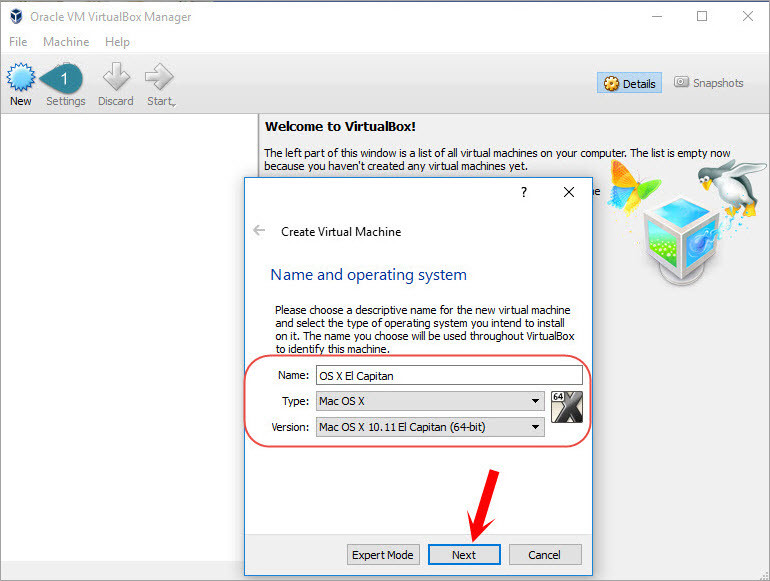
Choose a name and Operating system
#2. When you clicked next, then a new window will pop up. Choose at least 2 GB of RAM space for the Virtual Machine.
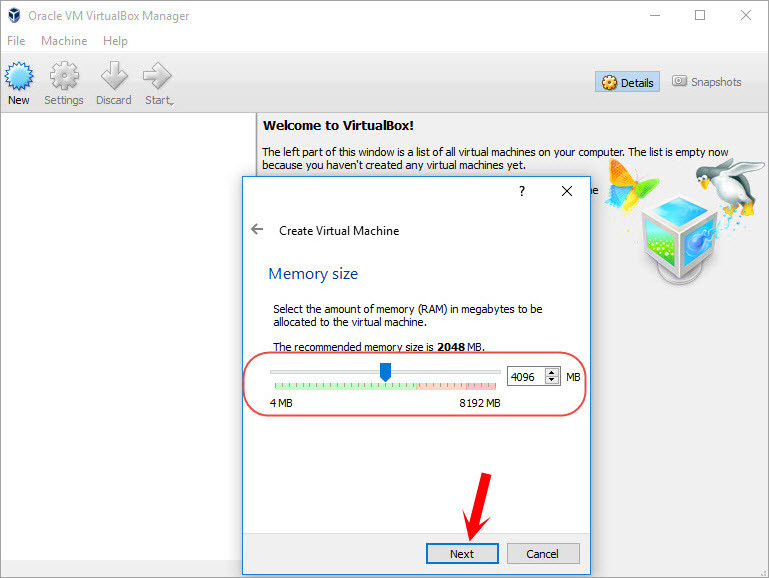
Choose Memory Size
#3. On the Hard Drive window, select the last option “Use existing virtual hard drive file” then tap on the folder icon and select the Mac OS X El Capitan image file.
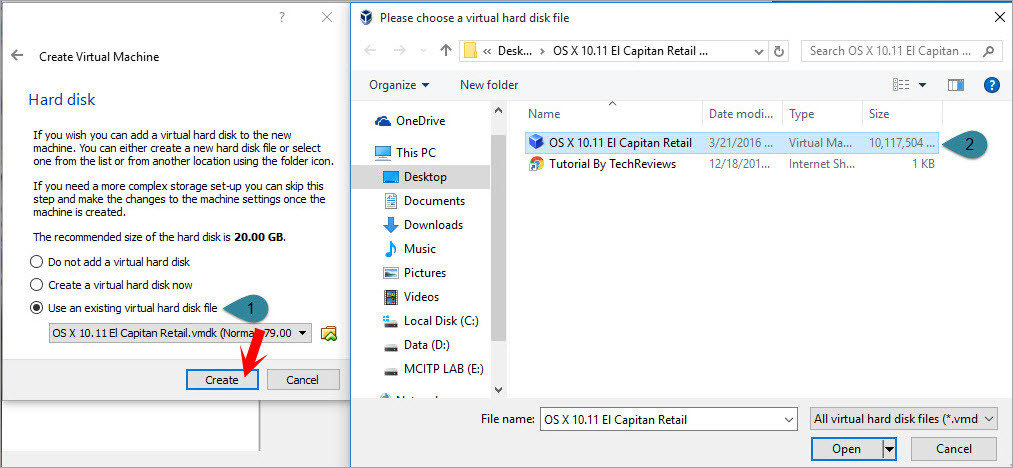
Use an Existing Virtual Hard Disk File
Step #4. Edit Created Virtual Machine
#1. Open the VirtualBox then tap on “Settings“. In the “General Tab“, put everything to the default.
Go to the next option “System“. You will see three primary tabs. Click on the first tab “Motherboard“. Setting everything like the screenshot below. Also, set the Processor to 2 CPUs.
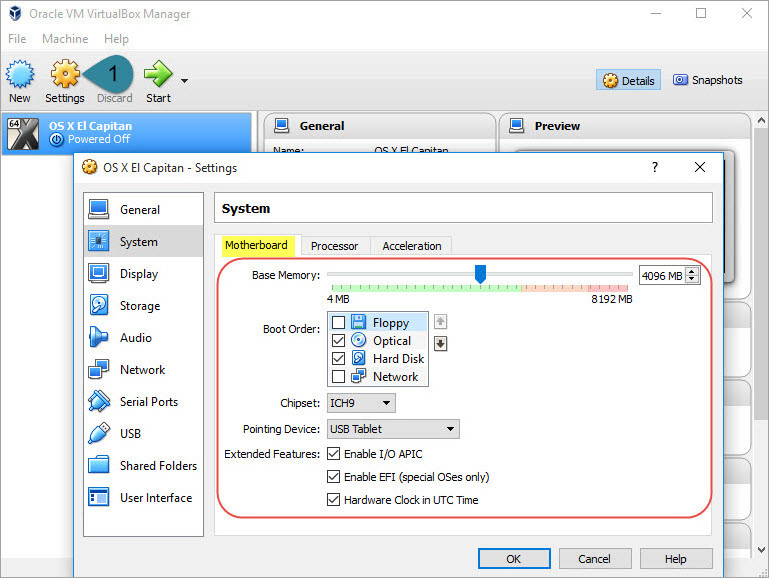
VirtualBox Settings
#2. Go the “Network option” then choose an appropriate network adapter.
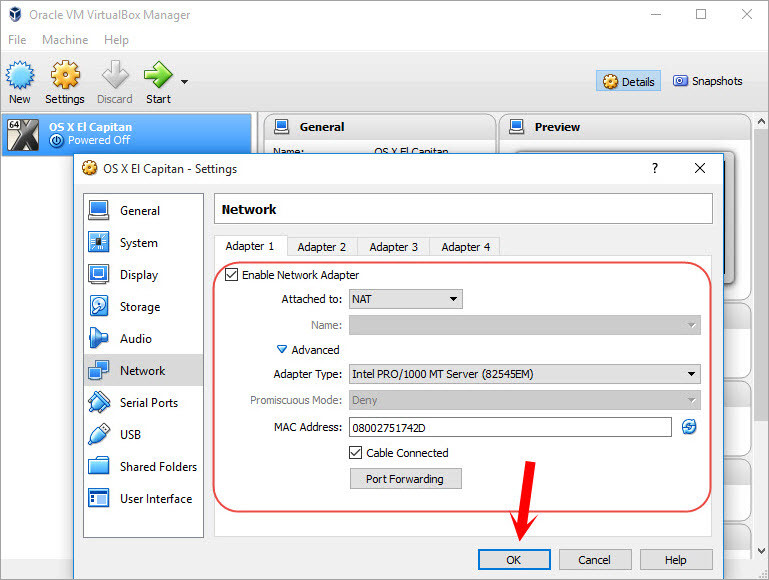
Managing-Network-Adapter-Type
Step #5. Execute VirtualBox code
Copy and paste this code to your command prompt. Follow the instructions closely.
First, replace the “OS X Name” with your Virtual Machine name. Click the link below to download VirtualBox code.
Now, run CMD as administrator. Copy and paste each code to the cmd. If you have downloaded the VirtualBox version 5 so, you need the code for version 5. If you are using version 4 of VirtualBox, so you need the code for version 4.
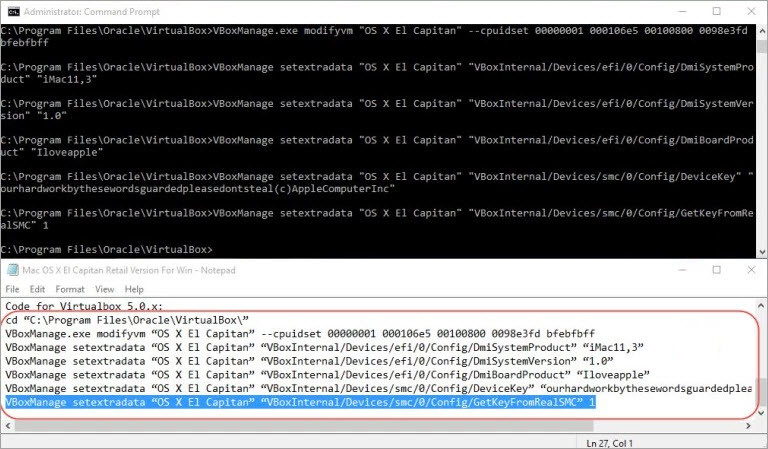
Copy and Paste The Code to the CMD
If you didn’t understand this step, put a comment down below this post.
Step #6. Install Mac OS X El Capitan on VirtualBox
#1. Now, everything is ready for installation of Mac OS X El Capitan on VirtualBox. Run VirtualBox then click on the “Start” button at the top.
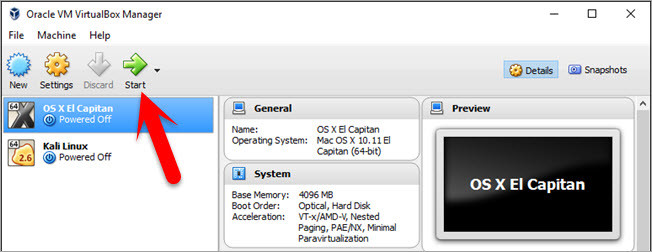
Start Virtual Machine
#2. Right after tapping on the start button, then some code will be loaded. Don’t worry about those laws.
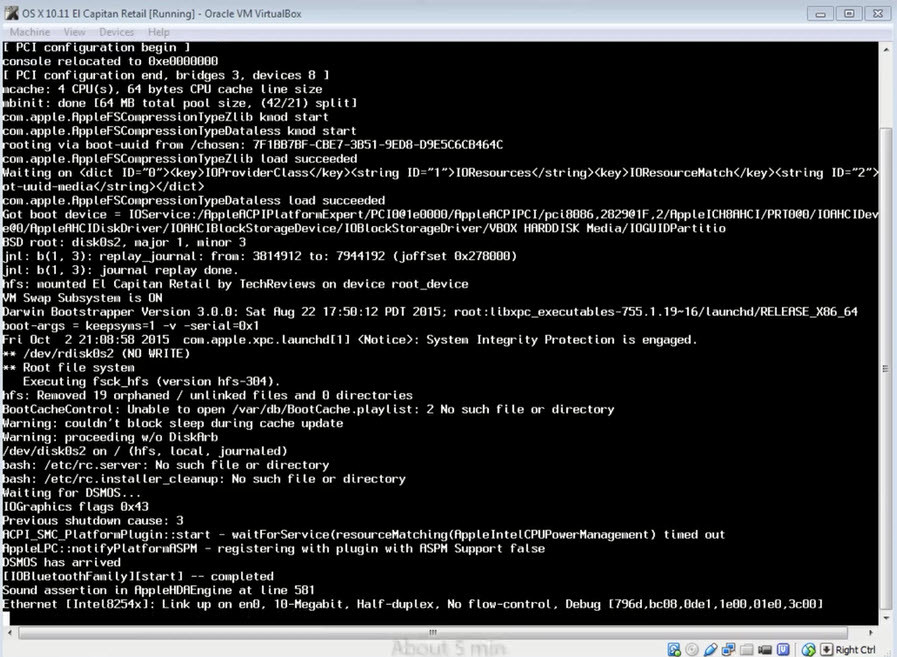
Installing OS X El Capitan on VirtualBox
After this step, it’s elementary and straightforward. You have to create a new user account. Read how to install Mac OS X El Capitan article. But again here, we will show you how to create a new user account on Mac.
#3. Choose the keyboard and Language then click the “Continue” button.

Choose Language
#4. Select the last option “My computer does not connect to the internet”. Some Service requires an internet connection. To select a different configuration, click try again. To process with this setting. Click “Continue“.
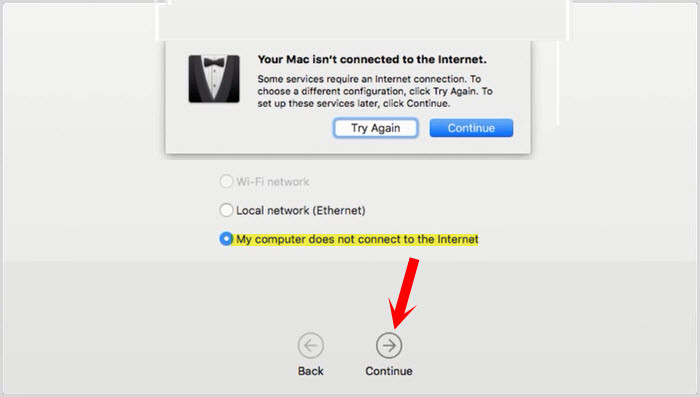
How do you Connect
#5. In the transfer information to this Mac window, you have three options to select. But here you have to select the last option “Don’t transfer any information now”. Hit the continue button.

Transfer Information to this Mac
If you want to enable the location services, check the enabled service on this Mac. But I don’t want to enable location service. Click continue.
#6. Read the terms and conditions of the Mac OS X Software License Agreement then tap on the “Agree” button. Now, feel the user account information. Type full name, account name, password, and hint.

Create a New User Account for Mac
Select the time zone and hit the continue button. Uncheck the diagnostics & usage then hit the continue button.
It’s done! Now you can start using Mac OS X El Capitan on VirtualBox on the Windows operating system.

Installed OSX El Capitan on VirtualBox
Important: For any kinds of fixing errors while installing Mac OS X El Capitan and macOS Sierra visit these articles.
- Complete Guide to Fix VirtualBox Errors While Installing Mac OS X
- How to Fix macOS Sierra or El Capitan Screen Resolution on VirtualBox?
wikigain recommended articles:
- How to Perform A Clean Installation of Mac OS El Capitan?
- How to Dual Boot Mac OS X El Capitan with Windows 10?
- Reset Forgotten Mac OS X El Capitan Password
- Change Mac OS Screen Color to Grayscale Mode
- How to Install Mac OS X El Capitan on PC?
- How to Install Mac OS X El Capitan on PC Using UniBeast?
Conclusion
Installing Mac OS X El Capitan on VirtualBox is somehow tricky, so read the article very carefully. If you make a mistake, so you will not be able to install Mac OS X El Capitan on VirtualBox. Again if you have got any question regarding this article “How to install Mac OS X El Capitan on VirtualBox on Windows”, so feel free to hit a comment below this post. We will response it as soon as possible. Thanks for being with us.


Command prompt says VBoxmanage.exe: error: Invalid parameter ‘–cpuidset’
It’s supposed to be two dashes –cpuidset
My apologies if someone already posted this. I just installed this on VirtualBox 6.0 using the 5.0 codes with no problems. Thanks!
Hello all, Thanks for such an informative and detailed tutorial.
I downloaded VirtualBox 6.0 I followed the steps couple of times and I still get errors. I tried your Capitan and Sierra versions and get the same errors.
“A critical error has occurred while running the virtual machine and the machine execution has been stopped.”
Virtualization is enabled on BIOS and running Intel Core 2 Quad Q8300 @ 2.5Ghz with 4GB Ram.
Asus P5G41-c-m.
Any tips, are greatly appreciated. Thanks
There is an extremely straightforward process allowing one to considerably raise the number of money
you win.
hello, I don’t understand why we are running those commands in the command line so please explain it to me.
thanks in advance
In order to run and install macOS VM you need to run that commands to configure the macOS VM settings then it will allows us to install macOS on Virtualbox.
Hi, I have tried to install this probam in virtual box 4. But it’s not posible. I got a critical error when I clic start
I don’t know if this is because I have a AMD PC
My pc is ACER NITRO AMD FX I have 16 gb ram.
Please help me I need to use an app from apple
Get help from this article: https://www.wikigain.com/fix-macos-high-sierra-error-virtualbox-installation-proccess/
Thanx.I have installed the mac os el captain by going throw the steps but I want to run a software which require Heigh VGA specs and VirtualBox only allows me only 128mb of access from my grafic card can you please provide a solution for accessing 3D acceleration in mac os el captain
Hello dear,
I am afraid you can’t access 3D acceleration in macOS on VirtualBox but instead, you can try installing macOS on VMware.
Install macOS High Sierra on VMware.
Install macOS Sierra on VMware.
Hi, I always have the same issue while starting the VM :
Failed to open a session for the virtual machine OS X El Capitan Final.
The virtual machine ‘OS X El Capitan Final’ has terminated unexpectedly during startup with exit code 1 (0x1). More details may be available in ‘C:\Users\avtech\VirtualBox VMs\OS X El Capitan Final\Logs\VBoxHardening.log’.
Result Code: E_FAIL (0x80004005)
Component: MachineWrap
Interface: IMachine {f30138d4-e5ea-4b3a-8858-a059de4c93fd}
Any ideas
I think you’ve deleted the Virtual Machine or Moved it to a different location.
how do i get the VM image file , please can you help me out here. I am getting a black screen I have sure, i have followed all the steps in the video.
I have checked and see the VM image file. I am still getting a black screen.Please help
Select the Version Mac OSX 64 bit from VirtualBox setting or check out this guide.
really very good writing and this is an excellent article and very thankful for this article
Gabrial NAILED IT above: Though no quotes needed if VM name has no spaces.
Also – had to change slanted quotes to upright quotes – something that happened in the copy / paste
THIS WORKED WHEN ALL ELSE FAILED !!!
class=”language-“>VBoxManage modifyvm ElCap –cpuidset 00000001 000306a9 00020800 80000201 178bfbff
VBoxManage setextradata ElCap “VBoxInternal/Devices/efi/0/Config/DmiSystemProduct” “MacBookPro8,2”
VBoxManage setextradata ElCap “VBoxInternal/Devices/efi/0/Config/DmiBoardProduct” “Iloveapple”
VBoxManage setextradata ElCap “VBoxInternal/Devices/efi/0/Config/DmiSystemVersion” “1.0”
VBoxManage setextradata ElCap “VBoxInternal/Devices/efi/0/Config/DmiBoardProduct” “Mac-F65AE981FFA204ED”
VBoxManage setextradata ElCap “VBoxInternal/Devices/smc/0/Config/DeviceKey” “ourhardworkbythesewordsguardedpleasedontsteal(c)AppleComputerInc”
VBoxManage setextradata ElCap “VBoxInternal/Devices/smc/0/Config/GetKeyFromRealSMC” 1
VBoxManage setextradata ElCap “VBoxInternal2/EfiGopMode” 3
VBoxManage setextradata ElCap “VBoxInternal/Devices/efi/0/Config/DmiSystemSerial” “W8#######B6”
VBoxManage setextradata ElCap “VBoxInternal/Devices/efi/0/Config/DmiBoardSerial” “W8#########1A”
VBoxManage setextradata ElCap “VBoxInternal/Devices/efi/0/Config/DmiSystemVendor” “Apple Inc.”
VBoxManage setextradata ElCap “VBoxInternal/Devices/efi/0/Config/DmiSystemFamily” “iMac”
VBoxManage setextradata ElCap “VBoxInternal/Devices/efi/0/Config/DmiBIOSVersion” “IM112.0057.03B”
it says liogin window crashed too many corpses has been created
I have the same error:
Configuration error: Querying “GetKeyFromRealSMC” as a boolean failed (VERR_CFGM_NOT_INTEGER).
Código Resultado:
NS_ERROR_FAILURE (0x80004005)
Componente:
ConsoleWrap
Interfaz:
IConsole {872da645-4a9b-1727-bee2-5585105b9eed}
:'(
Follow this guide to fix the problem.
i installed on linux CentOS with the same error, but in my work computer i have linux ubuntu, and no problem :'(
I get the following error:
Failed to open a session for the virtual machine OS X El Capitan.
Configuration error: Querying "GetKeyFromRealSMC" as a boolean failed (VERR_CFGM_NOT_INTEGER).
Result Code: E_FAIL (0x80004005)
Component: ConsoleWrap
Interface: IConsole {872da645-4a9b-1727-bee2-5585105b9eed}
Any Ideas?
Get help and follow step by step by this video guide: https://www.youtube.com
/watch?v=jojB18n50dUUPDATE: Sorry, the links are removed from YouTube. Sorry for the inconvenience.Have you ever considered about including a little bit more than just your articles?
I mean, what you say is fundamental and everything. Nevertheless think about
if you added some great images or videos to give your
posts more, “pop”! Your content is excellent but with pics
and video clips, this site could definitely be one of the greatest in its niche.
Terrific blog!
We have high-quality video and images with in the post.
Great explanation..i followed all the steps step by step..able to install it successfully with out any errors..Thanks alot..
You welcome dear Manjeera 😀
thank you so much.
Welcome dear 🙂
When 64-bits option is not available:
http://www.fixedbyvonnie.com/2014/11/virtualbox-showing-32-bit-guest-versions-64-bit-host-os/#.WUvfToAVz3c“I have Windows 10 and I found the solution. It sounds like its stupid and pointless but it works. First you open the installer you used to initially get virtualbox (redownload it if you need to), then you click next and then repair, once it finishes the repair you then restart the computer like it asks, finally you must delete the shortcut on your desktop. Lastly you go grab a new shortcut, do this by going to C:\Program Files\Oracle\VirtualBox and at the bottom you will see virtualbox.exe and right click it and click send to: Desktop(shortcut). Your welcomz :)”
Thanks for sharing your feedback
Hi, Mukhtar. I have a virtual machine configured and running perfectly with this tutorial. Now, I want to update this virtual machine to MacOs Sierra… I followed your another tutorial (https://www.wikigain.com/upgrade-mac-os-x-el-capitan-macos-sierra-10-12/). All of this is correct at initial steps, but after restarting the operating system, it start again on MacOs ElCapitan like before start the updating process. Can you give me a tip to found the problem? Thanks in advance. Seba.
Hello, I suggest you install macOS Sierra 10.12 on VMware or VirtualBox instead of upgrading from El Capitan to Sierra because you will save lots of storage and with good performance. Follow this tutorial to install macOS Sierra on VirtualBox:https://www.wikigain.com/install-macos-sierra-10-12-virtualbox/
Thanks for your reply Faiz. Days ago I installed High Sierra 10.13 (https://www.wikigain.com/install-macos-high-sierra-virtualbox-windows/) but had problems with XCode installaion and anothers details. Probably related to Beta version. I had not seen this guide for Sierra 10.12… I will try. Thanks again.
Hi,
We have guide for both, macOS High Sierra and macOS Sierra 10.12
https://www.wikigain.com/install-macos-sierra-10-12-virtualbox/
Thanks Mukhtar and Faiz, I installed Sierra 10.12 using this guide https://www.wikigain.com/install-macos-sierra-10-12-virtualbox/ and the virtual machine is running perfectly!
Welcome dear, Thanks for sharing your positive feedback.
Hi, I followed the exact same steps. But, Internet is not running on guest operating system.
Enable NAT (network adapter) from VirtualBox Settings.
It does not matter, same problem no progress. In my case Windows 10 is the host machine and guest machine is Mac OS X El Capitan.
Remove your Virtual Machine then create a new one and this time from the beginning you should enable NAT.
Still the same problem.
Hi! Followed the steps in the instruction and when I stated machine it hangs on “considerRebuildOfPrelinkedKernel com.apple.Apple.GraphicsDeviceControl triggered rebuild” row. I’m using VirtualBox 5.0.40 and used all cmd instruction for the 5th version. Could you please find out what can be an issue?
Was able to resolve the issue, but not I’m having troubles with Internet connection. Not sure how to make it work…
Enable Network Adapter and set it to NAT.
It’s enabled and set to NAT, however still not working… I’d really appreciate any advice
Not sure if it works for El Capitan but you give a try to macOS Sierra or macOS High Sierra (New).
macOS Sierra on VirtualBox: https://www.wikigain.com/install-macos-sierra-10-12-virtualbox/
macOS High Sierra on VirtualBox (New): https://www.wikigain.com/install-macos-high-sierra-virtualbox-windows/
Get help from this article: https://www.wikigain.com/complete-guide-fix-virtualbox-errors-installing-mac-os-x/
Have followed all the instructions and downgraded my virtual box version in hope that it will work but i am not getting the strings to start off with only a black screen!
The only problem that these guys have to exit the VB before entering the code to the CMD.
hi when i start the virtual machine it dosent load and says this
before typing the code to cmd, make sure VB is completely closed. Try again step #5
hi when i start the virtual machine it dosent load and says this
PRESS THE LINK
the link is private try to share it public
I followed exact steps as given above, but when I start virtual machine after creating one, no code runs in CMD. waited for long but I think Os is not getting installed
It seems that you have missed some steps. Follow step by step or watch the video tutorial.
El Capitan on VirtualBox: https://www.youtube.com
/watch?v=TfTNQwiWe0ISierra on VirtualBox: https://www.youtube.com
/watch?v=jojB18n50dUUPDATE: Sorry, the links are removed from YouTube. Sorry for the inconvenience.Stuck at hfs: unmount initiates on recovery hd on device disk0s3? please help
Exit VirtualBox before adding codes to CMD and Don’t forget to replace the code with your VM name.
Hello, Vmbox.log and Vmbox.png is not working in virtualbox 5.1.22 . need help .
thank you
Download and Reinstall VirtualBox from here: https://www.virtualbox.org/wiki/Downloads
Code for Virtualbox 5.0.x: For Windows 7_32bit
Name: MacOSxElCapitan
Thanks for sharing your feedback dear Orxan.
i am using virtualbox 5.1.20 , i have used the codes of 5.x.x , but my codes shows the error , showing no machine registered name Mac OS X El Capitan found .
please i need immediate help from your side . please do reply .
It seems that you have missed some steps. Start from over and follow step by step also you can get help from the video tutorial. https://www.youtube.com
/watch?v=jojB18n50dUUPDATE: Sorry, the links are removed from YouTube. Sorry for the inconvenience.my audio in EI CAPTAIN is really sluggish and is extremely jumpy and i want to use mac os x for logic. any ideas?
What do you mean dear?
I reach a point with many errors like “Too many corpses being created” and then it stops. Here is a screen: http://imgur.com/a/HEtdm
It’s very easy and simple
Delete all the virtual machine you have created and extract Mac OS X El Capitan. Follow everything you can see in the guide exactly. Also watch the video down below the post or on our YouTube channel
YouTube.com/c/wikigain
After install El Capitan, I cannot find Command key. I try Windows key but it is not affects.
Current I use Thinkpad T440
Windows key or alt key work instead of command key
Black Screen, Dell Inspiron Amd Xii, Bois enabled virtual, code copied correctly no errors, verified using vbmanage list inof, vitural box works with linux and dos virtual boxes? Using from VMDK from links. Even attempted sierra same black screen no white characters. Video memory 128 mb, ram 1.5gb, mac os, set to mac 10.11 El capitan.
Before adding the code to the cmd exit virtual machine
sir i need a real answer. I’ve messed with all the settings. Have tried different versions of virutal box and even tried to install sierra. Closing virtual machine would have happened after the many restarts and memory component checks. I would also save the log that even for me a computer engineering student finds a bit difficult to read because of the specfic and vitural box defined references. could i find maybe an api to help with debugging the log?
Thank you,
Sam
Hi,
my virtual machine runs good until i reach the sign-in page. nothing happens after input my information and I am stuck here. any ideas? the cmd code went through fine, no problems. thanks
Hey, you can’t Sign-In because apply doesn’t recognize it as a real Mac. So you have to skip that step.
hello
once I copy this code windows tell me this rapidly:
this app cant run on your pc
???????
Copy and paste it in the notepad then edit the virtual machine name and run the code to CMD. Make sure, exit VBox before adding the code.
Is not working u.u
I followed the instructions step by step for Virtualbox 5.0.x but the screen is always black.
Before running the commands to CMD close VirtualBox Completely then try again.
Hi I was wondering if i could have some help with this.
When i copy and paste the words for the command prompt i get the error message “The filename , directoryname, or volume label syntax is incorrect” im not sure why this is???
Hey, you have to Rename the code to your Virtual machine name, whatever you named your VM in VirtualBox. After that run the commands.
I have done everything according to the tutorial…but it appears critical error message when I’m starting as guru meditation…what should I do ????
Try to boot with boot flag and set -v also to get the error message.
can u explain me in deep about this??
I’ve been stuck at the “Setting up your Mac” screen for 10 min. Is that an error or something? Thanks.
Try to re-install it because you might have done something wrong.
Also, make sure you quit VirtualBox before adding the code to CMD.
It says
Failed to open a session for the virtual machine Mac OS X 10.11 El Capitan (64-bit).
Configuration error: Invalid config value(s) for the EFI device (VERR_PDM_DEVINS_UNKNOWN_CFG_VALUES).
Result Code: E_FAIL (0x80004005)
Component: ConsoleWrap
Interface: IConsole {872da645-4a9b-1727-bee2-5585105b9eed}
Did you copy paste the VBox code to CMD?
This is working beautifully except for one minor issue. I’d prefer to use more than one monitor within the guest. Is this possible? I can set my display count to two, but I don’t see another window nor does the Mac OS recognize an additional monitor.
Search google, because I’m not sure about this issue!
Tanks to Mukhtar and Sancho79. You must change on general>basic to Mountain Lion and it works!!!.
This correct the “not in text mode” in vbox.log error
Thanks for sharing your feedback dear.
Thank you so much for this tutorial.
welcome dear
I keep getting the error of ‘VBoxManage.exe’ is not recognized as an internal or external command, operable program or batch file. Help?
I’m getting an error ‘VBoxManage.exe’ is not recognized as an internal or external command, operable command program or batch file
Did you add the code to CMD?
I ended up having to relocate the virtualbox folder
HI!
I did your step by step instruction. Everything was clear. Setting is ok. CMD code run successfully without error message. But when I want to start the machine, only a black sreen appear with critical error. Find it here: https://1drv.ms/i/s!AhsKXI0Ey4WdhbUMv04rkPWr9r1LLA
Virtualbox error log files find here:
https://1drv.ms/u/s!AhsKXI0Ey4WdhbUNQxXQzJ8923W-Nw
and here
https://1drv.ms/u/s!AhsKXI0Ey4WdhbUOsut1AeAtFmNhqg
My configuration is not so new, but I think it have to be enough to start:
CPU: Intel Core2 Duo E8400
RAM: 4Gb
VGA: Asus Radeon 3450
Motherboard: Asus P5E3 PRO
OS: Win10 Enterprise
Trying with
Virtualbox (5.032, 5.1.14 too, with and without extension pack too)
Thanks for Help
Gabor
One thing you didn’t take care of.
We have mentioned in the post that you should replace the Virtual Machine name.
then try again. Read step #5 then apply once again.
Note: Before adding the code to CMD you must quit the VirutalBox
I replaced the virtual machine name in the cmd code. There wasnt any problem with this. Virtualbox didnt run while I apply the cmd commands. The problem is something else. But I found a solution for this issue. I hope this will be help for those who have the same. So the solution is: Virtualbox / virtual machine settings / general tab/ basic I change the version to Mac OSx 10.8 Mountain Lion (64bit) from El Capitan. After that, I could run the machine without problem. I dont know what does it do in the background, but it solves this issue. The way I found: I try to install the Mountain Lion version with virtual box. And this worked without any problem. So I tried to apply that preferences to the new OSx. I think it is a same situation like, when a device work properly with windows7 drivers on a Win10 OS, while it has a win10 driver which isnt good.
I hope this solution will help some people who has the same issue.
You’re highly appreciated by your positive and comprehensive feedback dear Sancho79. It obviously help the readers.
I had the problem with black screen to on an intel Core 2 Extreme QX6850 (quiet old).
I killed the Guest and did all the steps again WITHOUT the cpuidset-Command. And…
IT WORKS 🙂
I had got stuck and after i did the following it worked for me.
Use virtualbox version 5.0.32 it wont work on 5.1 with above code.
Also i got stuck in the instalation where it said:
Process[176] crashed: login window. too many corpses being created.
process[177] crashed. mds. too many corpses being created.
bluetotthfamily … etc… missing bluetooth controller!
what i did was create again machine then before doing code in cmd command line close virtual box then run commands an reopen, now the installation should run.
Thumbs up dear Jacques,
Thanks for sharing your feedback.
I had the problem with black screen too on an intel
Core 2 Extreme QX6850…
After that i killed the Guest and did all steps again WITHOUT the “cpuidset-Command”. And…
IT WORKS 🙂
Thanks for sharing your feedback dear Heinz 😀
How to get sound on this machine?
I have installed machine but when I start Mac OS it displays a black screen showing nothing. I didn’t found any error. Don’t understand where the problem is.
Try again Step #5. Add code to VirtualBox but before that make you sure that you exit the VirtualBox Completely.
Hi thanks for wonderful tutorial but i have no error and I can see a screen., please help recover to install…
I have enclosed the screen image !
https://postimg.org/image/l74ka5wz7/Try again Step by step carefully and make your sure you don’t miss any step like step #5.
i followed the instructions and hust get a black screen when i start the virtual os.
I have windows 10 64 bit and virtualbox 5.1
Repeat step #5 and make sure that you exit the VirtualBox before adding the code to the CMD
Can this be done on linux? Every time I try to run the above command, I get the following error.
Any idea? Thank you!
Yes dear, The same steps work on Linux.
Seems that you didn’t read the article. You have to read and follow the steps carefully because there is mentioned that you have Replace the Codes to your VM name. Then simply try again from Step #5. Add code to VirtualBox. If you faced still the same problem then follow this guide:
https://www.wikigain.com/complete-guide-fix-virtualbox-errors-installing-mac-os-x/
It’s all good, thank you. Couple of errors in spelling plus using the UUID of the VM does the trick and the command only works when run as a regular user rather than as root.
Thanks for sharing your feedback 🙂
hELLO
First of all sorry 4 my Bad English ;P
i did exactly what u said abt cmd thing and those codes.
but when i Start the machine it shows a black screen and then an error box appears.THAT HAS 2 OTIONS :
IGNORE
OK
and none of them helped me a thing…
what should i do now? :\
IT SAYS A CRITICAL ERROR HAPPENED….
BTW MY laptop IS MSI GE62 Apache Pro
BTW
here is the what appeared before the error box showed UP:
Error allocating 0x800 pages at 0x0000000001600000 alloc type 2
Error allocating 0x800 pages at 0x0000000001600000 alloc type 2
Error loading kernel cache (0x9)
Boot Failed .EFI Hard Drive
You might have missed any step that’s why. Try step #5 and make sure your VirtualBox is completely closed.
“and make sure your VirtualBox is completely closed.”
U R THE BEST!
I’m really happy that you guys are satisfied with our work. Thanks for sharing your positive feedback.
For critical error, you should add two hyphens before (–) CPUIDSET
If you get the below error message and you have tried all suggestions but still getting the error, you MUST login as local administrator, with Windows 8/10 if you are logged in with your hotmail account and even if you run the command prompt as admin you will get the error message.
Create or log in with your local admin, setup the virtual box under the admin account then rund the command prompt as admin under local admin login and try again it works perfectly.
I was getting the error because i was logged in using my personal account on the pc,
Also watch out for the quotation mark, do not copy and paste from the website.
VBoxManage.exe: error: Could not find a registered machine named ‘”OS’
VBoxManage.exe: error: Details: code VBOX_E_OBJECT_NOT_FOUND
If you are getting the below error and tried everything yet still getting the error try one more thing which helped me resolve it.
In my case i can say two things helped, one you must not copy and paste from the website if you do make sure you change the inverted commas.
MOST IMPORTANTLY, if you are logged in with hotmail/outlook account, it wont do the job, you need log in with a local administrator account, otherwise even if you run the tool as administrator it still wont help you will still get the error message. Make sure you create or login with a local admin and everything works perfectly.
Thank you for the image and instructions. I think you should change the original instructions to include setting video to 128MB.
Thanks for sharing your feedback, We got that.
I did everything to the letter, but when starting the virtual machine I get a blank (black screen) no code
Enable 3D Acceleration from your VirtualBox. If did not work let us know.
I have the option enabled, but still have black screen as you can see from the screenshot
what I’ve noticed is that it doesn’t try to access the disk. From my experience from other OS when loading the guest OS the icons at the bottom of the screen blink when accessing the disk
The problem is this that you have selected 16 MB Video memory or RAM. That’s not an adequate amount. Increase it to 128 MB.
thnx worked perfectly
Good luck then! 😀
hello…
Do you have article about how to use macintosh…
Im newbie, want to try macintosh
Yeah, this is the basic guide on how to use Mac OS X El Capitan.
What about if I’m running a Mac OS VirtualBox on Mac OS? Heh. Are the commands in Step #5 any different? Thanks.
No of need commands on Macintosh
I have successfully installed.Thank you.But wen I tried to download xcode its saying I need latest version of os so it tried to update it ten my screen ended up black.Does te update crashed my os on virtual box?
Yes, we do have this problem on VirtualBox but not on VMware. You can install macOS Sierra on VMware by this article: https://www.wikigain.com/install-macos-sierra-10-12-vmware/
Hello my final step after starting the os in virtual box the black screen is continuously showing the same thing but nothing happens.It refreshes shows same ting.
I’m wondering if it is worth doing this on my main laptop, or it would be stupid.
Any thoughts? pros and cons, and sorts of things
Check out this article.
https://www.wikigain.com/dual-boot-windows-10-and-macos-sierra-pc/
Then some questions:
If I use virtual box: Will it use the ram, when the “machine” is turned off.
Will my laptop be slower and less powerful?
If I dualboot: will my pc get slower?
Can I freely change from Windows and OSX?
gud day sir Mukhtar Jafari.. ive tried your guide in installing mac os x in virtual box.. ive sucessfully installed it.. my problem is why i can’t login my apple id in app store.. its just loading and nothing happen.. 😀 any solution for this?? thank you sir.. 😀
Good luck dear for the issue check your internet connection.
Hello.
Thanks for the great guide.
I have followed all the steps but when I run it I get:
Error allocating 0x2a5 pages at 0x0000000001fdc000 alloc type 2
Error allocating 0x800 pages at 0x0000000000200000 alloc type 2
Error loading kernel cache (0x9)
Boot Failed. Mac Boot
Boot Failed. EFI DVD/CDROM
Then the Guru Meditation window opens saying a critical error has occurred.
Send the screenshot of the error plz.
Helllo,
me too:
During the boot I get a message “[iOBluetoothHCIController][searchForTransportEventTimeOutHandler] — Missing Bluetooth Controller Transport!”.
I’ve tried to type commands in cmd for my version of VB but that gave me nothing. Still stuck at Missing Bluetooth Controller.
I’m using VB 5.1.8
Windows 7
Also tried it on 5.0.x same result.
Do you use laptop or Desktop?
If you use desktop so try this code
https://drive.google.com/open?id=0B-VXG64GOoM-ZWJmd0l3YVNERGs
Hello,
I tried to install Maverick but I see that people get similar problems as me. During the boot I get a message “[iOBluetoothHCIController][searchForTransportEventTimeOutHandler] — Missing Bluetooth Controller Transport!”.
I’ve tried to type commands in cmd for my version of VB but that gave me nothing. Still stuck at Missing Bluetooth Controller.
I’m using VB 4.3.12
Windows 10 14393
Try this code for VirtualBox 4.x.x (If you use desktop that’s another code)
https://drive.google.com/file/d/0B-VXG64GOoM-ZWJmd0l3YVNERGs/view
But we recommend you to install the latest Mac Operating system which macOS Sierra 10.12.x
Here is the step by step guide on VMware and VirtualBox with Download Links
#1. https://www.wikigain.com/install-macos-sierra-10-12-vmware/
#2. https://www.wikigain.com/install-macos-sierra-10-12-virtualbox/
I’m using version 5.1.8 but it didn’t work for me. Any solution? If you don’t have a solution please say that there is no solution so far but please don’t ignore.
Yeah try step #5 with this code
Keep in mind that before adding the code to the cmd make sure you’ve closed the VirtualBox otherwise sometimes it doesn’t work
https://drive.google.com/open?id=0B-VXG64GOoM-ZWJmd0l3YVNERGs
That is the exact same code which is already in the tutorial. It didn’t work either!
Which device you do use? I mean Desktop or Laptop?
Hello
There is a codification problem that you don’t realize when copy/paste in cmd. Replace the double quotes and dashes: ” instead of “ and — for –-cpuidset.
Thanks for the post 😉
Thank you for every other informative web site.
The place else could I get that type of information written in such
an ideal means? I’ve a project that I am simply now
operating on, and I’ve been on the look out for such
info.
Welcome dear, Thanks for sharing your Feedback.
I have been trying to get this to work for 2 days now I have followed all tech notes and links and still cant get it to work.
The last line on the screen is
ConsiderRebuildPreLinkedKernal com.apple.driver.appleSMC triggerd rebuild
Then just hangs.
I am not an apple person so any advice gratefully taken.
Visit the article below and read it carefully. You can solve your problem here.
https://www.wikigain.com/complete-guide-fix-virtualbox-errors-installing-mac-os-x/
How to connect the iphone to Mac OS X El Capitan ? I keep getting this error:
Failed to attach the usb device Apple Inc.Iphone to the virtual machine Mac OS X El Capitan.
USB device ‘Apple Inc. iPhone’ with UUID {xxxxxxx-xxxxxxx-xxxxxxx-xxxxxxx-xxxxxxx} is busy with a previous request. Please try again later.
Could you guys tell me how to fix this error.I am trying to deploy xcode to iphone.Thanks
Hi sir plz tell me what is size of aMac OS X EI caption tell me fast
It’s about 4GB
Nice article!
One simple question – if I download the 7 part file, how do I merge them together?
That’s very simple When all the parts are downloaded then right-click on one of the parts and select extract. It will merge them together. Make you sure that all the parts are in one folder.
Is there a way to install xcode(older version or newest version)without updating osx on virtualbox ?how?
hi,
I have a Windows 10 and installed VirtualBox 5.1.8 and finally got it working. Now that I have starting looking into th Xcode, I got to see how the interface is very small. Can someone tell me how much, please?
Sorry typo in the previous email.
I meant that I need some help to get a bigger resolution. My current dsplay is 1920 x 1080.
Mukhtar Jafari.Thanks for replying. I tried to install Xcode from App Store but I got a popup window and the following written on it:
We cold not complete your purchase .
xcode can’t be installed on El capitan retail by TechReviews because os x version 10.11.5 or later is required.you can update os x from the update page of the app store.
Should I install the updates or updates will break the os on virtualbox?My goal is to install xcode and be able to use it on virtualbox.Hope you help with it.Furthermore,if I install softwares on os x inside virtualbox what will happen to size of virtual harddisk ?Is it fixed size harddisk or the size of virtual harddisk will increase when more space is needed ?Thanks
Hey. Were you able to find the solution to this problem? Can you please share? thanks
Install macOS Sierra 10.12 on VirtualBox then you can install Xcode.
https://www.wikigain.com/install-macos-sierra-10-12-virtualbox/
OR you can install macOS Sierra 10.12 on VMware for better performance:
https://www.wikigain.com/install-macos-sierra-10-12-vmware/
I have successfully installed the mac OS following your steps. Now I want to install Xcode. Could you tell me how to install xcode on mac os running inside virtualbox ? Should I download and install it via App store ? or is there any other way ? Which xcode version works best with mac os x El Capitan on virtualbox ?Thanks
You can use the latest version and just download it from app store
I have successfully installed the mac OS following your steps. Now I want to install Xcode. Could you tell me how i can install xcode on mac os in virtualbox ?Thanks
Ok good then.
For that, you have to sign in with apple id to App Store then download the Xcode and install it.
Hi,
I am getting this error message on clicking the START – can someone point me to a solution please?
VT-X/AMD-V hardware acceleration is not available in your system. Your 64 guest will fail to detect a 64-bit CPU and will not be able to boot.
Make you sure that Virtual Technology (VT) is enabled from BIOS of your system.
Hi Faiz Oiz ,
I have solved the virtualization issue, however I am still not able to connect to the VM. Below is my code. Can someone help please?
I also tried to list the VMs ( I have only one) but got none :
———————————-
one other thing that I am noticing is that when I run the VM without the code (Step5) at the end of thelong list when I run the VM it says :
Missing Bluetooth Controller Transport
any other clues please. I have a Windows 10 i5 and I am running VM 5.1.8
hi All,
I fixd the error and I FINALLY got it working. For those who might get the same error, I had no Serial Port selected and this could be included in the instructions for beginners to follow. Many thanks for your effort here to help !!
hi, I am getting error as below. Can someone pls help?
You can solve your problem here. Visit the article below and read it carefully.
https://www.wikigain.com/complete-guide-fix-virtualbox-errors-installing-mac-os-x/
The problem with “Guru”, change the OS X El Capitan to MAC OS X in the general tap -> type of SO.
Are you sure that it work?
This worked for me. Thank you!
You’re welcome dear Jim
Good Luck
Can I install Xcode on this virtual machine? Please…
Yes, you can install but not on virtualBox. You can install macOS Sierra/El Capitan on VMware then install Xcode.
https://www.wikigain.com/install-macos-sierra-10-12-vmware/
The Hack uses advanced Agario Cheat methods to discover enemy tissues, even if off screen.
Comment below related post please 🙂
Can I install Xcode on this virtual mac. Please….
Yes, you can install but not on virtualBox. You can install macOS Sierra/El Capitan on VMware then install Xcode.
https://www.wikigain.com/install-macos-sierra-10-12-vmware/
I have this issue about the shel
https://goo.gl/C9lu0Z
This is because your VT-X is disabled or the virtualization is disabled on your system BIOS
I have the Vtx enabled where can I check on the virtualization on the system bios ! ?
thank you for the reply ..
it should be fine like this ! https://goo.gl/r8OTGG
It says Critical Error.
See the the answer for critical issue here
https://www.wikigain.com/complete-guide-fix-virtualbox-errors-installing-mac-os-x/
When I start the machine, after entering the code, it just doesn’t start, stays in black the screen
Increase your video memmory to 128mb in your virtual setting. it will be ok after that.
Thank you It worked!!
Welcome dear
Hi,
Can’t edit my previous comment. I meant to say – -cpuidset (but editor switches – – by –).
When setting the VM it is also vital to raise the number of cpus to 2 and the graphics memory to maximum (I’ve also activated 3d HW accel), please add to this article.
okay dear, Thanks for sharing your feedback.
Hi,
Thanks for sharing this!
Typo: The command line must be –cpuidset and not –cpuidset.
Welcome dear, and Thanks for sharing your feedback.
Tried to get “El Capitan” up on a Linux machine running Virtualbox Version 5.1.6 r110634 (Qt5.6.1), but it immediately freezes when trying to start it.
Have used the VBox commands for 5.0…could that be the problem?
As a guy mentioned below in a comment that the same goes on Linux. I am sorry for now I can’t give any suggest because we have tried it on Linux yet.
So now that I have El Capitan up and running, I find that I can’t long into the Apple Store to install any apps. Seems as if the serial number is 0 so the app store won’t except my apple id. Is there any solution to this?
Sorry dear, Till now we haven’t found any way to fix it. If you do then we will be happy if you let us know.
Hey, Gijs Vermariën. Thanks for posting your code. I had thought that there needed to be “_” in the VM name ie. “El_Capitan” instead of spaces. I copied your code and it got me up and running. Big Thank Yous to the original tutorial author Mukhtar Jafari and to Gijs Vermariën for the code edit .
This is the code I used to successfully boot EL Capitan in VBox
Welcome dear, Hope that you got something new.
Hi, thanks for your post. Followed your instructions and seems that it is booting up but then stops at ** missing Bluetooth controller transporter**.
Please do you have an idea what I’m doing wrong
Some of our visitors had the same problem and we suggest them the article below. You also should read and fix the error!
Good luck!
https://www.wikigain.com/complete-guide-fix-virtualbox-errors-installing-mac-os-x/
Hello,
Thanks, fixed all errors.
However I need to install Xcode. Therefore I need to connect to the internet.
Is it possible to do so?
How long should I let the “some code” run? It’s been 10 minutes already and I’m starting to worry that it may be stuck. Also, the last line says : “cosider RebuildOfPrelinkedKernel com.apple.kext.triggers triggered rebuild”.
It should not take to much time. Mostly the code loading process may take up to 2 to 4 minutes not more then that!
I did it, fianlly, your work is great !!!!
Just a tip that worked for me :
I started the virtula machine ****WITHOUT***** step 5.
I got the known bluetoth error and then gave the commands in step 5 and then worked.
This is the only way it worked for me
Thanks once again
Great work
Can you explain what step 5 is?
We’ve explained but again I’ll briefly explain for you. In step 5 you should copy and paste the code to the notepad first, then you should replace the VMware name to your virtual machine name like the screenshot on step #5.
When you replaced it. Copy each code one by one and paste it to the cmd what you must run it as administrator.
does it work with VM Version 5.0.26 r108824 ?
Yes dear, you can give a try. If didn’t work then update with the latest version.
VBoxManage.exe modifyvm “Mac” –cpuidset 00000001 000106e5 00100800 0098e3fd bfebfbff
Syntax Error not enough parameters
You can solve your problem here. Visit the article below and read it carefully.
https://www.wikigain.com/complete-guide-fix-virtualbox-errors-installing-mac-os-x/
Syntax Error not enough parameters
VBoxManage.exe modifyvm “Your VM Name” –cpuidset 00000001 000106e5 00100800 0098e3fd bfebfbff
You can solve your problem here. Visit the article below and read it carefully.
https://www.wikigain.com/complete-guide-fix-virtualbox-errors-installing-mac-os-x/
I did everything, but when I click start it starts running but no code gets executed and it just shows a blank screen on the VM. Any ideas?
Wait never mind, upping vram to 128mb solved it.
Yes dear, increase your video memory to 128 MB from virtual machine settings.
hey im always getting ” vboxmanage.exe: error: unknown option: –cpuidset
i used the double hyphen and it doesnt work. im using intel i5 with intel graphics.
Visit the article below and read it carefully. You might solve your problem here.
https://www.wikigain.com/complete-guide-fix-virtualbox-errors-installing-mac-os-x/
yes i did that and i get
vboxmanage.exe: error: unknown option: – -cpuidset
in fact ive sorted it now, it works fine
thanks alot
Welcome dear, hope that you found helpful this blog
Next up may be the storage capacity that is definitely, how
many applications and just how much data you can shop on your iPad at one time.
What do you mean please explain clearly!
Hi,
I am using ubuntu-14.04 and installed virtual box which version is 5.1.2, please told me how i run Mac OS X El Capitan 10.11?
I have been trying many times to run mac os x el capitan on virtual box, but facing a problem:
/home/yugasalabs-26/Pictures/elcapitan.png .
Suggest me how recover the error.
Please give the error and then I will suggest you, what to do.
help me guys
vboxmanage.exe: error: could not find a registered machine named in mac
vboxmanage.exe: error:Deatils: code VBOX_E_OBJECT_NOT_FOUND
Visit the article below and read it carefully. You can solve your problem here.
https://www.wikigain.com/complete-guide-fix-virtualbox-errors-installing-mac-os-x/
HELP!!!! I have tried everything multiple times and every time i get the error FATAL: No bootable medium found! System halted. I am currently running 5.0.26. I successfully get everything into cmd and all of my settings are changed to what it says in the description. I am running W10 Home with plenty on HDD space and RAM. Please Help!!
Give your system details about, graphics
Do I need to have Windows 10 Pro? I am Currently on Windows 10 Home.
Graphics card is an Nvidia® Quadro® K1100M, w/ 2GB GDDR5
Processor is an Intel® Core™ i7-4712HQ Processor (Quad Core 2.30GHz, 3.3GHz Turbo, 6MB 37W, w/HD Graphics 4600)
Visit the article below and read it carefully. You might solve your problem here.
https://www.wikigain.com/complete-guide-fix-virtualbox-errors-installing-mac-os-x/
Works like a charm on my system.
Thanks for sharing your feedback.
Failed to open a session for the virtual machine os x ei captain.
VT-x is disabled in the BIOS for all CPU modes (VERR_VMX_MSR_ALL_VMX_DISABLED).
Result Code: E_FAIL (0x80004005)
Component: ConsoleWrap
Interface: IConsole {872da645-4a9b-1727-bee2-5585105b9eed}
Why you have disabled VT technology from BIOS, try to enable it again. And if you faced any problem, the article below might help you.
https://www.wikigain.com/complete-guide-fix-virtualbox-errors-installing-mac-os-x/
Hello! Will installing the VirtualBox Guest Additions help with performance in this configuration?
Yeah, it will help if you can install the guest additions.
Hi I’m using ubuntu 16.4 and don’t know what to do about the codes that I should enter in command prompt, I have terminal and the commands are a little bit different also to path. What should I enter in terminal?
Hello I have done all this steps this commmands run as well on my cmd but when i click on start on virtual machine it loads some error with debugger says panic (cpu 0 controller error)
i have enable virtual teachnology on bios as well
my virtual machine is 5.0.0
and my laptop is lenovo g50-80 core i5 , 2 gb graphics card amd
i have the same error when i install hackintosh , please help me for this
That’s because you are on AMD system and it works great with Intel or Nvidia
Oh my god ! so this will not work ? is there not any way for this ,
actually my processor is intel i5 and graphics card is of amd
so is this depend on graphics card ?
please reply me
Yeah, But There is a method to install it on AMD also
Can you please let me know that method ? that would be great help
please
Thanks
when i completed everything and start virtual machin it take some time some files are loaded but its hang after some time with line “missing bluetooth transport” Help me ………
This is the complete guide on how to fix VirtualBox errors while installing Mac OS X El Capitan or macOS Sierra.
https://www.wikigain.com/complete-guide-fix-virtualbox-errors-installing-mac-os-x/
Hello I reread the instructions it mentioned 2 screen shots I am visually impaired and am unable to see the screen shots is there a way that you could tell me the steps in the screen shot? also I forgot to ask is audio supported? osx has a screen reader fore the blind called voice over that is part of the operating system thank you once again fore your help with this it is greatly appreciated.
Hey, dear Hank, I didn’t get what’s the problem with you and all things are pretty clean on the article above.
Hello the part that I am getting stuck on is this part of the instructions
Copy and paste this code to your command prompt. Follow closely the instructions.
Frist, replace the “OS X Name” with your Virtual Machine name. Copy the below code and paste it into the notepad text editor. Then whatever you have named your Virtual Machine so you have to replace it. Do it likes the below screenshot.
when I try to put the first line of the code “C:\Program Files\Oracle\VirtualBox\”
in to the cmd prompt I get the following:
C:\Users\hank smith>cd “C:\Program
Files\Oracle\VirtualBox\”
The filename, directory name, or volume label syntax is incorrect.
also you mentioned a couple of screen shots I was wanting to know what the steps are that you mentioned in the screen shots both fore the motherboard what the settings are set to in that screen shot
and the screen shot that has the info on how to paste in the code.
I am unable to see the screen shots I am totally blind so I need some one to tell me what the steps are in the screen shots so I can make sure I am doing the steps properly hope this clears things up a bit. thank you once again fore helping me with this. also I like your article it is very detailed and is really well written.
Hey, dear Hank, You forget and missed to set the change directory(CD) comment like this ( cd “C:\Program Files\Oracle\VirtualBox\” )
And check below, if have any error while installing
https://www.wikigain.com/complete-guide-fix-virtualbox-errors-installing-mac-os-x/
also I don’t see a patch. am confused on running the patch
boss? why i cant open your links that you have given in the top it say block site.. open dns.. ive tried all of my browser.. nothings happen also.. please can u help me?
Hello john,
All the links are working except the MediaFire because the link is broken and I overlooked to update that.
do I put the commands in to the property window of the virtual box or do I patch the virtual box and then open cmd to put the code in? I am pretty new to all of this so please bare with me.
You have to Put the VirtualBox patch on CMD then the rest of the commands on that patch. IF you read the article carefully, you will understand all. That’s pretty clear.
Hello when ever I try to run the command
cd “C:\Program Files\Oracle\VirtualBox\”
it says that it can’t find no batch file or program I am copying and pasting the info from this website I am using windows7 what am I doing wrong?
Right click on VirtualBox properties and Copy the patch(where it’s stored) and run the commands.
Is there a possibility to enable airplay on MAC OS virtual box
Sorry dear, I don’t know but you can give a try!
Same problem with me Shaon, I cant sign in to Apple Store, it just keeps loading and nothings happening. Maybe because of the serial number? Ive seen it was “0” zero? Please help us to fix it. Without signing in theres no chance to download the latest update. Thank you.
Other apps like Safari do it work or not?
cant sign in in the appstore. after giving apple id and password it is loading for infinite times still not signed in though both apple ID and password is correct. cant download xcode.
Make you sure that you’re connected to internet.
internet is working fine. i have tried the safari and safari works fine and i can browse everywhere. i can sign in the apple website using my apple id and password. all the installed apps are working fine. but cant sign in to the appstore and it is loading for the infinite times. how to fix.
Sorry dear Shaon, I have no idea what to do with your problem. So I suggest your contact apple or reinstall the VM once again.
Is there a way to set the VM in fullscreen?
Yeah, there is. See this article.
https://www.wikigain.com/fix-macos-sierra-screen-resolution-virtualbox/
how to increase the graphics display?? it is showing only 3 MB. I need 128 MB
Go to VirtualBox settings then navigate to “Display” section then increase the Memory size.
Good luck !:)
my video memory is 128MB. Still it is showing Graphics Display 3 MB in the about this Mac.
Hear Shaon
It shows for all of us the 3MB Display if you want to change it then try the article below.
https://www.wikigain.com/fix-macos-sierra-screen-resolution-virtualbox/
PLZ tell me if it work with windows 32 bit version
It might work but I didn’t try. If you have got any problem then feel free to hit a comment down below.
I HAVE VIRTUALBOX 5.1.2 WILL THIS CODE WORK FOR THAT? IT KEEPS GETTING STUCK
Yes, it will work but you might have missed any step or done anything wrong my dear.
Just try two or three time until you install it.
Good luck 😀
IT SAYS MISSING BLUETOOTH CONTROLLER TRANSPORT
You can solve your problem here. Visit the article below and read it carefully.
https://www.wikigain.com/complete-guide-fix-virtualbox-errors-installing-mac-os-x/
When i start the virtual machine after putting in the command code it says a ‘critical error has occurred’. Please help with this.
I get to the finalstep and it says…
Process[176] crashed: login window. too many corpses being created.
process[177] crashed. mds. too many corpses being created.
bluetotthfamily … etc… missing bluetooth controller!
1. make sure that oracle virtualbox is closed completely, then run cmd with the commands
or
2. all the copied code from step 5, replace their ” with your own from your own keyboard
replace the ” with your own from your own keyboard
Cretical error is due to wrong command
Copy command from site then paste in notepad
Edit VBox code
First replace VM name then put one more hyphen before cpuidset then run the virtualbox
or follow the article.
Good luck:D
Monring. I’m having this error when setting the codes:
C:\Program Files\Oracle\VirtualBox>VBoxManage.exe modifyvm “OS X 10.11 El Capitan” –cpuidset 00000001 000106e5 00100800 0098e3fd bfebfbff
VBoxManage.exe: error: Could not find a registered machine named ‘”OS’
VBoxManage.exe: error: Details: code VBOX_E_OBJECT_NOT_FOUND (0x80bb0001), component VirtualBoxWrap, interface IVirtualBox, callee IUnknown
VBoxManage.exe: error: Context: “FindMachine(Bstr(a->argv[0]).raw(), machine.asO
utParam())” at line 485 of file VBoxManageModifyVM.cpp
Running V.5.0.0, changed the VM name to suit and verified the VBoxManage exe. is not corrupt (it was 0 bytes previously) and still not luck… Any ideas
Note: I’m running virtualbox a secondary PC (32 bit). Was going to test before moving to my 64(bit) primary laptop.
You can solve your problem here. Visit the article below and read it carefully.
https://www.wikigain.com/complete-guide-fix-virtualbox-errors-installing-mac-os-x/
Fixed. If I replaced the written name with the numerical details it worked… The machine is operational BUT I do not know how to increase the screen resolution… PLEASE HELP. Ideally want 1366×768.
Is it possible to edit the com.apple.Boot copy-plist??? I have read this will fix the resolution issue…
we have an article regarding this issue just search above comments and find the article link
Thank you for your help… IT IS MUCH APPRECIATED. BUT I have tried everything to change the screen resolution to 1366x768x32 but it cannot be done. Both on the host and guest systems services. Is it possible with this .vkms provided??? I have edited the com.apple.Boot copy-plist and replaced the w10 admin cmd requirements and beyond but to no avail.
Please point me in the right direction and i’ll try another time… Cheers lads. I cannot use the vms without it being full screen.
P.S. I am sure I have done everything in that article but no luck….
an “VBoxManage.exe: error: Unknown option: -cpuidset” error occured, why its showing error message
Because your Virtual Machine with VBox code is not the same.
Copy and Paste your VM name to VBox code then do copy & paste to the cmd.
Good Luck!
Thanks for this awesome tut… I have a problem with the graphics card, it says it only have 3mb but i set it to 128mb. I google the problem and some sites says that i have to “inject ati support” in the boot file, but i cant find it on the vm from the tut. this is my first hacktingtosh and i don’t know how to fix it. any ideas?
You can fix the screen resolution if you install OS X on VirtualBox or Vmware.
If you’ve installed it as a dual boot so again you can do it. Visit this article below.
https://www.wikigain.com/fix-macos-sierra-screen-resolution-virtualbox/
I’m getting guru meditation, can someone please help.
I did not understand what is your issue dear Brandon! 😀
Yeah – doesn’t work. And found same guide on another site. One or both of you are copying each other.
You have found this article on one site but there are hundreds of articles on the internet. The steps and the way of writing are totally different from each other.
Just tell us your problem that why this was not worked on your device.
Good luck 😀
Download limit exceded on Google Driver – full arquive.
I’ll create an article regarding this problem just wait for some days. This is a big problem that most of our user face it.
So as soon as possible, I’ll create an article regarding this issue.
hey ! I just didn’t understand the copy paste code stuff . kindly explain me it again . I have windows 10 in HP Pavilion Sleekbook 14 PC with Oracle VirtualBox 5.1.2
Hi, Dear Sara Javed!
Copy and paste the code to the text editor program like notepad and change the VM name. Use double hyphen before cpuidset, copy and Paste each code one by one to the cmd.
If you need more explanation let us know.
Good luck! 😀
hello ! I need more explanation . Because it is the first time I am installing the VirtualBox and working over it . I want to know the proper way of it so that there may come no issues . Can you tell that working on VirtualBox is good for development ? And do simulator works ? Actually , I am doing all this stuff only for iOS development . I if you have any idea about the development on virtual box please let me know
No, my dear. I don’t know about development for Android so you can get information from Udemy.
If you want to install Mac Operating system on Virtualbox so yes of course we will help you to install.
Good luck! 😀
Hello!
First of all, I want to say thanks for your work, but while I try to “Start” VM it get an ERROR 🙁
Can you please tell me, what’s wrong?
I put VM log here:
http://pastebin.com/ix3M9z1BYou can solve your problem here. Visit the article below and read it carefully.
https://www.wikigain.com/complete-guide-fix-virtualbox-errors-installing-mac-os-x/
I read it carefully, but still got an error.
I do screenshot of it:
http://i.imgur.com/LLKhDcQ.pngAnd also recorded a video of my installation:
https://goo.gl/photos/US5YpNSqf1xmAuoT9Please hepl me 🙁
Hey, Dear Ivan Stasiuk!
I have watched your video and you should edit the VirtualBox and put Capitan inside the code.
You’ve used the serial number. Instead of serial number you should use Capitan. Because have named the VM name Capitan not Mac OS X El Capitan.
I hope you got it! Good luck! 😀
Hi. I followed every step to this tutorial, including the double hyphen and everything else. When I try to open El Capitan, an alert pops up notifying me that there was a critical error, along with a long paragraph of text. I’m not sure if it’s something I may have done wrong or if it’s something else. Any help or clarifications would be nice.
Hi, dear Lennon Pena.
The critical error is most of the time due to miss type something in the command.
Check the VM name that should be the same. If you have chosen “Mac OS X El Capitan“, use this name inside the code
that’s for VirtualBox. Good luck! 😀
When I paste the cd “C:\Program Files\Oracle\VirtualBox\” code into CMD I get this response:
The filename, directory name, or volume label syntax is incorrect.
I dont understand this part
So why I manually type it in, it does work but when I copy and paste the first line, this happens:
C:\>cd “C:\Program Files\Oracle\VirtualBox\”
C:\Program Files\Oracle\VirtualBox>VBoxManage.exe modifyvm “MAC” -cpuidset 00000
001 000106e5 00100800 0098e3fd bfebfbff
VBoxManage.exe: error: Could not find a registered machine named ‘”MAC”‘
VBoxManage.exe: error: Details: code VBOX_E_OBJECT_NOT_FOUND (0x80bb0001), compo
nent VirtualBoxWrap, interface IVirtualBox, callee IUnknown
VBoxManage.exe: error: Context: “FindMachine(Bstr(a->argv[0]).raw(), machine.asO
utParam())” at line 499 of file VBoxManageModifyVM.cpp
I’m using Windows 7 Professional if that helps too
figured out the double quotes aren’t recognized in ” windows 7 cmd
but now i get this
VBoxManage.exe: error: Invalid parameter ‘-cpuidset’
when inputting
VBoxManage.exe modifyvm “MAC” –cpuidset 00000001 000106e5 00100800 0098e3fd bfebfbff
nvm i think i have worked it out
Yh, my dear. This error is due to double quotes or most of the time due to a double hyphen
First, you need to rename your VM name then add a double hyphen before cpuidset. When you copy and paste the code to the cmd, it will only add one hyphen
so you need to add a double hyphen.
Good luck! 😀
I wish you would have said at the end of the tutorial how much macosx sucks on vm guest 🙁
We have mentioned these things in the post and due that we have created the video tutorial that our user should not face any problem.
Again I wish you good luck 😀
Thanks for the help Mukhtar it finally worked with the codes , But I am not able to get the guest window to full screen.
How do I do that?
I’m really happy that you’ve installed Mac OS X El Capitan on VirtualBox.
Now read this article to fix the screen resolution problem.
https://www.wikigain.com/fix-macos-sierra-screen-resolution-virtualbox/
Good Luck! 😀
If you didn’t understand. Just hit a comment below that post. We will help you.
why do you need to insert these codes. Can you install an iso image in virtual box without these options. I am a noob sorry x:
This is the way you can install it, my dear. You can try that way as well but I don’t think it works.
Try if worked let us know.
Good luck 😀 😀 😀
This great tutorial helped me to get OS X running in a VM!
However, as a Linux user I had to make some changes to the VBoxManage commands:
– Of course, forget about the “.exe” in the first command
– Replace “Your VM Name” by ‘Your VM Name’, so double quotes replaced by single quotes if there are spaces in the name, else you can forget about the quotes at all
– Remove the double quotes in the values, except the value which contains ….(c)….. Put the whole value inside single quotes, like
With these minor changes this tutorial also applies to VirtualBox users running Linux.
Thanks for your information my dear! 😀 😀 😀
Hello, thanks for the tutorial. Very thorough. However, the first Google Drive El Capitan link is not working.
Link is updated. Now you can download
Hi, thanks but still not working – it says too many users have downloaded in last 24 hours, same message as before – I tried this yesterday and waited 24 hours first – help?
Here you can fix the problem dear. Just go to below article.
http://techsviewer.com/fix-download-limit/It shows only 3MB memory of graphic display.Is that normal?
No, that’s not normal.
We will create a new article regarding this problem ASAP.
In Last Step, after tapping on “start” button there is no code for loading. what should i do?
Rename your VM name to “Mac OS X El Capitan” and add this name to VirtualBox code.
Still not working! there are 2 difference for my steps: 1_ the mac Address in network is different 2_download the mac image file from here:
http://www.tactig.com/install-mac-os-vmware/(torrent). can they effect on installation?The link is updated. Now, you can download dear Milad
first and third link is broken and second link doesn’t work for me(give me error when i am trying for unzip) !
I did every thing, but when i run my os named “SunboyOSX” i just see new windows but it is black!
Link to download Mac OS X broken.
Can fix please?
The download link is fixed now.
You can download it!
I have the same error: When booting it comes to the line: bluetoohFamily]SearchForTransportEvent…..–Missing BlueTooth Controller transport
All commands worked without a problem and im using:
6100+ of memory
128 video memory
4 processors
I have done all the steps in the complete error fix guide, multiple times and nothing fixes this bluetooth controller error in the booting.
My commands were:
Have you managed to fix this error for others or do you have any idea what is this?
Have a nice day,
Alen
Check this step by step guide on how to fix VirtualBox errors while installing Mac OS X El Capitan or macOS Sierra.
After fixing the bluetooth error i am now stuck at “sound assertion in appleHDAengine at line 581”
nothing shows after that…
Now this appears after the bluetooth part: https://drive.google.com/open?id=0BwFoVyuzIUkqMGZFMi1CYVQwU00
Check this step by step guide on how to fix VirtualBox errors while installing Mac OS X El Capitan or macOS Sierra.
https://www.wikigain.com/complete-guide-fix-virtualbox-errors-installing-mac-os-x/
on the copy and paste of the commands section, you put -cpuidset when it’s –cpuidset (in the screenshot below it. You actually typed the correct one! ‘–‘ !!!)
Yeah sometimes the computer take it like that.
So i get this error but am not sure what to do. Link to a screenshot: https://drive.google.com/open?id=0BwFoVyuzIUkqTVEyN0xEN0R2eEU
any suggestion would be appreciated.
Check out this article for your problem dear
If you solve the error then let us know
Good luck 😀 😀 😀
https://www.wikigain.com/complete-guide-fix-virtualbox-errors-installing-mac-os-x/
I tried what was said on the 3rd method of error fixing since it seems i get the bluetooth error. But I keep getting stuck at the same place. I’m wondering if you could be a bit more clear on the second method of fixing it which uses the “. Also could the part where it says ” (AppleIntelCPUPowerManagement) timed out ” have contributed to the error?
Now this appears after the bluetooth part: https://drive.google.com/open?id=0BwFoVyuzIUkqMGZFMi1CYVQwU00
Have you selected the Video Memory to 128 MB?
Yes I did.
OK, then have fun and Good Luck! 😀 😀 😀
Hi Mukhtar
Many thanks mate perfect guide.
I would also suggest to increase cpu’s heads from 1 default to maybe 2 or 4 in Step 1“System“. You will see three main tabs. Click on the “Processor“tab.
All the best!
Welcome dear PomidorZielony!
Good Luck 😀 😀 😀
How do you do de cmd command? 😛
Just copy and paste the code to the cmd but keep and mind that first replace the VM Name
and use double hyphen before cpuidset then copy and paste.
Good Luck! 🙂 🙂 🙂
Hi! i’m having a issue when i’m putting the CMD codes, it’s saying that the sintax, direcotory or label of the volume is incorrect. I’ve tried Prompt normal and as ADM, I’m running in Windows 8.1 Pro
Please read the article carefully. This error is because of Virtual Machine name and most of the time due to double hyphen.
I recommend you to read this article. https://www.wikigain.com/complete-guide-fix-virtualbox-errors-installing-mac-os-x/
Many thanx sir! mac totally haxxd”! working fine! 😀
Have fun then dear Helio Vieira
Good Luck! 😀 😀 😀
After installation can i upgrade to 10.11.4 cause i need this version to install a hackintosh, tks
Yes you can upgrade to OS X El capitan 10.11.5
The system fails to boot and reports: missing bluetooth controller transport
any suggestion?
For the mentioned error visist this article.
https://www.wikigain.com/complete-guide-fix-virtualbox-errors-installing-mac-os-x/
Sir On starting this is giving me Guru meditation error……….., I’m very sad, due to slow internet connection I was downloading this file from 2 days without well sleep,,,please help me
Don’t give up, we are going to help you to install mac OS x el capitan on virtualbox or vmware
This is showing on screen– for less than one and half second :
found HFS+
Fsw ERROR: Install multiple interface returned 2
found HFS+
Fsw ERROR: Install multiple interface returned 2
After this, virtual box giving me Guru meditation error…After googling I am unable to find the solution. I have been tried your VMWare solution..but this is also not working for me…On VMware there is some problem in unlocker, Please please help me as soon as possible i will wait for your reply
help jailbreak iphone
Which iOS?
If you want to jailbreak iOS 9.1 visit the article below.
https://www.wikigain.com/jailbreak-ios-9-1/
And also please comment on proper article.
Trying to sign into my Apple ID and it says that the Mac cannot be identified is there any way around this? Thanks
I got it all done but to install some app and it asks me for an Apple ID when I enter it all it does is loads. I went to the iCloud settings and had a go there and it said that there was a problem finding the identity of the Mac. Just wondering if there is any different way? Thanks
i am using virtual box 5.0.24 and i get error for following
VBoxManage.exe modifyvm “Your VM Name” –cpuidset 00000001 000106e5 00100800 0098e3fd bfebfbff
all the other commands run fine but not this one .. please help
Hi, dear Su Boy. Read the article below to fix this problem. Your problem is due to hyphen. Use double hyphen “–” before cpuidset and rename VMware name. Watch the video below the post.
https://www.wikigain.com/complete-guide-fix-virtualbox-errors-installing-mac-os-x/
Almost everything worked. When i Try to start the mac os after putting the commands in cmd, it keeps showing that:
and after a while it appeared:
What should I do?
No, you might have done any mistake
Plz read the article carefully then try again.
It may has problem with one drive and let me see the solution
Can put the screen shot?
I have done everything and it was perfectly except for the USB ports are not being acknowledged in OS X El Captain. I tried connecting my iPhone but it does not recognise it or any other usb devices. Can anyone help with this please? I really need to connect my iPhone to it.
For this thing you’ve to install multibeast in order to work everything correctly.
download it from tonymacx86 website.
Good Luck!!! 🙂 🙂 🙂
I allready follow every step and the problem solving but I always got belows message on command prompt, please help me:
C:\Program Files\Oracle\VirtualBox>VBoxManage.exe modifyvm “Mac OS X El Capitan”
–cpuidset 00000001 000106e5 00100800 0098e3fd bfebfbff
VBoxManage.exe: error: Could not find a registered machine named ‘”Mac’
VBoxManage.exe: error: Details: code VBOX_E_OBJECT_NOT_FOUND (0x80bb0001), compo
nent VirtualBoxWrap, interface IVirtualBox, callee IUnknown
VBoxManage.exe: error: Context: “FindMachine(Bstr(a->argv[0]).raw(), machine.asO
utParam())” at line 486 of file VBoxManageModifyVM.cpp
Hi, Dear Jasa website Desain Grafis. Read the article below to fix this problem. Your problem is due to hyphen. Use double hyphen “–” before cpuidset.
https://www.wikigain.com/complete-guide-fix-virtualbox-errors-installing-mac-os-x/
How to set the serial number – shows as 0
Where you want to set the serial number dear Paul?
I have loaded everything and I have followed all the correct steps as above. I am now trying to login into using my Apple ID but it will not log me in. it is stuck in the loading phase. Is there a reason for this and can you help?
You can choose “Sign in Latter”. Once you successfully installed then try again with a correct apple ID.
I solved the issue. Thank you for your help. But I now have another problem. The USB ports are not being acknowledged in OS X El Captain. I tried connecting my iPhone but it does not recognise it or any other usb devices. Can you help with this please?
also i am getting this error message when trying to run start
VT-x is disabled in the BIOS for all CPU modes (VERR_VMX_MSR_ALL_VMX_DISABLED).
Result Code:
E_FAIL (0x80004005)
Component:
ConsoleWrap
Interface:
IConsole {872da645-4a9b-1727-bee2-5585105b9eed}
Enable VT-x/AMD-v From VirtualBox Settings.
Click on Settings> System> Acceleration Tab.
Hi there
Thanks for this but unfortunately i get a crash in the VM & it stays at a black screen with a Guru Meditation warning.
“A critical error has occurred while running the virtual machine and the machine execution has stopped”
I have 4gb ram, 128mb video memory set
I have also tried changing the chipset from ICH9 to PIIX3 and no change
Hi, Dear Sean. Use the below article to fix this problem.
https://www.wikigain.com/complete-guide-fix-virtualbox-errors-installing-mac-os-x/
This was a good resource. I was also getting the guru meditation error, with the same indications as Sean. In this case shutting down the VirtualBox software (not just the VirtualBox) allowed me to resolve my issue.
Thanks for sharing your positive feedback.
Hello Mukhtar, i have download Virtual Box 5.0.24 r108355
when i click on Type Mac OS X
i can see only two version Listed as Mac OS X (32-bit)
And
MAC OS X 10.6 Snow Leopard (32-bit)
can you please help or guide me to download the right Virtual Box version
Hi, dear Ali!
The VirtualBox setup is OK. You have to enable Virtualization Technology “VT” from your device BIOS. Then try the again.
Hi. I am having another issue now: everything seems to be working but I have no sound.
That’s because of drivers.
Hi! Thank you for the great tutorial. I followed every instruction and all the steps worked fine, but I keep getting this error when I launch my virtual machine (step 6). Could you please check the screenshot and help me solve my issue:
http://imageshack.com/a/img924/276/8TPZ9M.pngHello dear Noussair
use the below article, to fix it it’s there.
Complete Guide to Fix VirtualBox Errors While Installing Mac OS X
Thanks a lot for your answer!! Indeed I was executing the commands in the terminal while Oracle Virtualbox was open. When I did it with Virtualbox closed it worked. I think this ought to be mentionned in the tutorial.
Thanks for your Feedback dear Noussair
By my examination, shopping for technology online can for sure be expensive, yet there are some tricks and tips that you can use to help you get the best bargains. There are often ways to come across discount bargains that could make one to ge thet best electronic products products at the smallest prices. Interesting blog post.
It is saying that apple can’t recognize this mac when I try and sign in with my apple ID. Can you help please?
Check serial number in “about this mac”. If it’s zero use El Capitan Bootloader for Virtualbox.
I also tried using VMware 12 after going thru all the message I received is
“THERE IS A FAULT CAUSING THE CPU TO SHUT DOWN VIRTUAL MACHINE, IT COURT HAVE SHUT DOWN THE PC IF THE PROPERTY HAD OCCURED OUSIDE OF THE VIRTUAL MACHINE ” and on it goes. I tried many times but Virtual machine is not able to boot. Can I use HYPER-V since I run Windows 10 Pro activated…. Waiting for ur reply pls
If you want to install Mac OS X El Capitan on VMware you should use a different method.
Read this article, It may help you.
https://www.wikigain.com/install-macos-sierra-vmware/
Pls am using lenovo idea pad 415 touch amd6,8GRAM. I went thru all the process but I couldn’t get the code, I don’t know if the machine is not supported or it doesn’t support amd processor… PLS I need ur help cuz I really want to feel Mac OS X El Capitan on my pc
Most of the AMD processors does not support Mac OS X El Capitan.
Again watch the video carefully and read the article deeply.
So it all works well but for some reason I can’t sign in with my apple id. That’s the only thing not working. It just continuously gives the loading circle thing and it doesn’t go away. Thoughts?
Select Don’t Sing In then continue. When you finished installation then try once again with
a correct Apple ID.
Good Luck
My VM is booting to UEFI Interactive Shell…
Hello everyone. It perfectly works, thanks a lot!
But I can’t set custom resolution in any way, like 1600×900 or 1920×1080.
Is anybody made it in El Capitan??
Hello dear Pavel,
You can do it on VMware, but on virtualbox it’s a bit hard to do that. So we’re working on this to make it easy.
How to Install VMware Tools on macOS Sierra?
How to Install VMware Tools on Mac OS X El Capitan?
Thanks for this wonderful work! I can’t seem to connect to iMessage, is that a known limitation? Thanks.
Did you install? and now you want to enable iMessage on the Mac OS X El Capitan?
Yes, and yes. In fact, iMessage is the reason why I get Mac OS on Win10. Thanks for the helps.
This is the complete guide on how to fix VirtualBox errors while installing Mac OS X El Capitan or macOS Sierra.
https://www.wikigain.com/complete-guide-fix-virtualbox-errors-installing-mac-os-x/
First THANXALOT to Mukhtar Jafari for all of his work! Great!
I needed more than 3 hours getting it to work. I was stuck in most of the errors mentioned above. Only with hints out of the comments i got it working. I`m merging it here so not anybody else will have this pain.
Creating the VM is easy, I´m not mentioning it here (just get vram to 128 mb!), problems were caused by the code (whatelse?!).
1) command prompt as admin
2) Mukhtar Jafari says: May 23, 2016 at 4:06 PM -> vboxmanage error
Aha, Add one more hyphen then try once again. Because when you copy and paste the code from Website
there will appear only one hyphen so use double hyphen *–* before cpuidset
3) LoThAr says: May 21, 2016 at 3:47 AM -> VBoxManage error: Could not find a registered machine named ‘”OS’
None of the solution posted worked for me, so, there is a way that cannot fail. Follow this steps:
In the DOS prompt type:
VBoxManage.exe list vms
You’ll see all your Virtual Machines (in case you have more than one). At the right of the Mac image is the GUID of the machine. Copy that GUID an replace it for the name of the VM in the command.
For example:
VBoxManage.exe list vms
“ZENTYAL2” {f5ee0212-7ca4-4710-b30e-b7e2ee881cb9}
“IE9 – Win7” {6730b42b-d555-4729-9948-711159678cac}
“Mac OS El Capitan” {9089dae0-6372-4c00-b415-b8963d54535f} “Missing Bluetooh Controller” error
You are getting the “Missing Bluetooh Controller” error because you are running the commands (Step# 5) while the Oracle VM software is open. Shut down the VM software completely and then run the commands. After the commands are ran, open up Oracle VM and start your VM session.
5) 3) Yhal Htet Aung says: May 19, 2016 at 12:53 PM -> “Missing Bluetooh Controller” error
Dude, I know what is the error. If you copy code from the website, try to change ” with your open inverted comma “. It is the error. After I changed the line with my open inverted comma for Search and Replace, then the problem solved. Make sure that you use your own open inverted comma in every single line. Try to check and replace it. Search and Replace doesn’t replace all the lines sometimes.
—————————————————————————-
These tips solved also the “considerRebuildOfPrelinkedKernel com.apple.kext.triggers triggered rebuild” error!
Conclusion: Wouldn´t it have been easier to add an ANSI-textfile with the right code to the downloads list?!
Nevertheless: Thanx to all of you!
Thank you for sharing this useful information, dear Holk.
It’ll help the visitors very much.
Thank you so much!
You’re welcome Dear Walker 🙂 🙂 🙂
To change resolution:
cd “C:\Program Files\Oracle\VirtualBox\”
VBoxManage setextradata “OS X EL CAPITAN” VBoxInternal2/EfiGopMode N
Where N can be one of 0,1,2,3,4,5 referring to the 640×480, 800×600, 1024×768, 1280×1024, 1440×900, 1920×1200 screen resolution respectively.
So how do you get 1366×768 which is the resolution of my laptop? If I chose anything greater than 768 the dock is off the screen!
Hi, thank you very much for the tutorial. I was able to install it using a linux host and virtualbox 5.0. The only small issue I’m facing is the screen resolution, since it is stuck in 1024×768. I’ve already set the vram to 128 MB but still no way to increase the screen resolution. When I go to “About This Mac”, it says it only has 3 vram, Any ideas? I’ll keep searching for a solution. If I find it, I’ll let you know.
Right now I don’t know how to install VirtualBox Guest Additions on macOS Sierra.
But you can use vmware and this is the complete tutorial.
https://www.wikigain.com/install-macos-sierra-vmware
What about installing VirtualBox Guest Additions on El Capitan? If I switch to VMware, does it mean I won’t have any video & sound issue?
When you install VMware tools so everything works correctly.
Mine just stops loading with a cursor on the screen and says this:
http://imgur.com/LfHo9BnI got it run but here some things that are wrong with it
-Resolution stuck at 1024×768
-Animations are laggy
-No transparency on dock, menu bar or menus.
How can i fix this?
Also sound dosn’t work
Ok, how did you solve the problem? Tell the way that you’ve fixed this error.
Because this problem may happen other as well. And for screen resolutions and another problem are due its drivers.
We will create a new article regarding this question dear. Just give us time and wait for some days.
I set the OS to Mac OS X 64-bit instead of Mac OS X El Capitan 64-Bit
I am also interested in solving this.
Hello Mukhtar Jafari,
Thank you for your tutorial. I hope you can help me with this error. When I try to start the virtual machine, it loads a few lines of code before quickly going to a black screen. Then it says a critical error has occurred. I have attached a link to pastebin with the log file which may have the error.
http://pastebin.com/wQaktiw7Thank you for any help you can provide.
Nick Jacob
The critical error may occur due to the code. Try to add the code correctly dear Nick Jacob.
First run CMD as administrator then copy and paste the code to the cmd.
And one thing more I have to mention you that use double hyphen before “CPUIDSET”.
HI,
I installed as per this tutorial and it all seemed to work well.
When I connect a USB device (only checked with an iPhone) the machine froze.
I tried the settings listed above in Gabriel’s last answer but that didn’t fix the issue.
Eventually, I changed the USB settings of the VM from 2.0 to 1.0 and now it seems to be working.
Any idea why it freezes when the USB are set to 2.0?
My host machine is a Lenovo X220 with i5 CPU and 16GB ram, running Windows. The guest (OSX) gets 6GB RAM, 1 Core and I set the graphics memory to maximum.
Thanks!
I Really don’t know this error. I have not faced yet. Anyway, I will try to find the solution if I can.
VBoxManage.exe: error: Could not find a registered machine named ‘”OS’
VBoxManage.exe: error: Details: code VBOX_E_OBJECT_NOT_FOUND (0x80bb0001), compo
nent VirtualBoxWrap, interface IVirtualBox, callee IUnknown
VBoxManage.exe: error: Context: “FindMachine(Bstr(a->argv[0]).raw(), machine.asO
utParam())” at line 486 of file VBoxManageModifyVM.cpp
I get this error when i paste the “VBoxManage.exe modifyvm “OS X 10.11 El Capitan Retail” –cpuidset 00000001 000106e5 00100800 0098e3fd bfebfbff” in the command prompt
This is because that you have not rename the Virtual Machine name then run the code.
If it did not solve, let me know.Good Luck!
i tried installing again but this time i get
considerRebuildOfPreLinkedKernel com.apple.kext.triggers triggered rebuild
how to fix it
Hello Dear Arshh
Go to your Mac OS X El Capitan VM Settings and click on System tab then put the “Chipset” to “PIIX3”.
If the chipset was set to “PIIX3” then change it to “ICH9”
Hey I followed all of your instructions corrected the double hyphen and video memory to 128 still i get a blank grey scrren after the code finishes . What should i do now ?
When starting the virtualBox Mac Os X El Capitan…during boot it hangs with the message
“considerRebuildOfPreLinkedKernel com.apple.iokit.IOGraphicsFamily triggered rebuild”
Any idea how to solve this problem?
Sory the message is
considerRebuildOfPreLinkedKernel com.apple.kext.triggers triggered rebuild”
You might have missed anything. Watch the video or read the article carefully.
I check twice and I followed all the steps correctly but it does not work with the provided option. I actually managed to make it work using the following options for virtualbox 5 using an HP Elitebook laptop.
This same sequence worked for me with very minimal modification.
Ubuntu 14.04.5 LTS
VirtualBox Version 5.0.26 r108824
Hello,
thx it worked like a charm ! Except for the screen size. I’m stuck with a little square in the middle of my screen. If I understood clearly guest additions are not available for osx. Is there any turnaround ?
Thx !
Ed
Right now, we don’t have the article of guest addition for Mac but we do have the VMware tools installation post.
once try this article. https://www.wikigain.com/install-macos-sierra-10-12-vmware/
Hi Mukhtar,
Thanks for your feedback! I’m not familiar with VMware, does it solves the issue of screen size ?
Yes of course. And that is the latest version of Mac OS X “macOS Sierra” that two days ago Apple has released.
hi,
thanks for the tutorial
I got the following error when I try to launch the VirtualBox:
Configuration error: Querying “GetKeyFromRealSMC” as a boolean failed (VERR_CFGM_NOT_INTEGER).
Código Resultado:
E_FAIL (0x80004005)
Componente:
ConsoleWrap
Interfaz:
IConsole {872da645-4a9b-1727-bee2-5585105b9eed}
Can you please Help?
Put quotes around the “1” in
That solved the same for me
any setting require for VirtualBox to allow connect to internet?
Hi there – followed all the steps upto executing the cmd commands for my intel based host – getting this error when booting the vm:
Failed to open a session for the virtual machine MaanamELC.
Configuration error: Querying "DeviceKey" as a string failed (VERR_CFGM_NOT_ENOUGH_SPACE).
Result Code: E_FAIL (0x80004005)
Component: ConsoleWrap
Interface: IConsole {872da645-4a9b-1727-bee2-5585105b9eed}
Any advice on what this issue means? I have enough disk space on the host machine and video is set to 128mb
Thanks in advance
Did you enable virtualization from BIOS?
Yes- BIOS virtualisation enabled – previously running Mountain Lion on the same host in vbox…
tks
Hi there – followed all the steps upto executing the cmd commands for my intel based host – getting this error when booting the vm:
Failed to open a session for the virtual machine MaanamELC.
Configuration error: Querying "DeviceKey" as a string failed (VERR_CFGM_NOT_ENOUGH_SPACE).
Result Code: E_FAIL (0x80004005)
Component: ConsoleWrap
Interface: IConsole {872da645-4a9b-1727-bee2-5585105b9eed}
I get a error message when start the Mac OS X VM in virtual box:
“A critical error has occurred while running the virtual machine and the machine execution has been stopped”
And below is port of my VBox.log
00:00:04.362266 C8: 00 00 00
00:00:04.362266 C9: 00 00 00
00:00:04.362267 CA: 00 00 00
00:00:04.362267 CB: 00 00 00
00:00:04.362268 CC: 00 00 00
00:00:04.362269 CD: 00 00 00
00:00:04.362269 CE: 00 00 00
00:00:04.362270 CF: 00 00 00
00:00:04.362270 D0: 00 00 00
00:00:04.362271 D1: 00 00 00
00:00:04.362271 D2: 00 00 00
00:00:04.362272 D3: 00 00 00
00:00:04.362273 D4: 00 00 00
00:00:04.362273 D5: 00 00 00
00:00:04.362274 D6: 00 00 00
00:00:04.362274 D7: 00 00 00
00:00:04.362275 D8: 00 00 00
00:00:04.362275 D9: 00 00 00
00:00:04.362276 DA: 00 00 00
00:00:04.362277 DB: 00 00 00
00:00:04.362277 DC: 00 00 00
00:00:04.362278 DD: 00 00 00
00:00:04.362278 DE: 00 00 00
00:00:04.362279 DF: 00 00 00
00:00:04.362280 E0: 00 00 00
00:00:04.362280 E1: 00 00 00
00:00:04.362281 E2: 00 00 00
00:00:04.362281 E3: 00 00 00
00:00:04.362282 E4: 00 00 00
00:00:04.362283 E5: 00 00 00
00:00:04.362283 E6: 00 00 00
00:00:04.362284 E7: 00 00 00
00:00:04.362284 E8: 00 00 00
00:00:04.362285 E9: 00 00 00
00:00:04.362286 EA: 00 00 00
00:00:04.362286 EB: 00 00 00
00:00:04.362287 EC: 00 00 00
00:00:04.362287 ED: 00 00 00
00:00:04.362288 EE: 00 00 00
00:00:04.362288 EF: 00 00 00
00:00:04.362289 F0: 00 00 00
00:00:04.362290 F1: 00 00 00
00:00:04.362290 F2: 00 00 00
00:00:04.362292 F3: 00 00 00
00:00:04.362293 F4: 00 00 00
00:00:04.362294 F5: 00 00 00
00:00:04.362294 F6: 00 00 00
00:00:04.362295 F7: 00 00 00
00:00:04.362296 F8: 00 00 00
00:00:04.362297 F9: 00 00 00
00:00:04.362297 FA: 00 00 00
00:00:04.362298 FB: 00 00 00
00:00:04.362299 FC: 00 00 00
00:00:04.362299 FD: 00 00 00
00:00:04.362300 FE: 00 00 00
00:00:04.362300 FF: 00 00 00
00:00:04.362301 !!
00:00:04.362302 !! {vgagr}
00:00:04.362302 !!
00:00:04.362302 VGA Graphics Controller (3CF): GR index 3CE:08
00:00:04.362303 GR00:00 GR01:00 GR02:00 GR03:00 GR04:00 GR05:40 GR06:05 GR07:0F GR08:FF
00:00:04.362305 !!
00:00:04.362306 !! {vgapl}
00:00:04.362306 !!
00:00:04.362306 read mode : 0 write mode: 0
00:00:04.362307 set/reset data: 00 S/R enable: 00
00:00:04.362308 color compare : 00 read map : 0
00:00:04.362308 rotate : 0 function : 0
00:00:04.362309 don’t care : 0F bit mask : FF
00:00:04.362309 seq plane mask: 0F chain-4 : on
00:00:04.362310 !!
00:00:04.362310 !! {vgasr}
00:00:04.362311 !!
00:00:04.362311 VGA Sequencer (3C5): SR index 3C4:00
00:00:04.362312 SR00:03 SR01:01 SR02:0F SR03:00 SR04:0A
00:00:04.362313 !!
00:00:04.362314 !! {vgatext}
00:00:04.362314 !!
00:00:04.362314 Not in text mode!
00:00:04.362315 !!!!!!!!!!!!!!!!!!!!!!!!!!!!!!!!!!!!!!!!!!!!!!!!!!!!!!!!!!!!!!!!!!!!!!
00:00:04.362336 emR3Debug: rc=VINF_EM_TRIPLE_FAULT
00:00:05.362395 Changing the VM state from ‘RUNNING’ to ‘GURU_MEDITATION’
00:00:05.362441 Console: Machine state changed to ‘GuruMeditation’
See if how can I troubleshoot the problem. Thx
It’s because of double hyphen before *cpuidset* use double hyphen then try again.
I have use double hyphen before “cpuidset* and try again.
This time with different error as follows:
00:00:08.263228 /PROF/CPU0/VM/Halt/Timers 5700 ns/call ( 79800 ticks, 14 times, max 24928, min 2)
00:00:08.263232 /PROF/CPU0/VM/Halt/Yield 0 ns/call ( 0 ticks, 0 times, max 0, min -1)
00:00:08.263235 /Public/Net/E1k0/BytesReceived 0 bytes
00:00:08.263238 /Public/Net/E1k0/BytesTransmitted 0 bytes
00:00:08.263241 /REM/TbFlushCount 0 times
00:00:08.263246 /REM/TbPhysInvldCount 1 times
00:00:08.263249 /REM/TlbFlushCount 4 times
00:00:08.263251 /SELM/LoadHidSel/GstReadErrors 0 times
00:00:08.263255 /SELM/LoadHidSel/NoGoodGuest 0 times
00:00:08.263259 /TM/CPU/00/cNsExecuting 1291422323 ns
00:00:08.263262 /TM/CPU/00/cNsHalted 24621261 ns
00:00:08.263265 /TM/CPU/00/cNsOther 1261723008 ns
00:00:08.263269 /TM/CPU/00/cNsTotal 2577766592 ns
00:00:08.263272 /TM/CPU/00/cPeriodsExecuting 1131342 count
00:00:08.263274 /TM/CPU/00/cPeriodsHalted 3 count
00:00:08.263277 /TM/CPU/00/pctExecuting 52 %
00:00:08.263280 /TM/CPU/00/pctHalted 0 %
00:00:08.263283 /TM/CPU/00/pctOther 47 %
00:00:08.263286 /TM/CPU/pctExecuting 52 %
00:00:08.263289 /TM/CPU/pctHalted 0 %
00:00:08.263291 /TM/CPU/pctOther 47 %
00:00:08.263294 /TM/MaxHzHint 0 Hz
00:00:08.263297 /TM/R0/1nsSteps 42691 times
00:00:08.263300 /TM/R3/1nsSteps 22564 times
00:00:08.263303 /TM/TSC/offCPU0 0 ticks
00:00:08.263306 /TM/VirtualSync/CurrentOffset 22853 ns
00:00:08.263310 /VUSB/0/cUrbsInPool 0 count
00:00:08.263313 ********************* End of statistics **********************
00:00:08.263457 VUSB: Detached ‘HidKeyboard’ from port 1
00:00:08.263508 VUSB: Detached ‘HidMouse’ from port 2
00:00:08.271502 NAT: Zone(nm:mbuf_cluster, used:0)
00:00:08.272020 NAT: Zone(nm:mbuf_packet, used:0)
00:00:08.272028 NAT: Zone(nm:mbuf, used:0)
00:00:08.272032 NAT: Zone(nm:mbuf_jumbo_pagesize, used:0)
00:00:08.272510 NAT: Zone(nm:mbuf_jumbo_9k, used:0)
00:00:08.272765 NAT: Zone(nm:mbuf_jumbo_16k, used:0)
00:00:08.272900 NAT: Zone(nm:mbuf_ext_refcnt, used:0)
00:00:08.275746 Changing the VM state from ‘DESTROYING’ to ‘TERMINATED’
00:00:08.343932 Console: Machine state changed to ‘PoweredOff’
00:00:08.527377 GUI: Passing request to close Runtime UI from machine-logic to UI session.
I’m getting the same error.
Did not understand! Your error is Apple ID?
I am getting this error on command prompt (admin mode) ( Virtual Box 5.0)
I have followed the steps above this one succesfully creating VM named “OS X EL Capitan”
C:\Program Files\Oracle\VirtualBox>VBoxManage.exe modifyvm “OS X EL Capitan” -cp
uidset 00000001 000106e5 00100800 0098e3fd bfebfbff
Access is denied.
And along with this error an warning window pops up saying “This App cant run in ur PC, Find an appropriate version”
*PLEASE HELP*
Hi,
When i run the OSX after this setup, I get a black screen with the following text:
UEFI Interactive Shell v2.0. UEFI v2.31 (EDK II, 0x00010000) . Revision 1.02
Mapping Table
etc
It then has a command line prompt like:
2.0 Shell>_
What do I do? If I type the command “exit” it takes me to boot options, but then loops back after I exit Boot Options.
First copy and paste the VBox commands to the CMD one by one. One more thing I have to mention that put the video quality to 128
I have done all of the steps a few times and I’m still getting sent to the shell as it is mentioned above. Any ideas?
You can solve your problem here. Visit the article below and read it carefully.
https://www.wikigain.com/complete-guide-fix-virtualbox-errors-installing-mac-os-x/
no that doesn’t solve that the shell (terminal screen) shows up to me after completeting all the steps.
the screen looks like this https://goo.gl/C9lu0Z
I can type echo comand and help command list doesn’t appear completly …. any idea .
This is because your VT-X is disabled or the virtualization is disabled on your system BIOS
I have downloaded all the 7 parts from the google drive folder. after that extracted them, and inside the extracted folder I see this file “OS X 10.11 El Capitan Retail.vmdx”
Please tell me how to proceed.. Do i have to merge those into 1 ? How shall I do it ?
No, You don’t need to merge into 1 file. It’s Ok now. Now, you’re in step 1 apply step 2 and …
Is this not work on AMD prossecer ??
It may work but not using these steps. The stepping might be different
In case if someone gets stuck in reboot before installing, for me it helped when in Virtual Box settings I picked generic Mac OS X 64 bit instead of El Capitan. Also Maverick setting worked, but Yosemite did not.
Thanks, Dear Martin for your feedback and your solution.
Same error with reboot screen as Milos
Hello Dear Camilo
How can I help you? Can you leave some details in the reply comment?
Hi Faiz Orz
This is the error message where I am stucked http://prntscr.com/bb4llx
Is your system is based on Intel processor or AMD Processor?
Intel(R) Core(TM) i7-4600U CPU
I suggest you to just increase your video memory to 128mb in your virtual setting.
Dear Faiz,
I already set the video memory to 128 mb,
Thanks in advance
Thanks for this tutorial!
Unfortunately I am stack at reboot screen with this error http://prntscr.com/bae79g
Any advice?
Is your system is based on Intel processor or AMD Processor?
It is an Intel Processor
I suggest you to just increase your video memory to 128mb in your virtual setting.
Video memory is already at 128 MB.
I have try to install in my virtualbox 5.0.20 but after all procedure …start the VM and BLACK screen only.
I follow your guide step by step
Hello Dear Daniele Grillo
Have you follow all the steps correctly? Did the steps work completely fine?
Thanks for this tutorial!
Unfortunately I am stack at reboot screen with this error http://prntscr.com/bae79g
Any advice?
Is your system is based on Intel processor or AMD Processor?
I’ve downloaded the diffrent parts what do i do know?
Now download the other parts also. If no then just download all in one part.
Getting stuck on black screen and no hard drive getting used after starting.
http://prntscr.com/b9zihi
http://prntscr.com/b9ziqz
Have downloaded OS X El Capitan 10.11 VM Image file? If yes then let us know and have you selected that one as your existing hard disk.
Yes and added to my existing hard drive. It works fine on my intel processor laptop but not my AMD desktop. Is there a boot flag that i need to use for amd processors?
There is boot flag for installing Mac OS X El Capitan on AMD based PC but no in VirtualBox or VM. I am sorry but i will try my best to find the AMD OS X El Capitan VM File for you
No problem. Thank you for your help!
I am trying to download Xcode on the installed OS. However I am not able to sign in using my existing apple-id. During signin, the circle just keeps on rotating.
If you’re in the Installation process, just skip the apple ID. You can fix it after the installation as well. If you’re not in the installation process, you can install Multibeast in order to fix
this problem dear.
I have successfully installed the mac OS following your steps. Now I am trying to installing Xcode. I am on App store and trying to sign-in, however, it doesn’t go any further. It keeps on trying to sign-in.
How will multibeast help to solve this problem? can you please provide me the steps on how to solve it.
thanks.
Whoops! After doing every single step, when I start the VM is shows a blank screen without ANY text. It’s been more than 2 minutes in that state.
I fixed the commands you posted in the article (double hyphen and correct quotes). No errors while executing them.
What can I do? Thanks!
just increase your video memmory to 128mb in your virtual setting. it will be ok after that.
Doesn’t work anyway… I named my VM ElCapitan an replaced the code and there is still the error with 2 hyphen: Unknown option: –cpuidset and with one hyphen: invalid parameter ‘cpuidset’
Thanks for this Tutorial.
I got the following Error:” VBoxManage.exe: error: Unknown option: -cpuidset”
here is my fix:
“VBoxManage.exe modifyvm “osx_el_captn” –cpuidset 00000001 000106e5 00100800 0098e3fd bfebfbff”
change “-cpuidset” to “–cpuidset”
Now, is it working or No?
How can I fix that problem??? I always get: “error: unknown option: -cpuidset” and double – also doesn’t work
This error is due to double hyphen before cpuidset – – or due to VM name.
Doesn’t work anyway… I named my VM ElCapitan an replaced the code and there is still the error with 2 hyphen: Unknown option: –cpuidset and with one hyphen: invalid parameter ‘cpuidset’
For some systems, you need to Remove the double quotations and use single quotations. Like this. ‘ ‘
http://www.pic-upload.de/view-31445289/Unbenannt.png.html
and in the end that error: VBoxManage.exe error: Invalid parameter ‘–cpuidset’
i have installed this, haha thank you
how i can install “guest session” on my virtual mac??
OK, thank for your positive feedback that you share with wikigain users.
i have a question
how can i install guest session or virtualbox tools on my virtual mac os??
actually i want to change my virtual mac to full screen mode.
i have a question
how can i install guest session or virtualbox tools on my virtual mac os??
actually i want to change my virtual mac to full screen mode.
Let me expleain more carefully. I installed vierualbox version of El Capitan.
I want to use my Apple id on it, but I have error:
Cannot sign in to iCloud.
You cannot sign in to iCloud because there was a problem verifying the identity of this Mac. Try restarting your Mac and signing in again.
Yeah, I told you dear Ilya. You can use bootloader or Multibeast to fix this problem. Download Unibeast from tonymacx86 website.
can u explain exactly how can we fix our problem with bootloader or Multibeast?
After Installing Mac OS X El Capitan on VirtualBox or PC, You’ve to install MultiBeast software to fix the graphic, WiFi, and so many things.
Watch this video on YouTube.
Hi friend. I have tried to download the post-instal tools for El Capitan, but the download is not available anymore in the tonymacx86 site.
Do you know how to find the new downloadabe file?
You can search google and find all the tools that you need for post-installation.
Thanx for this helpful article
one more question: is it possible to use apple id on this kind of mac?
cause I have error when I put login and pass to iCloud settings or Apps store freezes after putting apple id
Error:
Cannot sign in to iCloud.
You cannot sign in to iCloud because there was a problem verifying the identity of this Mac. Try restarting your Mac and signing in again.
Please once install the VirtualBox tools then try again
I’m sorry for my stupidity but what kind of tool?
I’ve installed extension pack on virtualbov. It doesn’t help me.
No matter we’re here to help you people
If you have got any kind question, feel free to share. If we could answer then 100 %, we will reply to it.
My question is What kind of tools I should install to use apple id in OS X Virtualbox?
If you want to use the Mac OS X as real, you need to install Bootloader or MultiBeast.
This two software, will allow you to install all the important apps or anything else that OS X El Capitan needs.
Password for this image is: “123”.
That’s all.
Didn’t get what you mean!!!
😉
in my message above i pasted double hyphen but it appears single.Weird…..
Aha, Add one more hyphen then try once again. Because when you copy and paste the code from Website
there will appear only one hyphen so use double hyphen *- – * before cpuidset
i pasted the code to notepad put double hyphen and pasted to cmd. With one hyphen i get error in cmd. When using double hyphen it stops to “Missing Bluetooth Controller Transport!” as i mentioned above
Ok please send me the screenshot. I’ll see it.
mukhtarjafari12314@gmail.com
Thanks a lot for your help and useful information!!!
You are getting the “Missing Bluetooh Controller” error because you are running the commands (Step# 5) while the Oracle VM software is open. Shut down the VM software completely and then run the commands. After the commands are ran, open up Oracle VM and start your VM session.
YES YES YES YES GIVE THIS GUY A CUPCAKE
Omg thank you so much.
You’re welcome
I installed virtualbox v. 5.0.20 r106931
When I try “VBoxManage.exe modifyvm “xcode” –cpuidset 00000001 000106e5 00100800 0098e3fd bfebfbff”
error occurred
C:\Program Files\Oracle\VirtualBox>VBoxManage.exe modifyvm “xcode” –cpuidset 00000001 000106e5 00100800 0098e3fd bfebfbff
VBoxManage.exe: error: Could not find a registered machine named ‘”xcode”‘ VBoxManage.exe: error: Details: code VBOX_E_OBJECT_NOT_FOUND (0x80bb0001), component VirtualBoxWrap, interface IVirtualBox, callee IUnknown
VBoxManage.exe: error: Context: “FindMachine(Bstr(a->argv[0]).raw(), machine.asOutParam())” at line 486 of file VBoxManageModifyVM.cpp
SOlved! problem was due to double quote
Ok it’s good that you’ve done it
Enjoy using Mac OS X El Captian on VirtualBox Dear IIya
Please Add the double hyphen *- – * before cpuidset
I use the following code: cd “C:\Program Files\Oracle\VirtualBox\”
but it stops at “Missing Bluetooth Controller Transport!” If i put single hyphen “-” before cpuidset
it’s not running at all. Any ideas?
Have you renamed the VM Name?
I’ve renamed it to OS X El Capitan
The VM that you’ve create is the same name that you’ve used inside code ???
Yes it is, could i send you screen capture?
Im having the same issue, virtual box version: 5.0.4r102546
Solved
What was your problem dear Jqui and it is solved now?
Solution for this error: VBoxManage.exe: error: Could not find a registered machine named ‘”OS’
None of the solution posted worked for me, so, there is a way that cannot fail. Follow this steps:
In the DOS prompt type:
VBoxManage.exe list vms
You’ll see all your Virtual Machines (in case you have more than one). At the right of the Mac image is the GUID of the machine. Copy that GUID an replace it for the name of the VM in the command.
For example:
VBoxManage.exe list vms
“ZENTYAL2” {f5ee0212-7ca4-4710-b30e-b7e2ee881cb9}
“IE9 – Win7” {6730b42b-d555-4729-9948-711159678cac}
“Mac OS El Capitan” {9089dae0-6372-4c00-b415-b8963d54535f} <– copy this GUID
The run:
VBoxManage.exe modifyvm {9089dae0-6372-4c00-b415-b8963d54535f} –cpuidset 00000001 000306a9 04100800 bfebfbff7fbae3ff
Do the same replacement in the rest of the commands and it will work 😉
If these guys read the article carefully, they will not face any problem.
I have mentioned inside the post that you have to rename the “VM” name. For the evidence, I uploaded video just below
the post.
I can not sign in the app store by my apple id
After I input the correct id and pw and click the sign in ,the loading circle keep rotating
I just want to sign in and download the xcode for coding
How to solve this problem?
One of our clients had the same problem. Once try with a new apple ID dear Jason!
Solution:
The following procedure worked for me. Please note that it will delete your Apple ID account information for the current user and you will need to log in again.
if the App Store is opened and stuck in the login process, force close it
open the Terminal
issue the following commands:
sudo pkill -9 -f Account
sudo rm $HOME/Library/Accounts/*
open the App Store and log in
I got the error like this. And I am running as admin, I put my VM in drive D.
VBoxManage.exe: error: Could not find a registered machine named ‘”OS’
VBoxManage.exe: error: Details: code VBOX_E_OBJECT_NOT_FOUND (0x80bb0001), compo
nent VirtualBoxWrap, interface IVirtualBox, callee IUnknown
VBoxManage.exe: error: Context: “FindMachine(Bstr(a->argv[0]).raw(), machine.asO
utParam())” at line 486 of file VBoxManageModifyVM.cpp
send me the screenshot error to this email address
mukhtarjafari12314@gmail.com
it is not allowing me to sign in with apple id.. why??
What is the error? can you tell me what it’s saying?
It isn’t a error.. the circle was keep rotating.. anyhow when I used another apple account it signed in..
Did you figure this out? I’m having the same issue.
Usign an Intel processor over here and I just get a blank image. Is the image Intel or AMD based?
The image is for intel processor
I am getting black screen.
Please check the hard disk for VBox
Hello,
I run in the following error with using VirtualBox Version 5.0.20 r106931
thanks for any help
Chris
Microsoft Windows [Version 6.1.7601]
Copyright (c) 2009 Microsoft Corporation. All rights reserved.
C:\Program Files\Oracle>cd VirtualBox
C:\Program Files\Oracle\VirtualBox>VBoxManage.exe modifyvm “OS X El Capitan” -cp
uidset 00000001 000106e5 00100800 0098e3fd bfebfbff
VBoxManage.exe: error: Could not find a registered machine named ‘”OS’
VBoxManage.exe: error: Details: code VBOX_E_OBJECT_NOT_FOUND (0x80bb0001), compo
nent VirtualBoxWrap, interface IVirtualBox, callee IUnknown
VBoxManage.exe: error: Context: “FindMachine(Bstr(a->argv[0]).raw(), machine.asO
utParam())” at line 486 of file VBoxManageModifyVM.cpp
C:\Program Files\Oracle\VirtualBox>VBoxManage setextradata “OS X El Capitan” “VB
oxInternal/Devices/efi/0/Config/DmiSystemProduct” “iMac11,3”
VBoxManage.exe: error: Could not find a registered machine named ‘”OS’
VBoxManage.exe: error: Details: code VBOX_E_OBJECT_NOT_FOUND (0x80bb0001), compo
nent VirtualBoxWrap, interface IVirtualBox, callee IUnknown
VBoxManage.exe: error: Context: “FindMachine(Bstr(a->argv[0]).raw(), machine.asO
utParam())” at line 797 of file VBoxManageMisc.cpp
C:\Program Files\Oracle\VirtualBox>
Did you use double hyphen before (- – ) spuidset? You should use double hyphen dear chris. If it did not work let us know.
I need more explanation about this point! I do not understand what you are explain me.
Sorry for this 🙂
any further tips?
Have you renamed the “VM” code or No?
you must rename the virtual machine name according to the name that you’ve
selected while creating new VM for Mac OS X
I did it and had the same problem as him. Could u help me?
What’s the problem dear wio?
Me too, I am getting the same problem.
VirtualBox version: 5.0.20
And I already tried two hypens (- -)
Chris dear read Yhal Htet Aung Message. It may help you.
Dude, I know what is the error. If you copy code from the website, try to change ” with your open inverted comma “. It is the error. After I changed the line with my open inverted comma for Search and Replace, then the problem solved. Make sure that you use your own open inverted comma in every single line. Try to check and replace it. Search and Replace doesn’t replace all the lines sometimes.
Hello again…
When starting the virtualBox Mac Os X El Capitan…during boot it hangs with the message
“considerRebuildOfPreLinkedKernel com.apple.iokit.IOGraphicsFamily triggered rebuild”
Any idea?
I am getting the same at boot up. Freezes during the code with the following.
“considerRebuildOfPrelinkedKernel com.apple.kext.triggers triggered rebuild”
actually, i just reran the terminal commands and restarted virtual box, it booted the second try.
It’s good that you have solved your problem. And thanks for giving your time to read our article and giving your opinion.
Thanks
So does that mean you have to turn virtualbox off before running the commands in the cmd?
Yes, Before running the commands you need to exit VirtualBox.
My boot process stops with a message: **** [IOBluetoothFamily][SearchForTransportEventTimeOutHandler] — Missing Bluetooth Controller Transport!
How can I solve it?
Hi dear Gijs Saloni
You’ve to use double hyphen before “cpuidset” Use “–” like this.
Hello, i’m using virtualBox version 5.0.0 rc3 r101436.
I don’t have the version Mac OS X El Capitan listed, the highest version is 10.9 Maverick?
Never mind…installed latest version
Hello Dear
You can download OS X El Capitan from the link above that we mentioned.
Hey guys, everything works but one things. When I try to run:
“VBoxManage.exe modifyvm El_Capitan –cpuidset 00000001 000106e5 00100800 0098e3fd bfebfbff” the cmd returns “VboxManage.exe: error: Unkown option: –cpuidset”. When I try to run the system it then halts with the bluetooth error, which indicates that my chipset/cpu is wrong I guess.
Anyone knows how to fix this, or where to find other inputs for –cpuidset?
My system is Lenovo W541 with a i7-4710MQ.
Hi dear Gijs Vermarien
You’ve to use double hyphen before “cpuidset” Use “–” like this.
When I am using the “–cpuidset” it will return “Error: Unknown option”, when I use “-cpuidset” it will return “Error: Invalid parameter”. Could it be that the CPU code listed somehow is incorrect?
Please be careful while you are adding the code to the cmd
Do you use virtualBox version 4 or 5?
If you use VirtualBox version 4 so add the code for version 4 otherwise, version 5.
Again I’m here just tell me if it does not work
My question has been resolved, somehow the following line has worked for me. No idea why, but it is all working now:)
What works:
Ok enjoy using Mac OS X El Capitan
Good luck dear
Hi again. How can I change screen resolution to 1920×1080 in VB? Thanks
Hello Hear IK
You screen resolution will be selected by default, then if want to change it, you have to install its drivers or Darwin.ISO
Thank you for this awesome guide! Worked very well. Only additional thing i had to do is setting vram to 128MB
(my issue: vm only shows Black Screen (win10 / vb 5.0.20 w. extension pack))
Hello dear Marcel
We’re happy that you found this article helpful.
We suggest you to Add more RAM to your VM.
I get the following error when running the first command, running Virtualbox version 5.0.20 r 106931
VBoxManage.exe: error: Unknown option: -cpuidset
The VM hangs on boot
Ok Just use two hyphens “–” before cpuidset. Use it like this. –cpuidset and rest of the commands
hi the Mukhtar Jafari,
thanks for the great toturial 😉
and thanks for the help because i had the same problem with the double hiphen 😉
Welcome Dear Antonio
We’re happy that it’s worked for you.
😉
I recommend you to watch the video down below the post very carefully. Because we have done it correctly.
Fantastic, I added a – as you instructed and now i’m running OSX
Many Thanks for your help 🙂
I’m happy that it worked on your system have good luck dear JO
Yes, This works perfectly for me except the video memory which shows only 3 MB..other wise no problem, works excellent for me.
Can anyone suggest the video memory shows only 3 MB even if we change it to 128.?
Change the screen resolution once that we have on our site in the search box
Hi! When I will be installing OS, can I use my existing real Apple ID or it is necessary to choose “Don’t sign in”?
No, It’s not necessary, If you use your apple ID, it will be better.
In case you don’t have apple ID, you can select “Don’t sign in”.
Thanks a lot!
You’re Welcome Dear IK
Nice work Thanks you, you have solved a big problem for me…
You’re welcome dear Rashid Ahmad that you’ve found the article helpful.
if get some errors during boot read here
Thank you so much, the cpuid not needed in my case.
That’s good then.
Hello, I really appriciate your guide, but I have an issue. When I press new Mac OS X the El Capitan i downloaded dosnt show up. It is on my desktop.
Thanks,
If it helps, it is also only giving me 32-bit when i am 64bit.
It’s a VMDK file.
What I meant was the OS’ that came up in the “New” virtual machine file were all 32-bit.
I’m using VirtualBox. If you need more info like my specs to help me just ask.
Thanks for motivating us.
Did you download the Mac OS X El Capitan from the link that we’ve provided or anywhere else?
The link that we’ve put on our website is a 64bit version and work correctly.
The link you’ve put on your website.
Yes all the link is inside the post
VirtualBox download link
Mac OS X El Capitan Download link
I know that… how does that help me let it show up in VMB
Installed first time works perfectly but will not boot if I have any network adapters configured, any ideas?
Hello Dear Lewis Bleasdale
This time, you might miss or forget to follow any step very well then my recommendation is to you to try again once again and do the steps carefully and correctly.
Does this work on Intel and AMD processesors?
It’s not working on AMD processors and it work on Intel based system.
Other way around. Not working on Intel but working on AMD
I have an AMD A8 Sticker on my laptop, does this mean it will work or not?
Dear Adam, on most of the AMD laptops it’s not working. But there is some AMD laptop that still you install Mac Operating System on it.
Maybe your system is one of those. Just give it a try. You’ll not lose anything because it’s on Virtualization.
Hello, I really appriciate your guide, but I have an issue. When I press new Mac OS X the El Capitan i downloaded dosnt show up. It is on my desktop.
Thanks,
If it helps, it is also only giving me 32-bit when i am 64bit.
Mac OS X El Capitan does not have 32 or 64 bit version.
OK, have you downloaded the VM image or the DMG file??
You must download the VM image file for VMware or VirtualBox. It’ll not accept the dmg file.
If you didn’t solve, let us know.
It’s a VMDK file.
What I meant was the OS’ that came up in the “New” virtual machine file were all 32-bit.
I’m using VirtualBox. If you need more info like my specs to help me just ask.
thank you for posting this, I am working through it… Not sure if I will have an issue with dual 6 core xeons at all?
I have just downgraded virtualbox to 5.0.26, not sure if this will be an issue or not, someone else mentioned this and I did not see a responce. When you first create a new VM in virtualbox 5 there is not option in the pull down for a 64bit OSX only 32bit sierra listed? This is before I get to the step where I load the VM image… should I just select 32bit sierra for now? there does not seem to be another option…
This happens due to Virtual Technology that is disabled from your device BIOS. When you enable Virtual Technology, it will 64 bit as well.
Good Luck Dear 😀 😀 😀
how do i get the VM image file , please can you help me out here. I am getting a black screen I have sure, i have followed all the steps in the video.
I’m impressed, I must say. Rarely do I come across a blog that’s both equally
educative and amusing, and without a doubt,
you have hit the nail on the head. The issue is an issue that too few
people are speaking intelligently about. I am very happy I found
this during my hunt for something concerning this.
We’re happy that you’ve found this blog helpful
i am getting black screen when i start the VM
i used the below commands in cmd as above was giving me error
But after doing this sucessfully when i start the Virtual Machine i am getting Black screen , please suggest what needs to be done ?
If you use VirtualBox version 4 use the code for version 4. If you use version 5 of VirtualBox so use the code for version 5.
This code is for version 5, not 5.1 or another version. please check your VirtualBox version.
VBoxManage.exe modifyvm “OS X EI Capitan” –-cpuidset 00000001 000306a9 00020800 80000201 178bfbff
add another dash before the cpuidset so it become –cpuidset, should work
Yes, use double hyphen “–“ before spuidset
and also rename the VM name.
G00D luck 🙂 🙂 🙂
Code for Virtualbox 5.0.x: For Windows 7_32bit
Name: MacOSxElCapitan
Hi,
I am using Virtual Box 5.0.20 and I have run the commands for Oraclebox 5 but when I start the VM I get a black screen?
Can you help?
Thanks,
Chay
Increase your video memory to 128 MB
I was having the same problem, and increasing video memory to 128 MB worked!! This should be in the tutorial
We have mentioned inside the article, You might not read it.
What was your problem, dear Antonio?
Tell us the problem and the solution plz.
Is there no other option for the black screen other than increase the Video Memory? When I increase beyond 60 MB – the VM loading crashes.
Thank you.
Let me know what’s your System info then if it’s an AMD based, it’s hard to go on.
Nice thanks that worked for me to get out of the black screen
Awesome dear dhaval 😀
Are you using windows 7?
Excuse me guys, but where can i found the image or the virtual hard drive file that you mention there? Thank you
We have mentioned the virtual hard drive in which step dear ilbarone?
Do you need the Mac OSX El Capitan image link?
In step 3
Now, check the download link for Mac OS X El Capitan VM Image dear Ilbarone,
What’s up, for all time i used to check web site posts here in the early hours in the daylight, since i enjoy to
learn more and more.
Hello Dear Pinjaman Uang
We’re really happy that you found this blog and the articles helpful. Hope that you won’t miss our featured articles.
Thanks for your Feedback.
It’s really a great and helpful piece of info. I am happy that you shared this helpful info
with us. Please stay us informed like this. Thank you for
sharing.
We’re happy that you have found the article informative dear jual apartemen surabaya
If you’ve liked this article, and also the other articles, Please subscribe for our Newsletter to get everyday our topics.
Good Pm sir i have a problem in insatlling the el capitan in my virtualbox
no bootable medium found..wat should i do? i follow all the step in instalation
Can you tell me extactly what it says?