In this article, I will show you how to install Android P Beta (officially on Android devices). You may know that Android P has just been released a few days ago by Google. On the released day of Android P, they said that the official version of it will soon be released in August or September. Android P is one of the best Android’s operating system. This time they have totally changed the look of the Operating system. A whole bunch of new things has been added to Android P. One thing that I really liked about Android P is its new outfit or look. It totally looks astonishing and awesome.
What is Android P?
Android P is a new version of the Android’s operating system that is been released by Google on May 7th. It is not been officially released but you can still install Android P beta version on your device. Android P is more like iOS device, the design and structures are sort of like iOS 11. There are so many changes that they have done to Android through Android P, “that I really want to talk about but not now in another article of mine.”
What are the Main Features of Android P?
Talking about features, there are lots of new features that is been added to Android device through Android P but for now, I will just show you some quick new features that l really liked.
- New Awesome Visual Look
- Support for Display Cutouts
- New Quick Setting
- Redesign App Switcher
- Auto Brightness Feature
- Control Time Spending on Apps
Eligible Devices For Android P Beta
You can’t just install Android P on any Android device that you want. There are two reasons that Google has not released the beta version for lots of Android device. Reason 1 is that they think Android P is modern and lots of Android devices are becoming old so they just threw them out of this version. Reason 2 is that lots of Android devices have the home button meanwhile all of the phones that are eligible for android P doesn’t have the home button.
These are the only phones that you can install Android P Beta and if you don’t have one, I am afraid you won’t be able to install it on your ordinary Android phone.
- Essential Phone
- Google Pixel Xl / 2XL
- Nokia 7 plus
- Oppo R15 Pro
- Sony Xperia XZ2
- Vivo X21UD
- Vivo X21
- Xiaomi Mi Mix 2S
Install Android P Beta on Android Device
As you know that Google has recently launched Android P public beta. By the help of the public beta, we can know that which things are new and how we can use them. You will not lose your data while installing Android P. Just follow the steps down below to download/install Android P on your android device.
Reminder: As you know that Android P is not officially released for the Android devices, yet only the beta version is released. As a beta version, it will also have lots of bug and crushes. Our advice is to have a backup of your data before installing Android P on your device.
Step #1. Open the website (developer.android.com). Tap on (get start) and it will show you that which device does Android P support. Select your device and then tap on get the beta.
Step #2. Sign in to your google account and tap on view your eligible device. It will show wheater your device is eligible for this version or not. If your Android device appears with a button then your device is eligible for that version.
Step #3. Tap on (Opt-in), accept the terms and then join the beta. You will have android P beta on your device. Now you just need to install it on your Android device by going to setting, system, and update. When you get into update tap on check for update. You will have Android P on your update category.
Step #4. Tap on download and install button. Now you just need to wait for the installation. For those who have less internet connection, it may take a while to download and install because the beta version is up to 3GB capacity.
Wait until it completely restarted and then open your device. There you have it, Android P beta version for free on your Android device.
Conclusion
It is the best way to install Android P Beta (officially on Android devices). Hope you guys have got something from this article. I will try my best to find out as many goods articles as you want. In addition, if you have any problem, suggestion or request you can say, just by commanding in the command section. Thanks for being with us and do not forget to subscribe and also, visit our website every day, because we post new articles every day.
Wanna know more about iOS tips and tricks

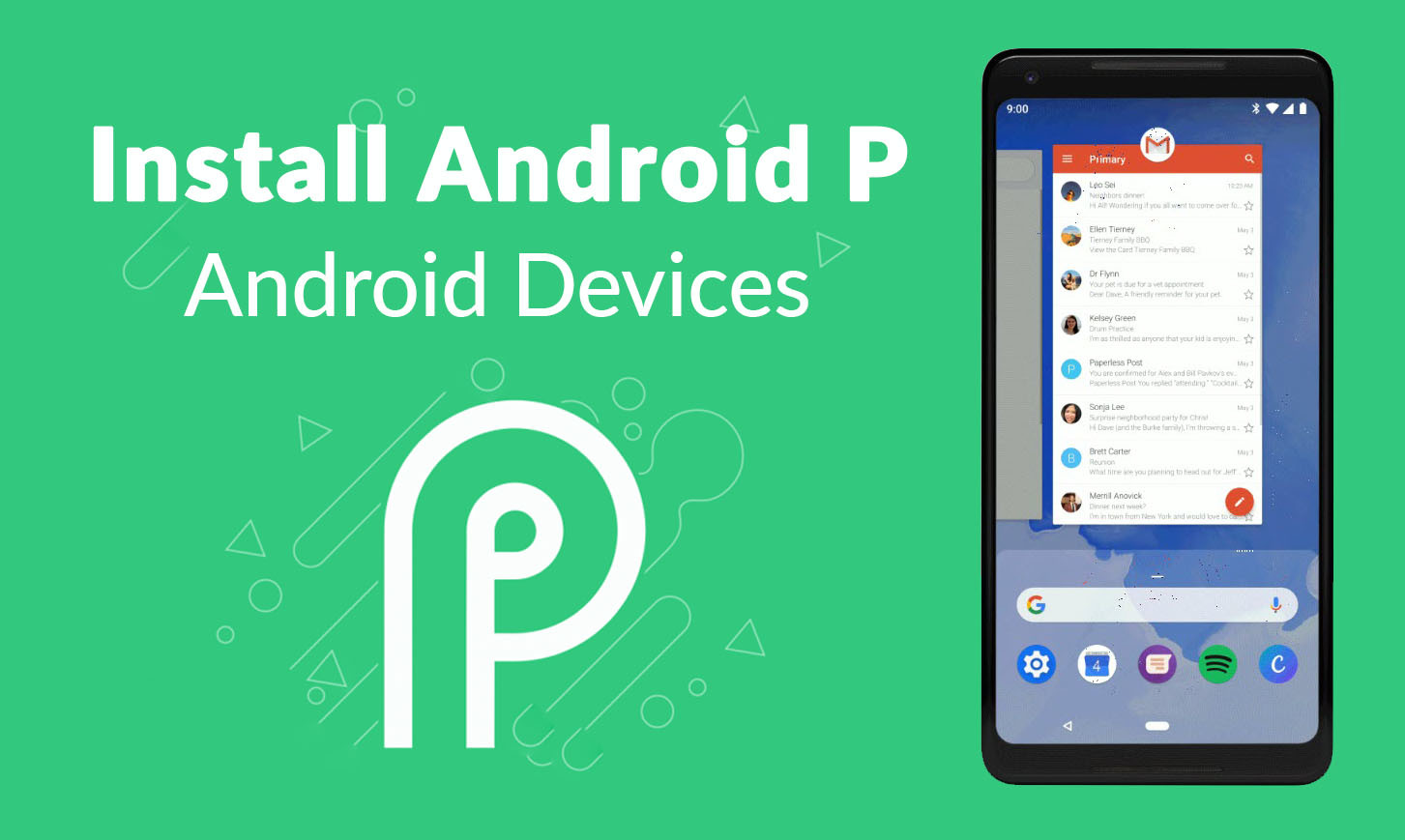
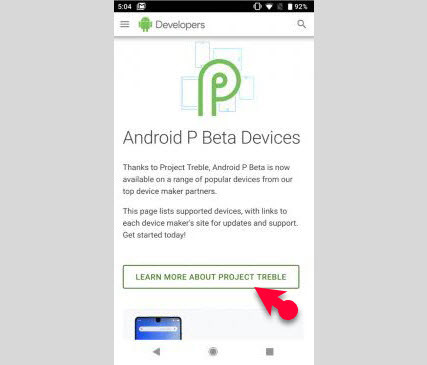
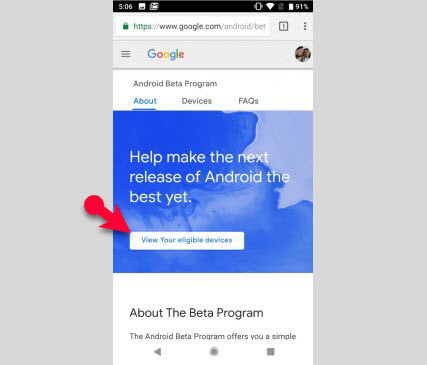
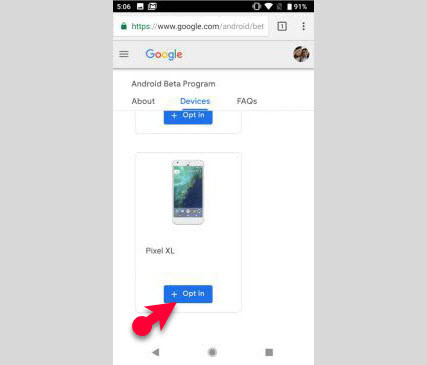
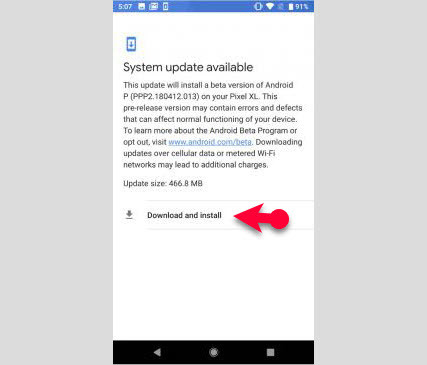
Leave a Reply