In this article, I am going to show you how to install android 7.0 Nougat on VMware Workstation. While using these mobile OS, I was surprised by google with these excellent features of Android Nougat. Being a writer I have accepted android Nougat is the revolution of Androids. In the last two nuggets, we have created two articles about
But today it’s time to install Android Nougat on VMware Workstation. The reason why I have chosen to write this article is quite apparent, most of your fans don’t know how to install Android Nougat in VMware? So let’s get started.
Install Android 7.0 Nougat on VMware
Step #1. To get started, download the source files, If you have installed VMware already then open it and if you didn’t, then install and open it that you have nearly downloaded from the link Below.
Create Android 7.0 Nougat Virtual Machine
Step #2. Launch VMWare, click on create new Virtual Machine.
Step #3. For step three VMware is asking the setup wizard, you need to select Typical(recommended)
Step #4. Click on browse and then select the ISO which You have downloaded.
Step #5. Give a name for your Virtual Machine, for next step select store virtual disk as a single file.
Step #6. After clicking next click finish, or customise the virtual machine settings, as I have changed its ram to 2GB.
Starting Installation
Step #7. After clicking finish, VMware will automatically start, and you will be direct to this window. Since we are trying to install it, select the 4th one.
Step #8. After clicking on installation- install Android 86x you will be direct to partition, select Create/Modify Partitions.
Step #9. When you are asked to want to use GPT partition select No and hit enter.
Step #10. To create a new partition, on the partition page, select New and hit enter.
Step #11. For partition, select the Primary partition and hit enter.
Step #12. A partition has been created, Now in order to make it bootable select Bootable and hit enter.
Step #13. After making the drive bootable, now select Write and hit enter.
Step #14. In this step to confirm it, you need to type YES and hit enter.
Step #15. After writing the disk, you are done from here, so select Quit and press enter.
Step #16. On the choose partition window, select the partition that you nearly created and press enter.
Step #17. Select ext4 format and press enter.
Step #18. Select YES and press enter.
Step #19. When you are asked to install Grub Bootloader, select YES and Press enter.
Step #20. For the EFI GRUB 2, select Skip and press enter.
Step #21. For system directory as read-write select Yes and press enter.
Step #22. You have installed Android 7.0 Nougat successfully. Now select Reboot and press enter.
Step #23. Every time you boot the Android Nougat you will get this bootloader, leave it for 5 seconds or select Android-x86 2016-09-02 and press enter.
Android 7.0 Nougat Installed on VMware
Finally, that’s done, you have successfully installed Android 7.0 Nougat on VMware. Here is the preview.
Conclusion
It was all about, how to install Android 7.0 Nougat on VMware. I hope you have learned this article, and I hope you will ask your questions, give us your suggestions, opinion about what articles we have to write. If you faced any problem tell us below by comment, Feel free to tell us. We’re waiting for your suggestion.



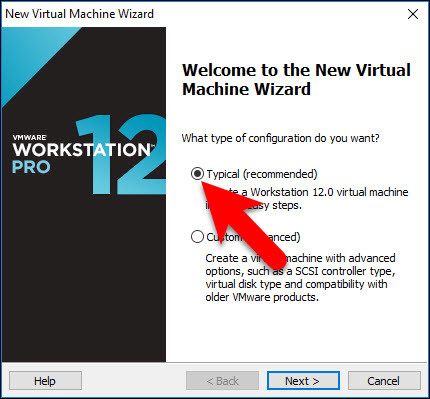
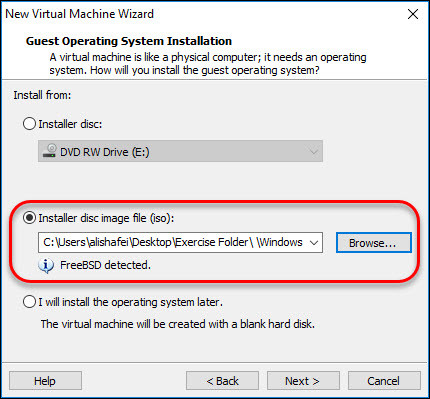
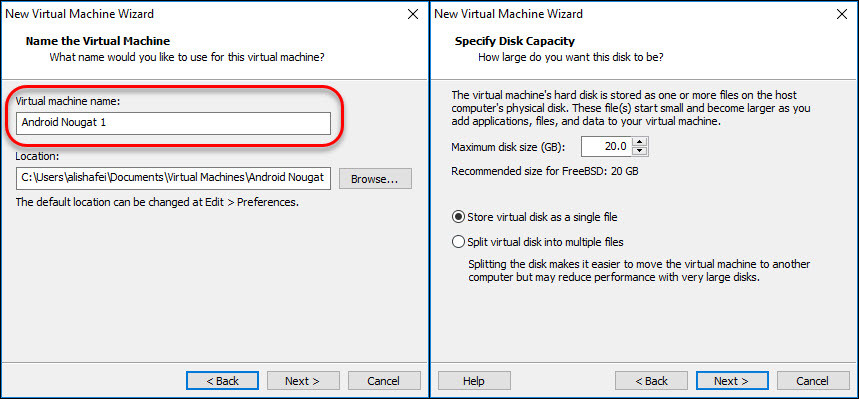
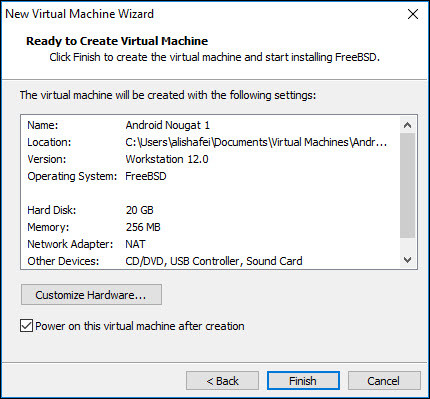
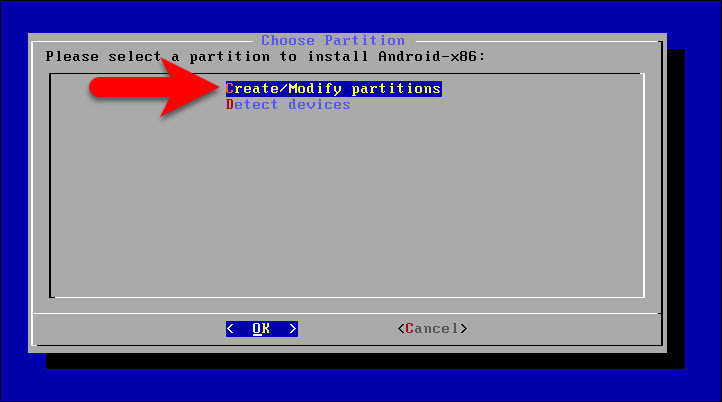
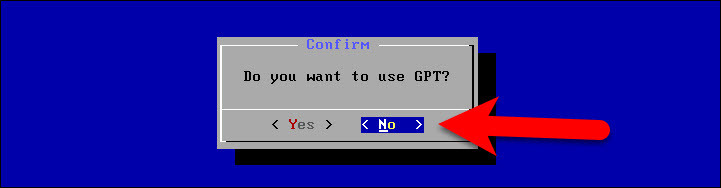
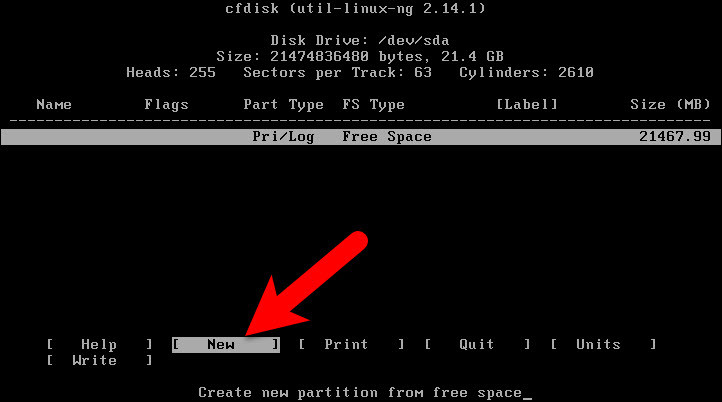
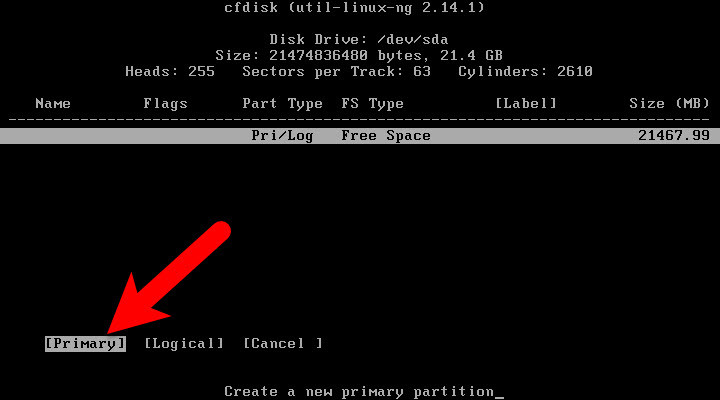
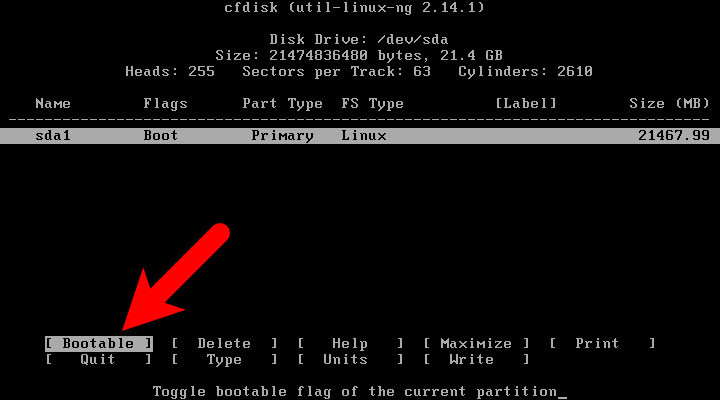
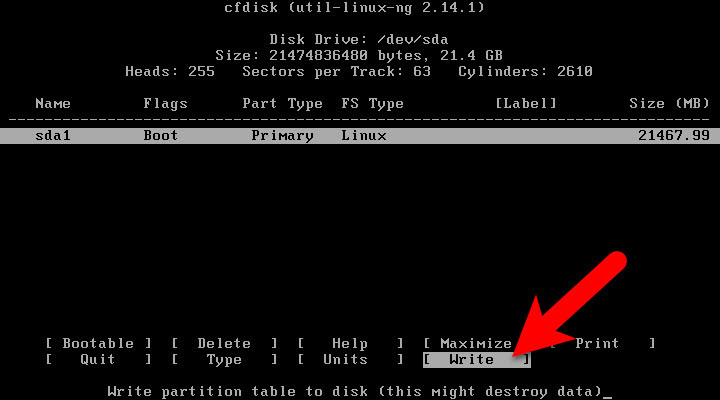
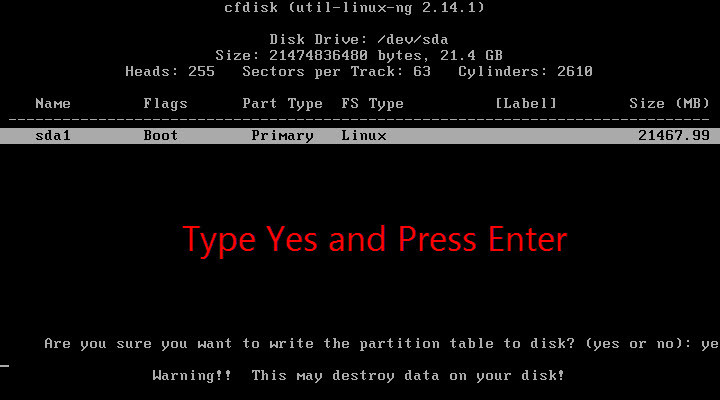
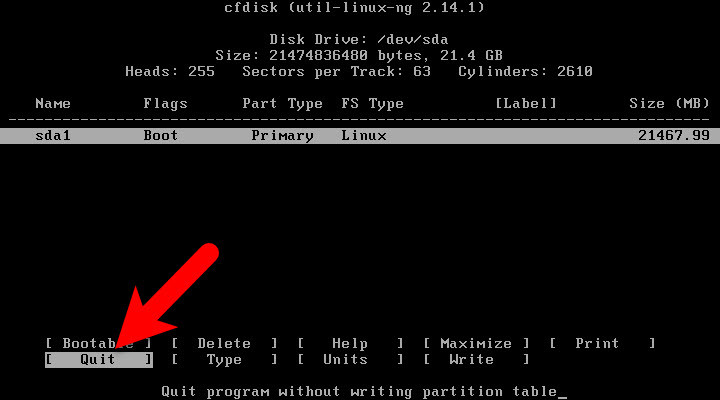
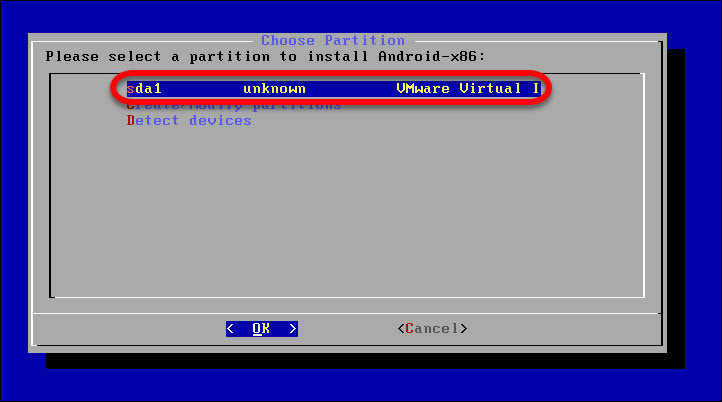
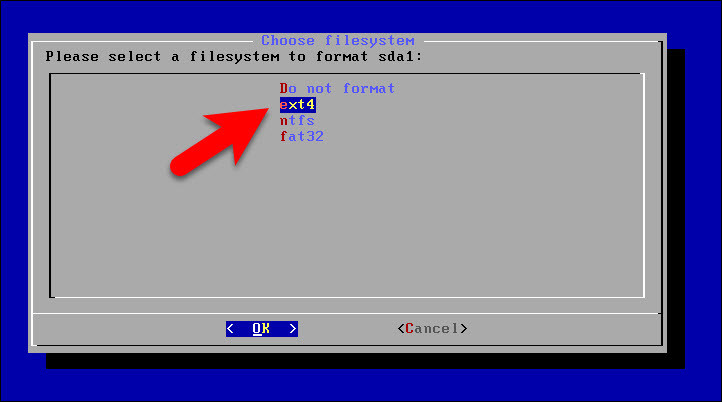
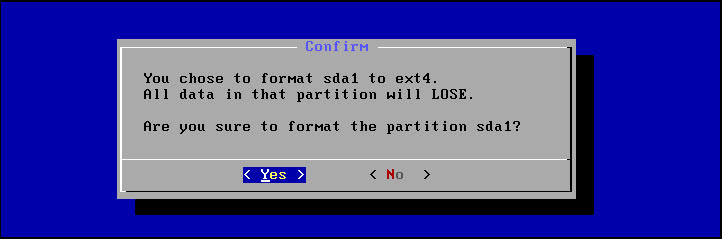

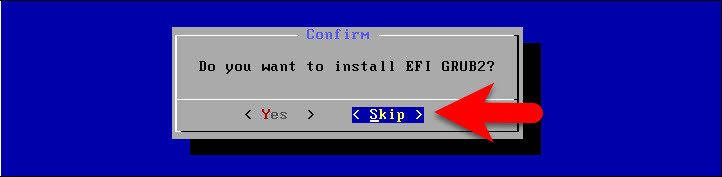
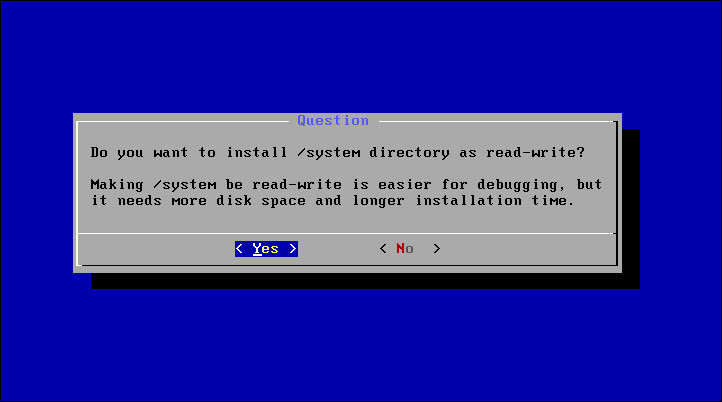
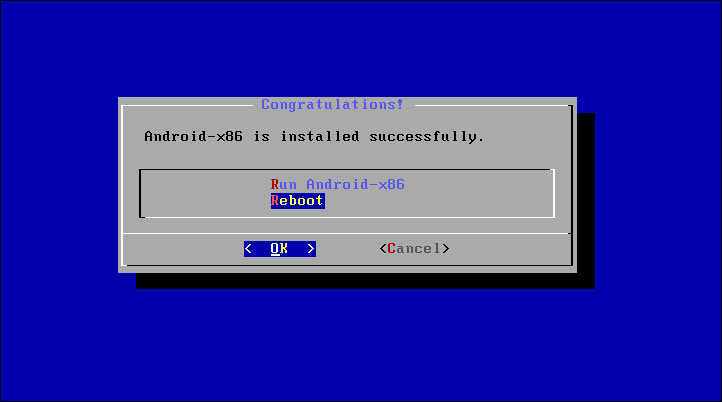
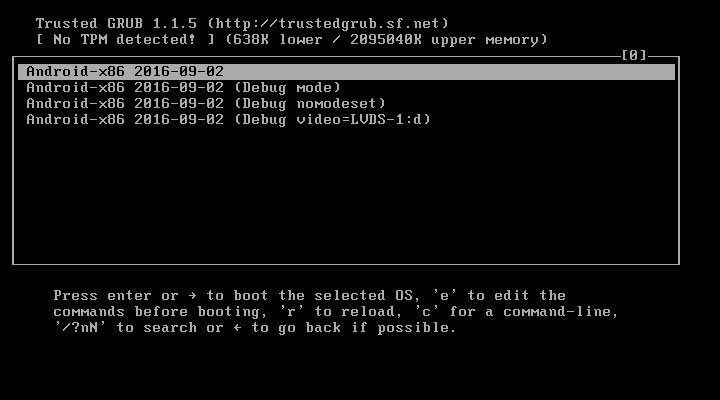
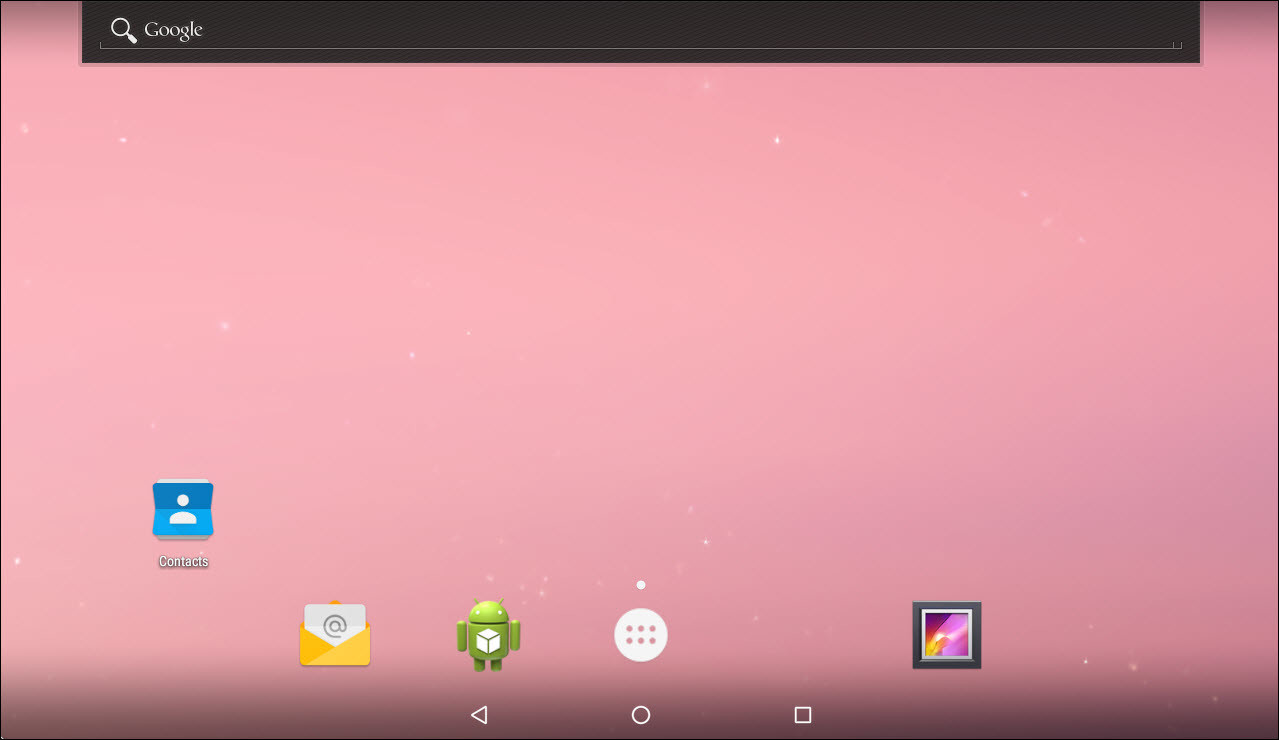
Hello,
I cannot see the Ethernet Adaptor in the android settings menu, so I do not have an internet connection. I have NAT selected in the settings in VM Player for the Android VM. Any suggestions?
stuck at android x86_64, cannot enter android.
Need help. Thank you.
I have the same problem
enable 3d acceleration under display settings in virtual machine settings
Is there a way to make webcam work. Few apps downloaded from palystore just crash saying insufficient storage ?! Internal storage given 10GB. Opera unable to install. How to fix ?
Thanks a lot
No problem
how can i change the resolution
nevermind i got it working, i enabled 3d graphics beforehand
Good luck dear and have fun 😀
How do I get internet on this thing? 🙁
The internet is not working and i cant turn it on, when i try it turns off right after
Enable from VMware settings.Go to VMware Settings under hardware section enable NAT from Network Adapter.
It says doesnt support accelerate 3d graphics but i saved it anyway and now it wont start it says operation cancelled by the user 🙁
Not getting connected to network. VM network setting are in NAT
Stuck on bootloop. Not command line one though.
Link to screenshot: http://imgur.com/OGOczml
Enable 3D acceleration from VM settings.
I installed on my win10 laptop. After booting only a command line ANDROID x86_64:/# appear with a blinking cursor
Enable 3D Acceleration and set your video memory to 128 MB and wait on the ANDROID x86-_64:# Page to bypass.
I will try
https://raspis.ddscentral.org/pub/downloads/android-x86/exton/7.1.1-k4.4.62-vmware-170426/android-x86_64-7.1.1-nougat-kernel-4.4.62-exton-vmware-1050mb-170426.isoThis is a Nougat 7.1.1 with GAPPS Build 170426 (for VMware)
Thanks for Sharing your feedback.
Thx I found how to fix it
2 things not perfect yet
1.full screen not full.
2.mouse not working .
I have done your tutorial in vmware.
Thx for the amazing tutorial
Welcome
I dont know how to install Google Play Services. I’m using Virtualbox. Can you help me please?
First of all, move the file to the Virtual Machine, and it install it regularly. Also, you can download the file on VM.
hi,i install that but WiFi don’t connect to my laptop network .
can you help me to connect it?
thanks,
Set the Network Adapter of the Virtual Machine to NAT.
i cant get the download (http://download1026.mediafire.com/54uwi5545o7g/5s14racgc2jbawi/Google+Play+Services.apk) to work! the link takes me to a error page 🙁 please help!
Check from another browser
I did, but still nothing. I found a different one on the video but every time I open play store it just says play services stopped
Enable 3D Graphic acceleration
DO YOU THINK I TRYED THAT??? I DID! IT THE THING THATS MAKING ANDROID WORK!
Is it question or an alternative answer
Can i have iso link
We don’t have the ISO file of Android Nougat just do a google search if you find.
What is the solution to get this error
http://prntscr.com/efleva
It’s not compatible with your CPU.
Does touch screen functionality work if installing on a Windows PC with a touch panel? And is it as responsive as an actual Android tablet? Thanks!
Hey, I have no idea but you can give a try and let me know if it works.
Got it installed in VMWare 12.5, Internet works, Settings-Graphics reports OpenGLES3, which is impressive (haven’t tested that yet).
However, after turning on developer mode (the standard multiple click method), any attempt to access “developer settings” causes the settings app to lock (eventually get a ‘hang/wait/close’ dialog).
Anyone try to debug or develop apps with this yet?
Besides using an image with Gapps builted in, anyone knows how to enable the play store in the sotck image from this article? The webview browser doesn’t allow download, the file manager craches when opened, there’s no smb connection app and it doesn’t support vmware tools. I’m wondering how can I get anything installed in this os.
Download and Install Google Play services then you will have PlayStore.
http://download1026.mediafire.com/54uwi5545o7g/5s14racgc2jbawi/Google+Play+Services.apk
The problem is that webview browser doesn’t allow download.
Download if to your host then copy it to the VM.
Right. How I can do this? Vmware doesn’t work with this guest OS and there’s no smb connection tool on it. The only way I’ve not tested is to put the files in a usb flash drive and try to map it on the VM. Gonna try this.
Yes, use the features from bottom right corner of your VMware Screen. Let me know the Result 😉
*I mean Vmware tools doesn’t work with this guest OS.
Well, nothing worked. Vmware tools wont install on this OS. I also tried this:
– map an usb flash drive
– set a share folder in vm settings
– map the virtual hard drive to my host OS (when I try to access it tells me to format the volume)
What solved my problem was getting an iso of RemixOS. It came with google play services and with some kind of “pre-root” feature, which allowed me to just install the Super Su apk and root the OS super easily. The other image with gapps didn’t worked with the Super Su app.
Thanks for sharing your feedback dear Leafar
Just adding this info: I was using vmware player 12.
Thumbs Up
how do i install various apps on my android vmware? Please help…
Download and Install Google Play services then download from PlayStore.
http://download1026.mediafire.com/54uwi5545o7g/5s14racgc2jbawi/Google+Play+Services.apk
This link does not work in Firefox or Chrome. How can I install PlayStore on this vmware session?
I tried this iso image but it doesnt have google play store and i could not download anything through the browser. this one has play store installed.
https://raspis.ddscentral.org/pub/downloads/android-x86/exton/7.0.0-k4.4.19-160904/android-x86_64-7.0-nougat-gapps-exton-build-689mb-160904.isoyou can see it on this video i found.
https://www.youtube.com<del datetime="2019-07-16T08:15:48+00:00">/watch?v=j5d19SbsOtQ</del>UPDATE: Sorry, the links are removed from YouTube. Sorry for the inconvenience.Thank you for sharing your feedback
Afte Boot up i select Android-x86 and it gets stuck at
A N D R O I D x86-64:/ #
Wait for a couple of time, and it may boot automatically to Android. If didn’t worked then go to your VM setting > Display and check “Accelerate 3D graphics”
Please give a link to a working Google play services apk.
Use this, If didn’t work then let us know. http://download1026.mediafire.com/54uwi5545o7g/5s14racgc2jbawi/Google+Play+Services.apk
Its not working
ASAP we will get this to you. Just be updated.
I have activate the 3d acceleratio grafic, now work.
I follow the guide but the grafic interface don’t start.
I use vmware workstation 12 player
Work whith vmware workstation free?
Yeah, it’s working
This website is really interesting. I have bookmarked it.
Do you allow guest post on your blog ? I can provide hi quality
articles for you. Let me know.
Yes dear, You can contact us on this page: https://www.wikigain.com/contuct-us/
ive installed this and guys its great i appreciate the good work being put up into this. but is there a way to install the Google apps. or if there is another guide maybe you can tag me up or send the link. thanks
Thanks for sharing your feedback, Download and install Google Play Services APK file from here : http://download1026.mediafire.com/54uwi5545o7g/5s14racgc2jbawi/Google+Play+Services.apk
Hi all. Please help. My installation was successful but it only boot the CLI, no gui like what you have in the screenshot.
I am using vmware 12
Hi,
Go to Virtual Machine Settings -> Display and check “Accelerate 3D graphics”. Everything will be fine.
I’m getting a boot loop of sorts; won’t go past this loading screen
https://s18.postimg.org/u443mlvkp/Clipboard01.pngThis happens to me as well, this isn’t a loading though, it’s just a terminal. You can type commands here, but i don’t know what to enter to start the UI.
Wait for a couple of time, and it may boot automatically to Android. If didn’t worked then go to your VM setting > Display and check “Accelerate 3D graphics”.
thx mate
Welcome 🙂
Does the networking work? Without it, IMHO the product is useless on this platform of course.
Yes dear, it works. You have full access to the internet.
Checksum error in D:\Virtual Machines\ISO\Android\naugatx8620160902.iso.bz2. The file is corrupt
It seems the ISO which you ‘ve downloaded isn’t complete.
Download that again, and try to use IDM to download the file.
It seems the ISO which you ‘ve downloaded isn’t complete.
Download that again, and try to use IDM to download the file.