In this article, I am going to show you how to install Android 7.0 Nougat on PC. Android Nougat is Google’s latest update of its phone and tablet operating system – an OS that’s been so thoroughly refined that the company is now more than halfway through the alphabet with names, at letter 14 of 26. With the new Android, it also has its new features.
- Nougat in a nutshell
- Split-screen mode
- Quick switching apps
- When split-screen mode gets weird
- The million-dollar question
- BETTER
- Notifications: redesigned, bundled and Quick Reply-able
- Notification prioritization
- System UI Tuner is back
- Customizable Quick Settings
- Doze Mode on the Go
- Multi-language support, emoji and app links
- New Settings menu
- Data Saver
- Seamless updates
- Maintenance updates and the beta program
- Camera shortcuts
- Recent apps change and much more
If you want to know about the complete explanation of them, click Here to download the PDF file.
Install Android 7.0 Nougat on PC
Step #1. Download and install Android SDK tools package and Java JDK. Here is a quick tip how to download them.
Download and install Java JDk
- Click here to visit the download center of Java JDK.
- Find their Java SE Development Kit 8u101
- Select Accept License Agreement and download the version for you OS.
- Install it on your PC
Download and install Android SDK
- Open google and search their developer.android.com
- Click on Develop.
- Select Get Android Studio.
- Then scroll down until you find the command line tools.
- Select your OS and download
- Install it on your PC.
Step #2. After installing them launch Android SKD manager.
Step #3 Check all the boxes like snapshot and select install packages, and accept the license.
Step #4. After you download all the necessary files, on Android SDK Manager, click Tools > Manage AVDs >Create then follow the settings below (NOTE: AVD Name = you can set anything but be sure it’s only one word. You can also explore other contexts)
Step #5. It will hang a bit but don’t panic. Also, make sure you have enough memory and you must enable Intel VT-x also known as Virtualization Technology on your BIOS.
Step #6. And that’s done, you have successfully installed Android 7.0 Nougat on your PC. here is the preview.
Conclusion
It was all about, how to install android 7.0 Nougat on PC. I hope you have learned this article, and I hope you will ask your questions, give us your suggestions, opinion about what articles we have to write. If you faced any problem tell us below by comment, Feel free to tell us. We’re waiting for your suggestion.

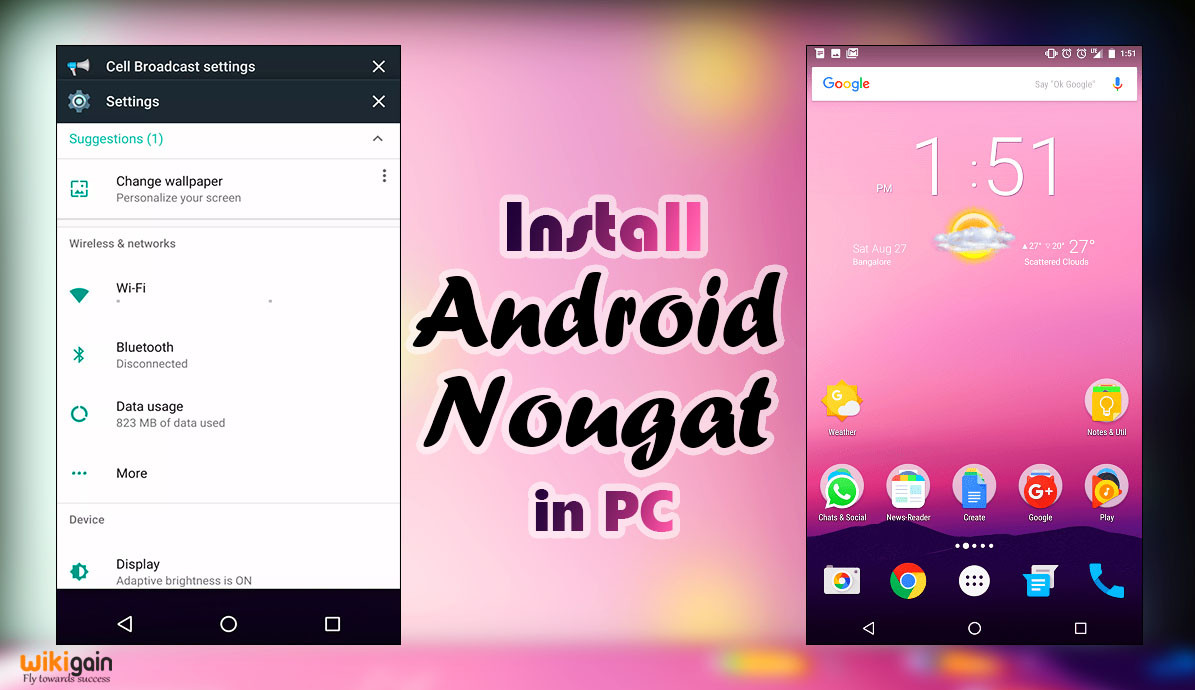
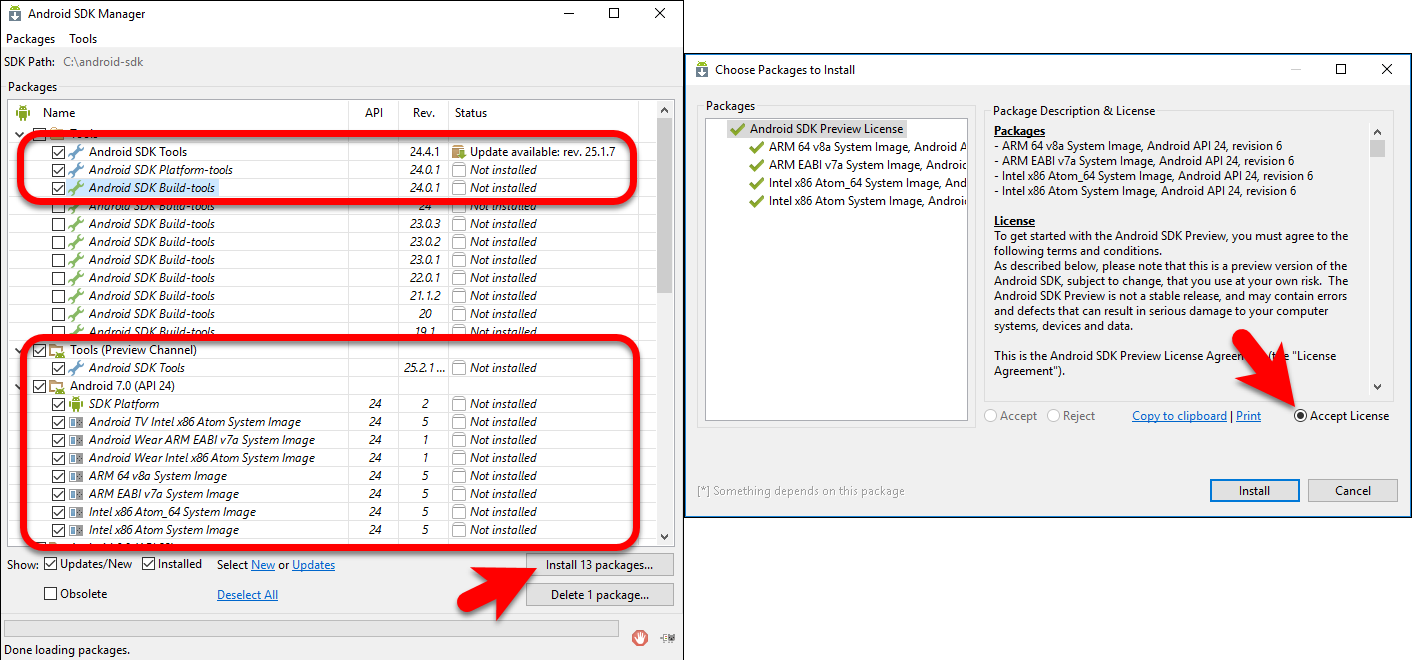
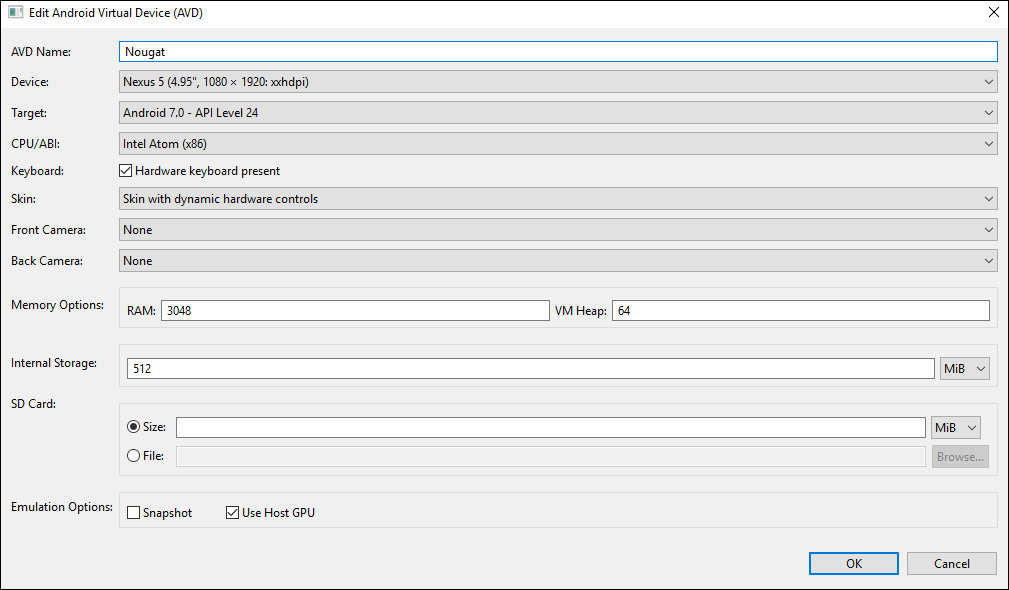
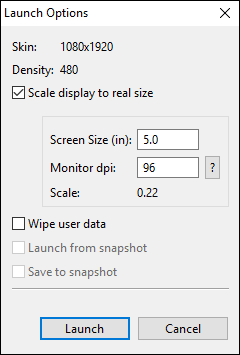
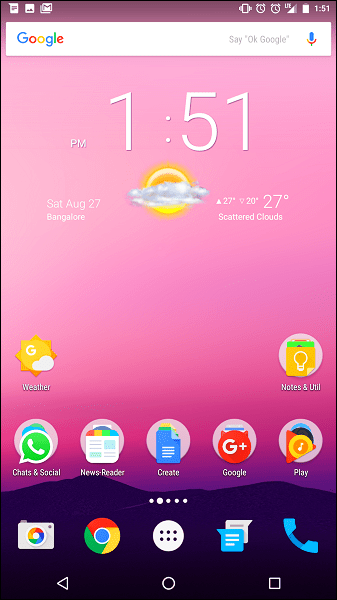
there s a new version of the SDK thing and the site , can you do an updated tutorial
Thanks for sharing your feedback and as soon as possible the article will be updated.
On above mention link Java SE Development Kit 8u101 file is not present.
Java SE Development Kit 8u111 is present on the above link will Android SDK work or not with this file.
WhatsApp, Gmail etc.
Thank you for this awesome tutorial.
Can I run all the android apps in it?
Welcome dear,
For example, which kinds of apps?
Like WhatsApp, Gmail etc.