In this article, I am going to show you that how to insert pictures and draw shapes in Microsoft office word 2016. Here you can insert pictures from your computer or other computers which are connected to your computer. Not just from the computer but also you can find and insert on-line from your web-browser or social networks. Such are Facebook twitter Instagram and etc, they all are the way to insert pictures for your office documents. But sometimes you need to add shapes or draw a new shape for your documents. For this option also you have many ways to add or draw your favorite shapes in your documents. there are the steps to insert pictures and add shapes in your documents.
#1. Insert pictures from you computer
Inside Insert tab, we have three options which are in illustration’s group. The first option named Pictures, through to this option you can insert pictures from your computer. If you connected to other computers you can insert your picture from that computer also. Now when you open the new window, we have an option that helps you to select the format of your picture then insert it into your document.
But when you insert your pictures in your document, for each of them you have a new format tab. Through to this tab, you have many groups of icons that help you to design your picture according to your document. For example, you can remove the background of the picture, you can apply effects on your picture or change the color.
#2. Insert Online pictures in Your Documents
Through to this option, you can insert directly from your social networks and your web browser. Here when you clicked on the option, on a new window at first you can see the following options.
- Bing Image Search. It is searcher like Google, but here you can search just images in web and insert them into your documents.
- OneDrive – Personal. Through to this option, you can online find and insert the images which you have already uploaded to your personal drive on the Internet.
- Also, Insert From. Some other social networks where there you have your own pictures.
#3. Add shapes in your documents
Now it’s time to add or draw some shapes in your document. Adding shapes to your documents is very important for improvement of your topic and whatever your document includes. Here we have many deferents shape that can be used in your documents. To add these ready shapes just click on and draw it on the position that you want it to be. Here are ready shapes are in seven or eight categories which are Rectangles, Basic shapes, Block arrows, Equation shapes and…
But First category and last option (New Drawing Canvas), through to these options you can draw new shapes. To draw new shapes just click on, when you click on new window new tab (format) will open. Here in the new tab, you have many options that help you to draw your shape in deferent design and deferent colors.
Conclusion
These all are about how to Insert pictures from you PC and online. How to draw or add shapes in your documents, here you can design your picture in a new tab and determine the position. And also you can draw and design your new shapes according to you documents. We have many groups of options for these items. I explained them step by step but maybe not all of them. If you have any question write down a comment and you will get you answer thanks for being with us.

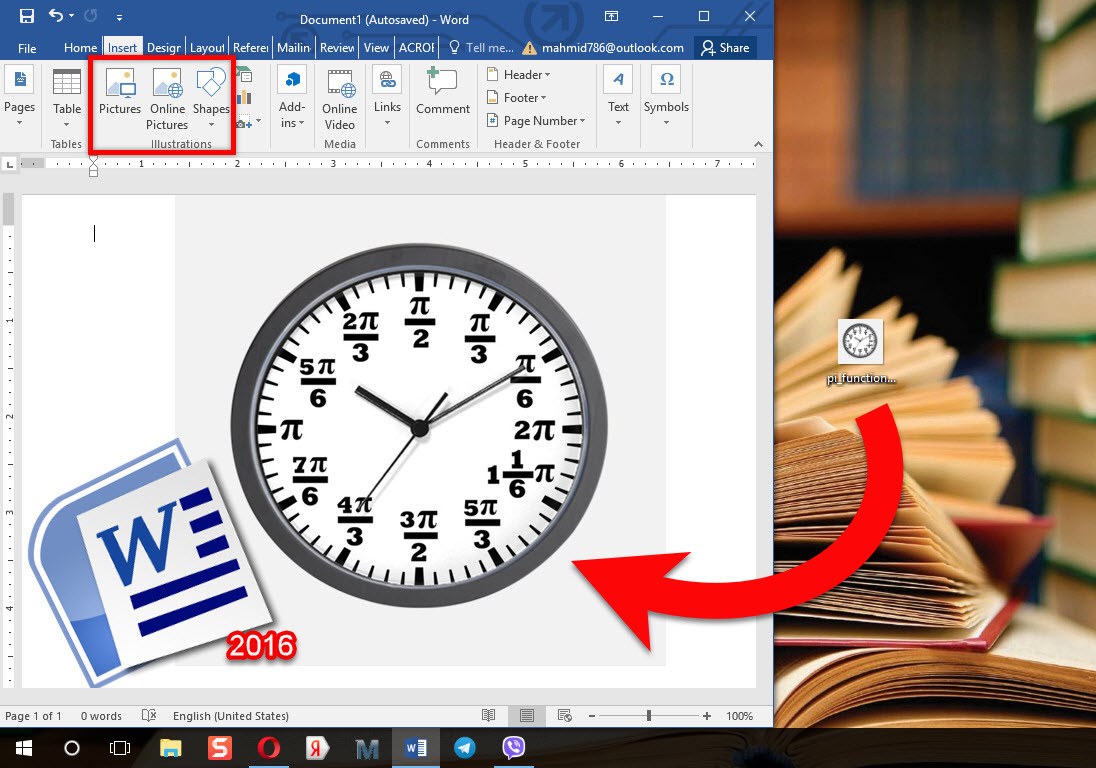
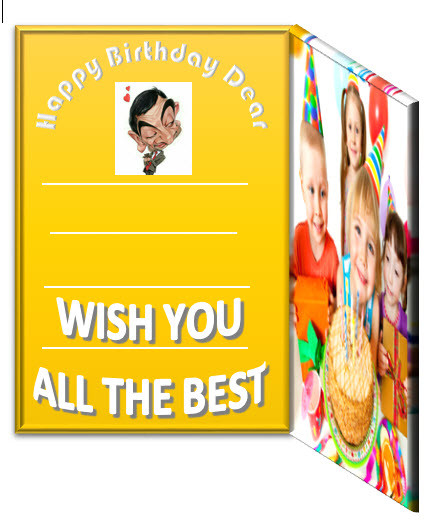
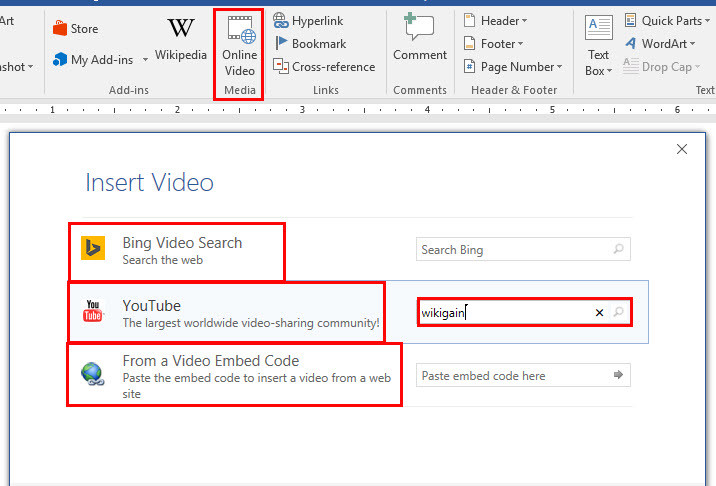
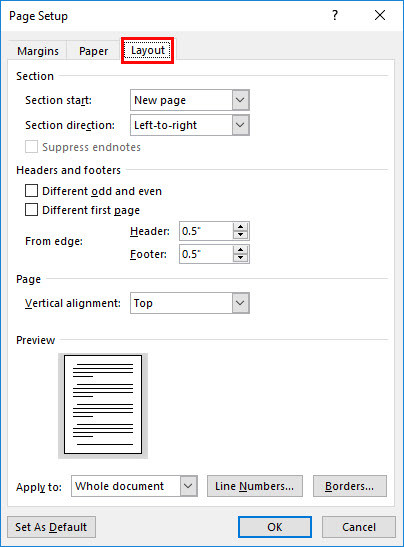
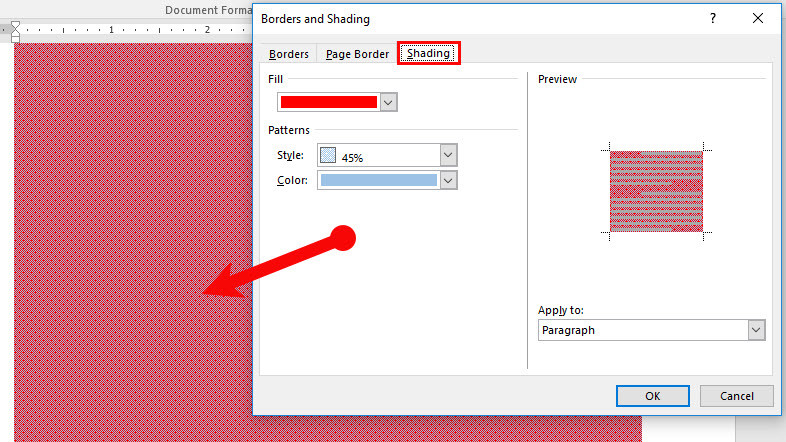
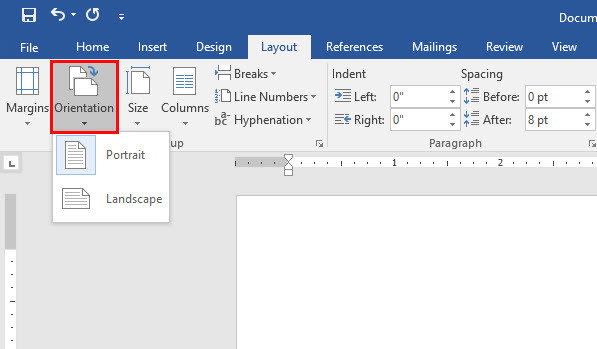

Leave a Reply