In this article, you are going to learn how to insert bookmarks and cross-reference. Or how to jump on a specific position, page, or paragraph in Microsoft office word 2016. Inserting bookmarks and crossing reference in your document helps you to jump at once to a specific place within your document. A bookmark identifies a specific word, section, or place in your document so you can easily find it again without scrolling through the document. For example, you might create a bookmark to identify text that you want to revise later. And a cross-reference refers to a specific place in your document. Such as paragraph, page, and table. Bookmark and Cross-reference work like a hyper link, as I said hyper link help you to jump on another document, website address, or a specific place in your document.
Insert Bookmarks in Microsoft Office Word 2016
1 Step. Here at first, I will explain how to insert bookmarks into your documents. Then how to Insert cross-reference in Microsoft office word 2016
#1. Select your title to Add to Bookmark
Here on the first step, you are going to select the titles or a part of the text to add them to the bookmark. When you selected them then go in insert tab and click on the bookmark on new window write your selected title or text without any space between them then add them to bookmark. For each title you should follow the same way, you can not select all of them at once then add them to bookmark.
#2. Go To you Titles Through to Bookmark
Now when you added all of your important titles or part of texts into bookmarks. In this step, you can go to Home tab and click on Go To options. Here you can easily find and show your titles which you have already added them to bookmark. Just go and click, on new window select the bookmark from the right side and select your text from bookmark and jump there
2 Step. Insert Cross Reference in Your Documents
Now it’s time to know that How to insert the cross-reference in your document. As I said in the first paragraph, Cross-reference refers a specific place in your document. Such as number paragraph, number page, tables and etc. Now to insert cross reference first, you can put your cursor in each place of your document that you need to jump from there. Then click on cross-reference here, we have two options
- Reference Type: Through to this option you can select the type of your reference title that you want to jump there. Within this option, you have many categories. One of them is bookmarks, when you select bookmarks then you can select one of the titles from the bookmark and refer it to the second option.
- Insert Reference To: This option contains some deference items from the first option. Through in this option you can select for example page number, then select page number by this selection you determine the position of the bookmark title which you had selected on the first option. Then when you clicked on, at once you jump to the page that title is there.
Now just close the window and click on the page number which has given on the position of your cursor. Pay Attention that you can not directly click on that number to jump. You can jump just by clicking like (Ctrl+Click) now you jumped to that page.
Conclusion:
These all are about How to insert bookmarks and cross-reference in Microsoft office word 2016. Hyper link, Cross Reference, and Bookmark are in Links group. At all they use in the same way and same purpose. They all are used to link to other place or address even on Internet, your computer or within your document. Here through to Bookmark and Cross Reference, you use them in your document. And to jump on an exact place paragraph or page. If you have any question just write down a comment, and Thanks for being with us.



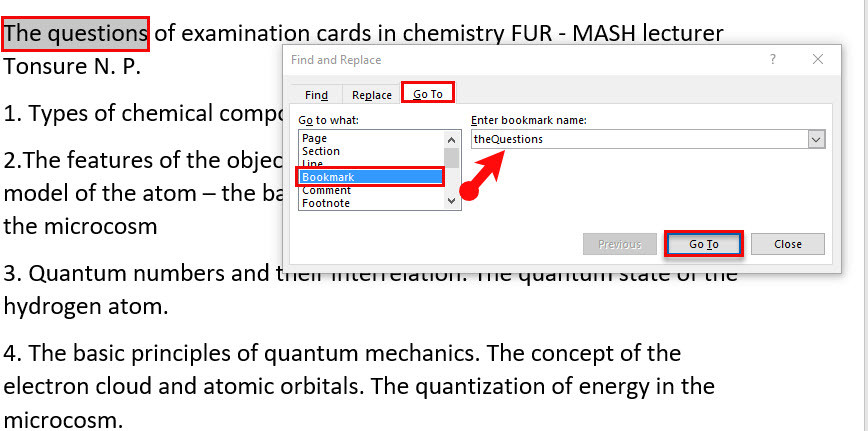
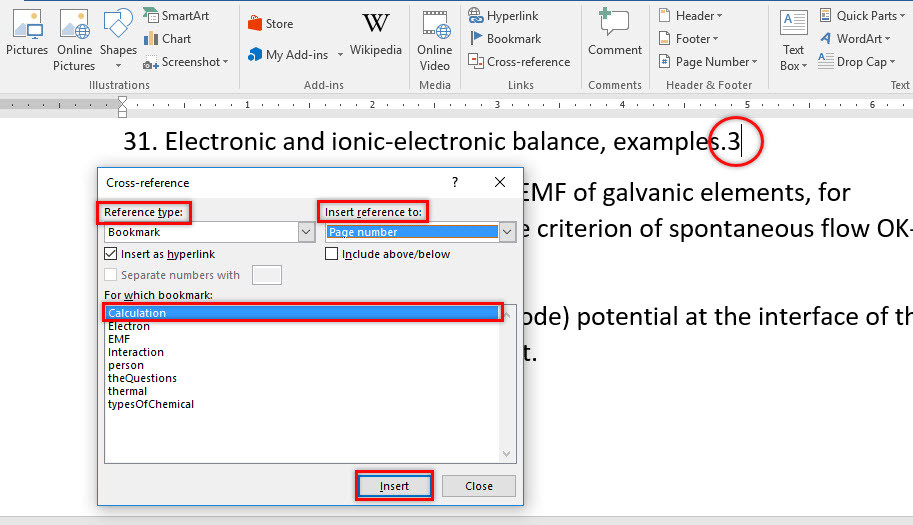
The author’ English level is not adequate
The grammar of the text is bad and sometimes it is difficult or completely impossible to understand the author is trying to explain.