As we all know that YouTube is one of the most popular social media, we use in our daily life. Lots of the people get money from the YouTube and work twenty for seven on YouTube to get money. When YouTube is this much important, why should we not secure it from hackers. YouTube is supported by google, so google is very careful about the security of web. Let’s start about how to protect YouTube account from hackers.
How to Protect YouTube Account?
If a hacker wants to hack your account they need two ways to hack the account. First they must have your number and second they should have your email address. Because when you want to log in from any other computer or device suddenly an email will come to your email address that someone is logged in from this type of computer or device, if that person is yourself so that’s not the problem. If that’s someone else click the below link to reset the password or something like this.
The second way is this, the hacker should have your phone number. Because a six-digit code will be sent to the phone number which you have entered while creating Gmail account. From these two ways, a person can have access to your YouTube account. To protect YouTube account follow this guide.
Step #1. Click on www.google.com/settings/security. This is the advanced google account settings that you can bring any changes from her to your google account.
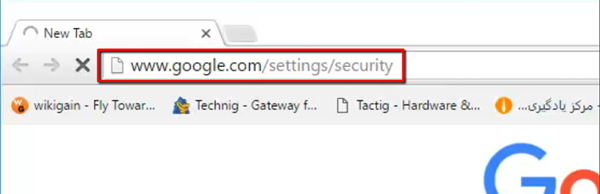
Google Account Settings
Step #2. You will be promoted to the next page so click on Sign In button to login into your google account settings.
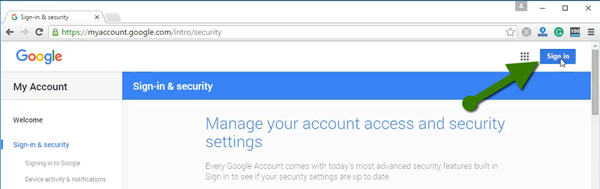
Sign In to Gmail Account
Step #3. Sign In with you Gmail Account. If you don’t have Gmail account. I recommend you to visit this article. How to Create Social Account (Gmail, Microsoft Account and Yahoo account)? If you have Gmail account so just type your Email address plus password then hit Sign In button.
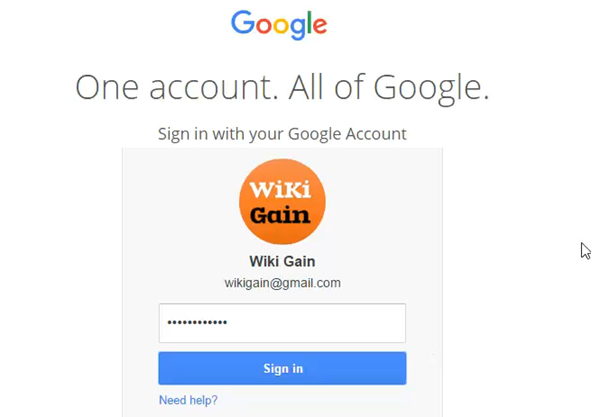
Sign In into Gmail Account
Step#4. Click on Sign-in & Security at the left-hand side. It will allow you t protect your account via password. You can also add a second layer of protection with 2-step verification, which sends a single-use code to your phone for you to enter when you sign in. So even if somebody manages to steal your password, it is not enough to get into your account. To change this setting, you will need to confirm your password. Now click on 2-Step Verification to continue this process.
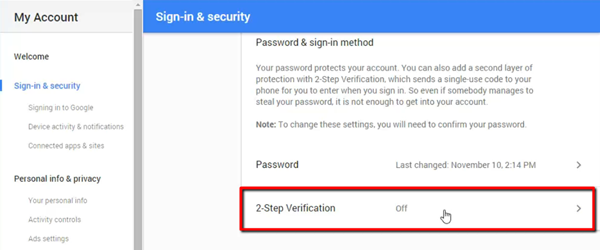
Password & Sign in Method
Step #5. When you enable 2-step verification on your account, each time that you are login from any other computer they will ask you to verify the phone number or account. You can customize this that google should not ask again and again by changing some settings. Keep the bad guys out of your account by using both your password & your phone number. Anyway, click on Start Setup.
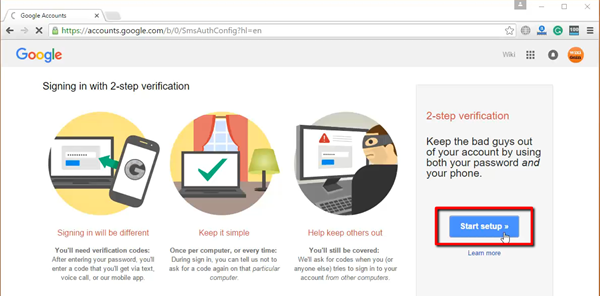
Get started
Step # 6. Now select your country then type your phone number. Press on send code. You will receive a six-digit code to your phone number after some second or minutes.
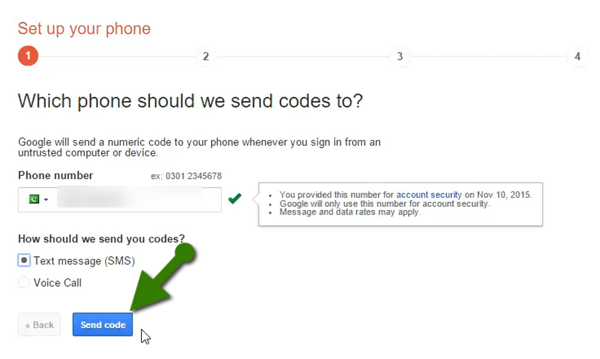
Enter Your Phone Number
Step #7. When you have got the code just type it to the verification code area on the next step. Now press on Verify to confirm your phone number. Anytime, if you want to login into your account from different computer then google will send a verification code the this number and it should be with you. If the phone number is a fake number so you cannot verify your account with that number. So keep in mind that you should not make fun of google.

Verify Your Phone
Step #8. If you lose your phone number, you might be able to access your account from trusted computer without needing a code. We recommend you that make this trusted computer if you trust that person. You will be able to add the name of computer on the list. Now click on Next button to continue this process.
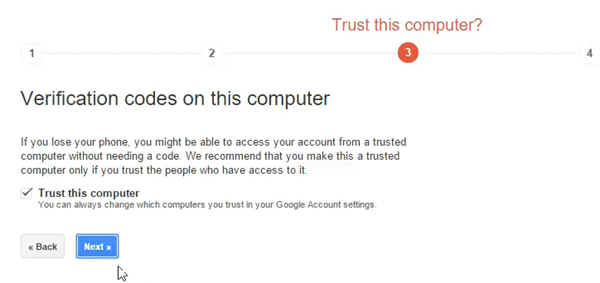
Trusted this Computer
Step #9. At the end just confirm your phone number and you are done. You will only be asked for a code when you are login from untrusted computer or device.
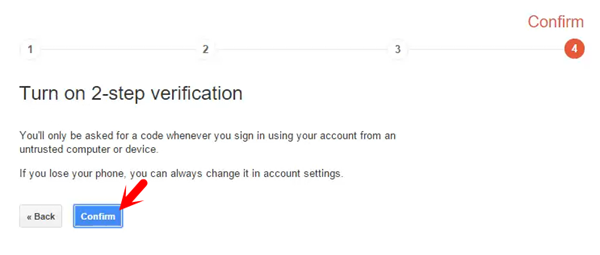
Confirm Account
This was all about how to protect YouTube account. If you have any question feel free to ask via comment below the post. Thanks for being with us.
Here is the video watch it and don’t forget to subscribe us on YouTube to get more information about technology.

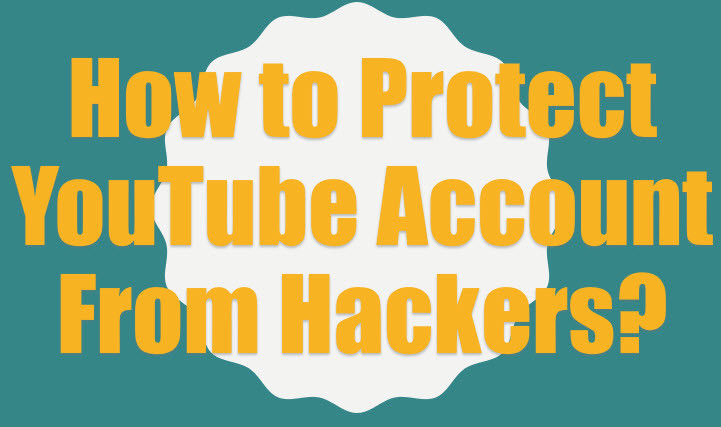
Hello Mukhtar Jafari, thanks for your perfect solution of keeping YouTube channel protected from hacker. I am from Bangladesh & have a Bengali YouTube channel as well as a blog. Actually, my channel is for my blog and I need to keep it safe. After reading this post and having the highly effective way, I have already set the 2 step verification for my channel.