In this article, I will show you how to increase Windows 10 speed and performance. Windows 10 is the latest version of Microsoft, updated new features and different abilities. Unfortunately using as a long time will decrease speed and performance of Windows 10. No problems, I will show you the best strategy to increase the performance and speed without reinstall new Windows. Follow easy tips below. These Methods will increase 60% per cent of windows performance.
Increase Windows 10 Speed and Performance
#1. Close Intensive & Startup Applications
Most of the times using intensive programs will cost 99% per cent of CPU speed. Mostly it depends on models of your computer, low model of computer, can’t run the intensive programs. Here we should close the intensive program for better performance. Press Ctrl>Shift>ESC. End the programs which cost more CPU and memory performance. Running a program on Startup use too much Windows performance. End the task to bring high speed for system.
Microsoft always tries to bring high graphic view for Windows system, the reason to make low, Windows performance and speed. If your system works slowly, it is the way to adjust your windows for best performance.
Navigate to Computer Properties>Advanced System Settings >Settings>Adjust for Best performance.
#2. High Performance & Disk Defragment
The high performance increase Windows speed. This function uses more battery. Windows work proportional to electricity, using high electricity increase Windows performance, and using low electricity decrease Windows performance. Control Panel>Power Option>High Performance. Disk defragment, arrange and connect drive files together for high windows performance. Windows Button>Disk Defragment>Optimize.
#3. Run Maintenance Tasks & Disk Cleanup
Windows 10 has a troubleshooting tool to fix and repair an issue easily by troubleshooting we can solve this matter. Windows find the error, let us remove, for high performance. This option helps us, improve windows security and maintain the system function fast. Go to Control panel>Troubleshooting>Run maintenance tasks>Next.
Disk Cleanup program will increase Windows performance. With this option, we can remove temporary pictures, downloaded files web research from the system. Go to Start button>Disk Cleanup>OK
#4. SSD Hard Disk & Raise RAM
The anatomy or Structure of SSD Hard disk (Solid State Drives) is like a structure of USB Flash. An SSD has high-speed performance, read information, send and receive files faster, compared to mechanical hard disk (HDD)Using SSD can increase windows performance. If your system run as basic hard disk, change it to SSD, for better work. If it is possible and replaceable with basic Hard disk.
All programs running on a computer uses RAM (Random Access Memory) Standard RAM for Windows 10 is 4GB. For high-speed performance add more RAM on the system to enjoy working.
#6. Uninstall Additional Software & Update Windows
Unnecessary programs decrease Windows speed & performance. Uninstall all idle program for high performance. Updating Windows, bring better performance, security to the system, new changes and new abilities. Navigate to Start Button>Windows Update>Check for Update.
Conclusion
You guided from this article, this all functions causes your windows process better. Applying all these ways and methods will force your system to work 60% per cent fast. Easy way without any issues, new updated options on windows for better performance. Follow these methods to turn your system on different and better condition. You will enjoy working on a system without any slow performance issue.


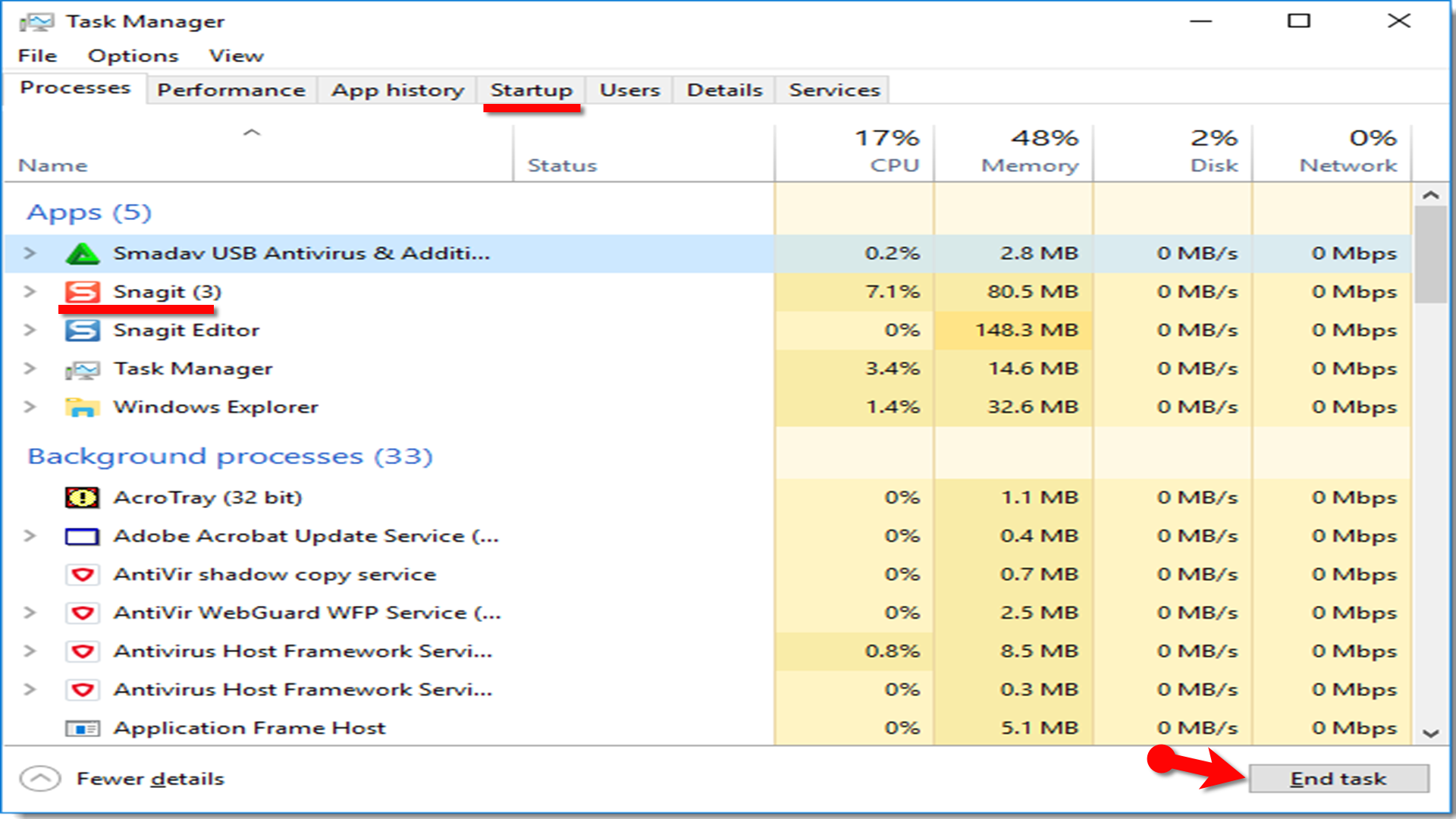
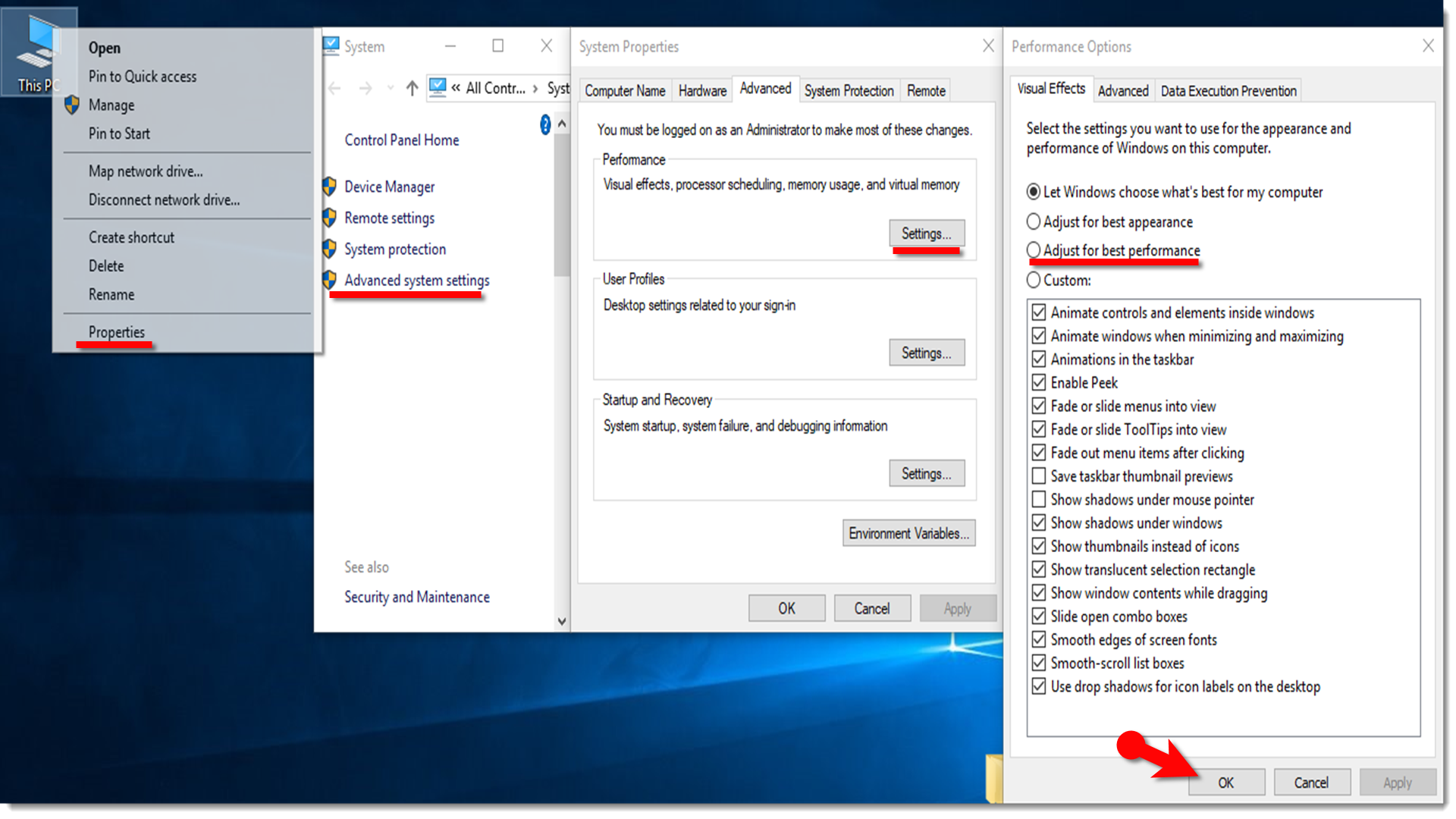
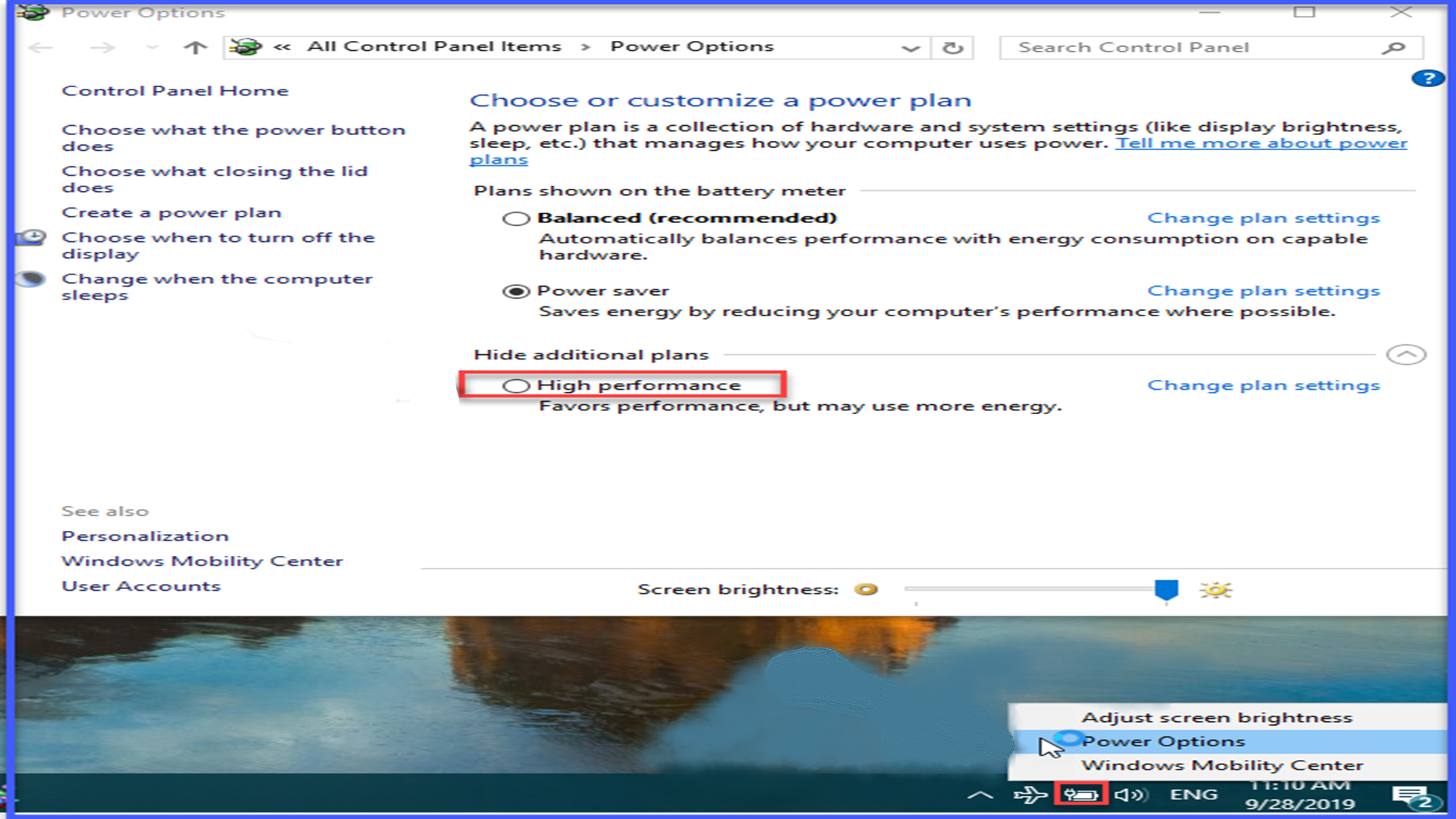
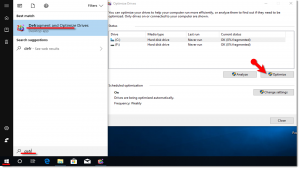
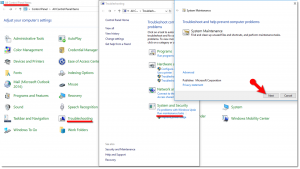
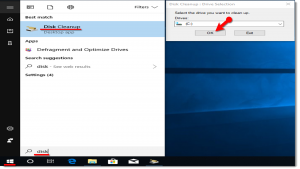


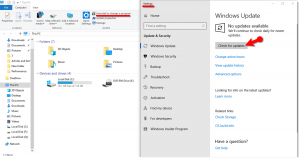
No. 2 is very effective for me. Thanks