Among various DLL errors your applications throw up from time to time, you can confront the “VCRUNTIME140.dll is missing” error quite often. Such an error may occur when you attempt to open such popular programs as Skype, Adobe Photoshop, CorelDraw, or when working with website builder software. Needless to say, dealing with system errors is always unpleasant and frustrating. If you happened to get the VCRUNTIME140.dll error, you may want to seek professional help immediately to get access to a certain program as soon as possible or attempt to resolve the problem by yourself. If the given article, we have explained how to replace the corrupted or removed VCRUNTIME140.dll file with its proper version. It would be terrific if this fix comes in handy for resolving the irritating system error.
DLL Files and Their Significance
First of all, let’s try to find out why the “VCRUNTIME140.dll is missing” error occurs. There are such things as Dynamic Link Library or DLL, the abbreviation our system error ends with. They are a set of files your system calls to when it’s necessary to open a certain application.
Most of the programs currently installed on your PC don’t have in-built files necessary for their adequate operation. Therefore, they are stored in your computer’s memory and utilized, when required by a certain program. Needless to say, without these dynamic libraries every program would be substantially “heavier” and would take up lots of space on your hard drive. Therefore, normally, there should be lots of various DLL files stored on your PC in order to ensure the normal operation of your programs.
What is the “VCRUNTIME140.dll is Missing” Error?
If you’re seeing the “VCRUNTIME140.dll is missing” error message on your screen, there is definitely something wrong with the file that is deemed unfound. There may be several possible causes of this unpleasant situation. This may happen due to your system’s failure to update the Microsoft Visual C++ Redistributable, the component required for DLL proper. Maybe, the necessary file has been accidentally deleted or was corrupted by a virus. Whatever the reason, the outcome speaks for itself – you wind up incapable of opening the necessary program.
Downloading the Missing VCRUNTIME140.dll File from the Web
We suppose that there is no need to dwell on such evident things as restarting your computer and checking the Recycle Bin as possible fixes to your VCRUNTIME140.dll error. Though they may be quite effective, it would be logical to presume that you are perfectly aware of them. And, if you are here, reading this section, it means that nothing has been much of a help.
If your program was unable to load because of the missing VCRUNTIME140.dll file, you may want to replace it with another file you can Download from this site.
Fix VCRUNTIME140.DLL
To download the missing file, make sure to take the following steps:
- Visit the reputable website offering DLL files and select the one you’re planning on downloading. It also will be wise to run an antivirus program on the obtained file not to get malware installed.
- From the chosen online source, select the latest build of the VCRUNTIME140.dll file. Take care to choose the file that will be compatible with your current Windows version (either 32- or 64-bit). After doing that, press the “Download” button.
- Shortly afterwards, you will get a zipped file on your comp. Use any available unarchiver to decompress the acquired files.
- Right-click on the extracted files and select “Copy.”
- In the appropriate file folder (for example, C:\Windows\System32), right click on the empty space and then choose “Paste.”

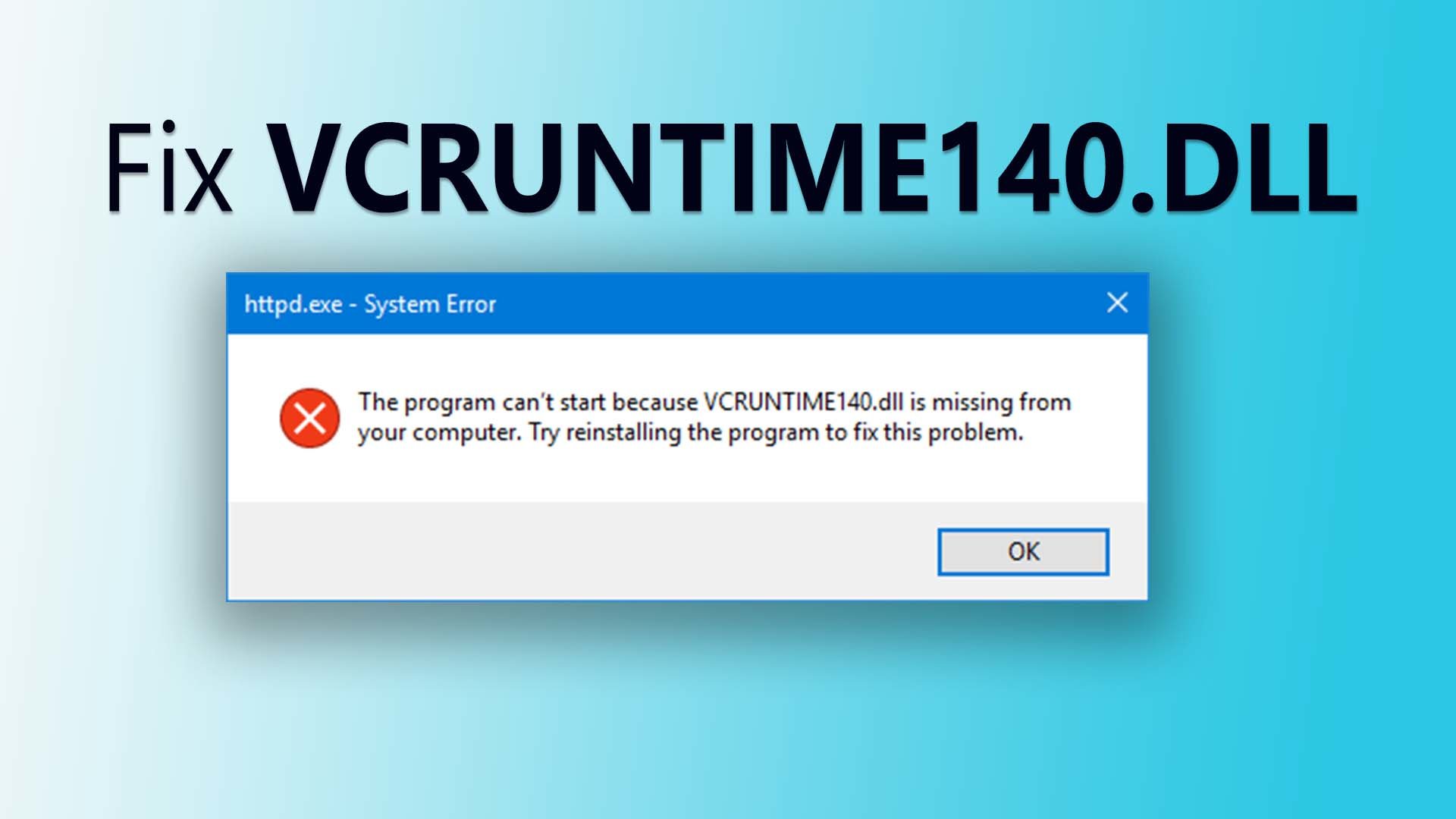
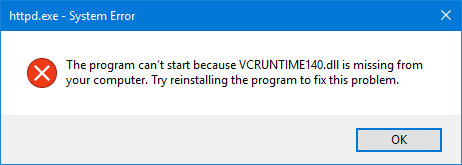
Leave a Reply