WordPress is the most popular platform that even if you are not a coder you can still use it. If you are one of those, Suddenly, you can’t access your WordPress website and see the error “There has been a critical error on this website, Please check your site admin email inbox for instructions.” Do you have any idea what is the cause of this error, and How to fix it? If you want to find out, continue reading this post.
There are two ways that you can fix this error.
- Fix the problem using WordPress Recovery mode.
- Disable the Plugin or theme from the Cpanel.
- Or Contact Your host provider
The cause of facing this problem is because abandoning an update of the plugin or theme in middle. That plugin or theme will cause this issue. To fix this problem, continue reading.
How to fix There has been a critical error on this website?
Method 1: Fix the Error using WordPress Recovery mode
Whenever you are facing such as an error on your website, it is probably because of a Plugin update. It was abandoned during the update, and you are facing such an error. Whenever your site is facing this error, WordPress Automatically sends an email to the Administrator of the site to inform you about the situation.
The email is titled [UserName] Your Site is Experiencing a Technical Issue. Within this email, everything is explained, even the cause of the error, and even guided you to fix the error using the WordPress recovery mode. You just have to click on the link, log in to your website, disable the plugin, and your site will be live.
Note: Most of the time, the email is in the Spam directory, check there if it was not in the inbox.
Here is the screenshot of the error, after logging into the website using the WordPress Recovery mode. You can see the error is from the plugin called Advanced Ads. I simply deactivated the plugin, the came live, later I activated the plugin, it wasn’t activating. So, removed it, and reinstalled it.
Method 2: fix There has been a critical error on this website using Cpanel
There is also the Cpanel, that you can use to fix There has been a critical error on this website. Login into your website’s Cpanel, from the homepage, choose file manager> Public HTML> WP Content> Plugins. When you are inside the plugins, click on the last modified date, you will see which plugin was recently updated. You can delete the plugin or rename the plugin, the plugin will be disabled.
You can see, I have added the temp extension, in the end, still you rename anything that you want.
Note: If You can’t solve the problem, yourself, you can always contact your hosting provider, they will fix it. But it is going to take a while.

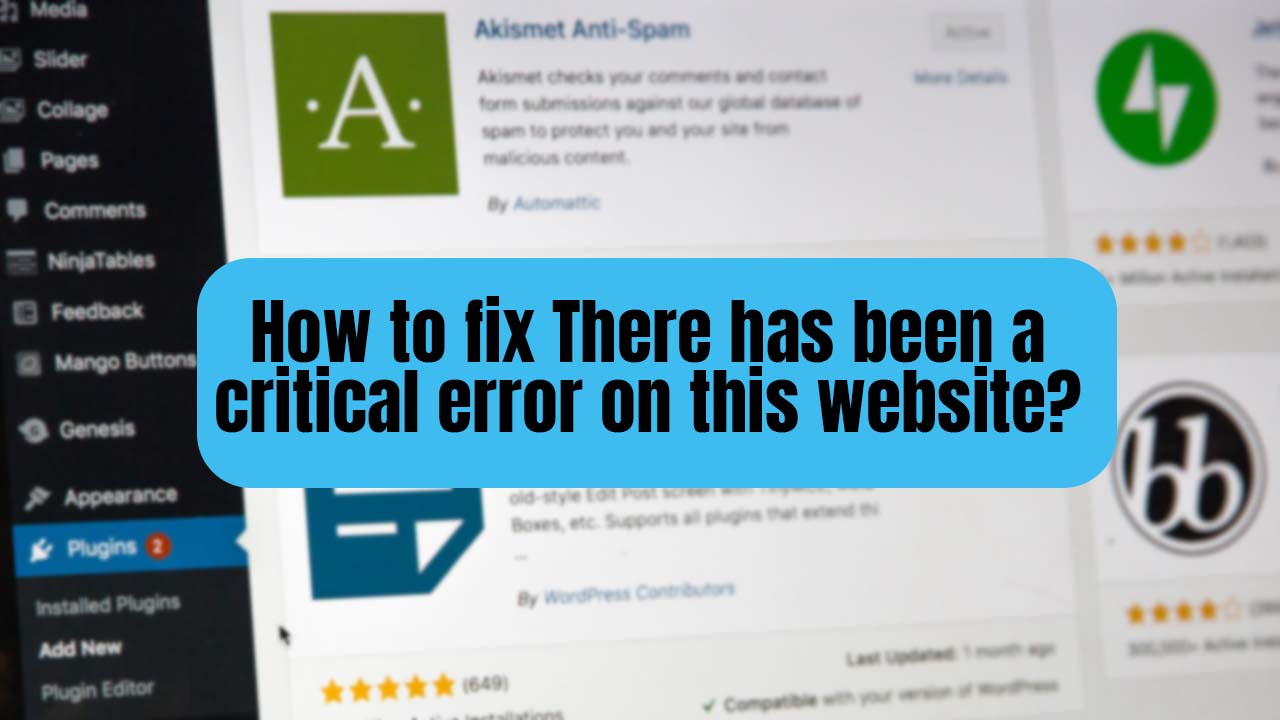
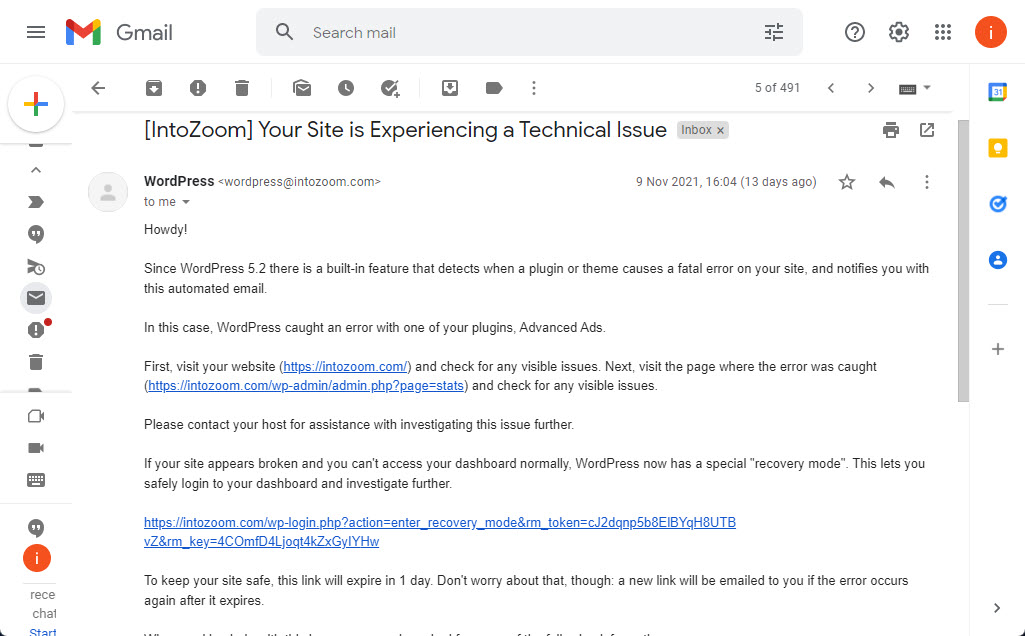
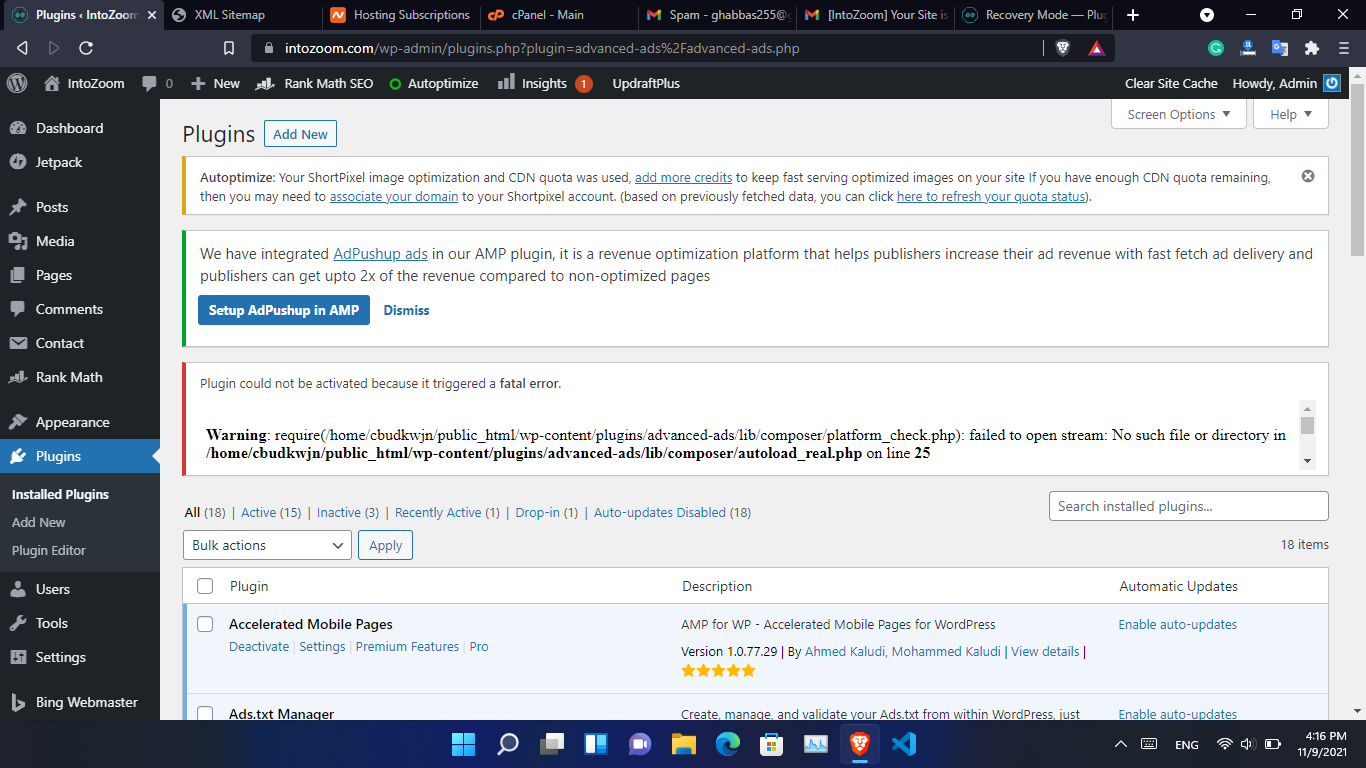
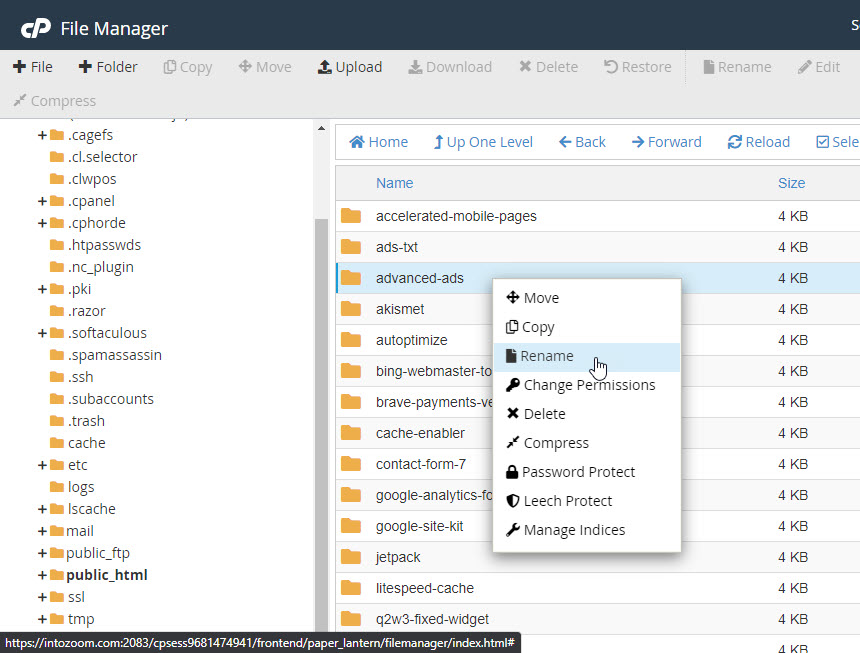

Leave a Reply