How to encrypt or lock a folder in windows 10
Always for windows users, it is an issue how to encrypt, hide or lock a folder in windows 10. Most of us have essential files on our personal computer, to encrypt, hide or lock. Users want to prevent others to access his\her folder. This methods help you to prevent the children to access the folders. But, it is not the proved way to remain secured your folders from others. Here we show some easy way to protect your folder in windows 10.
1#. Windows encryption
Unfortunately, the Windows system does not have an optional ways to lock our folder. But we can use the encryption method to protect our folders from other. You can apply this method for windows 7, 8 and 10. For instance, we apply this method to windows 10. Go to folder> Properties> Advanced> encrypt content to secure data.
Why we should encrypt our folder?
to clarify more, we encrypt one folder or files to be protected from unknown users. For instance, if you are working in a company and you don’t have a personal computer. In such places, you need to secure your folder from others to read or steal your important documents. Encryption is an easy way to protect your folders. The files and folder are accessible only by you, not other users. If any other user login to the same computer by their own account, they are not able to read or open your document. For this all reason you need to encrypt your folders.
Here we name some important software besides the encryption to be more protected from others.
1#. Folder Lock
Folder Lock can Lock and Hide files and folders very well. It enables you to use Password and restricts unwanted eyes from viewing files, folders and drives. Once you’ve locked a folder, so, it will be hidden from its previous location and can only be accessed through the software. Just download the software and protect your files and folder.
This software has different features.
- Lock Folder
- Secure Backup
- Protect USB
- Protect Folders with Key
- Option to Protect Folder
- Apply Lock on Folder Files
- Set the Same Password
1. Lock Folder
Folder Lock creates Lockers. Just as you would put your money in a safe place.
2. Secure Backup
This feature helps you to create a password-protected backup of your Lockers so that the information is not only secured from prying eyes but is protected from loss or damage. If your PC gets stolen or data gets deleted, simply recover your data back from your online account.
3. Protect USB
You can also keep your Lockers in portable devices including USB and External drives. Folder Lock converts these Lockers into executable files so that you don’t need to install Folder Lock every time you want to access your secured files.
4. Protect Folders with Key
To protect information within a folder you can now lock them with a password. Apply a desirable password on multiple folders in your machine and make it restricted.
5. Option to Protect Folder
Folder Locking: Add password on folders to block it
Folder Unlocking: Remove password from folder to unblock it
6. Apply Lock on Folder Files
With this option, you can add multiple folders one by one and provide a password for each of them.
7. Set the Same Password
password for every folder at once instead of putting each password one by one. You need to check or uncheck this option to enable or disable it respectively.
2#. Vera Crypt
vera crypt is a free disk encryption software to protect your drive, folders and files from others. this software is created by IDRIX company. this company works on privacy and security issues, which are commonly encountered in today’s digital world. this software is available for Windows, MACOS, Windows server and Linux. download the software and install it to have stronger security.
3#. SysTools Folder Key
this software helps you to encrypt your files from others. And also this software helps you to remember your password for a long terms. this software has many features, such as a dual option for folder protection, unblocking all the password-protected folders at once in batch and here are some other features.
- protect folders with key
- option to protect the folder
- apply a lock on folder files
- unblocking folder files
- encrypt folder passwords
- set the same password
4#. Secret folder
it is an important and essential software to secure your files. by using this software you can hide or give a password to your files. this software is simple and easy to use. this software needs a CPU with 2.5GHz, memory 1GB Ram, Os Windows(32-64bit).
Conclusion:
using any of these softwares can secure your files from others. download any of them which you think is better and helpful for you. if you want to have better security so it is recommended to use the professional one to have high-security protection. always try to secured your important document from the guest and unknown person.

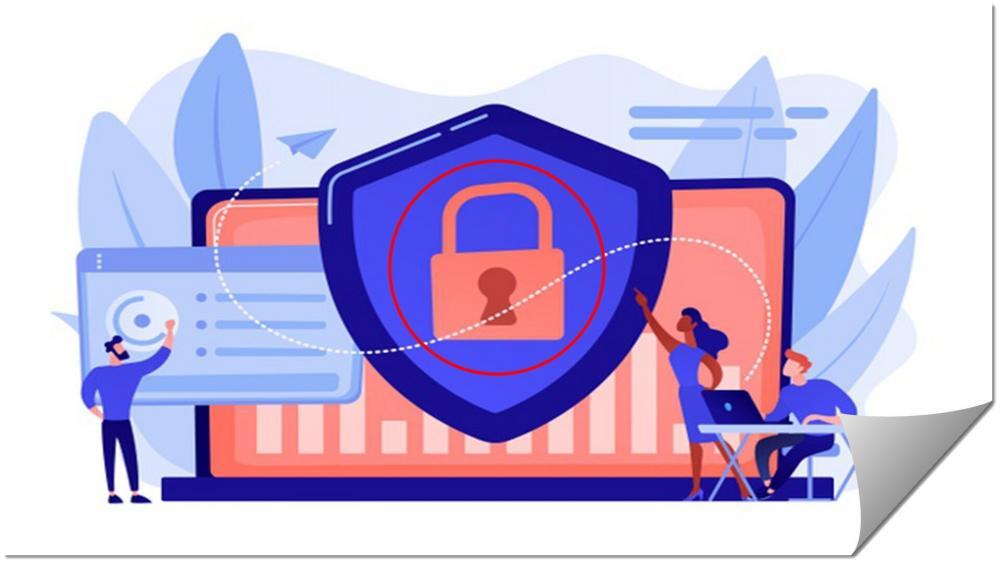
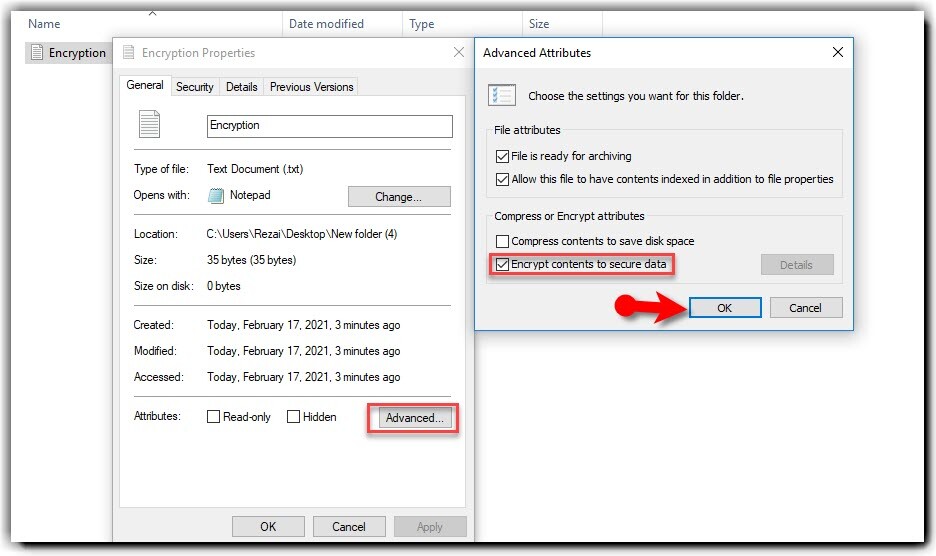
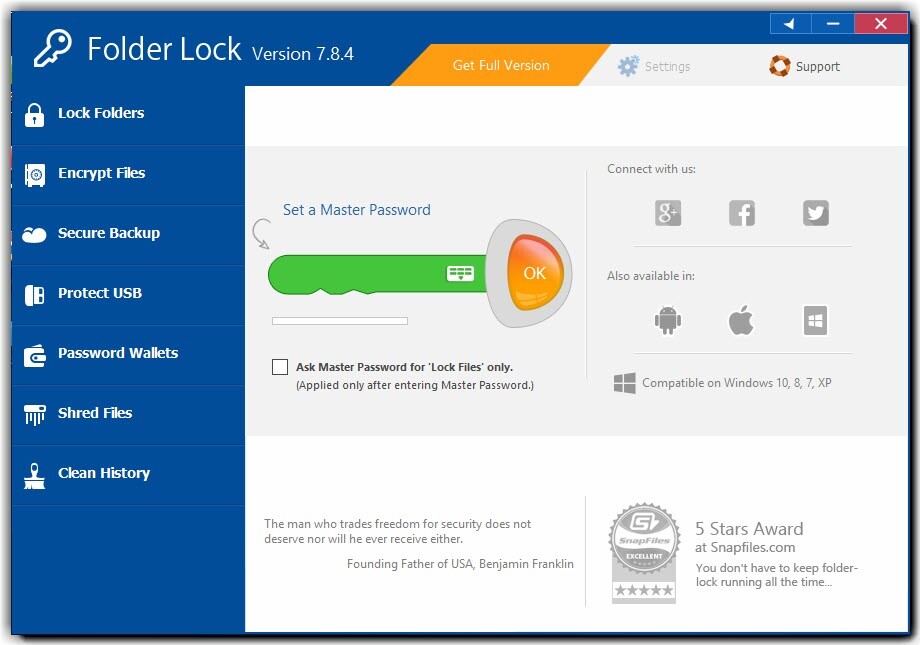
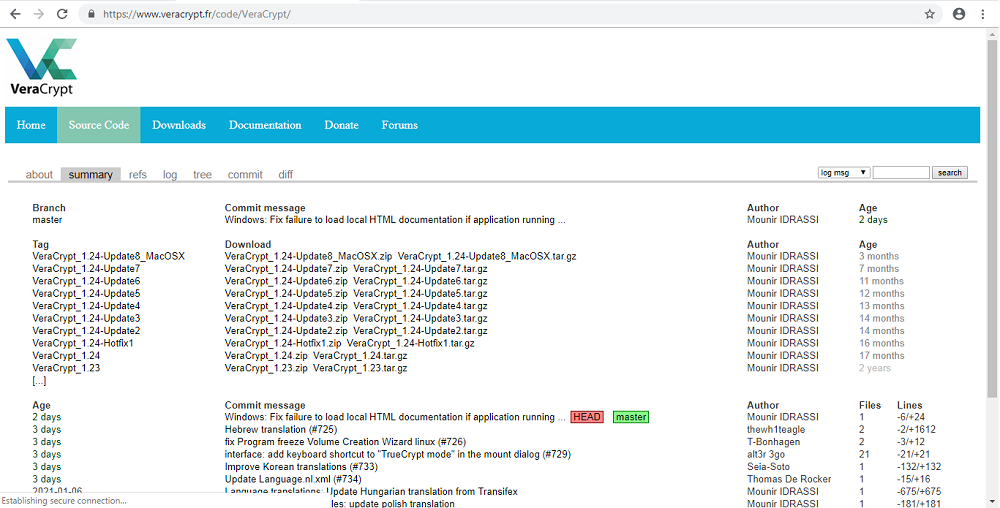
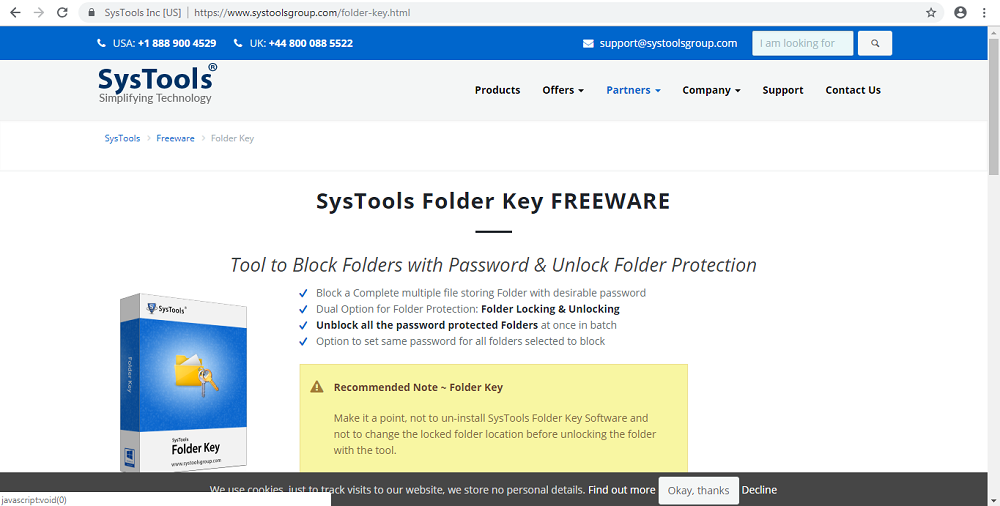
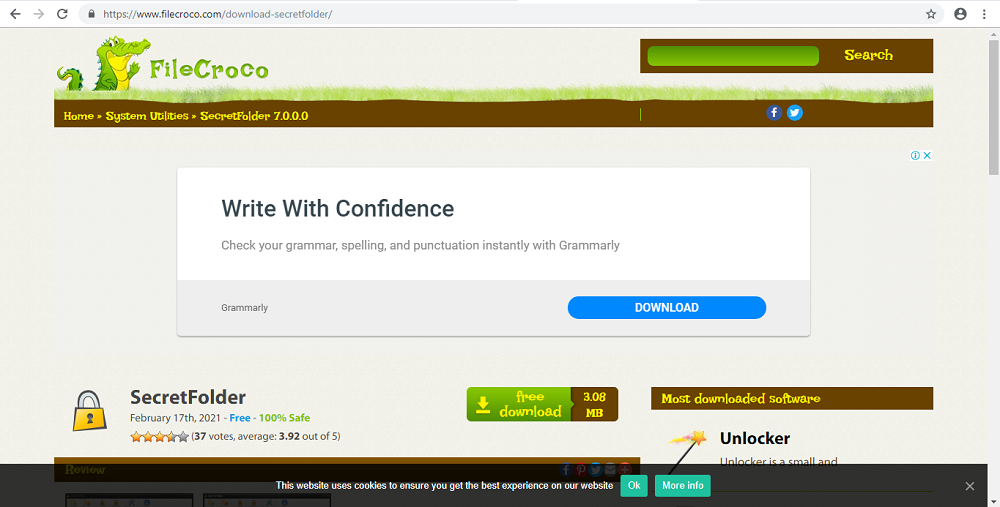
Leave a Reply