Managing a live chat on YouTube can be challenging, why? Because a fast moving chat can become a mess and you won’t even know which comment a is real and which comment is spam. It just moves forward very fast and you won’t be able to comprehend what to do next. that is why there is the option to enable this slow mode for chatting on when a live streaming. Slow Mode can be set up to a maximum of 300 seconds, this will allow for more participation in discussions, engaging conversations and reduced spam in the live chat room. Exactly when you enable the slow mode option, it is going to limit how frequently users can comment on your live streaming video. It means if you have configured 300 seconds for slow mode, the user will be able to comment again 300 seconds later. Anyway now let’s go ahead and find out how to enable slow mode on YouTube live chat.
Steps to Enable Slow Mode on YouTube Live Chat
Log in to YouTube studio> click on create and choose Go live.
In the YouTube live control room, you have the option to stream right now or set a time for later date. In any case, I will choose the first options to stream right away.
Here YouTube is asking you to choose a stream service, the first option is to use the built in webcam which is also recommenders for the creators or you can use a streaming software. I’ll be using the built in webcam to get the job done.
You must configure the basic stuff such as giving a title, setting up a description, adding to playlist etc. And if your channel is monetized, configure the monetization option too. Finally, once you reach on the customization section, scroll down under the message delay, check the box of slow mode and enter the seconds that the messages should appear on your stream. For Now I will be entering 120 seconds.
After the configuration of the delay message appearing, Click next and configure the visibility too, For now I’ll be using unlisted because I do not intend to go live.
Before starting your streaming, you can review the settings and at the bottom right corner of your screen, You will notice that the slow mode is turned on for messages.
Enable Slow Mode on YouTube Live Chat (Method #2)
The other method that you can use to enable slow mode on YouTube live chat is the summarized window. This is the place where you can review every settings that you have applied up until now to go live stream. Now. before going live, you have the option to edit the slow mode option too.
Click on Edit in review window.
Go to the customization window, scroll down and check the box of Slow mode> than enter the seconds to delay the messages.
Conclusion:
If you want a better management of the chat across the live streaming videos on YouTube, you must enable the slow mode. This will allow the users to command X seconds later once the user commented. Aside from that, it will give you enough time to respond to the chat one on one and more people can participate in your live streaming video Through chat.

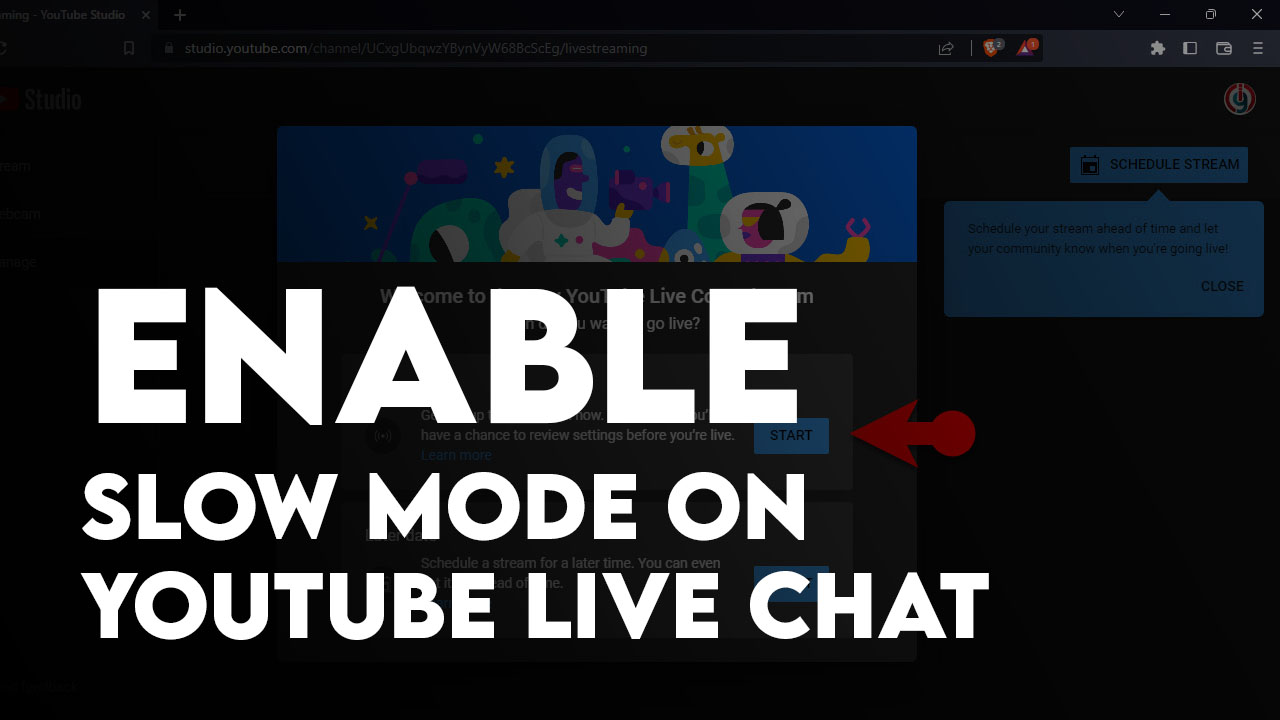
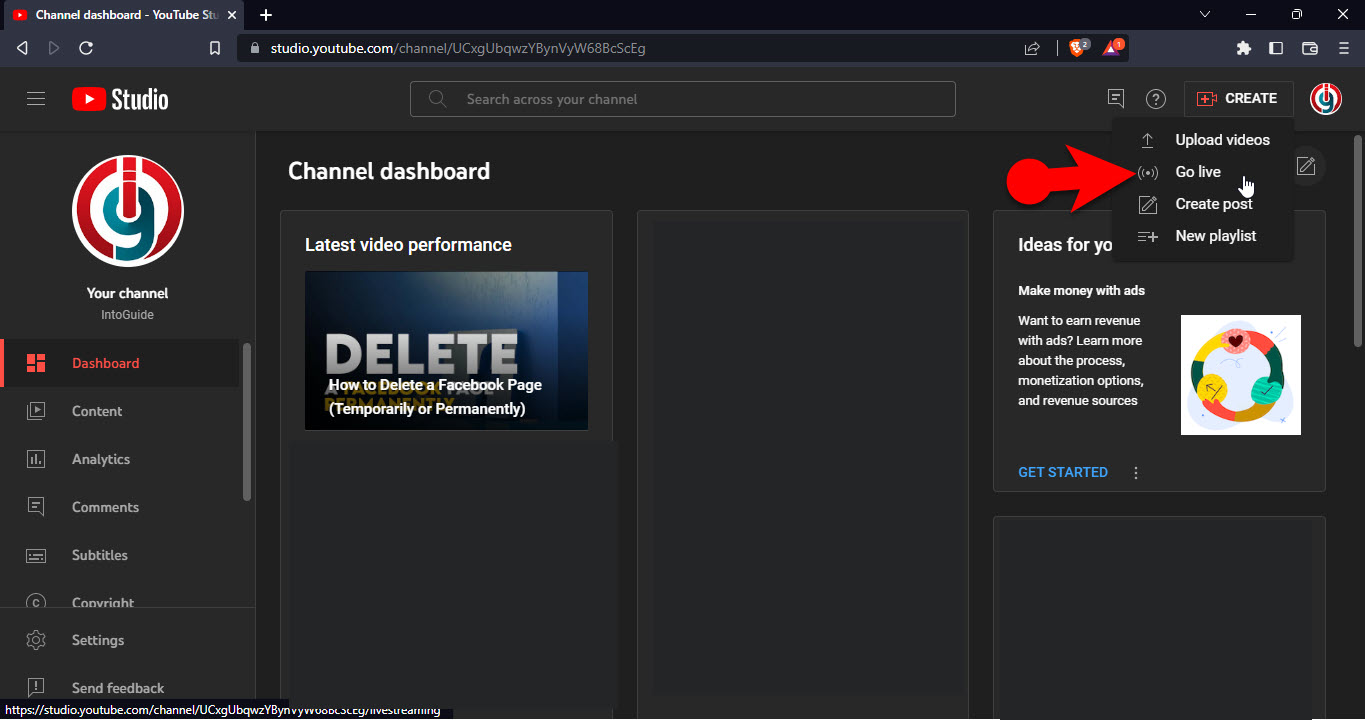
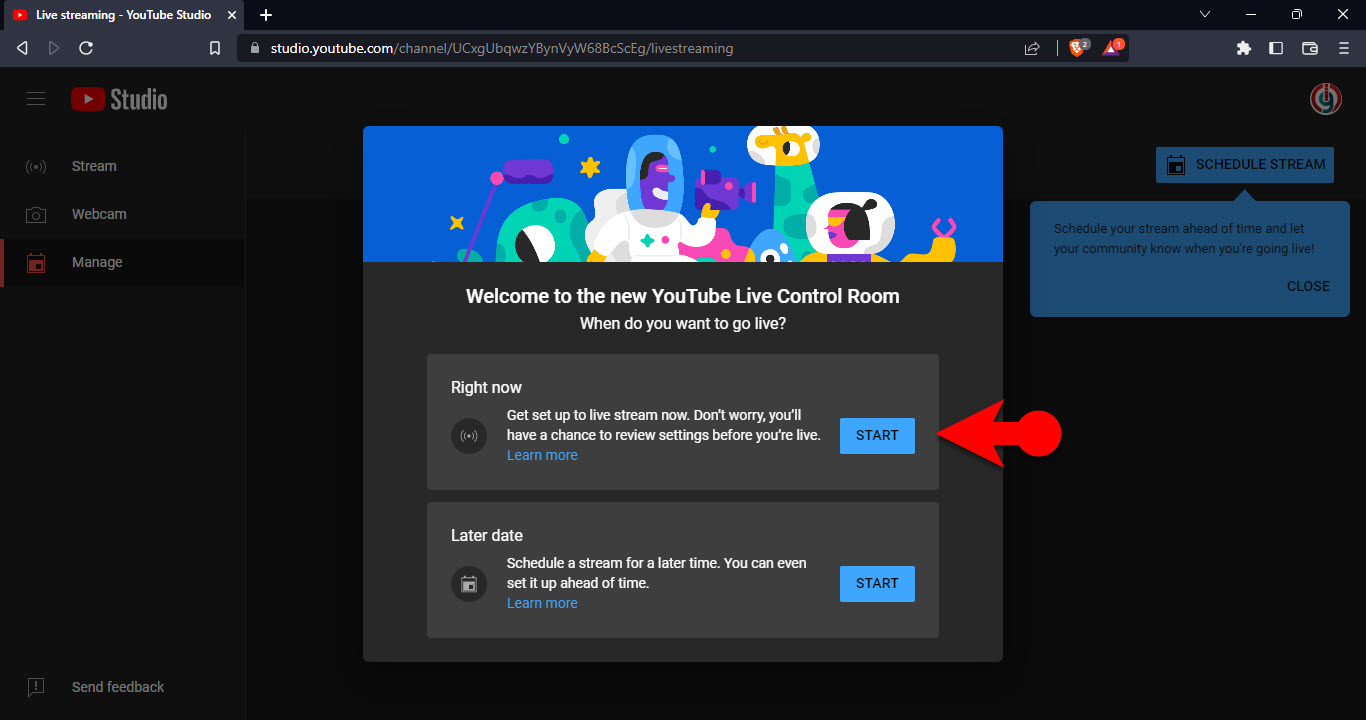
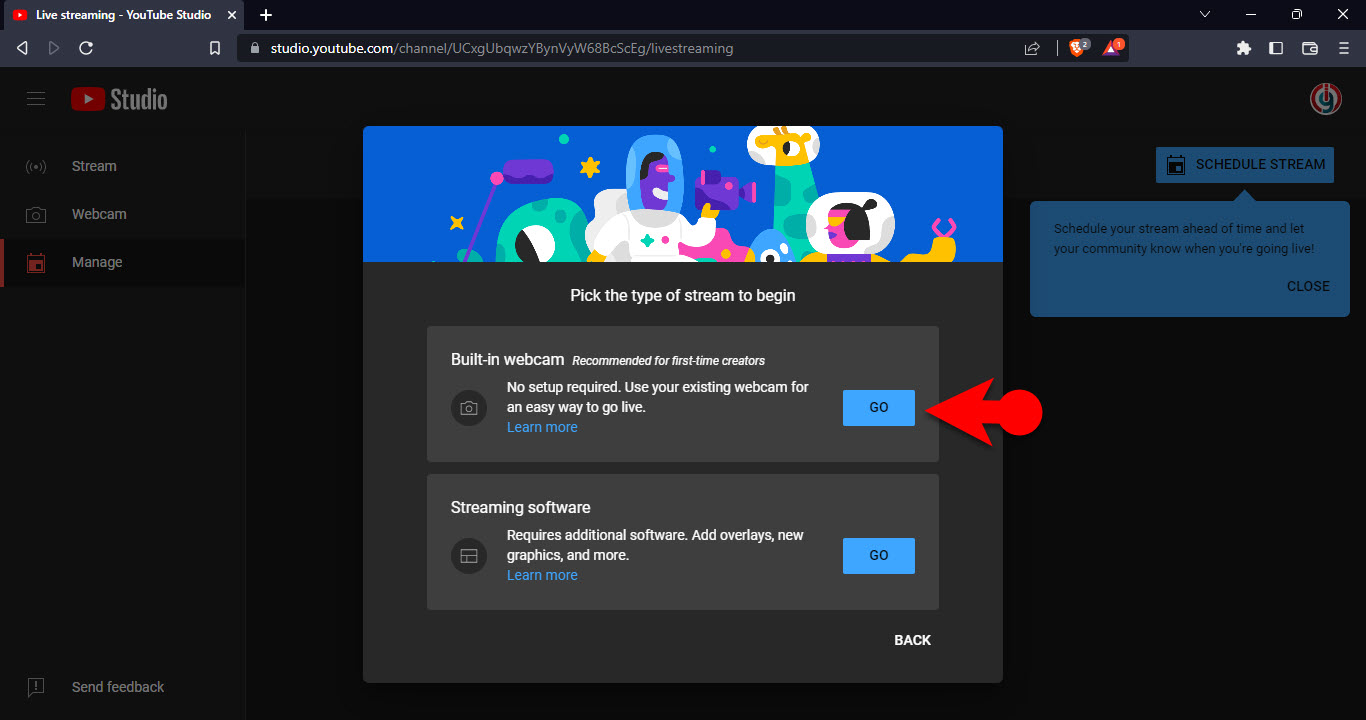
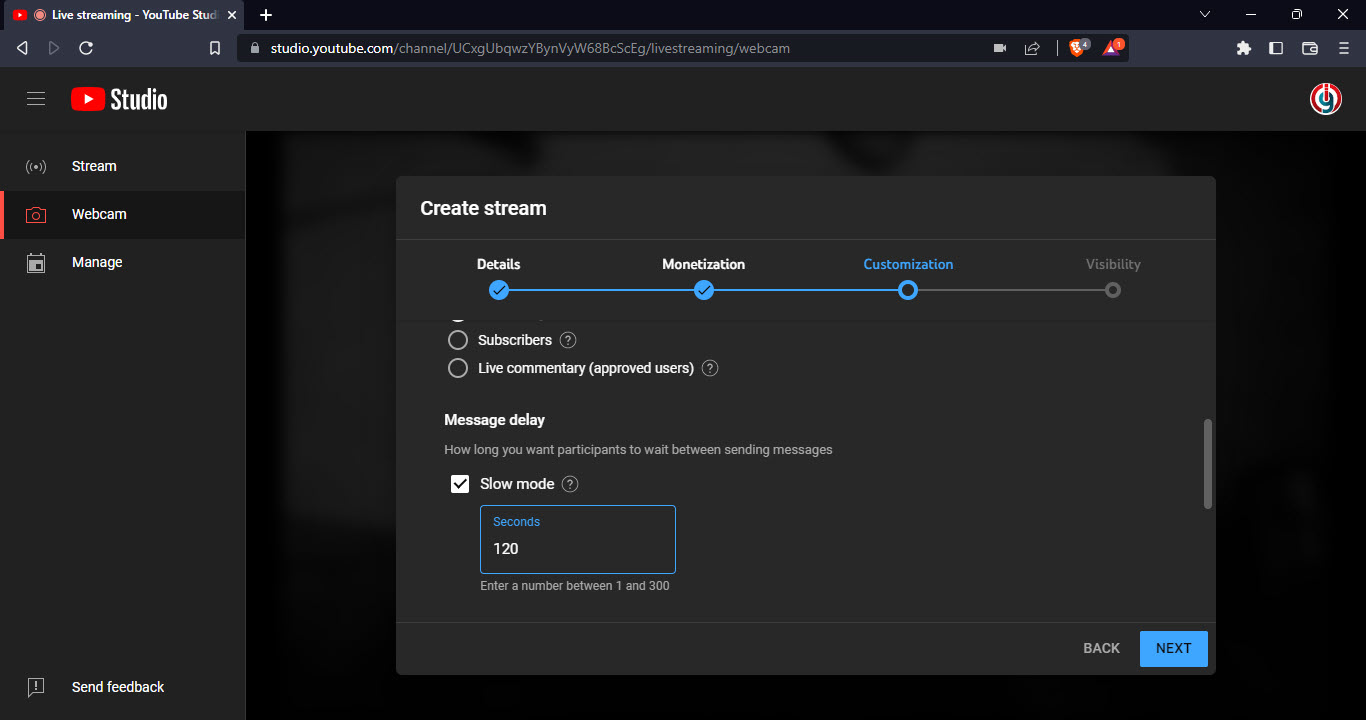
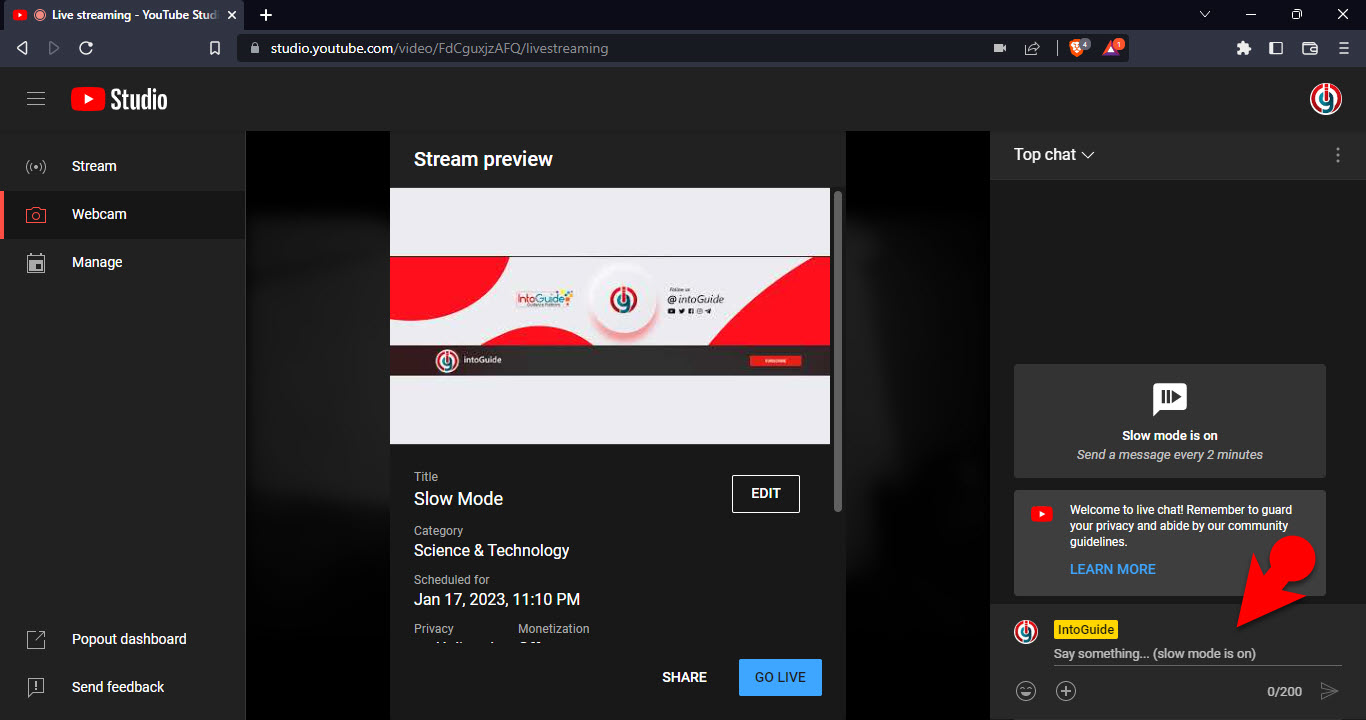
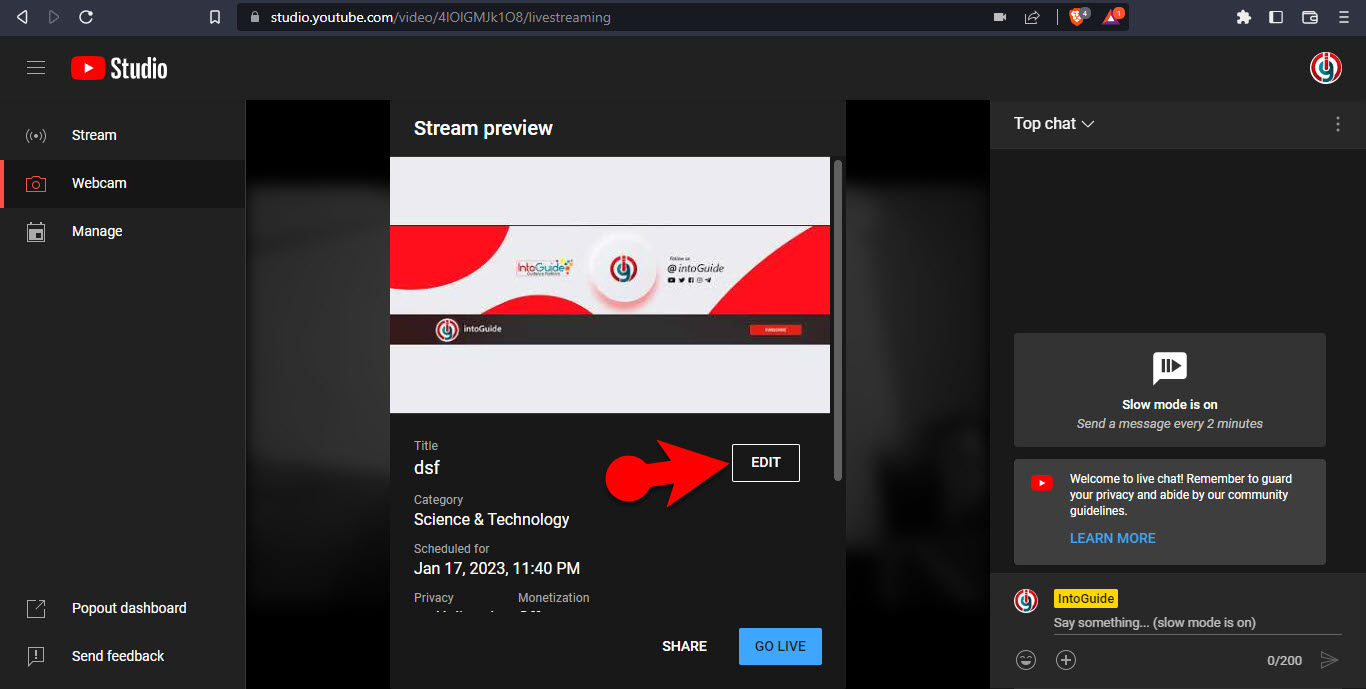
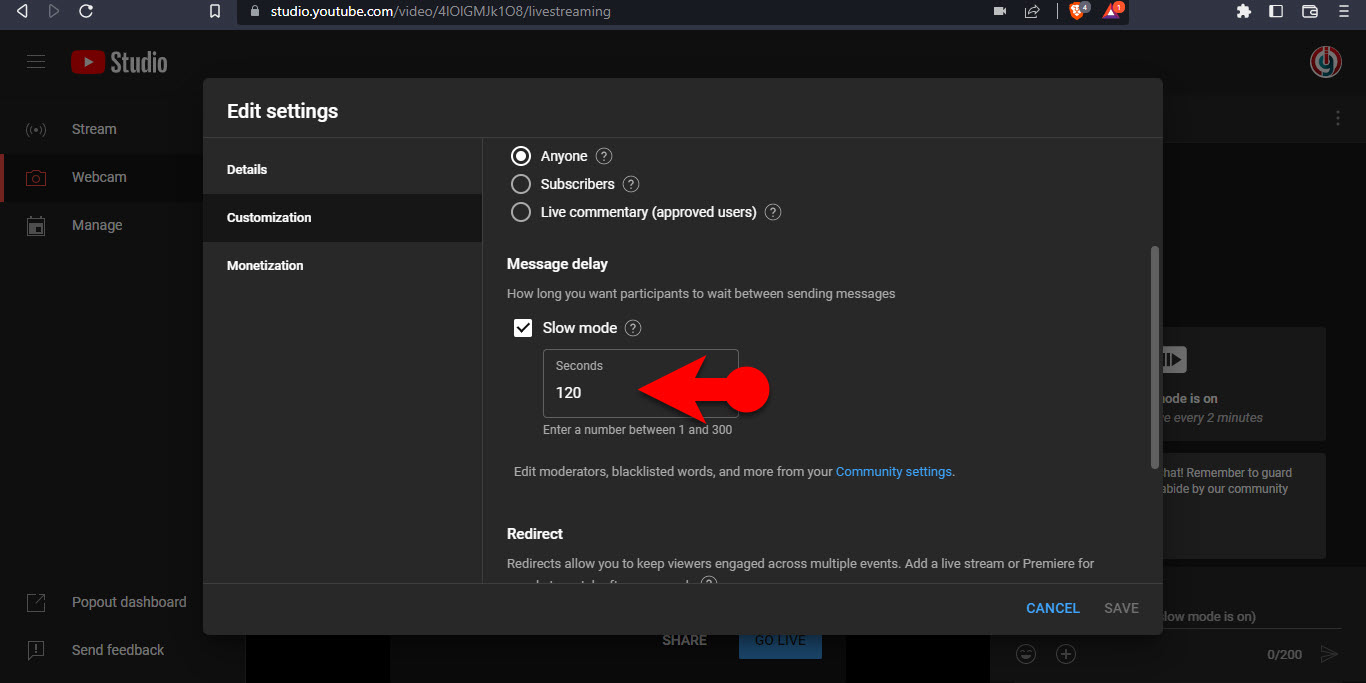
Leave a Reply