In this article, I will show you How to Enable Picture-in-Picture on iPhone. Enabling this feature on your iPhone helps you to do multitask with your iPhone. And you can continue watching Netflix, YouTube, or other videos in a small thumbnail window on your iPhone device, while you take care of your other tasks. Follow the below instruction to enable or disable the picture in picture mode on iPhone.
1. How to Turn ON & Turn OFF Automatic Picture in Picture Mode
iPhone has the feature to turn ON automatic picture in picture mode from setting. Sometimes you need to turn it on or turn it off. So, here I guide you on how to turn ON or OFF this feature from the setting. Just follow the below instruction.
1. How to Turn ON The Automatic Picture in Picture Mode
• To turn ON automatic pip, go to setting.
• Find general> picture in picture
• Here you can see, start pip automatically option> turn it ON
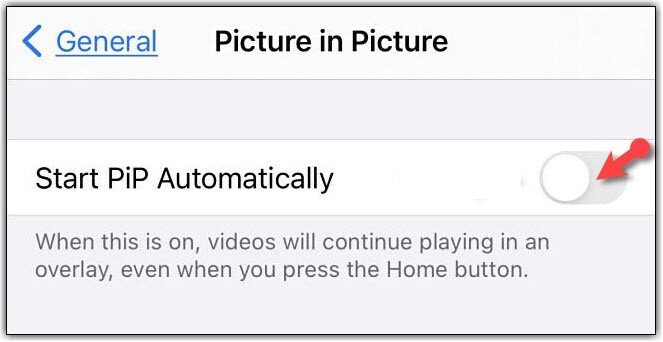
2. How to Turn OFF The Automatic Picture in Picture Mode.
• Again go to setting
• Find general> picture in picture
• Here you can see, start pip automatically option> turn it OFF
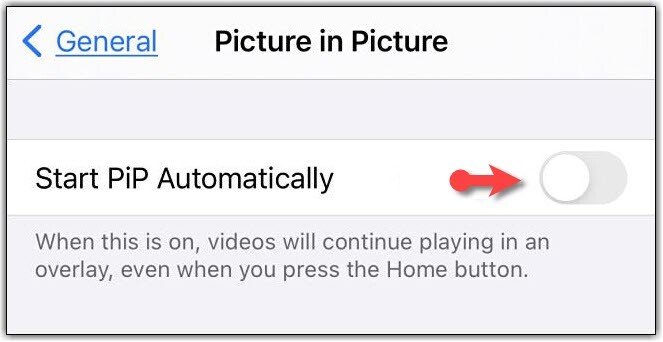
How to Enable Picture-in-Picture Mode on Different Apps
You can use picture-in-picture mode on different apps like Apple TV, YouTube, Safari, face Time etc. also, enabling this feature on your phone speed up your works performance. You can continue watching while having another activity. So, to make clear for you we enable this feature for these apps step by step guide.
How to Use Picture in Picture on YouTube iOS 14
Apple added a picture in picture mode on your iPhone that helps you to watch videos in a small window on your device while you have to do another work on your iPhone. Unfortunately, now picture in picture mode doesn’t work on YouTube.
How to Enable Picture-in-Picture on iPhone
Before it was possible to watch videos in picture in picture mode on website through safari until YouTube banned this feature and pushed people to buy YouTube premium and use this feature on the iPhone.
No worries, here is some ways to use picture in picture mode on YouTube on your device.
How to Create a Shortcut for YouTube Picture in Picture
1. Launch the Shortcuts app on your iPhone> press on (+) at the right corner to create a new shortcut.
2. Tap Add Action
3. Select Web
4. In safari; select Run JavaScript on web page
5. Tap the blue words web page> shortcut input
6. Remove the existing JavaScript code in the shortcut window and paste the following code.
let v = document.querySelector(‘video’);
v.addEventListener(‘webkitpresentationmodechanged’, (e)=>e.stopPropagation(), true);
setTimeout(()=>v.webkitSetPresentationMode(‘picture-in-picture’), 3000);
completion()
7. Tap on the three dots icon.
8. Give a name for shortcut e.g. (YouTube pip)> press on Show in share sheet.
9. Tap share sheet types> Deselect all> Safari web pages.
10. Return to detail> done.
Now easily select the shortcut in safari the action icon we made (YouTube pip) anytime you want to use pip mode on YouTube mobile website, no premium required.
Using the Picture in Picture on the Web
The picture in the picture works with safari. When you use safari to watch a movie from any site you can use this feature. When you search for your video on the web, play the video and put that in full screen then you can see one option to put your video in picture in picture mode.
Using the Picture in Picture With Face Time
Picture in the picture works with face time app in iOS 14, it is the most helpful way to use picture in picture mode in this app. easily you can swipe this app and do your other work without any problem. When you swipe the calls, on face time, it automatically minimizes into a picture in picture mode. You can move the call window to different parts of the screen.
Customizing Picture in Picture Window Size and Position
By double-tapping on any picture in the picture window on the screen, you can resize the video in different size small, medium, large. Any size you want you can put on that size.
Moving picture in picture window off-screen
To turn your picture in the picture window on off-screen you can easily do that with your iPhone. When you want to turn your video on off-screen easily by dragging the video to one side of the screen, the video will move to the off-screen mode. By putting the video in this position, again you can hair the sound of the video. If any time you want to turn your video to the screen again, just drag the video to the centre of the screen.
Conclusion:
Enabling picture in picture mode on an iPhone help us to do multitask with our phone at the same time while we are watching a movie or chatting with friends, beside that we can do another work as well. This article showed you the ways How to Enable Picture-in-Picture on iPhone and how to use this feature on different apps on iPhone.
Related Article:
- How to Enable Picture-in-Picture on Android
- How to Enable Find My iPhone on any iOS Device?
- How to Enable Subtitles and Captioning on iOS Devices?
- How to Enable LED Flash for alerts on iOS Devices?

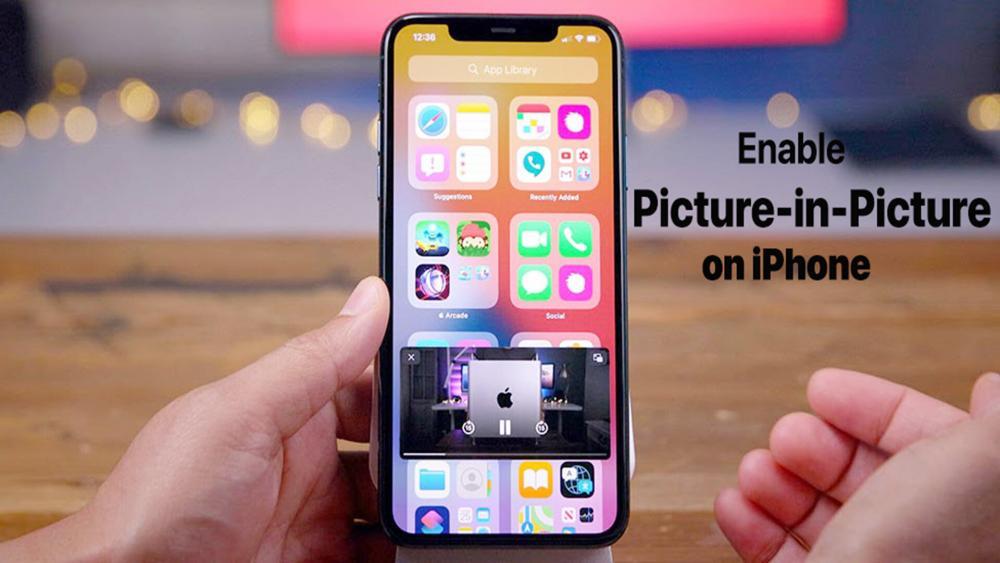
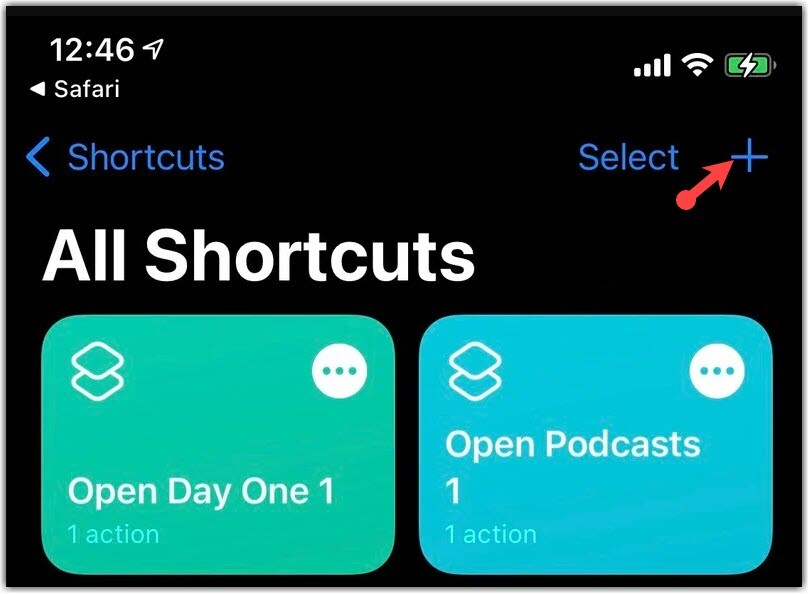
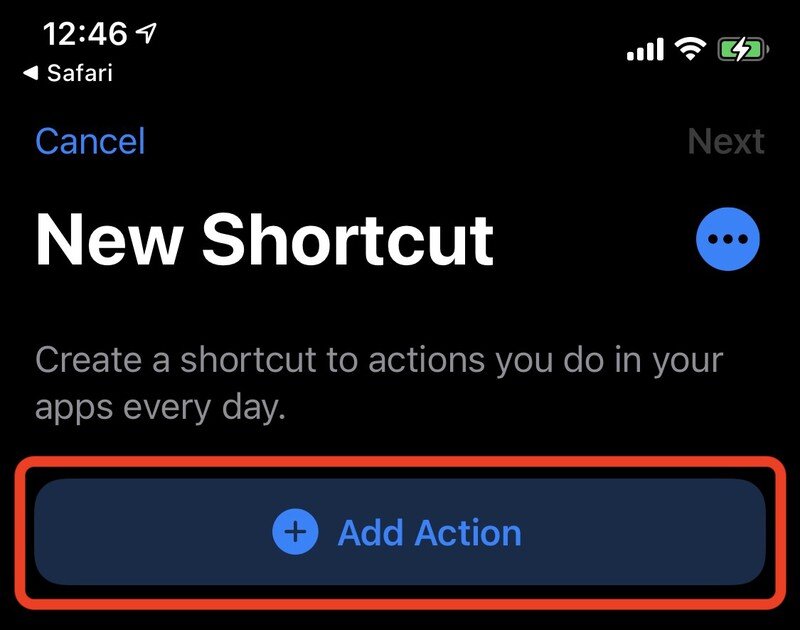
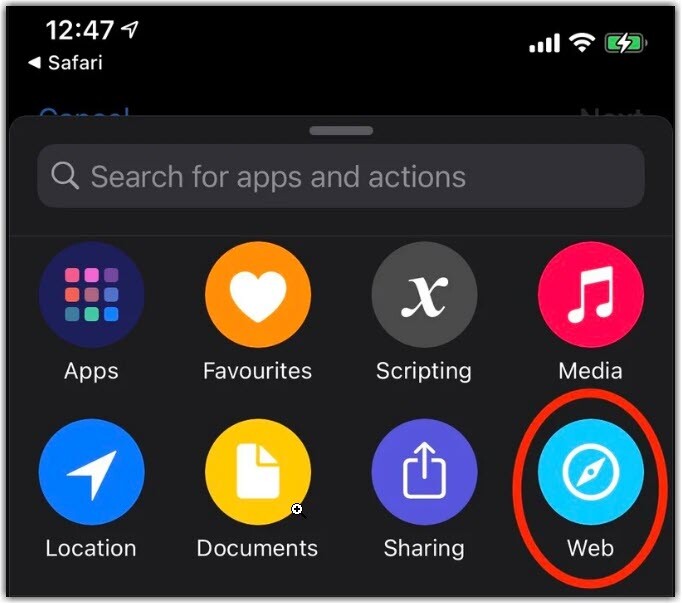
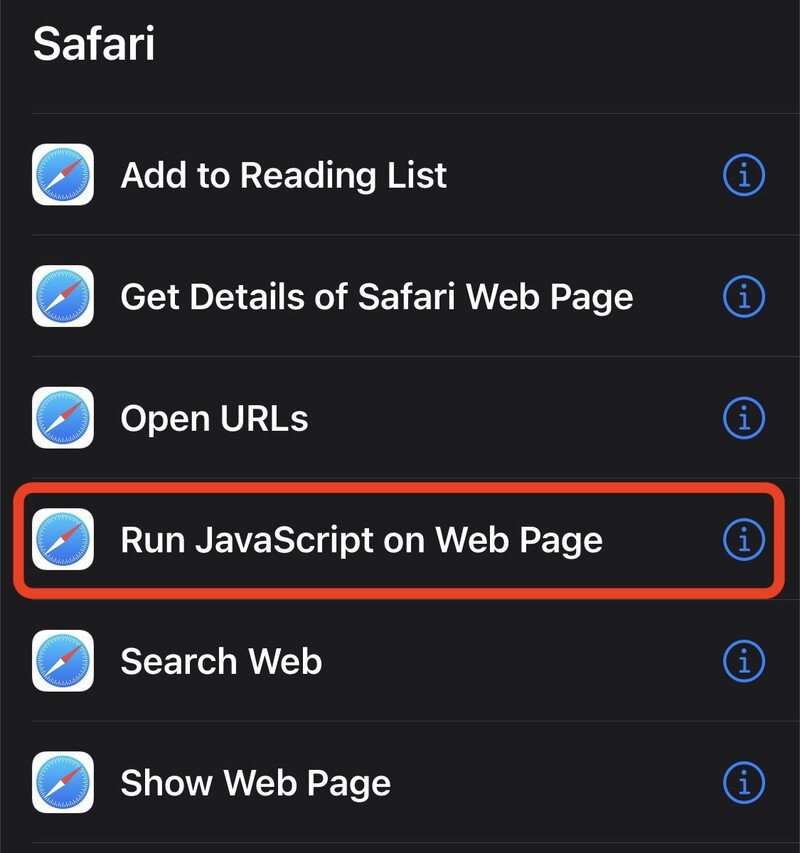
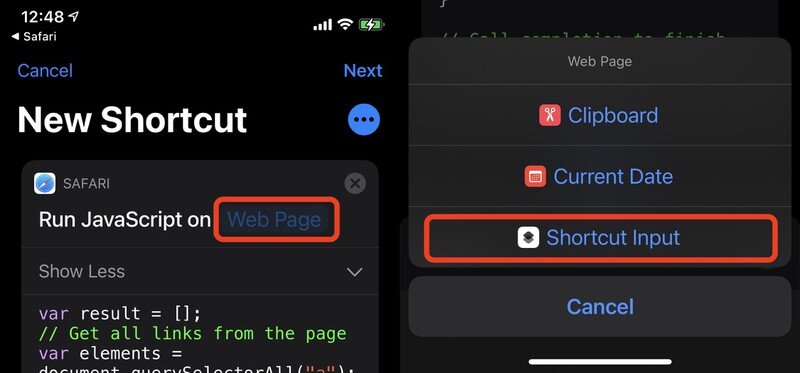
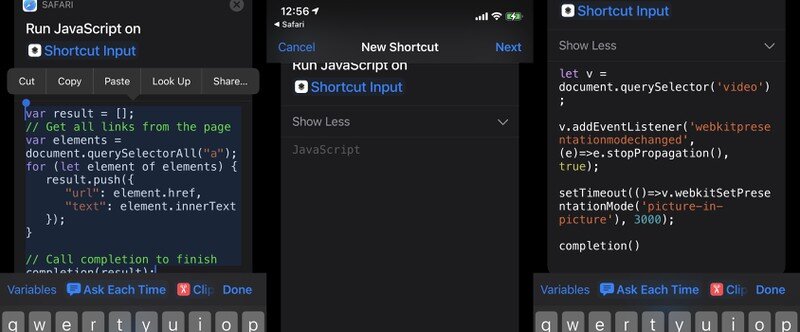
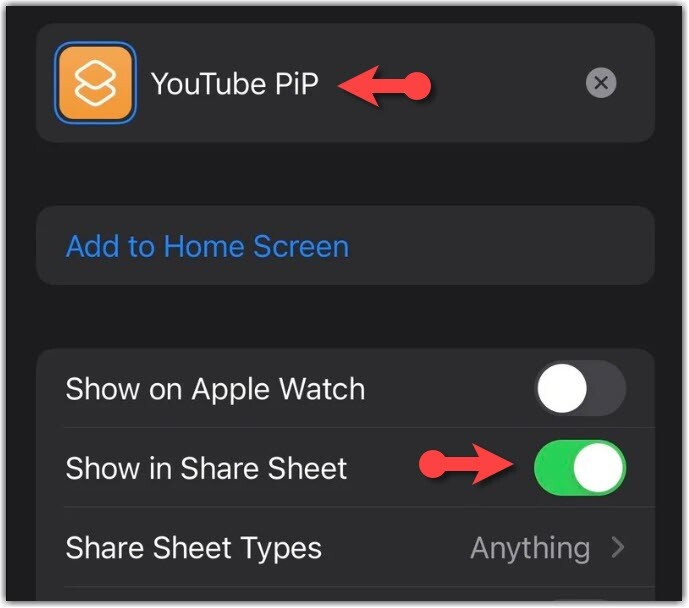
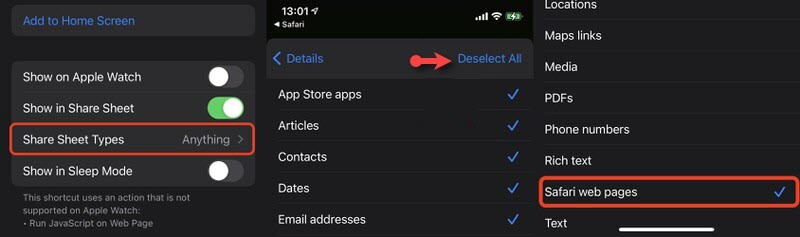
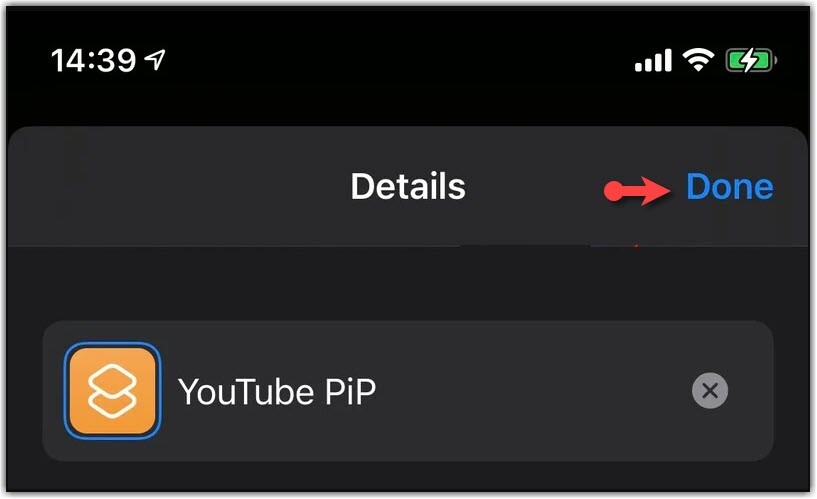

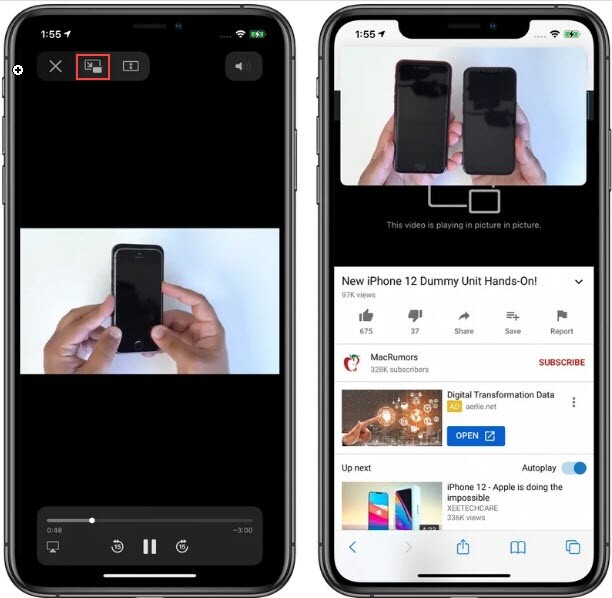
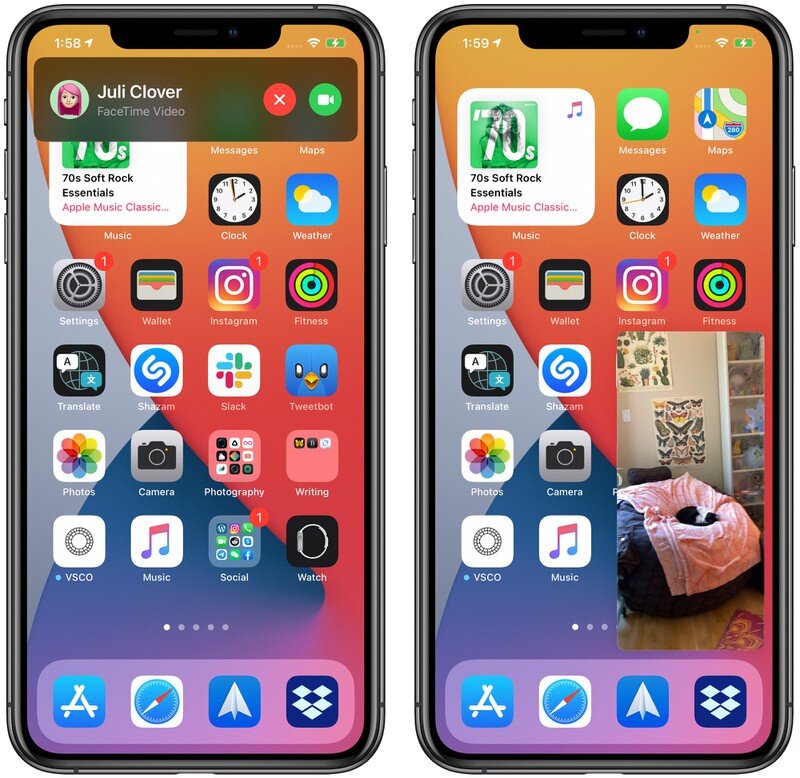
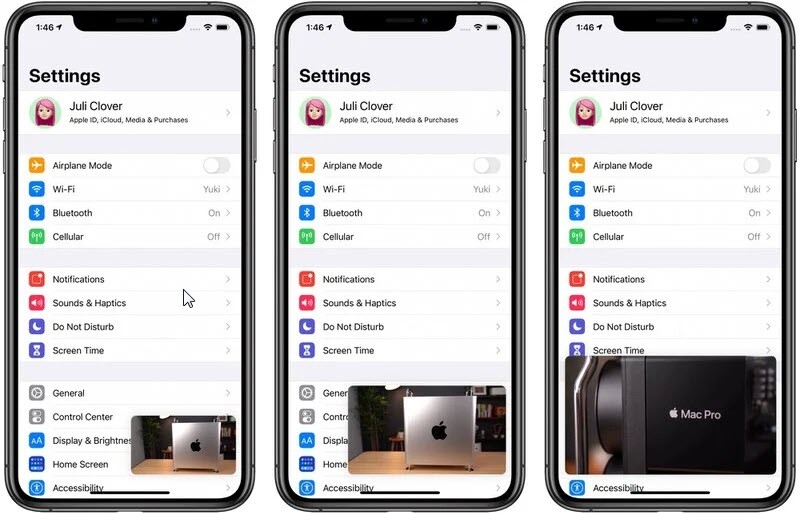
Leave a Reply