In this article, I am going to show you How to Control Your internet Data in Windows 10 . It is a problem for some Windows 10 users and they are not satisfied with usages of internet Data in Windows 10.
Control Your Internet Data in Windows 10
If you are using unlimited internet, it is not important how much internet is used with Windows. But for those guys, whose internet is limited, it is hard to use the internet unlimited. Here I will show you an easy way to make limited internet data in Windows 10.
1#. Disable OR Pause Windows Update
To disable or pause the Windows update option may cause some problems for Windows and it’s not recommended to disable or pause Windows update. It is recommended to update regularly your Windows. If you have a limited internet connection it is not necessary to update the Windows. Here is two way to turn off your Windows update option.
- First W
ay
Here you can disable your startup windows update and no more your windows will get updates tell you enable it again. Sometimes we don’t know how we used our internet. The windows update uses more data to complete the essential files, it is not recommended for limited internet users.
Press Win+R and type compmgmt.msc >Service> Windows Update> Properties> Disabled> Stop > OK
- Second Way
If you want to turn off Windows update option, go to Setting> Update & Security> Windows Update> Update Settings> Advanced Option> On
2#. Turn Off Background Apps
Windows 10 automatically update some apps in the background, we must know how to disable and control internet data. Regularly check your background apps and turn them off to control your internet data.
Go to Setting >Privacy > Background Apps > Off Apps.
3#. Set as Metered Connection
If you want to use the internet from your device, you can use and bring some changes to use fewer internet data. You can use the metered method to limit your internet connection.
Go to Network & internet settings> Change connection properties> turn on> set as metered connection.
4#. Remove All Applications with high internet Data
In windows 10 most of the application uses a lot of data if it is not important for you to remove it, to make limit your internet connection. In windows, there is some application use data in the background, we should find and remove the unnecessary apps to take the control of data.
Go to Setting > Network & Setting> Usage Data> View Usage Per App.
5#. Off Diagnostics & Feedback
this option also uses more internet connection, this option gives you a notification about windows and Microsoft. You can bring some changes and make them off. This option can take control of your internet data.
go to Setting> Privacy> Diagnostics & Feedback> Basic> Off the Tailored Experience.
6#. Set Limit Internet Data
Windows 10 has the ability to make limit the usages of WIFI or Ethernet Networks. You can set the internet as much as you want, 1GB, 2GB, or more. With this setting, your internet will be controlled and no more internet will be used uselessly. Go to Setting > Network & Internet > Data Usage > Set Limit
Conclusion:
Applying these methods in windows 10 will reduce your internet usage, you can control better your internet where to use. This guide is the basic guide to control your internet usage. if you are using limited internet data try this guide to have better control.



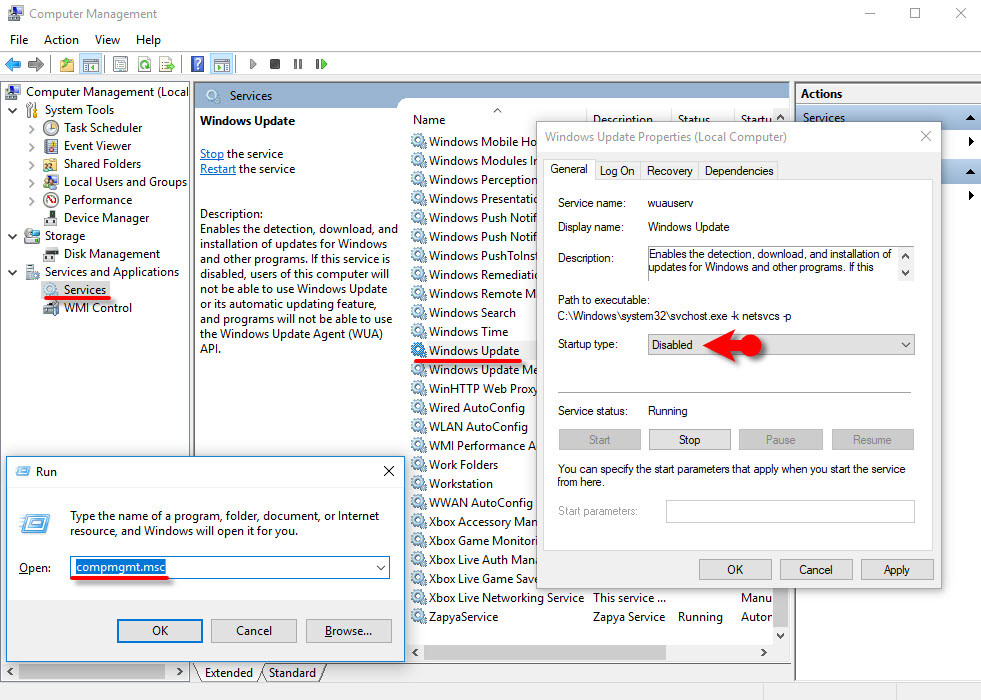
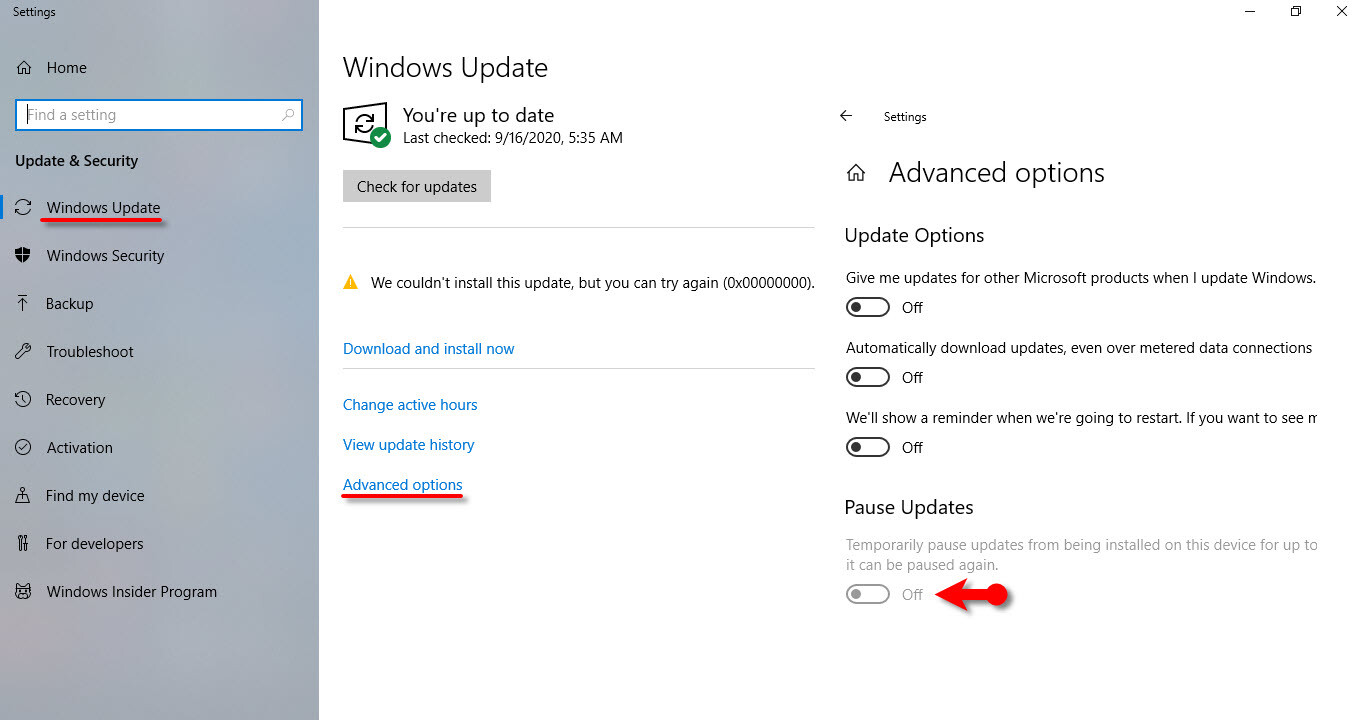
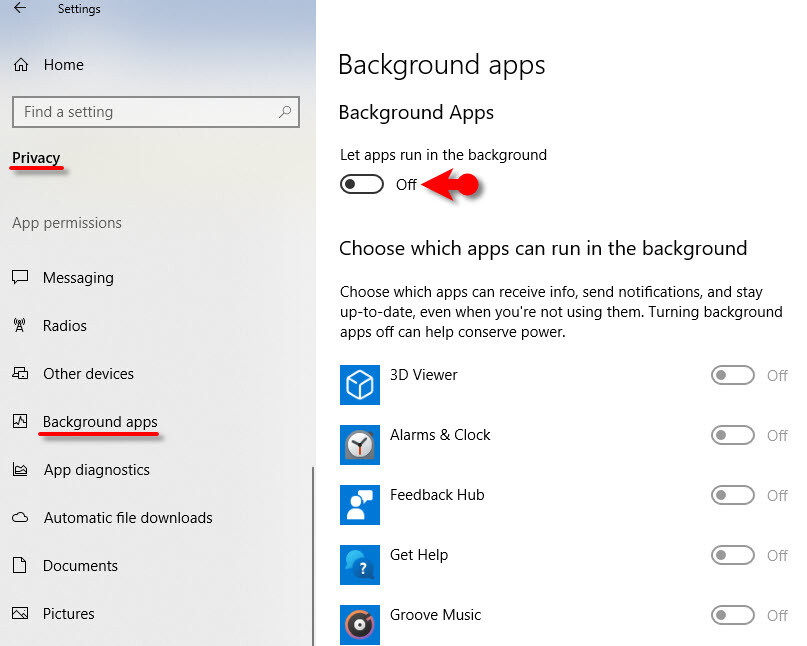
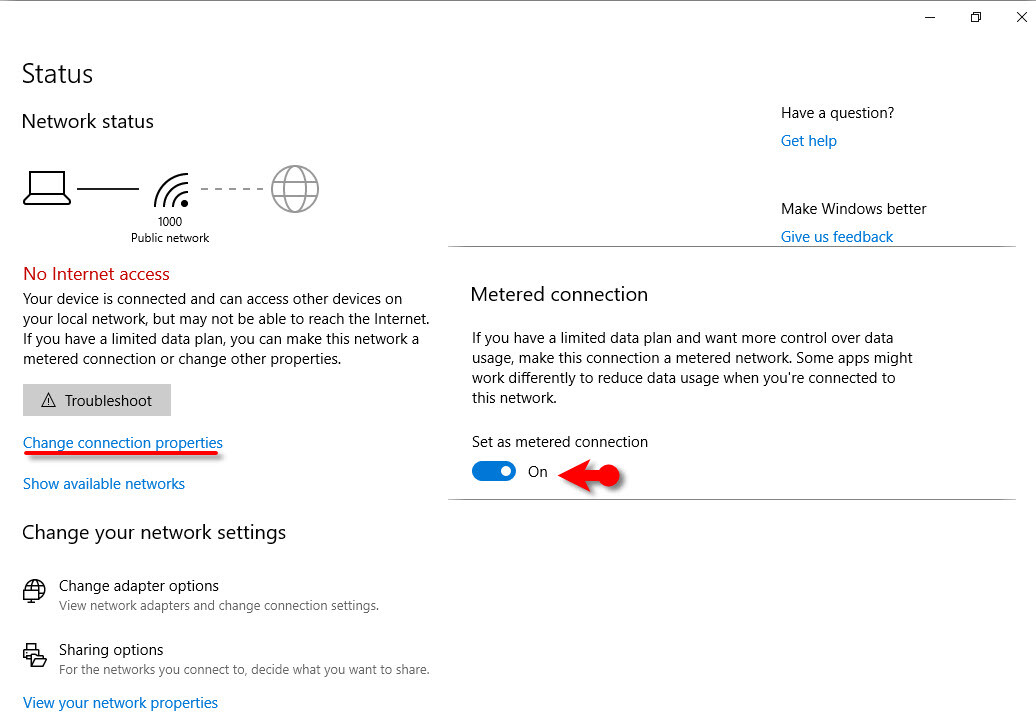
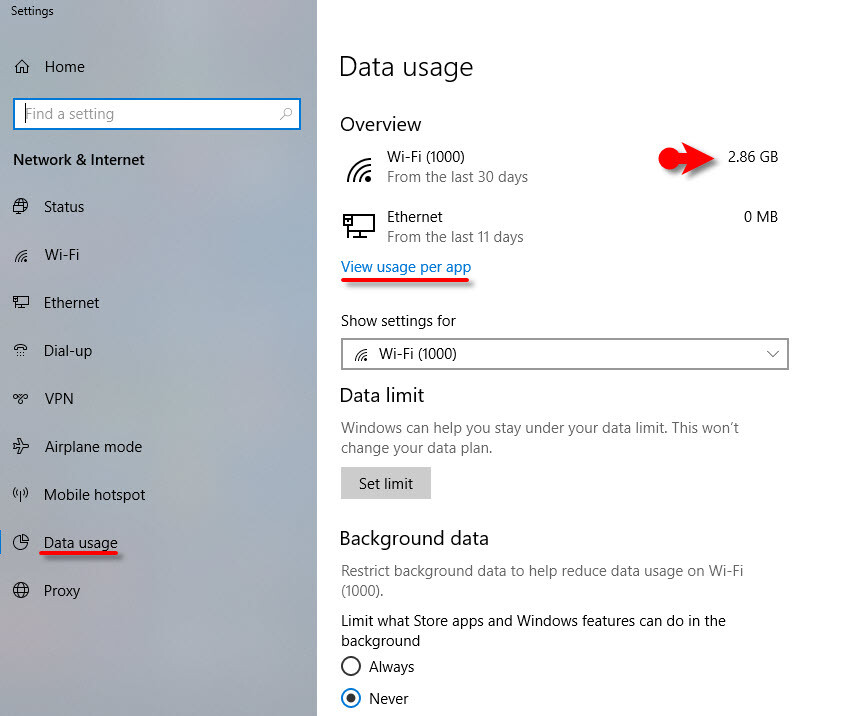
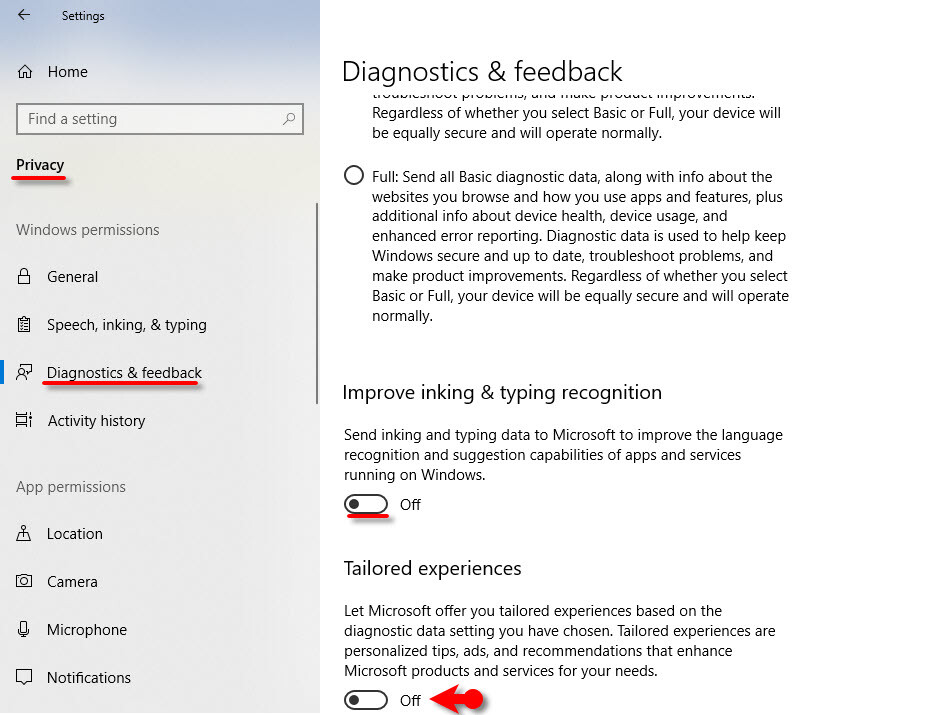
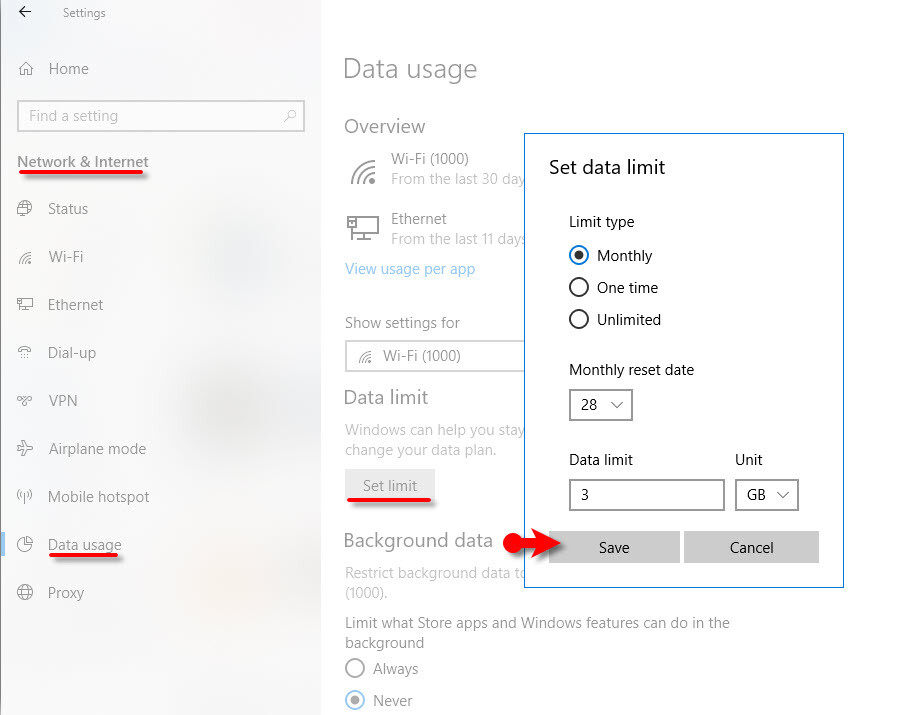
Leave a Reply