When traveling You won’t find any wi-fi connections to get Internet, This is the place where you have to connect your mobile Internet to PC and use it to upload your videos or other stuff. Fortunately, there are three ways that you can simply use to connect mobile Internet to PC. You can use hotspot which is the usual method that people are using on the daily basis. The other method is using USB tethering and finally using Bluetooth. Each of these methods usage in its time for instance if your smartphone does much charge, you can use USB tethering to the computer. This is going to charge your Android smartphone and at the same time you’ll be able to use its internet on your PC too.
Note: The following steps are performed on Huawei Android Phone, so the steps on your Phone may differ.
1. Connect Mobile Internet to PC Wirelessly using Hotspot
- Open your Android smartphone and bring down the notification area, find hotspot and tab on it to turn it on. Also if you want to visit the settings of the hotspot, just hold your hand for a while on the hotspot and it will take you to the hotspot settings.
- In the hotspot settings, tap on Wi-fi hotspot.
- Now toggle to turn on the Wi-fi hotspot, However if you want to configure the settings such as the hotspot username and password, tap on set up Wi-fi hotspot.
- Once’s the hotspot of your Android smartphone is shared, go to your computer and click on the Wi-fi icon> find the wi-fi hotspot, click on it and then insert the password and you are good to go.
- 1. Turn on Wifi Hotspot
- 2. Wifi Hotspot
- 3. Set up Wifi Hotspot
- 4. Setup Hotspot name and password
2. Connect Mobile Internet to PC using USB tethering
- Connect your Android Smartphone to computer using its charging cable.
- Following that open the settings> Network & Internet> and Tap on Hotspot & tethering.
- Toggle USB tethering to turn on.
- A warning regarding the interruption of any current data transfers between your phone and PC will appear when you turn on hotspot or tethering.
- You have tap on OK.
3. Connect Mobile Internet to PC using USB tethering
- Turn on the Bluetooth on your Android Phone and Windows 11/10 computer.
- Following, you have to pair the Android and the PC together. On your Windows 11 computer> open the settings> go to Bluetooth & Devices> Tap on Add device> choose Bluetooth> and then choose Add Bluetooth or other device.
- Once the devices are paired together, visit the hotspot settings. (Settings> Network & Internet> Hotspot & tethering)
- Enable Bluetooth tethering and than go ahead enjoy sharing your mobile’s internet with PC.
Conclusion:
You can use any of these three methods to connect your mobile Internet to PC easily. Aside from using your internet mobile, the alternative way is to use satellite Internet or MiFi internet.

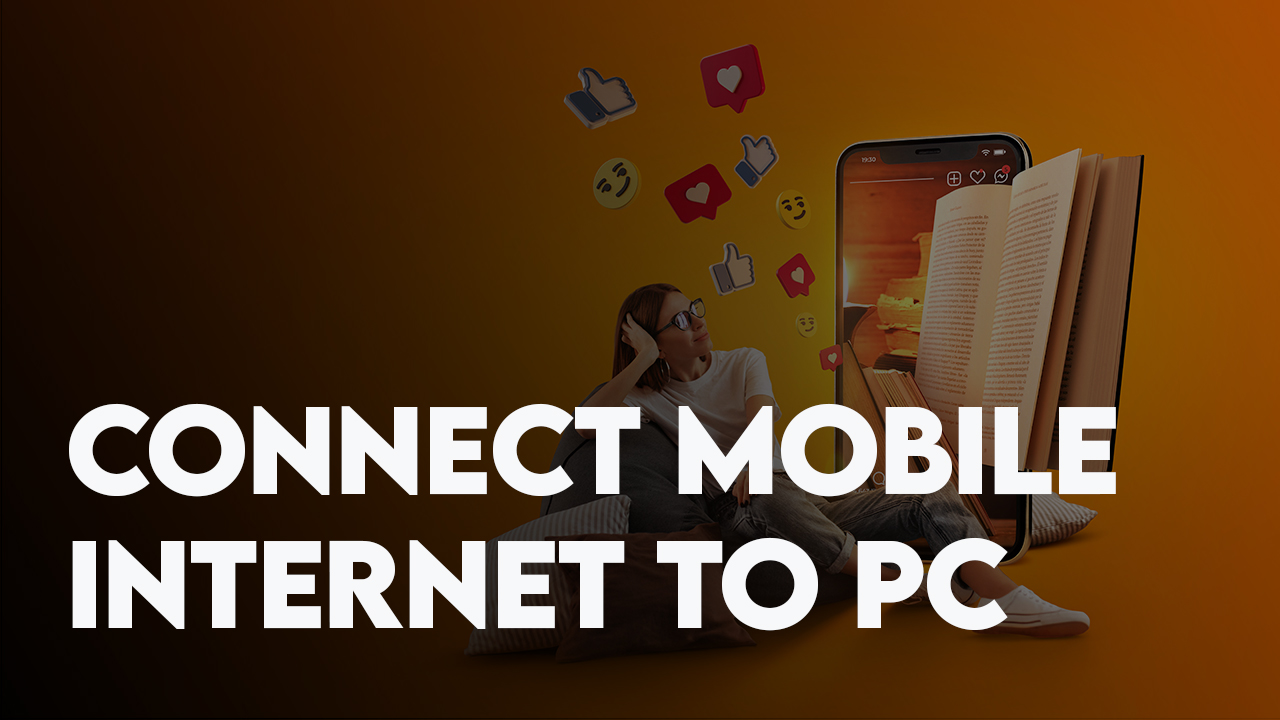
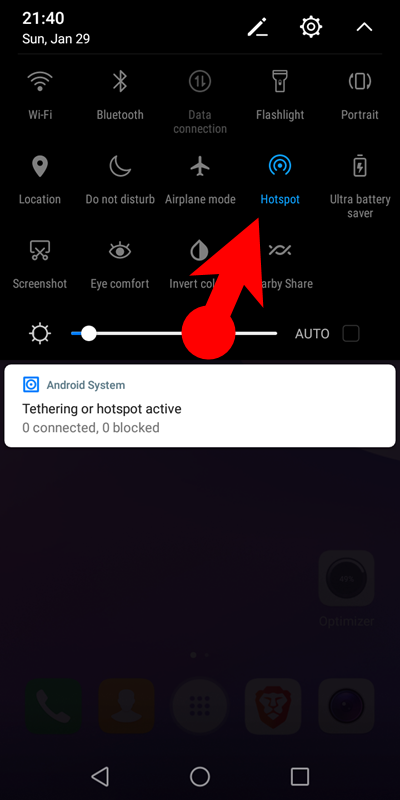
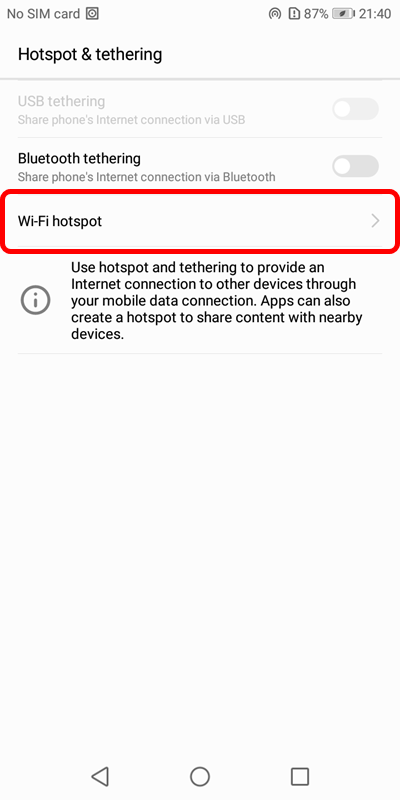
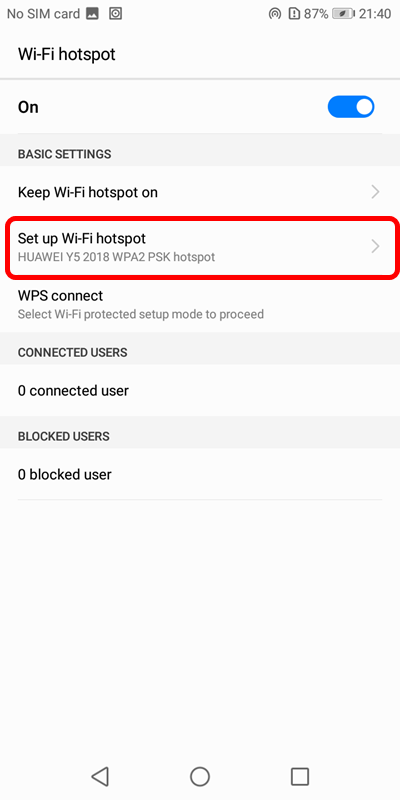
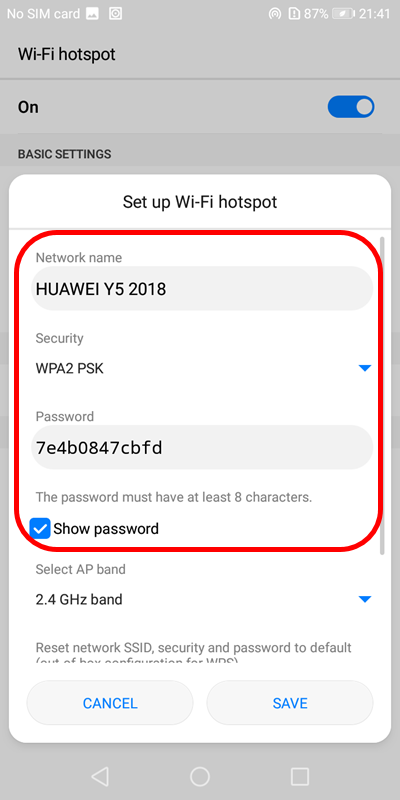
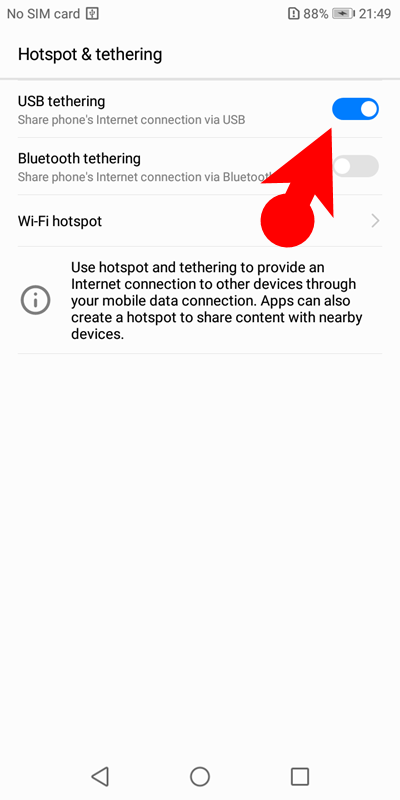
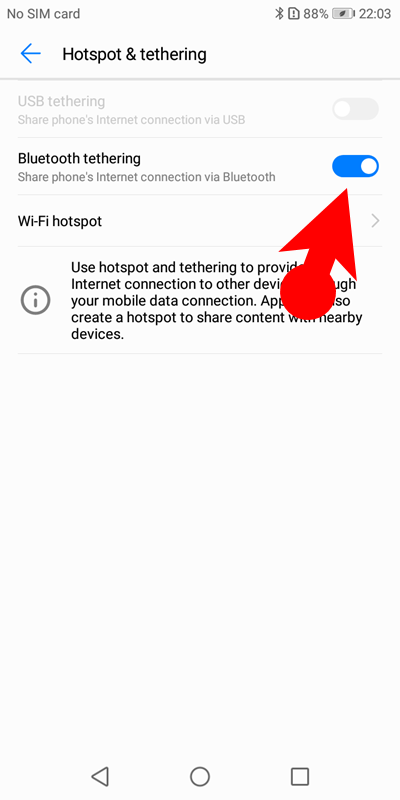
Leave a Reply