Google Lens is a powerful tool that can be used for searching across the web using images, getting information from the images such as translating, scanning QR code, copying text and more. However the full potential of Google lens is available within Android smartphones and iOS. However in desktop version you have this option but it is hidden among the search options in the Google. you can call Google lens as visual search engine which is using images instead of text to search the web. Google lens is working with images tab on the Google, camera app and Google photos searching for anything that is available within its frame. Anyway, let’s take a look at How to access and use Google Lens on Desktop?
How to access and use Google Lens on Desktop?
Unlike Android and iOS, Google lens is not integrated separately into the Google apps their other services. Instead, Google lens has been integrated with the Google images that offers you the option to search for anything using image. The image can contain a small detail or a product, in the end it will show you the resources based on the image search that you have done. Unlike Android and iOS, you cannot copy text from images or even translate the images into another language.
- Launch your favorite browser and search for google images.
- Click on the Google lens icon in the middle of search by Voice and search.
- You can upload an image from your computer or simply paste a link from and click on search.
- After that, Google Lens will do its best to provide you the best matches for the query.
- Google Lens icon
- Upload an Image or insert a link
The other way that you can use Google lens is also through the images. For instance, you have searched for a keyword or a product, then if you visit the images tab, view an image you will notice at the left bottom corner, the Google lens icon is available. If you click on that, Google lens will ask you to select an area and once you did, it is going to search for that image using the Google lens.
- 1. Click on the Google Lens icon
- 2. Select an Area
There is one more way that you can use Google lens on your desktop computer. if you have visited a website you want to find an image or similar image to that You can simply right click on the image and choose search by Google this is going to use Google lens to find that particular image that you have searched for.
Conclusion:
The Google lens official website on desktop is not helping you search across the web using these service. Instead the Google lens is hidden among the search options on Google and you have to find out How. In fact as I mentioned, there are three separate ways that you can use Google lens across a desktop computer. And if you open the Google photos it is also integrated there that you can use.

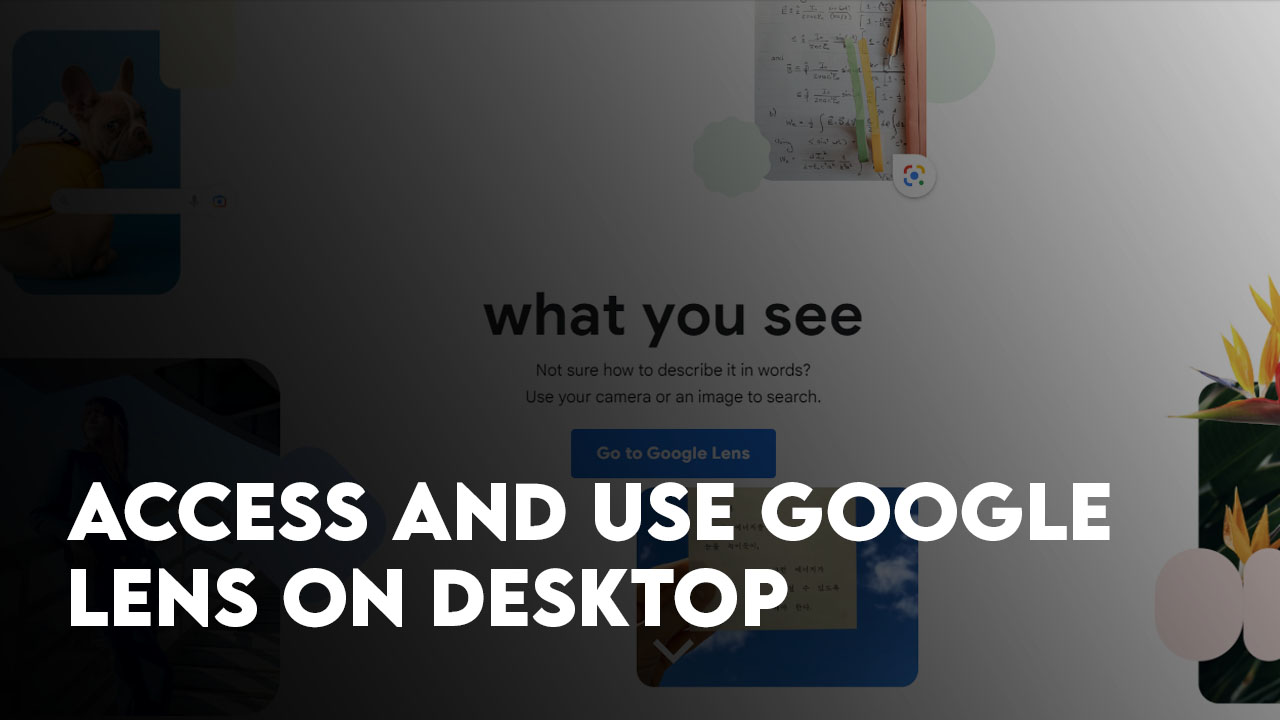
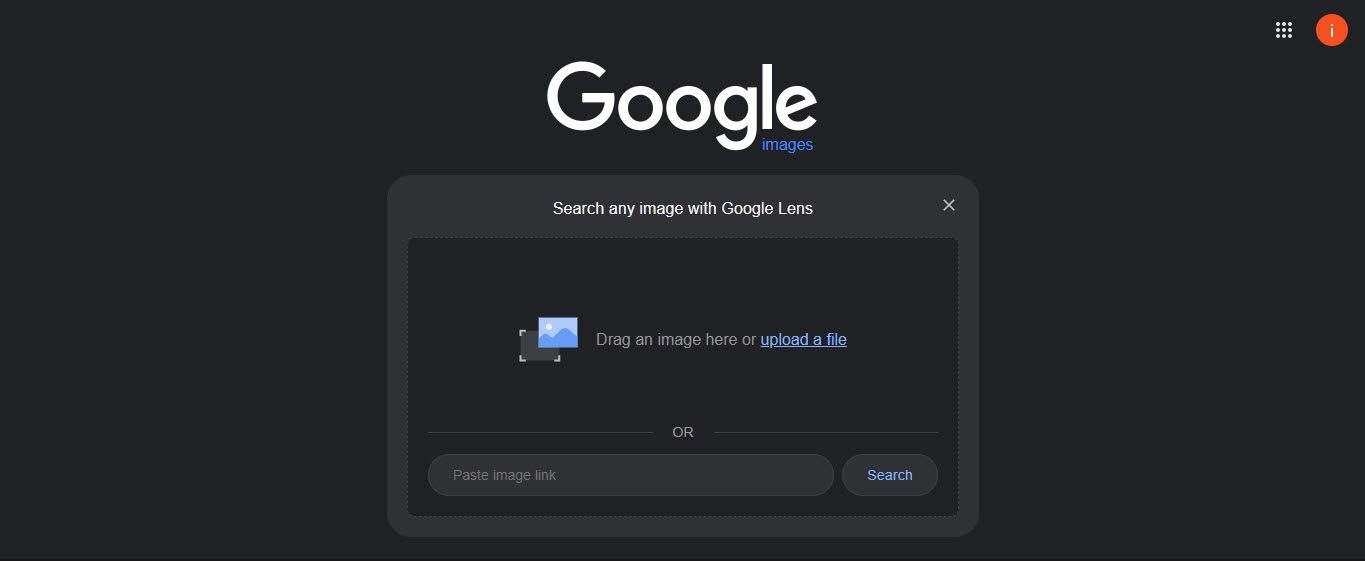
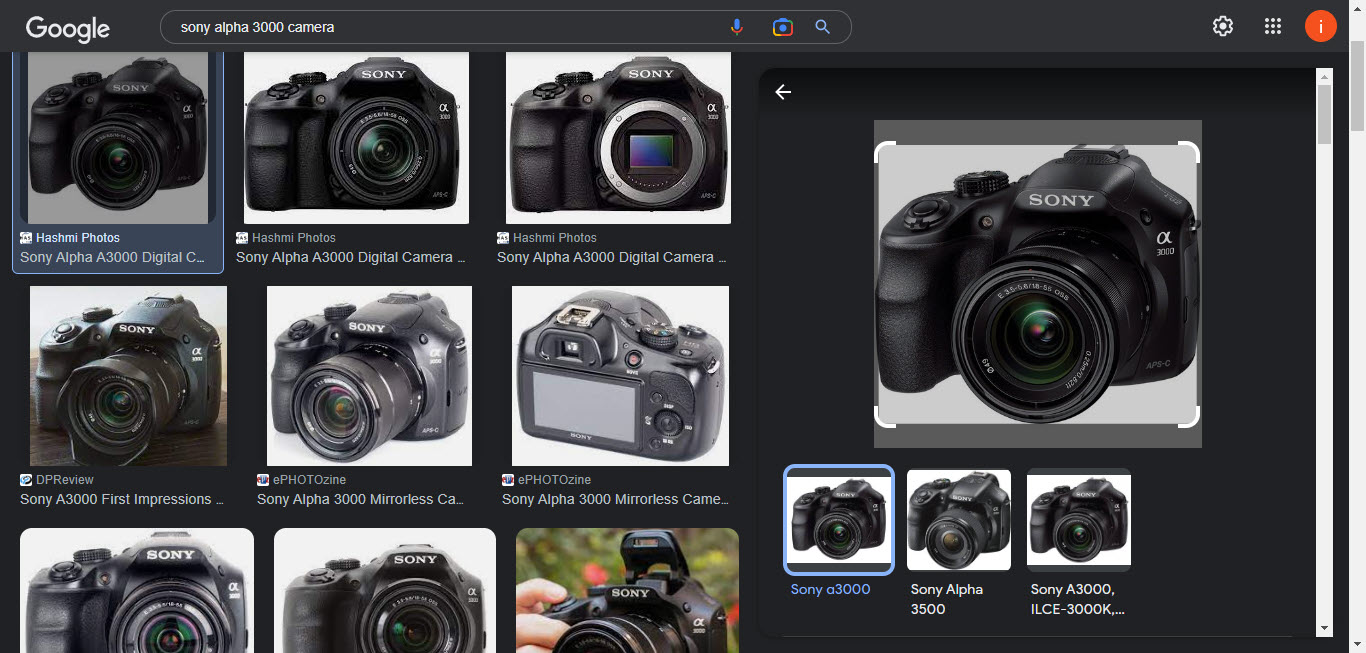
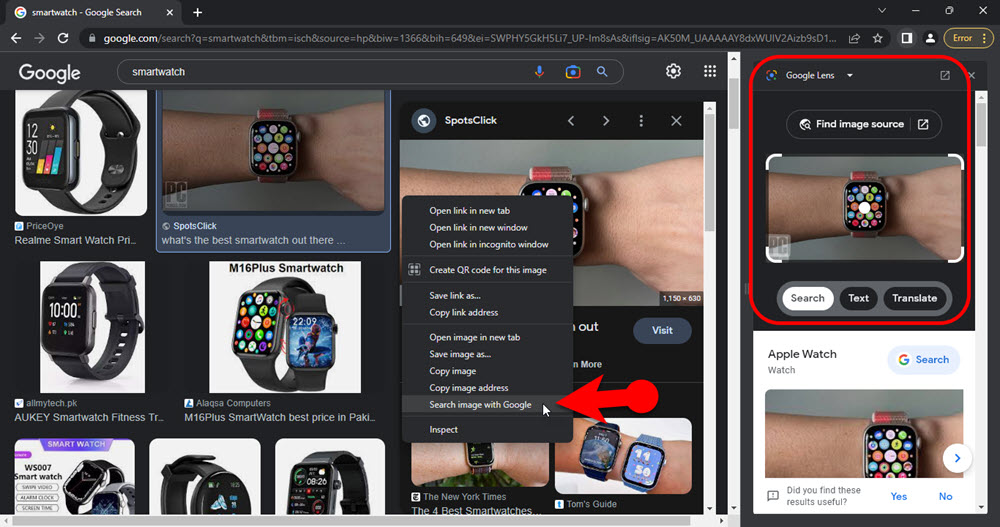
Leave a Reply