The wireless access point is the best technology in these days and most of the organizations use it. These days the youngsters are being accustomed to this technology and use 24 hours. In this article, I am going to show you that how to hide Wireless Access Point name from being seen by other people in your environment. If you really want to hide your WiFi name from others so we are going to help you to do this task. Let’s get started.
Hide Wireless Access Point Name
Is your internet getting slow and slow every day? Do you know why? It’s possible that your Wireless access point is being used by someone else and you don’t know. By default, your Wireless Access Point name is unhid everyone can see it. If WAP does not have a password so absolutely everybody can connect to it. If lots of people use wireless so it meant that your internet speed gets slower every time.
Step #1. Open up the command prompt from the RUN window. Press Windows key+R then type cmd, hit enter.

Command Prompt
Step #2. Type ipconfig in Windows operating system and ifconfig on Mac & Kali Linux. Copy the default Gateway address.
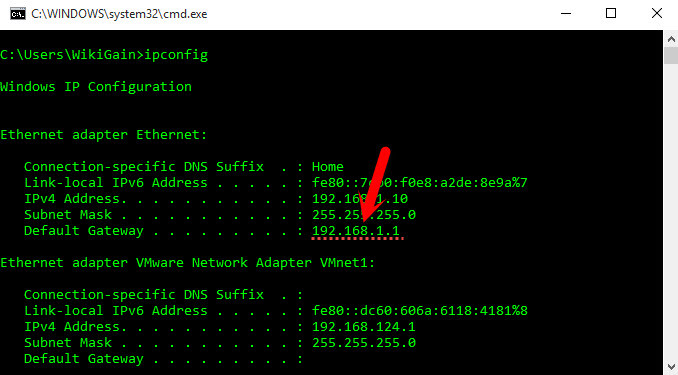
Default Gateway Address
Step #3. Open up any Web browser and past the default Gateway Address to the browser search bar. You will be asked to enter the admin and password. Simply type admin for the username and admin for the password. If the username and password didn’t work. See the back side of your device the username and password. In any condition, you have to find the username & password.
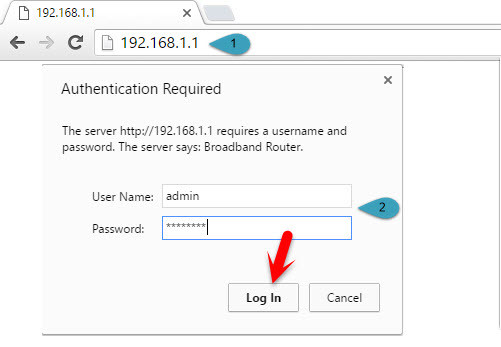
Authentication Required
Step #4. Here, my Access Point is PTCL but the way is the same. You can apply this method to the most of Wireless Access Points. Go to Wireless settings and tap on Basic then check Hide Access Point.

Hide Access Point Name
Conclusion
This method was very easy and simple that everybody can do it. So again, I want to recommend you, dear friends. If you have got any question regarding WiFi so put a comment below this post and we try to reply it within 24 hours. Thank for being with us.

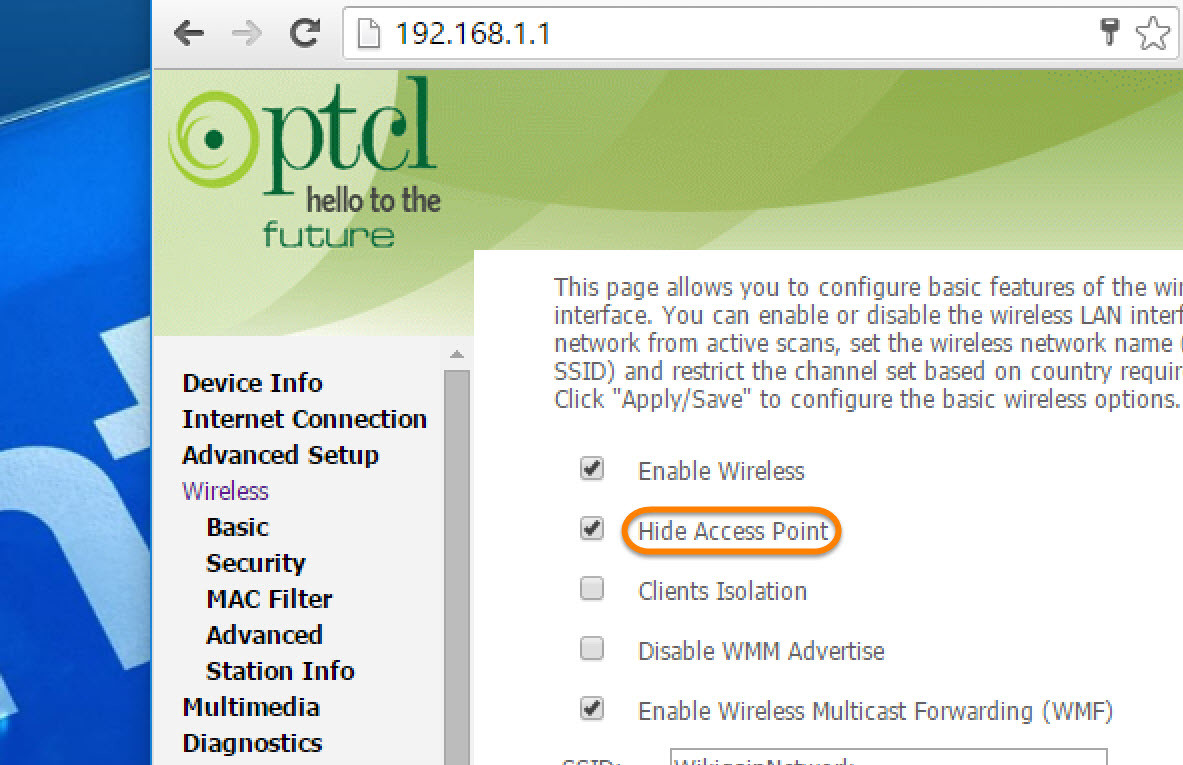
Now If need to change the router Password But I can’t open Router Setup. How To solve This? Please Help!!
First, you need to connect to the Router which you want to change the password.
Open cmd and type
ipconfig.Find,
Copy and paste 192.168.0.1 to any web browser and type your router admin username and password. “The default Username and Password is written on your Router backside”.
After that follow the guide.
hello ….. I just want to ask ” if I hide my access point so can I still connect to my wifi router ? I also have PTCL Modem .
Hello dear,
Yes, you can connect, but after hiding your access point then you need to enter your access point exact name password and security type (WPA2) manually.
Thank You so much, it helps me, to connect my device to my router without the SSID name!!!