In this article, I will show you how to install macOS Sierra on Lenovo Y50/Y50-70/Y40 using Clover UEFI. The complete guide of macOS Sierra 10.12 on Lenovo Y50 laptops. This method is using the clover EFI and the guide below is experienced on Lenovo Y50-70. The aim of the article is to[Exclusive Guide] Install macOS Sierra on Lenovo Y50 (1080p-UHD) provide you a full step by step guide installing macOS Sierra or El Capitan, it;s works for both because there aren’t many differences. But still, there are some problems that we hope developers fix them as soon as possible.
Remember: This particular guide is for Lenovo Y50-70 but it works for Y40-70 and Y50. Also for both 1080p HD and UDH/4K also because the drivers are pretty the same and work on all. Also, this guide is named for macOS Sierra but it also works great for Mac OS X El Capitan.
Requirements:
Note: All guide and link for the Requirements are linked down below.
- Lenovo Y50-70 (or Y50) with either 1080p or UHD/4K display (Get it Now)
- macOS Sierra or El Capitan downloaded from the App Store
- 8 GB or Higher USB Flash Drive (Get it Now)
- Edimax EW-7811un (Get it Now)
Creating USB Installer
Firstly, You need to create bootable USB installer for macOS Sierra to install it on the Lenovo laptop. The process of creating bootable USB installer for macOS Sierra or El Capitan is a little bit long, so due to this, we have managed in separate articles to create bootable USB. Now all you have to do is, follow one of the way below to create bootable USB installer for macOS Sierra.
- Create Bootable USB Installer Using Unibeast on Macintosh (Recommended)
- Create USB Installer for macOS on Windows 10 or lower
Tip: If you don’t have access to macintosh (Macbook) then you can install macOS on VMware then follow the Unibeast guide on your Windows 7/8/10.
Important Note: After creating USB Installer via unibeast then you need to copy ApplePS2SmartTouch kext(TouchPad), VoodooPs2Controller kext (Keyboard) and FakeSMC kext to the USB Installer. First Mount the EFI partition of USB via Clover configurator then copy and paste it EFI > Clover > Kexts > other. When you boot from USB then your touchpad and keyboard will work, otherwise, you need an external mouse & keyboard to complete the installation Process.
Blank Space for macOS 10.12
So before getting started you need at least 20 GB empty partition disk space to install macOS Sierra on that volume. If you have already then made you sure you have copied or moved your data before continuing to install macOS on that volume drive because it will clean and disappeared from your Windows. So in short, I want to say that you need a free empty partition or vacant HDD or SSD to install macOS Sierra on it. If don’t own any of them then create an empty partition drive by the article below or buy an HDD or SSD right now.
UEFI BIOS Settings
After create free disk space for macOS Sierra and bootable USB installer. First, you have to setup parts of your computer BIOS, this will let your PC to boot into USB installer. It’s only for Lenovo laptops and it may or may not work for any other laptop.
#1. Power on your laptop, press Novo button then select BIOS Setup or F2 from your keyboard to directly enter BIOS Setup.
#2. After entering BIOS, from exit section, Load Default Settings of Windows. #3. Then after that make you sure that you applied the following settings to BIOS and at the end exit & save changes.- – Secure Boot is disabled
- – Set the SATA Controller Mode to AHCI
- – Enable Legacy Boot but set the Boot Priority to UEFI first
- – USB Boot is Enabled
- – UEFI Boot is enabled
Boot with Bootable USB Installer
Turn on your laptop and If your system didn’t boot automatically then go to Boot Manger and select the Bootable USB Installer Manually.
After you get into Clover Menu then if the USB installer is for El Capitan or Sierra, make you sure you boot with (nv_disable=1) boot flag then from Clover boot menu, select the bootable USB Installer (External) and hit enter.Installing macOS Sierra
#1. Select your Language for macOS Sierra and click on the Arrow button to go forward.
#2. To partition the Disk for Mac OS. Now click on Utilities > Disk Utility. #3. Now select your free hard disk drive and click on Erase tab. Be sure to select a free empty partition the partition is going to be clean and formatted for macOS Sierra.#4. Name the disk then choose the format to “OS X Extended (Journaled) “ and click on Erase button. If you are partition the entire hard disk then be sure to select the Schema to “GUID Partition Map”. Then your hard disk or drive will be cleaned and partition to OS X Extended Journaled.
#5. Make yourself sure that you get the message that erasing disk process completed successfully. Click Done and close disk utility. If you faced any kind of errors then I highly recommend you to visit the link below. #6. To set up the installation of macOS, Click Continue.#7. Now click Continue then click Agree the I have read and agreed to the terms of software license agreement.
#8. On the Install macOS page, select the partition that you created for macOS Sierra while partitioning for macOS and finally click Continue. #9. Now wait for USB Installer to Install macOS Sierra from it to the disk that you selected. It will take some time to complete, depend on your system. After it is completed, then it will restarts after 10 seconds automatically. When your computer rebooted then it must automatic take you to USB installer clover menu. If no then boot yourself from Boot manager the EFI USB installer. After that on the clover menu, don’t make any changes because it will automatically boot into the disk that Mac OS is newly installed. If no then select HFS disk icon that named your Mac HD and hit enter from your keyboard.Performing a clean Installation
In the previous steps, if you have installed macOS Sierra from the USB Installer to the partition that you created for macOS Sierra 10.12, then after booting from that partition that macOS Sierra is installed on it. Here it’s time to setup and performing a clean installation of macOS Sierra. Well, we have another article also for further information with the shots visit the link below to perform a clean installation of macOS Sierra or keep following this article below.
- How to perform a clean installation of macOS Sierra? (With Shots)
#1. Choose your Country and click on Continue.
#2. Pick a keyboard Layout and click on Continue.#3. Now select your method to transfer information to this mac and click on Continue.
#4. Enable location services and click on Continue.
#5. In this step, you have to Sign in with your Apple ID. If you don’t have, then create a free Apple ID “how to create an Apple ID on iPhone, iPad or iPod Touch”. If you don’t want to sign in with Apple ID or don’t want to create Apple ID, then Choose Don’t Sign in and click on Continue.
#6. Agree to the Terms and Conditions.
#7. Fill out the Full name, Account name, Password, Hint and check the box of Set time zone based on Current location. Finally click on Continue to create your user account for macOS Sierra, that will be installed on your PC.
#8. Select the options for Diagnostics & Usage and click on Continue.#9. Wait a little while to Setting Up Your Mac. It will run on the desktop of macOS Sierra.
#10. After performing a clean installation and Set upping your macOS Sierra on PC then you should see your final result that, macOS Sierra has successfully installed on PC.Post Installation
Now after installing macOS Sierra on your Lenovo Y50-70, this part is very tricky and important. Because you might face some problems after the installation, like sound and Wi-Fi isn’t working, no internet connection and the most important that you are unable to boot into macOS Sierra without the USB Installer then you need a post installation.
Installing Edimax Driver (Wi-Fi Solution)
After installing macOS Sierra 10.12 on your laptop then you may have big problem with Wi-Fi because it disappeared completely from the settings. So you can connect to the internet via cable or a wifi dongle, like Edimax EW-7811un. So if you have the already the item to install the driver, download the installer files from the like below then open it and install it by clicking continue a couple of times and type your password and hit enter to confirm installation process.
Installing bootloader
This step is recommended to do before anything else because later the kext have to save here. Also if you don’t do this, you won’t be able to boot into macOS Sierra by the disk itself. For booting in maOS Sierra still, you will need to use the USB installer, though you aren’t using it install macOS Sierra. So it one of the most important and easy tasks that you have to do here.
#1. Download the Clover EFI Bootloader.
#2. Open Clover EFI then click Continue to Introduction & Read Me page.
#3. One the Installation type page, make you sure you have you have selected the right disk to install the bootloader on it. After that click Customise.
#4. Make you sure the following options are check marked.
- – Install for UEFI booting only
- – Install Clover in the ESP
- – Dirvers64UEFI > OsxAptioFixDrv-64
#5. Now this time Download and copy HFSPlus.efi to EFI > Clover > drivers64UEFI folder, finally click authenticate and enter your Password. Make you sure that you have mounted the EFI partition of the disk which bootloader is installed on it.
Installing & Fixing All other tasks
Now here, I will show you how to install and fix all other drives, remember the commands below are entered in the terminal and works great. All you have to do is copy and paste this commands in your terminal.
#1. Firstly, to make all these things happen we need the developer tools, so open terminal and type the following Command.
gitmkdir ~/Projectscd ~/Projectsgit clone https://github.com/RehabMan/Lenovo-Y50-DSDT-Patch y50.git
#3. Now this time paste the commands below to your terminal to download and install the required kext and drivers on your laptop.
cd ~/Projects/y50.git./download.sh./install_downloads.sh
#4. After running the above commands a restart is not bad to understand what works and not.
#5. To finish the setup, we need a correctly patched DSDT/SSDT, these patches are created specially for this kind of laptops. So If you return from a restart, copy & paste the following commands into your terminal. If no then same but without first line.
cd ~/Projects/y50.gitmakemake install
Power Management
For power management use the ssdtPRgen.sh script by Pike R. Instructions for using it are provided in the README. When you run the commands below then it will place the generated SSDT.aml to /EFI/Clover/ACPI/patched/SSDT.aml, it’s current instructions at the README. So you need to run the following commands.
#1. Open terminal then copy & paste this command, it will download the file into your Lenovo laptop.
cd ~/Projects/y50.gitcurl -o ./ssdtPRGen.sh https://raw.githubusercontent.com/Piker-Alpha/ssdtPRGen.sh/master/ssdtPRGen.shchmod+x ./ssdtPRGen.sh
#2. So now the files should be downloaded, run the command below to apply it to your laptop.
./ssdtPRGen.sh#3. After running the command above then it will ask if you want to copy to /Extra? So respond with “n” to cancel the operation. Same respond “n” for opening ssdt.dsl.
#4. You can find the result at ~/Library/ssdtPRgen/SSDT.aml now copy then the same ssdt.aml file and paste it on /EFI/Clover/ACPI/patched/SSDT.aml. You can do it graphically if you wish but also run the command below to finish it in a moment.
cd ~/Projects/y50.gitsudo ./mount_efi.sh /cp ~/Library/ssdtPRgen/ssdt.aml /Volumes/EFI/EFI/Clover/ACPI/patched/SSDT.aml
Patch IOKit framework (UHD/4K only)
If you have a UHD/4K display you have to patch IOkit framework.So run the command below to patch IOkit framework.
cd ~/Projects/y50.gitcurl -o XPS9530.sh https://raw.githubusercontent.com/the-darkvoid/XPS9530-OSX/master/XPS9530.shchmod +x XPS9530.sh./XPS9530.sh --patch-pixelclock
Place the Config.plist
If you have successfully completed the steps above, so now you are good to go with the following steps. Because if you place this config.plist file into your UEFI bootloader and there are not the files that you use above, it can’t work properly then your laptop might face some terrible issues.
#1. Firstly, you have to mount the EFI partition of your laptop, where the Clover files are placed. To mount EFI you can use clover configurator or the command below.
cd ~/Projects/y50.gitsudo ./mount_efi.sh /
#2. Now you need to copy the config.plist file from /Projects/y50.git then paste/replace it with /EFI/EFI/Clover/config.plist. So If you have 1080p display then rum this command.
cd ~/Projects/y50.gitcp config.plist /Volumes/EFI/EFI/Clover/config.plist
#3. If you have a UHD/4K display then run the command below.
cd ~/Projects/y50.gitcp config_UHD.plist /Volumes/EFI/EFI/Clover/config.plist
Troubleshooting
After updating your Hackintosh then the settings and patches might lose the correct configuration and the laptop might stop working properly. So after the updates you need to fix it manually.
Fixing Sound & Display
If you have applied all the settings above then you sound isn’t working then you need to follow this the steps below. This happens after installing new/updated kexts or after the initial installation, you may lose audio, So need to bring it back to the cache. Also if you have a UHD/4K display then you need to bring the patches to cache by the steps below.
#1. Make you sure you have installed then audio kext and patches for your laptop. After that restart your laptop and on the clover, menu hit space bar then boot with without caches. Get help to from here to boot without caches.
#2. Now rebuild the cache, open terminal and run the following command. This command makes the audio in the cache to start working again.
sudo touch /System/Library/Extensions && sudo kextcache -u /
#3. Restart your laptop normally, if needed, two times.
Also, It’s possible to fix you sound by VoodoHDA. So download VoodoHDA.kext and Install it by kext utility or Easy Kext Pro then restart your laptop to get the result. (if needed two times)
Update the patched repos
When a major update comes to the Mac OS and after installing new updates then you need to update the repo project. So need re-patch DSDT/SSDT with the commands below.
#1. Open terminal and run the following commands. It will download and install all the update kexts, patches, scripts and much more.
cd ~/Projects/y50.gitgit pull./download.sh./install_downloads.sh./update_config.shmakemake install
Other post-install tasks
There are some settings for initial configuration to be done after completing all the steps above. The tasks below is optional and recommended to be done on your laptop.
#1. The hibernation option (suspend to disk or S4 sleep) is not supported on Hackintosh,so it highly recommended to be disabled. To disable this open terminal and run the command below.
sudo pmset -a hibernatemode 0sudo rm /var/vm/sleepimagesudo mkdir /var/vm/sleepimage
#2. you will get slow WiFi after sleep and wake up until you disable “Wake for network access” in SysPrefs->Energy Saver.
#3. If you get Bluetooth Setup Assistant popup on your screen then to disable it, go to SysPrefs->Bluetooth->Advanced and uncheck all the options.
It was all about, exclusive guide to install macOS Sierra on Lenovo Y50-70 (1080p-UHD). If you faced any problem tell us below by comment, feel free to tell us. we’re waiting for your suggestion.
Searches related to [Exclusive Guide] Install macOS Sierra on Lenovo Y50-70 (1080p-UHD)
Lenovo y50 Hackintosh El Capitan
Lenovo y50 Hackintosh sierra
Lenovo y50 El Capitan
Lenovo y50 4k Hackintosh
broadcom bcm94352z
Lenovo y700 Hackintosh
Lenovo z50 Hackintosh
Hackintosh laptop compatibility list
Credits: RehabMan from tonymacx86 for his repos, tools, and scripts.

![[Exclusive Guide] Install macOS Sierra on Lenovo Y50-70 (1080p-UHD)](https://www.wikigain.com/wp-content/uploads/2016/12/Exclusive-Guide-to-install-macOS-Sierra-on-Lenovo-Y50-70.jpg)
![[Exclusive Guide] Install macOS Sierra on Lenovo Y50-70 (1080p-UHD)](https://www.wikigain.com/wp-content/uploads/2016/12/Copy-the-kext-to-USB-Installer.jpg)
![[Exclusive Guide] Install macOS Sierra on Lenovo Y50-70 (1080p-UHD)](https://www.wikigain.com/wp-content/plugins/wp-fastest-cache-premium/pro/images/blank.gif)
![[Exclusive Guide] Install macOS Sierra on Lenovo Y50-70 (1080p-UHD)](https://www.wikigain.com/wp-content/uploads/2016/12/Load-Default-Settings.jpg)
![[Exclusive Guide] Install macOS Sierra on Lenovo Y50-70 (1080p-UHD)](https://www.wikigain.com/wp-content/uploads/2016/12/Sata-Controller.jpg)
![[Exclusive Guide] Install macOS Sierra on Lenovo Y50-70 (1080p-UHD)](https://www.wikigain.com/wp-content/uploads/2016/12/EFI-USB-Device.jpg)
![[Exclusive Guide] Install macOS Sierra on Lenovo Y50-70 (1080p-UHD)](https://www.wikigain.com/wp-content/uploads/2016/12/Boot-into-USB-Installer.jpg)
![[Exclusive Guide] Install macOS Sierra on Lenovo Y50-70 (1080p-UHD)](https://www.wikigain.com/wp-content/uploads/2016/12/Choose-your-Language.jpg)
![[Exclusive Guide] Install macOS Sierra on Lenovo Y50-70 (1080p-UHD)](https://www.wikigain.com/wp-content/uploads/2016/12/Erase-to-Mac-OS-Extended-Journaled.jpg)
![[Exclusive Guide] Install macOS Sierra on Lenovo Y50-70 (1080p-UHD)](https://www.wikigain.com/wp-content/uploads/2016/12/Close-Disk-Utillity.jpg)
![[Exclusive Guide] Install macOS Sierra on Lenovo Y50-70 (1080p-UHD)](https://www.wikigain.com/wp-content/uploads/2016/12/Click-Continue.jpg)
![[Exclusive Guide] Install macOS Sierra on Lenovo Y50-70 (1080p-UHD)](https://www.wikigain.com/wp-content/uploads/2016/12/Agree-the-Terms.jpg)
![[Exclusive Guide] Install macOS Sierra on Lenovo Y50-70 (1080p-UHD)](https://www.wikigain.com/wp-content/uploads/2016/12/Install-macOS-Sierra-on-Drive.jpg)
![[Exclusive Guide] Install macOS Sierra on Lenovo Y50-70 (1080p-UHD)](https://www.wikigain.com/wp-content/uploads/2016/12/Installing-macOS-on-Drive.jpg)
![[[Exclusive Guide] Install macOS Sierra on Lenovo Y50-70 (1080p-UHD)Guide] Install macOS Sierra on Lenovo Z50-70/ Z40/ G50](https://www.wikigain.com/wp-content/uploads/2016/12/Select-your-Country.jpg)
![[Exclusive Guide] Install macOS Sierra on Lenovo Y50-70 (1080p-UHD)](https://www.wikigain.com/wp-content/uploads/2016/12/Create-a-Computer-Account.jpg)
![[Exclusive Guide] Install macOS Sierra on Lenovo Y50-70 (1080p-UHD)](https://www.wikigain.com/wp-content/uploads/2016/12/Setting-Up-your-Mac.jpg)
![[Exclusive Guide] Install macOS Sierra on Lenovo Y50-70 (1080p-UHD)](https://www.wikigain.com/wp-content/uploads/2016/12/macOS-Sierra-Installed.jpg)
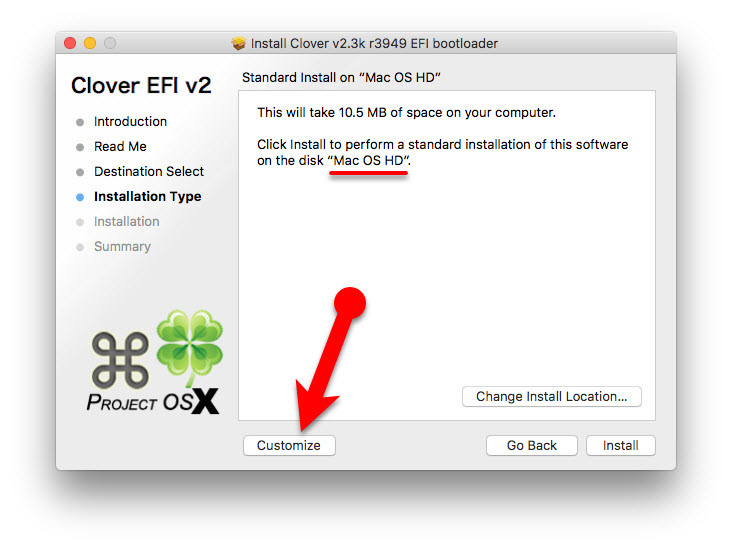
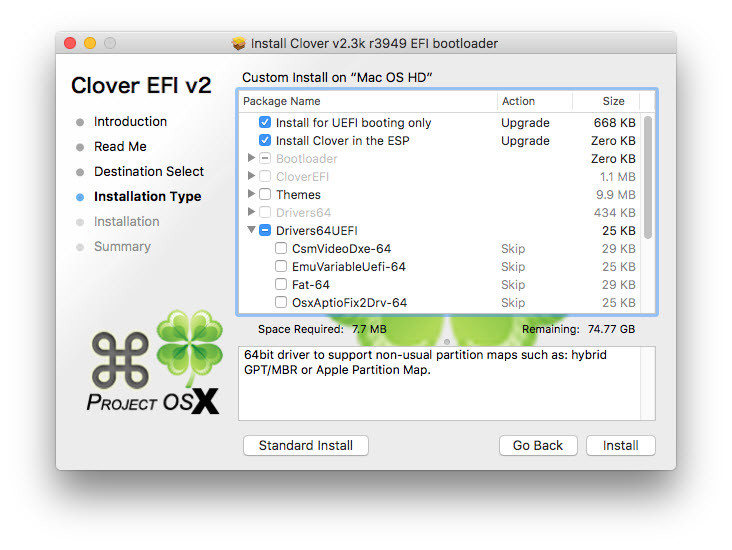
![[Exclusive Guide] Install macOS Sierra on Lenovo Y50-70 (1080p-UHD)](https://www.wikigain.com/wp-content/uploads/2016/12/Place-HFSPlus.efi_.jpg)
![[Exclusive Guide] Install macOS Sierra on Lenovo Y50-70 (1080p-UHD)](https://www.wikigain.com/wp-content/uploads/2016/12/Install-Developer-Tools.jpg)
Hello
hope you are all fine!
I have a problem !So if somebody can help it would be much appreciated!
I can not use a second screen!
I remember i could! but somehow it doesnt work now!
Any advice?
Cheers
Hello there
hope you all doing fine! The hackintosh works like real Mackintosh 10.12.6
I want to dual boot with UBUNTU any advice would be much appreciated
(I want to have drivers for that gpu)
Thank you in advance
Hello!
this may be a noob question, but is this guide applicable to any version of MacOS? (specifically High Sierra MacOS 10.13 and/or the upcomming Mojave) If not, will updating from Sierra to High Sierra once the OS is already installed work?
Hello, No dear updating or upgrading will cause a lot of problem and need so much time to fix it one by one. So it not recommended to update the OS to High Sierra or Mojave unless there is an exclusive guide.
Hello,i updated it to catalina and there is no problem. (I have the latest version of clover)
I ve done it !
I ve followed a video from youtube to solve the usb problem
10 12 6 everything works perfect
Thank you for this guide
cheers
Thanks for sharing your feedback dear.
And i just realised that the usb 3 ports not working properly
is there a fix for that?
THANKS AGAIN Love your guidance
Thank you so much
I just complete it after many tries!
My questions now is after the update… i did update the repos but on the : ./update_config.sh
I get :
-bash: ./update_config.sh: No such file or directory
its doesn’t seem proper is it?
Hello there
I need some help
I m stuck in power management
after paste the #2
this is what I get:
ssdtPRGen.sh v0.9 Copyright (c) 2011-2012 by † RevoGirl
v6.6 Copyright (c) 2013 by † Jeroen
v15.6 Copyright (c) 2013-2018 by Pike R. Alpha
———————————————————–
Bugs > https://github.com/Piker-Alpha/ssdtPRGen.sh/issues <
gDataPath: /Users/aton/Library/ssdtPRGen/Data
System information: Mac OS X 10.12 (16A323)
Brandstring 'Intel(R) Core(TM) i7-4720HQ CPU @ 2.60GHz'
Error: Unknown processor model …
Visit http://ark.intel.com to gather the required data:
Processor Number
TDP
Low Frequency Mode (use AppleIntelInfo.kext)
Base Frequency
Max Turbo Frequency
Cores
Threads
Aborting …
Done.
Thank you
Can you please can u make a tutorial for hp pavilion laptop 15-cc1xx.
installed successfully with your awesome guide but my sound is not working, in sound settings I can see digital HDMI output and no internal speaker
can you help with that
Hello dear,
Get help from this article (fixing audio section): https://www.wikigain.com/install-fix-macos-sierra-bootloader-ethernet-audio-problem-post-installation-of-hackintosh/
“Nvidia GTX 860M” will this card work?
Yes it does. All you have to do is download an nvidia driver from Safari. When you open it, it may say that your version is not compatible. The solution to this is to lookup the version it tells you that your laptop is on.
Can you be more specific? I saw what version I am on, but what do I do past that point? Thanks!
In power management i got error when i run command 2 about unknown processor
And i see sometimes the bolding in lists where you press show content or clean up in purple instead blue like should be
Hi Again,
I’m unable to make brightness and volume keys working.
I installed voodoops2controler.kext via Kext Wizard. However it did not helped.
Try one more time.
Good Morning from Germany,
Got my bios from BiosMods back, without whitelist. I have now swapped the wireless card, loaded the drivers ready. Wlan and Blutooth works wonderfully now.
Hi,
After doing everything acordingly to this guide my lenovo keeps rebooting after displaying:
OsxAptioFixDrv: Starting overrides for System\Library\CoreServices\boot.efi
Using reloc block: yes, hibernate wake: no
++++++++++++++++++++++++++++++++++++
I’m on step installing OSX from USB.
Do you use the same Laptop (Lenovo Y50-70)? Set SATA Controller to AHCI and disable Legacy Boot Mode and Enable UEFI Boot Mode.
The problem was config.plist. It was damaged somehow.
It’s working now. 🙂
That’s cool.
Everything is going great, just wifi and Bluetooth not. Does anyone have a solution? Maybe the Bios modden (whitelist) and then Broadcom BCM94352Z
Please! Launch a new tutorial High Sierra for Lenovo Y50-70 … (-_-*)
We will make a guide as soon as we get time.
I agree. High Sierra is really nice especially for the people who have an SSD on their Lenovo. The quicker you do it; more and more people will come to your website.
Can you make a guide on how to update to High Sierra on Lenovo y50
Hye !
I’m trying to install clover after the first boot of Sierra. But every time i do this clover make a partition named : “SYSTEM” and this one disapear when i reboot. I have Win 10 on the other partition of my SSD
What is the Partition Scheme for SSD?
i have a partition of 260 mo for the boot of windows (efi partition i think) A windows C: patrition in ntfs, the mac osx partition, and some littles partitons (approximatively one 1go) appeared when i tried to install the Clover EFI v.2… Thank you for your respond
Please watch this video cautiously and it shows you how to install macOS on a dual Hard drive.
Updated: The video is removed from YouTube 'Sorry for the inconvenience guys'Thank you for your answer. So I did a fresh install on a solo ssd and all seems to work, but the USB ports needs power to be used…I had some trouble to install the power management, is it the reason of this issue?
hi, i prepard a bootable usb with the new high sierra by this guide
http://www.iclarified.com/62748/how-to-make-a-bootable-macos-high-sierra-usb-install-keywill the drivers you included work?
Not a big problem dear. Just try once if you have got any issue we are here to help you. 😀
All works with hdmi. Laptop display always black, but after applying IOKit patch system doesn’t load.
On my 8th try to install it
i ve stack at :
Power Managment point
on step 3
and on step 4
any advice?
Thanks again
What’s the error? Can you explain a little bit?
I ve make the usb installer with win 10
and I cannot see the efi partition now after the instalation
Please follow this guide:
Updated: The video is removed from YouTube 'Sorry for the inconvenience guys'Make sure you clean your flash drive before creating USB Installer.
Hello, I was able to configure everything but when I connect a hard drive it says usb accessory needs power even though any usb works. also sometimes it says lenovo easy camera needs power what can I do?
It’s new error to me. Pls search once in google
In my lenovo ideapad 110 , i can get into clover bootloader. When i click the boot mac os x from install macos sierra.. it loads some long sentence as ur but it again boots to clover bootloader. I have completely deleted my window and now the disk is empty..with no datas and os(gpt). But still it did not work… Help me….please..
My laptop configuration
Lenovo ideapad 110
Hard drive 1tb
Ram-4gb
Graphics-Intel hd520
i3 processor.
Change the Sata Mode to AHCI from you BIOS
I dont have such option
What do you have in your BIOS?
Hey,
i’m finally try to do this!
but it doesent work
I’ve created the USB with win32DiskImager, i copied the files that you indicate but, at the boot the system return error (befoere in -v mode print the output, then appair the apple and the error)
can you provide us/me a zip of your usb created? just to compare mine!
After installing windows drive icon was disappeared from clover when i boot with UEFI from HDD, but when I boot with UEFI from USB windows drive icon still appear and I can normally boot into my windows 10.
Please help thanks in advance
Hey dear, Make sure you installed the latest version of Clover Bootloader. Windows should be installed as UEFI and the Clover also should be installed as UEFI.
I finish installing but windows boot drive in clover menu disappear how can I make it back.
By the way I can boot in to windows with Mac Sierra USB installer’s clover.
Thanks
I think you have installed macOS beside Windows. Am I right?
yes ! I installed Mac OS X after installing windows in the same HDD.
How did u do that
ssdtPRGen.sh v0.9 Copyright (c) 2011-2012 by † RevoGirl
v6.6 Copyright (c) 2013 by † Jeroen
v15.6 Copyright (c) 2013-2017 by Pike R. Alpha
———————————————————–
Bugs > https://github.com/Piker-Alpha/ssdtPRGen.sh/issues <
gDataPath: /Users/songphon/Library/ssdtPRGen/Data
System information: Mac OS X 10.12.5 (16F73)
Brandstring 'Intel(R) Core(TM) i7-4720HQ CPU @ 2.60GHz'
Error: Unknown processor model …
Visit http://ark.intel.com to gather the required data:
Processor Number
TDP
Low Frequency Mode (use AppleIntelInfo.kext)
Base Frequency
Max Turbo Frequency
Cores
Threads
Aborting …
Done.
I got this error while terminal power management code Please help
Hi guys,,
Any fix for bluetooth chopping?
I have it working but when I use my hp 7000 bluetooth headphone the voice is not stable at all 🙁
Google and search how to fix HD 7000 Bluetooth Headphone sound on Hackintosh.
It’s not related to the headphone my friend. The problem exists for every device I connect using bluetooth like mice and keyboards 🙂
That’s right. I just wrote it as an example.
Hi there! First thank you for your wonderful guide, I set up my hackintosh very easily and I’m very happy of this new beast! I have some issues though, first energy saving: my Lenovo running Mac battery life is about 1h and 30, do you have any software solution? Changing the battery could make it? It is recognized by macOS as an iMac 2013, changing this a macbook model can optimize battery life and hardware? second how can I make Nvidia or intel hd works? thank you!!!
Use Clover Configurator to change mac model and download and install the Nvidia driver from here to make it work: https://support.apple.com/en-us/HT201260
which model should i choose? and how can i setup the nvidia graphics? the nvidia driver manager preferences doesn’t show me any card, and the mac info show me ”Monitor 7 MB” as graphic card… and i have some glitchies using chrome or youtube, i think its graphics… thanks in advance
When the Nvidia Preferences, pops up then go ahead and install it, there is no need to select a particular card. For the graphics issue, you need to redo the steps that are mentioned above and replace the config.plist file with your current Bootloader config.plist.
i did, and that solved me a lot of problems, thanks.
but i still have flickering at login and in chrome or spotify, the system info shows me Intel HD 4600 but still 7mb of vram, and usb sometimes don’t work (it says me the device need energy try to use a usb on this mac). Thanks for your help
i did, and that solved me a lot of problems, thanks.
but i still have flickering at login and in chrome or spotify, the system info shows me Intel HD 4600 but still 7mb of vram, and usb sometimes don’t work (it says me the device need energy try to use a usb on this mac). Thanks for your help.
Place the Config.plist
on step 1 I get this error
Error: volume / is not on GPT disk
thanks a lot
It seems that the USB Installer isn’t bootable correctly. Watch and follow these steps.
Updated: The video is removed from YouTube 'Sorry for the inconvenience guys'How can i get back to windows?
Install Bootloader
Hello I m having a problem
thanks
On Power Management on #2 I get this :
ssdtPRGen.sh v0.9 Copyright (c) 2011-2012 by † RevoGirl
v6.6 Copyright (c) 2013 by † Jeroen
v15.6 Copyright (c) 2013-2017 by Pike R. Alpha
———————————————————–
Bugs > https://github.com/Piker-Alpha/ssdtPRGen.sh/issues <
gDataPath: /Users/aton/Library/ssdtPRGen/Data
System information: Mac OS X 10.12 (16A323)
Brandstring 'Intel(R) Core(TM) i7-4720HQ CPU @ 2.60GHz'
Error: Unknown processor model …
Visit http://ark.intel.com to gather the required data:
Processor Number
TDP
Low Frequency Mode (use AppleIntelInfo.kext)
Base Frequency
Max Turbo Frequency
Cores
Threads
Aborting …
Done.
Usb 2.0 mouse randomly stop responding, only unplug and plug again works fine. The issue appears randomly and infrequently. Any idea?
There is away. When you create bootable USB for macOS then you have to put the mouse and keyboard Kext to the USB and the mouse, a keyboard will work during installation.
Then you suggest install mouse kext from Usb instalation directly in Multibeast? I thought that the kext files that I put in the Usb were installed by default
You can install mouse and keyboard Kext after installation but during installation, you have to use external mouse & Keyboard.
Yes, I already have. I followed the tutorial and I have installed Sierra without any problem. Everything works great. The only annoying question is the one I mentioned above. Sometimes the usb mouse stops working, it happens rarely.
I currently have El capitan running on my lenovo y50 70. Is it hard to update to Sierra? i’ve been on the tonymacx forum, but it’s quite the information jungle out there.
Is it really difficult?
Just follow this guide
Upgrade to macOS Sierra 10.12
Hi, Faiz Orz
Unfortunately Nvidia graphics card not detected. Have you managed to make it work on your machine ?
hey man
i have changed my trackpad of my y50 70.first it was synaptic now after change it is elan so after the all driver patched my elan trackpad do not work. how i fix it.
Did you install macOS Sierra on Lenovo Y50-70 and now the trackpad is not working?
Hi!
just a question!
i must have the USB key with the OS or i can write dng/iso in DVD and start from external USB-DVDreader?
im here again..
and the battery?
how works?
The battery Kext can be installed later to make it work after other post-installation tasks finished.
Yes, You must use the USB Key.
I download this:
Important Note: After creating USB Installer via unibeast then you need to copy ApplePS2SmartTouch kext(TouchPad), VoodooPs2Controller kext (Keyboard) and FakeSMC kext to the USB Installer. First Mount the EFI partition of USB via Clover configurator then copy and paste it EFI > Clover > Kexts > other. When you boot from USB then your touchpad and keyboard will work, otherwise, you need an external mouse & keyboard to complete the installation Process.
But i can’t download de config , can help me please?
What you mean by de config?
What do you mean by de config?
I cannot conect with cable
any advice?
thanks
What you mean by cable, please explain a little more.
With ethernet cable ..
i tried to but no luck
i m waiting the edimax but it would be nice to connect with ethernet too
Use this guide to fix your ethernet problem: https://www.wikigain.com/install-fix-macos-sierra-bootloader-ethernet-audio-problem-post-installation-of-hackintosh/
Hi. First, thank you for this Guide!
I Installer it on my Lenovo y50-70 UHD
All worked fine, but then i rebooted and the Display went black. DVMT-prealloc is Set to 128mb. And i added the UHD config.plist
Btw. When i Connect a HDMI Monitor, the Display Works. But will Go black again after disconnecting.
I am not sure dear you can give a try. Thanks for sharing your feedback with us.
Will the ethernet work?
or not internet without the Edimax?
thanks
Yes dear, the Ethernet will work by default.
Hello
thanks for this tutorial
i ve done everything as described.but i dint see the final result though.. i mean this pic macOS Sierra version 10.12.1
i redo all the process now?
That okay then. Later on, you can update to macOS Sierra 10.12.X.
Please Can you create a guide to Install Mac OS seirra on Dell Inspiron 7559 i really need it, there is already one here https://www.tonymacx86.com/threads/guide-dell-inspiron-15-7559-skylake-i7-6700hq-intel-hd-530-using-clover.191921/ but very complicate please
Thanks for sharing your feedback dear Fahad. I will try my best.
Hey guys..
Anyone managed to get the NVIDIA card working?
Thanks very much for the reply Faiz Orz. somehow i got it to work now with a new install and another config.plist. now I have an another problem. how do i enable/activate the Nvidia GTX 860m graphic acceleration? I can only see Intel HD4600 in the system and not the GTX860m.
Download Nvidia Driver from here and install it: macOS Sierra 10.12.3 Nvidia Driver
Thanks for the driver Faiz. It want me to update my system to 10.12.3. So I want to ask if update will override what we did here? If so how to solve this problem. Another question is were did you found this driver so I could search for previous versions.
Thanks a lot 🙂
I’v updated to 10.12.4 and installed the driver successfully and the Nvidia driver manager shows that Driver from Nvidia web is selected. But yet photoshop not detected the card nor it shows in mac info
If you have passed other issues you can fix this one as well
You can find it on githup
I successfully installed it but the system still do not detect the nvidia card
Which config.plist die you use to solve it? I’m facing the Same issue.
Hi, I have encountered a problem after the installation. I have managed to install all features and the laptop can boot with USB bootloader. however when I use HD bootloader the screen fades to black during the loading screen. I have recorded a video about the problem. could you please suggest what I should do to fix it, please? many thanks.
Hey dear, Boot with the USB Installer then Reinstall the graphics driver and change your bootloader config.plist. If the USB Installer works perfect for you, then you can use that config.plist file.
I faced the same problem and solve it by removing the content of EFI of my hard drive and replace it with EFI from my USB the redo the process of #3 from “Installing bootloader”
Hope this may work for you too
then redo the process starting from step #3 of “Installing bootloader”
Thanks for sharing your opinion dear Mohmmed
Has anyone managed to get the Nvidia 960m drivers working?
Does it need a custom Bios or can I use the original v3.03 bios on UHD version of the laptop?
No dear, you can use the original BIOS.
Try with original bios but will never work because u cannot change dvmt prealloc! As admin says it will work please try if u fail mail me on hi@nikhilwidhani.com i will give u modded bios link as i succeeded after using modded bios
Sorry dear, I didn’t get what you mean.
This guide will not work for uhd models untillbu change DVMT- prealloc to 128 mb in bios settings! And in order to change u have to access hidden menu in bios and for that u need to use modded bios / unlock ur bios.
But the guide above worked without unlocking the BIOS.
U tried on UHD model? Good that it worked but didnt worked for me. The main tonymac guide says u need to use modded bios
How can I unlock/ Mod my Bios? I have a y50 UHD
Hi There.
Im studying your guide ’cause I want install MacOS on my lenovo but i Didnt understand 2 steps.
1-after the installation (all steps) the OS will start with or without the usb with Sierra ISO??
2-The internal Wifi chipset will works or i’ll need forever the USBadapter?
Thx a lot for the reply
Gianluca
After the restart, I will boot with the USB Installer but when I get the Sierra desktop, I install a Bootloader to boot without the USB Installer.
The Internal Wifi Chipset isn’t compatible with macOS then You can change the Chipset to make it work or keep the USBAdapter forever.
Hello,
Happy new year =) Thank you working with my system. Can we upgrade this Sierra with Apple Store??
Hello, Same to your dear Enes
Yes, you can.
Thank you. All drivers working bluetooth not working what can I do?
You’re Welcome!
For the Bluetooth let me do some research or yourself instigate how to fix it.
your laptop is UHD or FHD ? Begause this Guide will Fail if U dont use Unlocked Bios on UHD Version
Facetime and Imessage working in your computer? I could not work.
No, it’s not working but you can fix that if you want.
How do you fix that because I have been trying for a while
The video tutorial will be uploaded on our YouTube channel to fix all these things after installing macOS Sierra on PC.
Stay up to date
Updated: The video is removed from YouTube 'Sorry for the inconvenience guys'Can u tell model no of ur lenovo y50 70 machine
Hello I Install MacOS Sierra. And I’m stuck Installing And Fixing task. Process 4. I restart pc. I see only black screen.
Hello, I think the problem is with the Bootloader. How did you install the bootloader? The recommended version is r3766 and you must installed the macOS Sierra on Separate disk (GPT) not on a volume drive.
Hello, I can’t boot from MacOS HD. Black Screen problem only waiting. I trying (GraphicsEnable=No ) comment not working.
Did you use nv_disable=1 boot flag?
How do you do that?
What we do it?
What do you mean?
How do you use boot flags?
use nv_disbale=1 boot flag. Or use the default config.plist file of Unibeast.
Hello I can’t see my Mac OS HD hard disk after #9 (auto reboot)
Hello, Make your sure that you set the Sata Controller to AHCI
are u sure it works with uhd version too because when i installed i got screen graphics glitches
Yes dear, If you install and patch the graphics it works.
Ok thanks. I read it somewhere i should use nv- disable=1 should be used while booting.
I will try n let u know if i get sucess
Yes, that’s right you have to boot with the nv_disable=1 boot flag. But it’s not going to fix the problem, you will be able to boot into USB installer or macOS Sierra drive.