In this article, I will show you how to fix youtube internet connection error on IOS devices. Most of the things that you cannot find out just by reading. you must also need to see that in real life to completely be sure about it, at that time youtube is the best website that has every kind of video. But what will you do when youtube is no longer working on your Apple device. I am here to show you how to solve it. This article is very easy, easy like a pie to eat. Nowadays every human being needs youtube to solve their problem or earn some money from it if it doesn’t work for them or maybe having some problem with an internet connection so I will show you to fix it in this article.
YouTube is a free video-sharing platform that makes it easy to watch online videos. You can even create and upload your own videos to share with others. Originally created in 2005, YouTube is now one of the most popular sites on the Web, with visitors watching around 6 billion hours of video every month.
It needs some steps to fix the problem. The steps are very easy and you don’t need to have some app or server to fix it. This method also can work on Android devices. There are many reasons that the “Internet not connecting” is popping up when you open YouTube. Follow the article to find out the solutions to this issue.
Step to Fix YouTube Internet Connection Error on IOS Devices
- Restart your iOS Device
- Check your Internet Connection
- Clear App Cache & Data
- Disconnect from WiFi
- Change Date & Time
Step 1: Restart your iOS Device
First, this method is not only for fixing YouTube error but also it can fix many other iOS or Android phone’s issues. When you don’t restart your phone for sometimes and it’s not performing well. You may get different kinds of problems. When you get any kind of issues with your phone, first give it a restart. If it didn’t fix your problem, follow our next steps.
Step 2: Check your Internet Connection
When you restarted your phone and it still doesn’t open YouTube. It’s time to check if you have a proper internet connection. You can open a web browser and open google or any other popular websites. If it works on other websites and just doesn’t open YouTube then follow the next step.
Step 3: Clear App’s Cache & Data
The next fix on this list is to clear YouTube’s cache and data. The former deletes temporary data, while the latter gets rid of all app data, including various settings. Open the settings menu on your device, tap on “Apps”, and select YouTube. The next step is to choose “Storage”, which will bring up two options: Clear data and Clear cache. Clear the cache first and check if YouTube now works as it should. If it doesn’t, go back and clear data as well to see if that solves the problem.
- Open the settings menu of your device.
- Tap on “Apps” and select YouTube.
- Choose the “Storage” option and tap on “Clear data/Clear cache”.
Step 4: Disconnect from WiFi
If the steps above didn’t solve your problem, try to disconnect your Mobile from WiFi. When you forget WiFi on your device this will reset network connectivity and the DNS and IP address will be reset. To forget your iPhone/iPad, follow the steps below.
- Go to the Setting and tap on the WiFi section. Tap on the WiFi that you are connected with.
- On the first of the page, you will see a text by the name of (Forget This Network) with blue color. Tap on it and you will not be connected to WiFi anymore. Every other letter will be erased without DNS code. Tap on the DNS code and remove all of them and then tap outside anywhere.
- Tap back and reconnect to your WiFi and you will see that the youtube will not give an error anymore.
Step 5: Change Date & Time of IOS devices
If you have done the first method and it still doesn’t work so don’t be upset because your DNS may not have some problems but your IOS devices Date & Time may have been changed. For IOS fixing the IOS Date & Time, you need to do some really easy steps that will not cost you anything but taping.
Step #1. Tap on the Setting and the General. Scroll down until you see Date & Time. Tap on it.
Step #2. First, you need to select your time zone and then turn on the (Set Automatically) button.
Now let me show you the differences between before fixing the internet error and after fixing it.
Conclusion
It is the best way to Fix YouTube Internet Connection Error on IOS Devices. This method also can work on any Android devices with any version. I hope you guys have gotten something from this article. I will try my best to find out as many goods articles as you want and also If you have any problem, suggestion, or request you can say just by commanding in the command section. Thanks for being with us and do not forget to subscribe and visit our website every day because we post new articles every day.
You can know more about iOS Tips and Tricks.

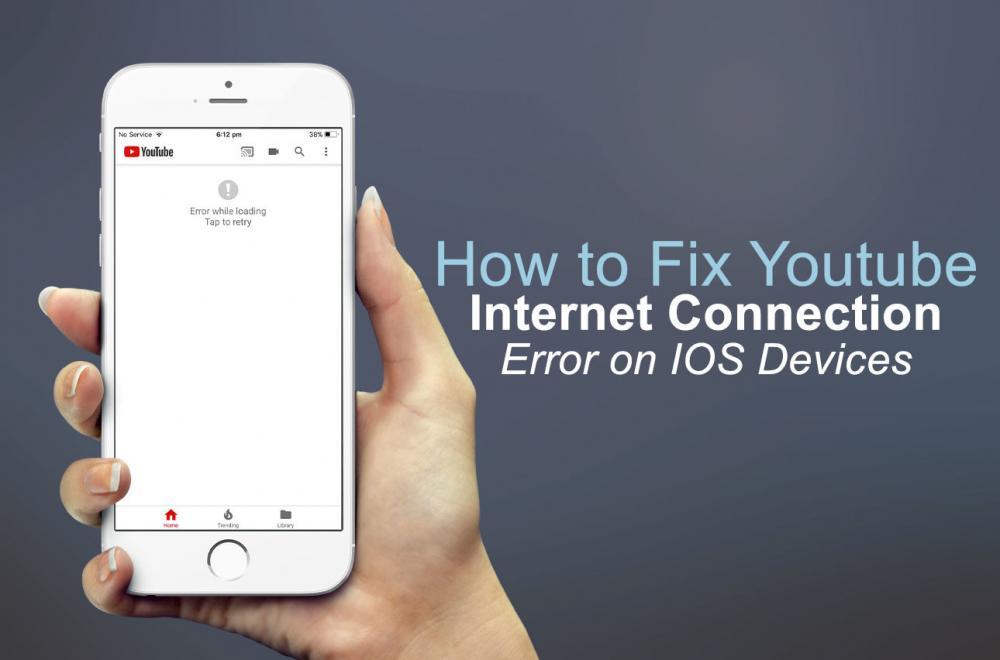
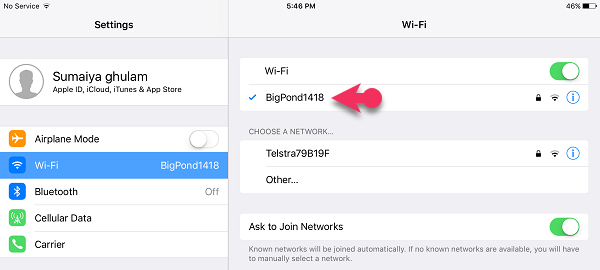
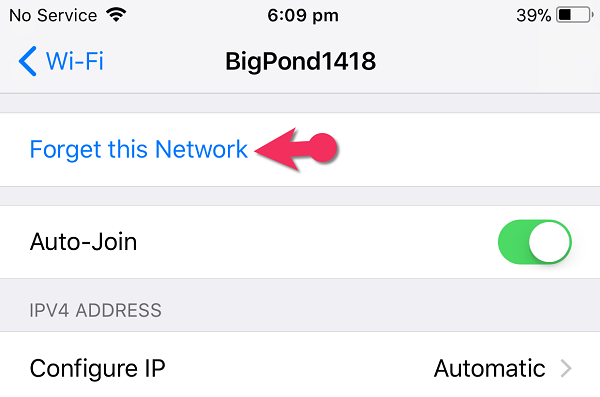
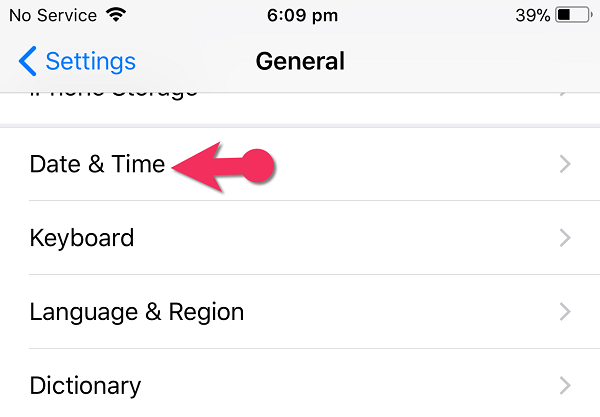
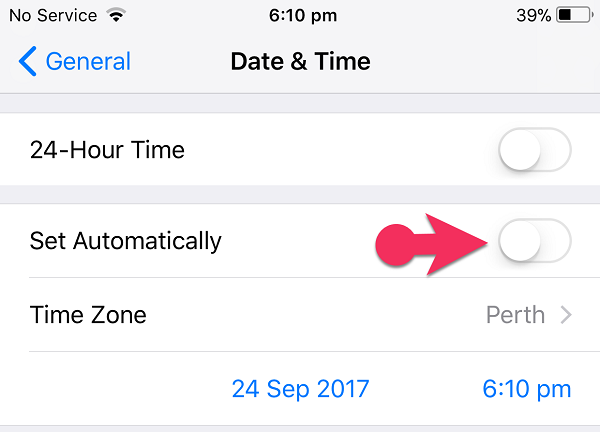
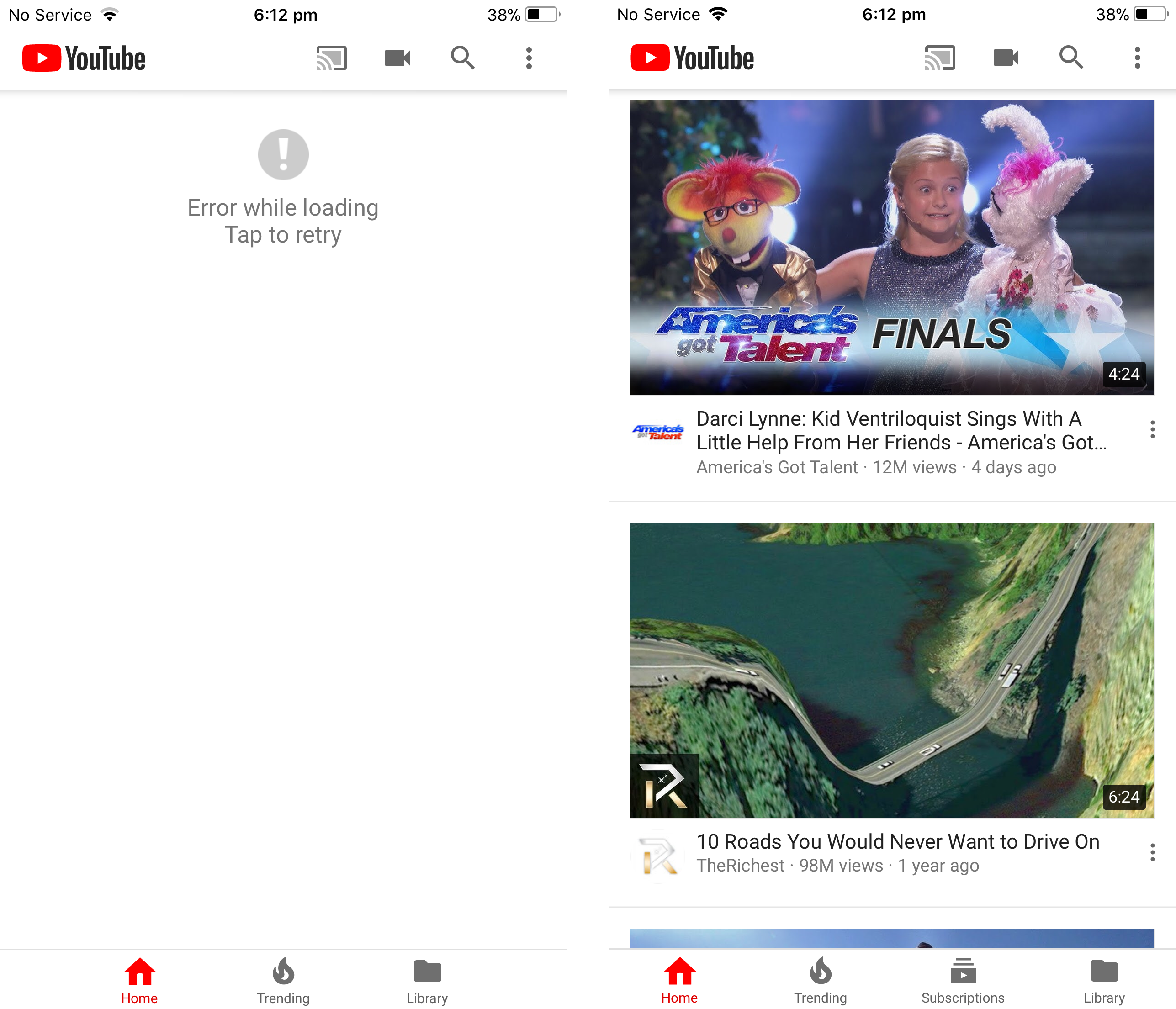
Thank you so much! I found out that the app wasn’t working when the 24-hour time turned off
This was a dumb fucking post. Iphones dont have clear cache options you shit eating cock sucksd