macOS Mojave is the next operating system for Macintoshes, which announced by Apple on WWDC 2018. So many people want to install and try it, but for that, you need an apple computer (Macintosh) and a developer account which costs $99 per annum. Therefore, we appear, with a guide to install macOS Mojave on VirtualBox/VMware on Windows and while installing macOS on VirtualBox, people face a different kind of issues everytime. Stuck of mouse and keyboard on macOS Mojave on VirtualBox is one those errors that, most of the people might face. So in this article, I am going to show you how to fix mouse and keyboard stuck on macOS Mojave on VirtualBox.
Fix Mouse and Keyboard Stuck on macOS Mojave
If you are installing macOS Mojave on VirtualBox on Windows and you are stuck to a point where your mouse & keyboard is not working, so you are in the right place because here I will show you how to fix this issue which most of the people might face. So make sure to follow the steps below.
Install VirtualBox Extention Pack
#1. Go to VirtualBox.org and download the latest VirtualBox Extention Pack.
#2. Next, Open VirtualBox and click on File > Preferences or Ctrl + G.
#3. Click on Extention tab and then click on Add button on top right.
#4. Select the VirtualBox Extention Pack that you downloaded in #1 and then click Open.
#5. Click Install.
#6. Scroll down and click I agree to the terms of Evaluation License (PUEL). After that, the extension pack will be installed.
Change the VM Operating System Version
After installing VirtualBox extension pack if you are still having the same issue then we recommend you to change your macOS Mojave operating system version. To do that you need to open VirtualBox then go to the VM (macOS Mojave) Settings and from the General tab just change the Version to Mac OS X (64-bit) instead of macOS 10.13 High Sierra or Sierra (64-bit) then finally Click OK to save the change.
Enable and Use USB 3.0 Controller
Note: Do not do this step unless you still have the same issue (mouse and keyboard not working) after changing the OS version and installing VirtualBox extension pack.
Open VirtualBox then go to the VM (macOS Mojave) Settings and from the USB tab, select USB 3.0 (xHCI) Controller. Next, click on Add button then list your mouse and keyboard under USB Device Filters.
If you have any kind of questions, suggestions or inquiries on how to fix mouse & Keyboard stuck on macOS Mojave on VirtualBox, feel free to leave a comment down below. Don’t forget to share your feedback. Thanks for being with us.


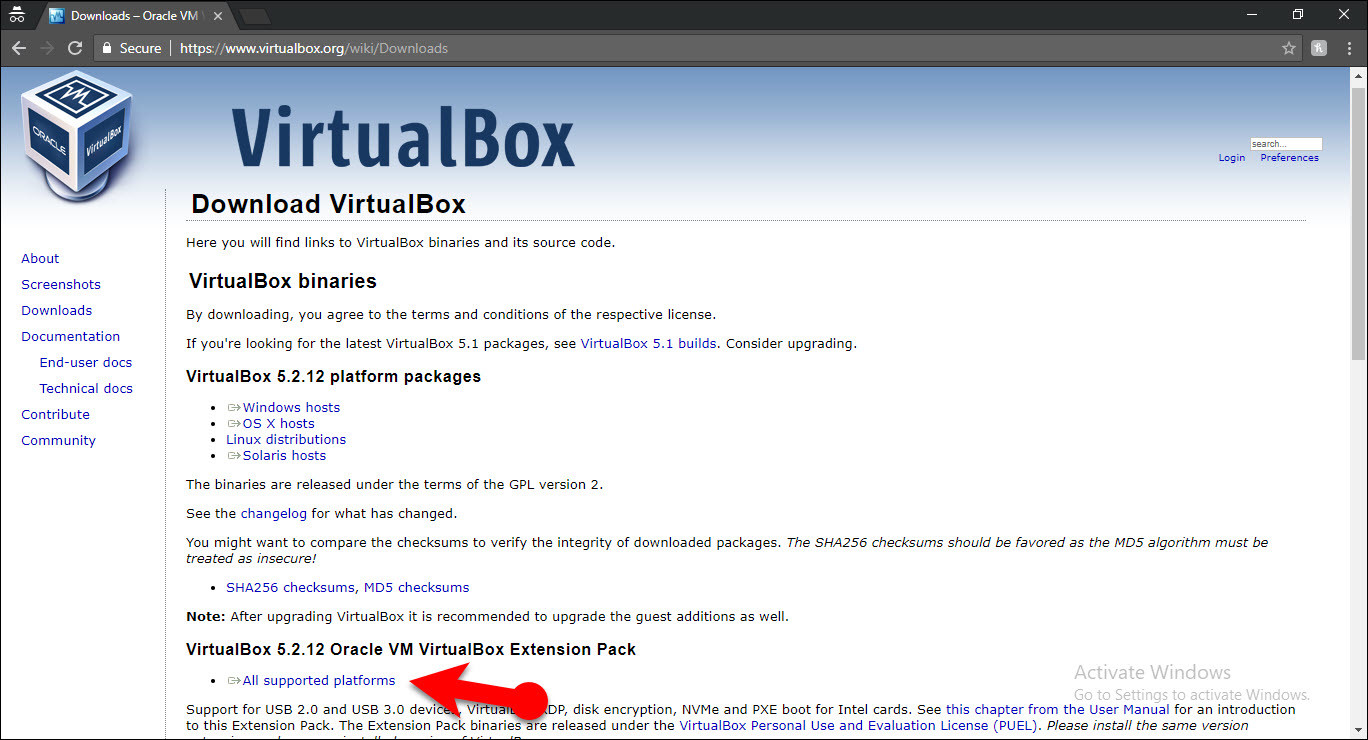
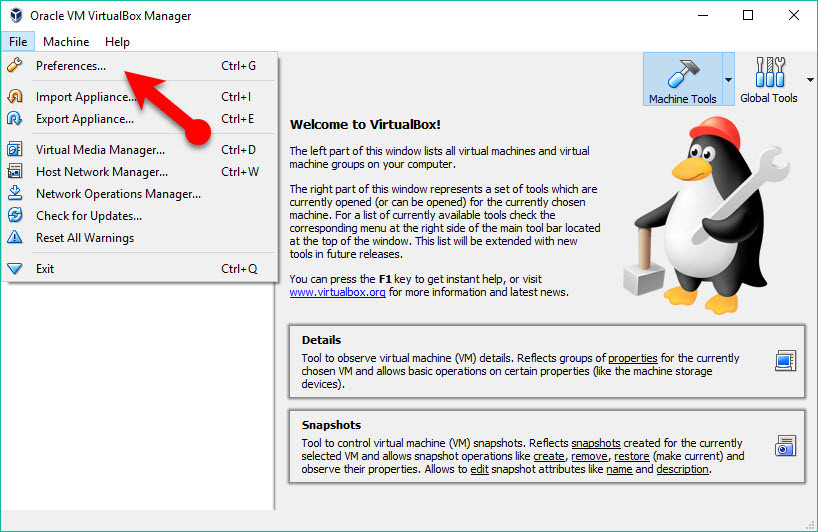
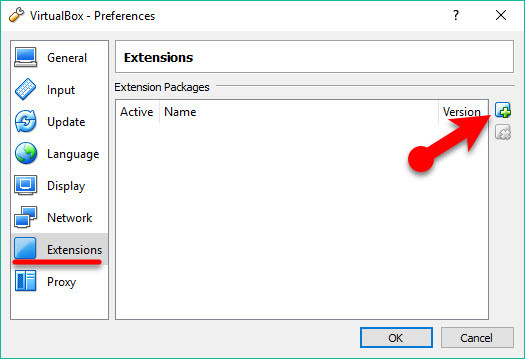
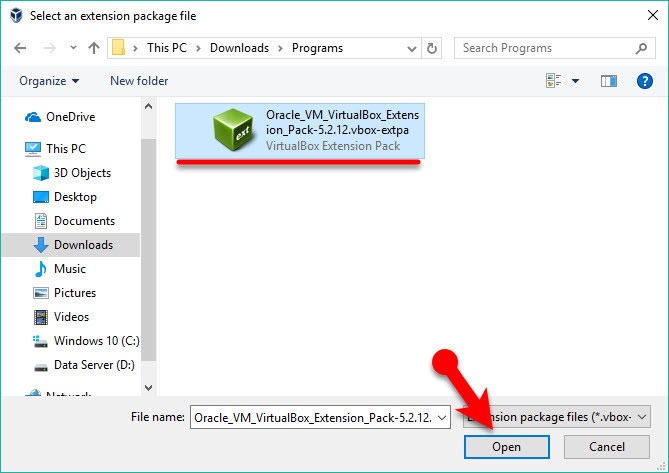
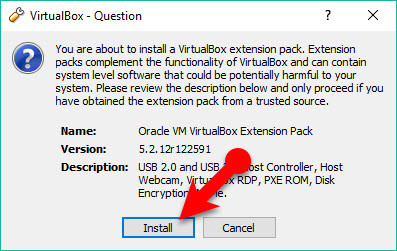
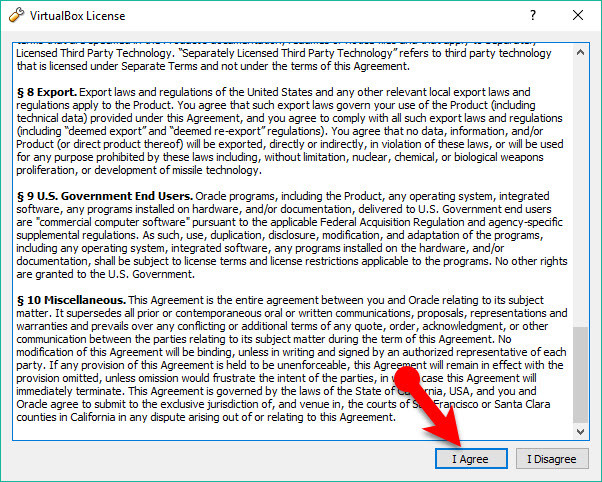
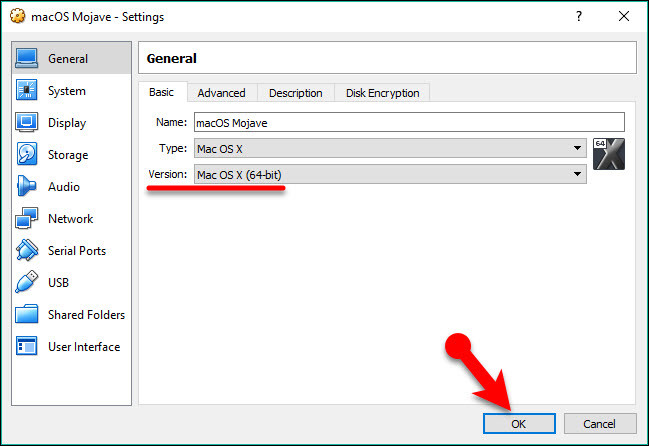
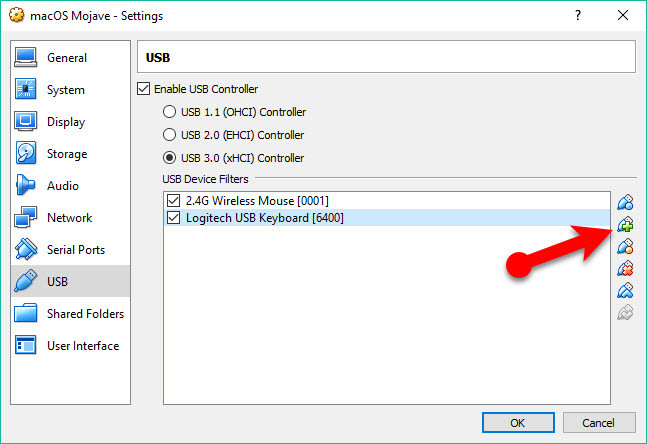
I won’t bother explaining the “why” of this… BUT…
2011 Macbook Pro (w/ disabled “bad” secondary video)
16g memory
Host system Mint Linux
Guest Mojave
Okay, Mojave gets to list of countries, invites me to enter one. Except (as the above indicates) my macbook touchpad isn’t registering as “the mouse.” I know it works, because I installed a High Sierra VDMK and had joy. (I even installed Catalina from within the High Sierra, but it is a bit slow on this machine).
But though Mojave loads so quickly… no mouse/touchpad. And no keyboard. And no USB 3.0 port presents itself to me. In fact, there’s just the one.
Any help appreciated.
I have been having real problems with Mojave in Virtual Box. I tried creating a VM four or five times on different computers using both an ISO and a VMDK file. But every time, mouse and keyboard functionality failed after a very short space of time. None of the above “solutions” solved my problem.
I also had a Catalina VM which worked fine. In desperation, I swapped the Catalina VMDK for the Mojabe one and IT WORKS! I now have a fully functional Mojabe VM.
thank youuuuu
this was actually helpful,, step 3 worked with me
I Loved It Thanks Wikigain…..
guys I deal with this issue for few days, just get the extension manually from VM virtual box website, just get the exact version of your virtual box, the latest version is not supporting all the versions even though you update your VM box
None of the above worked. I have a Samsung R440 Notebook running under W10. I ended having both my mouse and keyboard working on Mac OS but loosing them on Windows, and having to manually shutdown the system. I’m guessing my notebook is too old.
So until I get a new notebook, this is goodbye to Mac OS VM.
stuck at where it says “Press Esc in 1 sec to skip startup.nsh or any other key to continue.”
After that I typed exit :
then there comes 3 option
Boot Manager
Device Manager
Boot Maintenance Manager
I chose :
“Boot Maintenance Manager” inside that selected “Boot from file” then it shows me only one file
EFI,[PciRoot (0X0)/ ………………………….. ]
What should I do?
Through your article successfully solved the problem that the mouse and keyboard can not be used. Thank you very much!
thanks it worked!
the problem is now i can’t plug my Iphone into the vm , and when i look up the internet they say switch it back to USB 2.0, and when i do the mouse and keyboard don’t work again. what should i do please help me i installed macOS Mojave ?
i have installed windows 10 on macOs ( virtualBox ) , everything seems to work fine except the mouse ( right click) , keyboard inputs ( copy /paste , other shortcuts ) .
can you please help me with this .
Install VirtualBox Extension Pack
mouse and keyboard not working in mac os mojave in vmware
Did anyone figure out a way to get the host key to work again? It is quite annoying not being able to switch back to the host OS regardless of our settings.
Thanks for that but unfortunately, I have to go to step 3 and yet, when I want to select my usb mouse and keyboard, it says no device available… Any workaround ? thanks in advance
Thank you so much, it works fine for me.
Thanks a ton. You save my day. I notice the mouse pointer is now a locked state even I hit host key it wont release.. I literally connected another bluetooth mouse to control host and the USB one for guest :)… The last step did the trick.
Last step did it. Thank you!
Thanks!!! it worked for me
I’ve Installed mojave in virtual box on a Mac book pro 2018 running mojave (using Alexander Willners hack with clover, see at Github). Everything worked until I updated to VB 6.04 . I reinstalled VB 6.00 and fine again!
Thank you very much for the trick, it works well in Win 7. But be careful the host key effectively doesn’t work. As Andrii said, a solution is to plug a second mouse. Otherwise it may lead to the necessity of doing a hard reset, no other solution to get back usb controller active in host system.
Followed the above to no avail on the mouse. Uninstalled the 6.0.4 after setting up the mac os x 10.14.x. Then re-installed the 6.0.4 extension and the mouse worked.
Plaese help me.
Hello It’s still not working for me. I see the USB’s in VM but when I sellect them I get the annoucement that it is not possible to activate them. I tried everything I could find about the problem on internet. Maybe someone has an idea I’ve didn’t try jet. I have Windows 10 Education with VirtualBox Graphical User Interface Version 6.0.4 r128413 (Qt5.6.2) And an installation of MacOS Mojave on it.
Through this problem I can’t get further than the start screen from Apple where I have to chose a country. This is not possible because the VM doesn’t let my mouse our keyboard on board.
It still doesn’t work for me.
I have tried everything; every advice here and on other pages. I get the screen to select the country to register en stup the mac on VirtualBox. But that’s all. I still can’t use a mouse our my keyboard on the virtual Mac. I solved all the erros that I could.
The only ERROR left is the next one:
ERROR [COM]: aRC=VBOX_E_VM_ERROR (0x80bb0003) aIID={ab4164db-c13e-4dab-842d-61ee3f0c1e87} aComponent={DisplayWrap} aText={Could not take a screenshot (VERR_NOT_SUPPORTED)}, preserve=false aResultDetail=-37
I use Windows 10 Education 64 bits intel 7 with VirtualBox with additions en Graphics controller VboxVGA on the MacOS.
Someone any ideas?
Thanks for the usb 3 tip. Mouse is now working. I have it plugged into a usb 3 hub, didn’t think of it.
Please let me know how to enable mouse, keyboard and all other stuff on Linux. Thanks
Excellent. It is working fine now.
Thank you very much, the last step solved my problem
Thank you very much, it has been very helpful, you really solved my problem.
Thank you for sharing your positive feedback with other visitors.
Thank you. On Linux, I also needed to run sudo adduser $USER vboxusers to be able to add the USB devices to the VM.
Thank you. This is very important on Ubuntu with Virtualbox
Thanks for posting this–I was literally “stuck” on this for a while before I ran across your post. (haha)
My problem now is that when I try to release the mouse from the VM using the hotkeys, it just brings up the capture window. It registers the capture, but not the “uncapture.” Any ideas?
Not actually a fix but a workaround. It requires at least one extra USB mouse.
Register the capture then start VM, when the boot is finished, use another mouse which is not captured by the VM to release the captured device through Devices -> USB -> untick the checkbox of your captured device. Now your previously captured device should work for both the host and the guest machines.
It is perfect !!!
With the keyboard you have to do the same, uncheck the check box.