In this article, I’m going to show you how to fix macOS Mojave iMessage, iCloud and App Store issue on VMware on Windows PC. There is an enormous amount of people who use a Mac operating system on Windows by using Virtualization technology such as VMware Workstation or VirtualBox. However, some people install the Mac Operating system directly to their PC which is well known as a Hackintosh.
People who install macOS on VMware or VirtualBox, they sometimes face a problem, for instance, their iMessage, iCloud or App store don’t work properly or even won’t work at all. So in this guide, I will show you the step by step hint to get rid of the unpleasant error and just read the post thoroughly and be patients.
Related: Install macOS Mojave on VMware
Fix macOS Mojave iMessage, iCloud and App Store on VMware
Do you know why macOS Mojave, macOS High Sierra, macOS Sierra, Mac OS X El Capitan iMessage, iCloud and App Store doesn’t work when you install them on VMware or VirtualBox? If you know the reason please share your intention via comment section down below and we will add it to this guide. However, we also, give you one of the reasons that this error occurs.
The reason is that the system definition. For example, when you install Mac OS X on VMware, the default system definition is not compatible with some of the devices and iMessage and other Apps don’t open therefore the application can’t recognize the device. Once you change the system definition to MacBook Pro or iMac 18.x then the apps might recognize the system and think it’s the real Apple device and it will work.
Related: Install macOS High Sierra on VMware
It’s not always the case but it might be one of the reasons and please feel free to share your professional knowledge with us if you’ve got any better reason. Anyway, let’s get started to fix macOS Mojave iMessage, iCloud and App Store issue on macOS Mojave 10.14 or later version of Apple OS on VMware.
If you’ve installed macOS Mojave on VMware and have a problem with iMessage and other Apple applications just follow the steps below to fix the issue.
Step #1. Navigate to macOS Mojave or the later versions of Mac OS Virtual Machine and look for .VMX file extension. The default file location is My Documents> Virtual Machine> macOS Mojave> macOS Mojave.vmx. Right-click on the file and open via notepad or other text editor software “Note ++”.
Step #2. Now find board-id.reflectHost = “True”. Once you’ve found this text, Change “TRUE” to “FALSE” and then add a blank line beneath it. Add your system definitions at that blank line. If you don’t know how to create a system definition for your computer just let us know on the comment section down below this post.
Some Common System Definitions
- iMac 13,2
board-id = “Mac-FC02E91DDD3FA6A4”
hw.model.reflectHost = “FALSE”
hw.model = “iMac13,2”
serialNumber.reflectHost = “FALSE”
serialNumber = “C02H82KLDNCW”
smbios.reflectHost = “FALSE”
efi.nvram.var.ROM.reflectHost = “FALSE”
efi.nvram.var.MLB.reflectHost = “FALSE”
efi.nvram.var.ROM = “3c0754a2f9be” - iMac 14,2
board-id = “Mac-27ADBB7B4CEE8E61”
hw.model.reflectHost = “FALSE”
hw.model = “iMac14,2”
serialNumber.reflectHost = “FALSE”
serialNumber = “C02KP7A9F8JC”
smbios.reflectHost = “FALSE”
efi.nvram.var.ROM.reflectHost = “FALSE”
efi.nvram.var.MLB.reflectHost = “FALSE”
efi.nvram.var.ROM = “3c0754a2f9be” - iMac 18,3
board-id = “Mac-BE088AF8C5EB4FA2”
hw.model.reflectHost = “FALSE”
hw.model = “iMac18,3”
serialNumber.reflectHost = “FALSE”
serialNumber = “C02TC4YKJ1GJ”
smbios.reflectHost = “FALSE”
efi.nvram.var.ROM.reflectHost = “FALSE”
efi.nvram.var.MLB.reflectHost = “FALSE”
efi.nvram.var.ROM = “3c0754a2f9be” - MacBook Pro 14,3
board-id = “Mac-551B86E5744E2388”
hw.model.reflectHost = “FALSE”
hw.model = “MacBookPro14,3”
serialNumber.reflectHost = “FALSE”
serialNumber = “C02TX2EZHTD5”
smbios.reflectHost = “FALSE”
efi.nvram.var.ROM.reflectHost = “FALSE”
efi.nvram.var.MLB.reflectHost = “FALSE”
efi.nvram.var.ROM = “3c0754a2f9be”
Once you’ve added your system definition to macOS Mojave VMX file then Save the file and restart your Virtual Machine.
Another Solution to Fix iMessage, iCloud, App Store on macOS Mojave on VMware
If method number one didn’t work for you, follow this step and it might work. The solution is to change your MacOS serial number.
Step #1. To do that, Download Clover Configurator latest version. Open clover configurator on your Virtual Machine that macOS is installed. Click on SMBIOS which is located at the left-hand side then click up and Down Arrow that shown in the screenshot down below. Once you have selected the version of MacOS (iMac 18,3, MacBook Pro 14,2) then Click on “Generate New”. It’ll generate a new serial number for system definition you’ve chosen.
Step #2. Once you’ve generated the new serial number, replace it with the old serial number. To do that, open macOS Mojave.vmx file then add the new serial number. For more detail see step #1 of this guide for further support.
Troubleshooting Apps Opening on macOS Mojave
If you get an error message during opening the Clover configurator or any other application just Close the error window.
Open Preferences> Security & Privacy.
Click Allow or Open Anyway button and open the application.
For more information, you can visit tonymacx86.com
Conclusion
In this guide, I’ve covered how to fix macOS Mojave iMessage, iCloud, App Store issue on VMware. Also, I’ve shown an alternative solution for this error and finally I’ve sorted out to troubleshoot Apps that are being blocked by the Security & Privacy feature. I hope you guys have learnt some useful information from this guide. If you’ve got any problem, don’t hesitate just hit a comment down below and we will try to answer every comment as soon as possible.


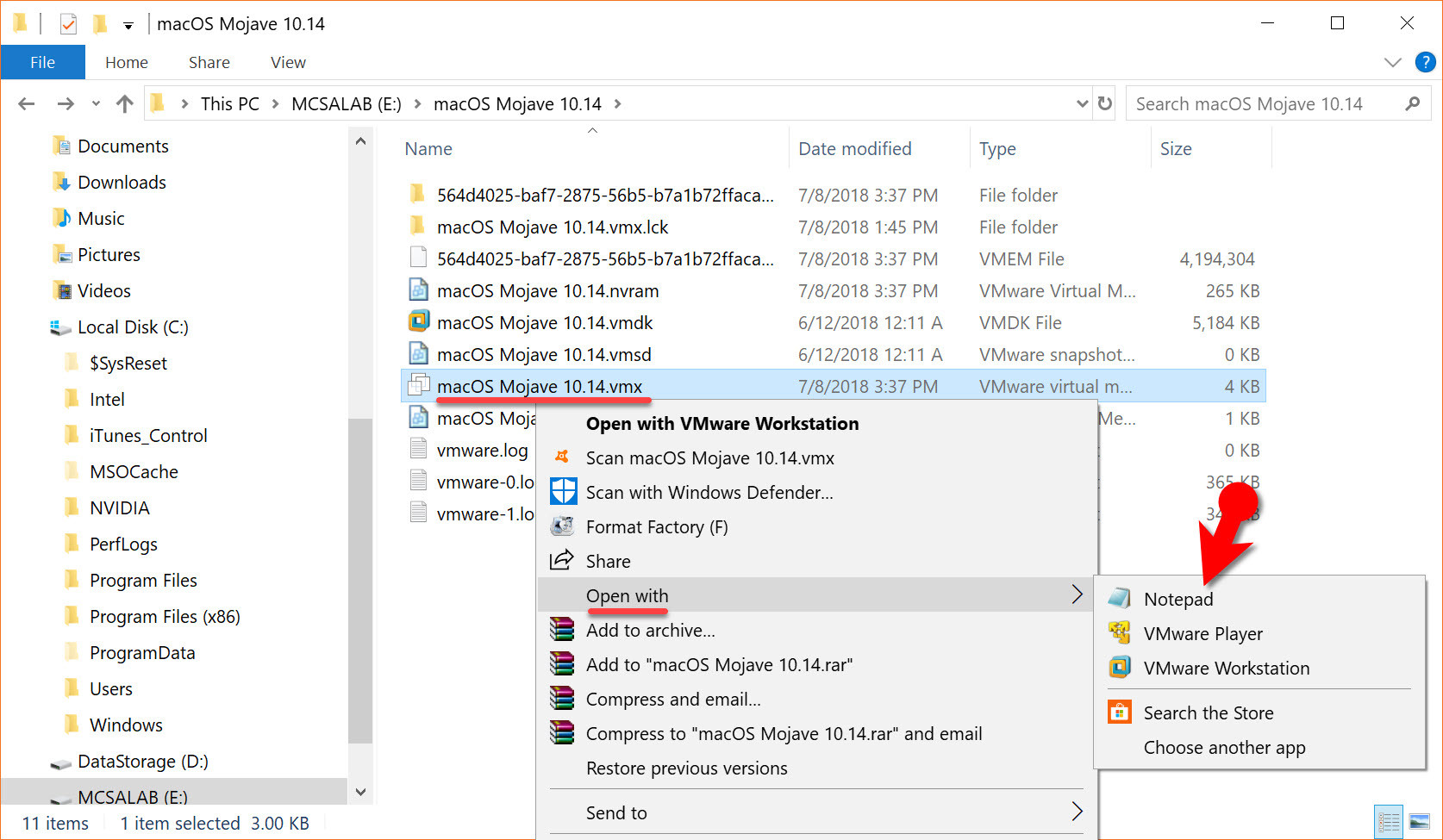
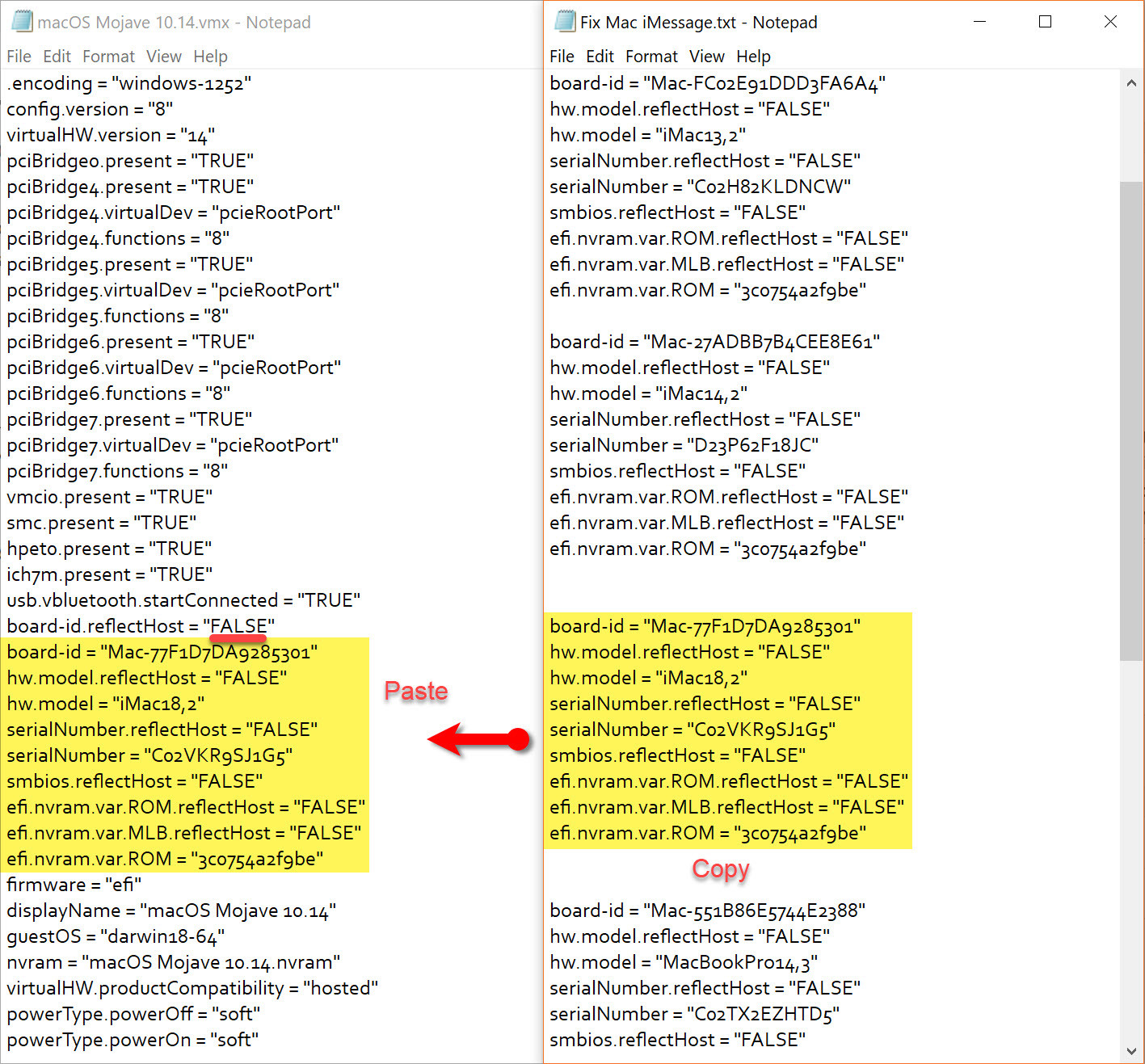
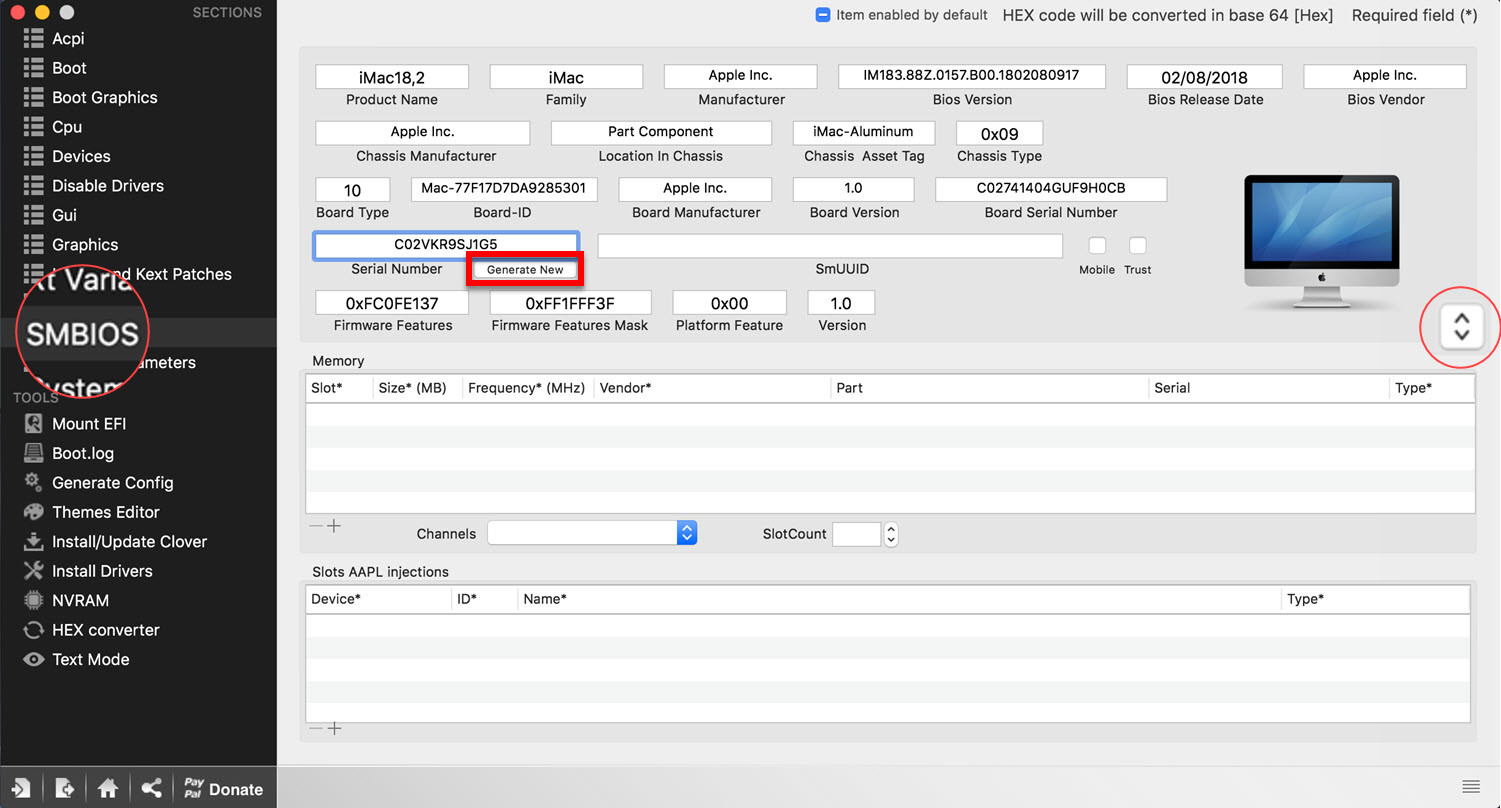
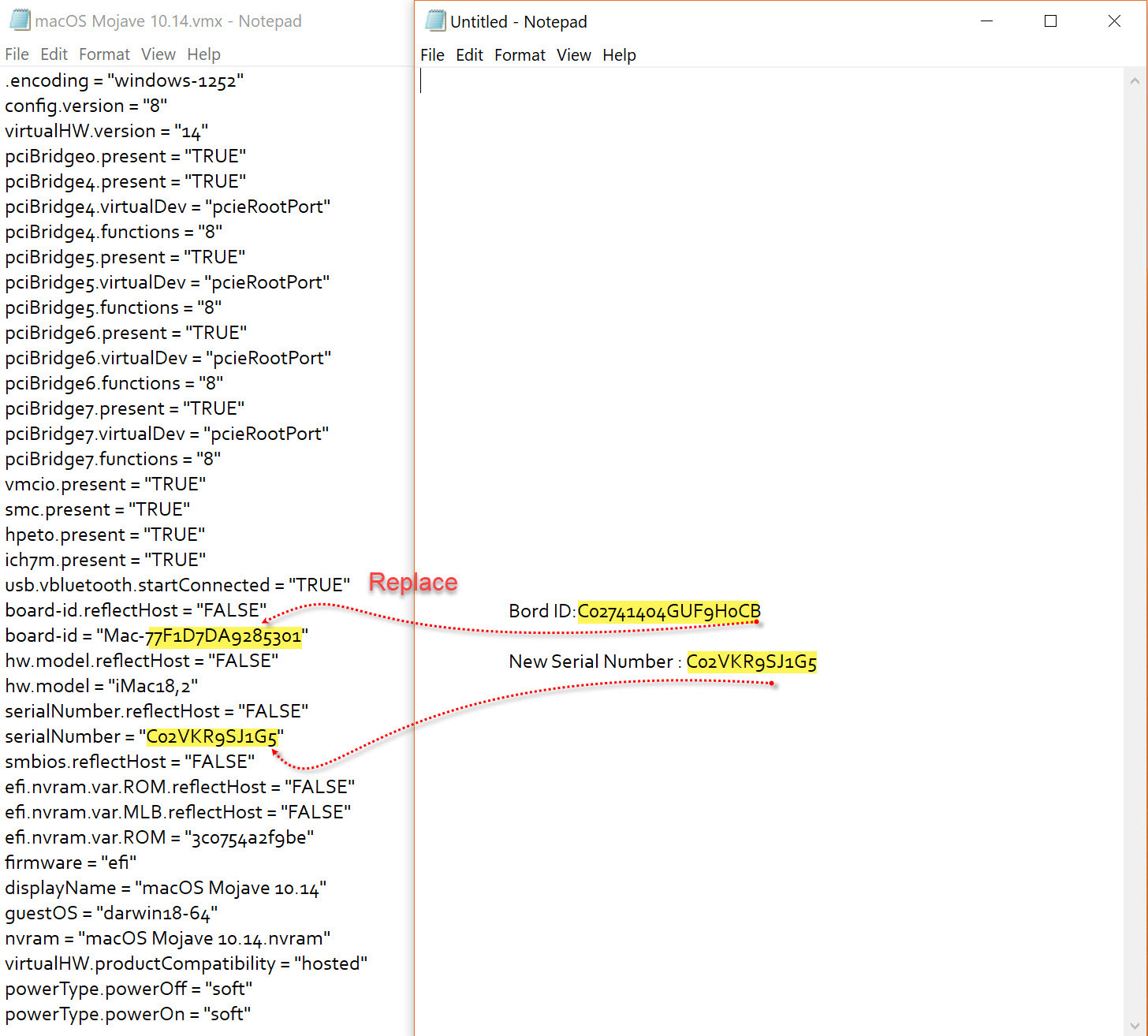
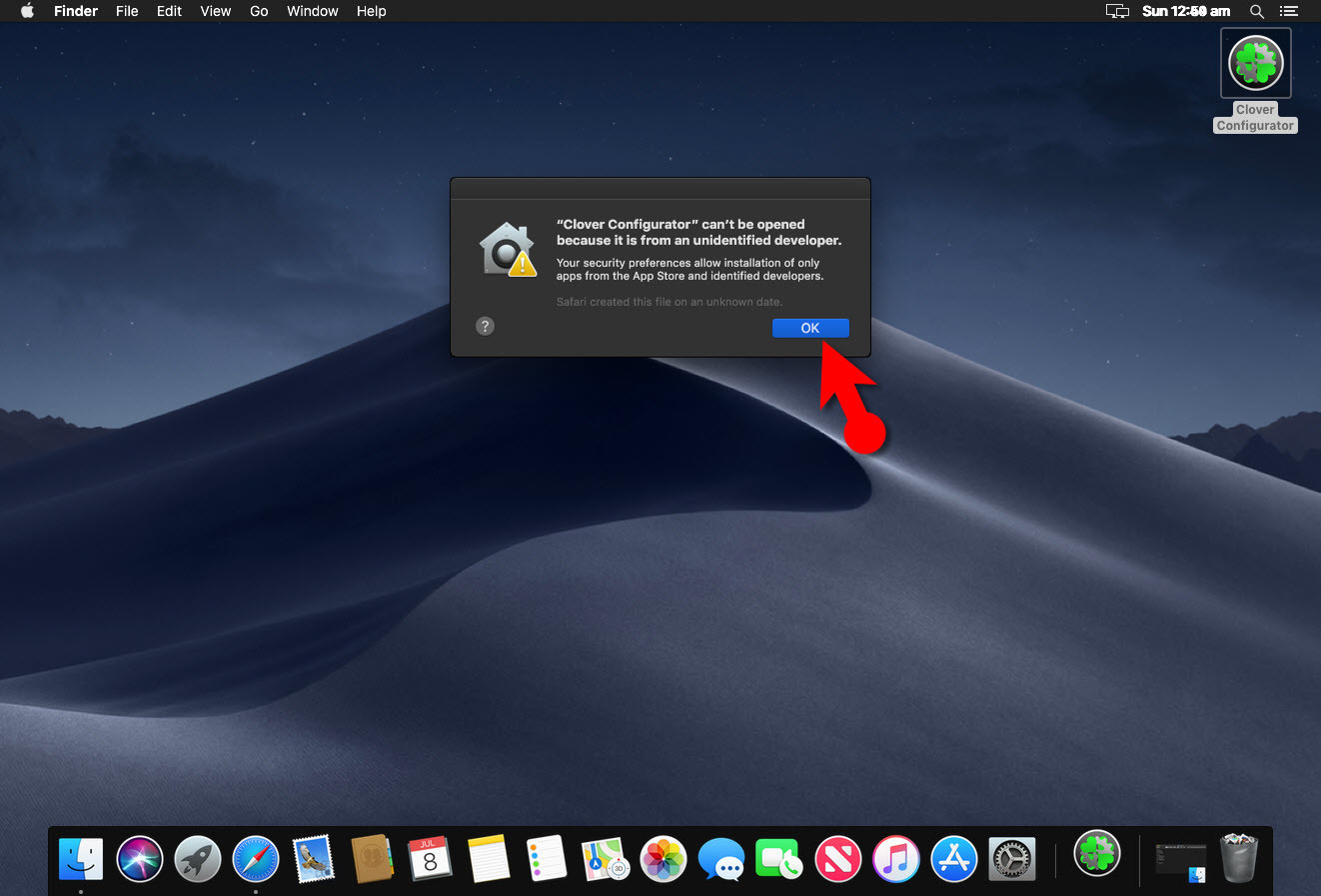
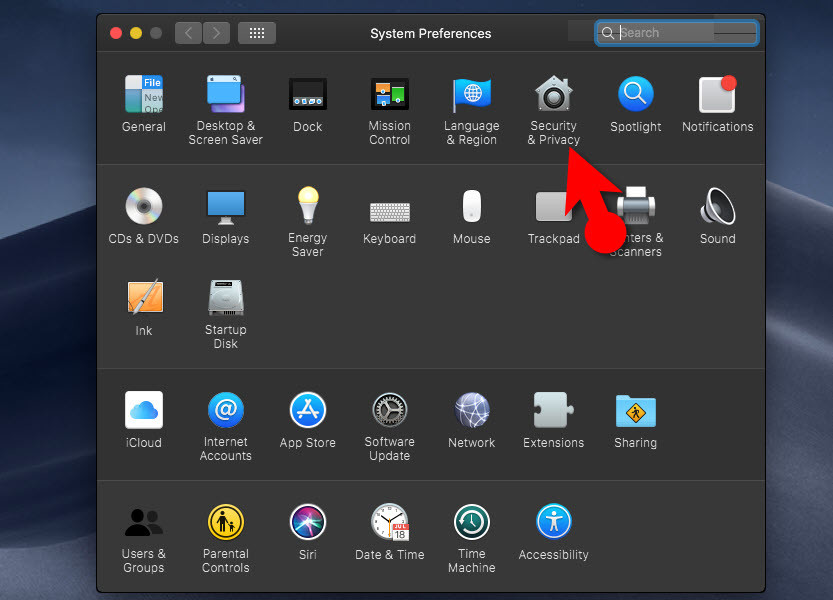
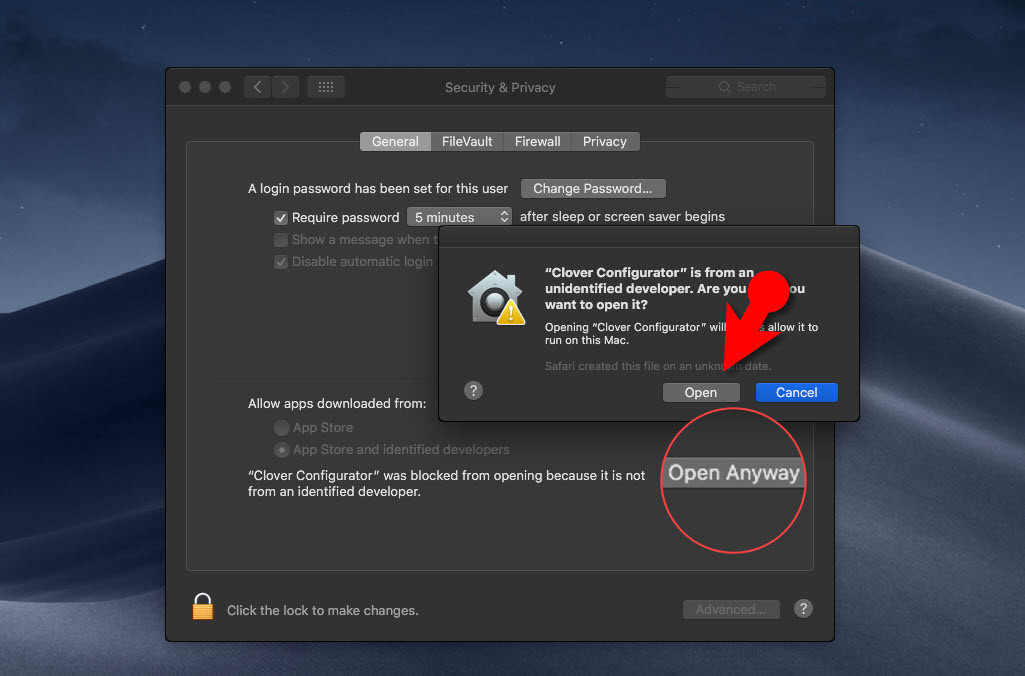
Is there a virtualbox solution
hello
how to create system definition for macOS Mojave 10.14 ?
thanks
As you told me to moved to vmware instead of virtual box I have same problem as ifaced virtual box.I login into apple id but it shows id is valid but cloud server is not.So solution plz.Your site have very good information but I don’t find this one. I really need to log in into this .i have so much time on this for mac os so
I have successfully install macos cataliya on virtual box both are the latest software.I can’t login in apple id that I already have.
I recommend you to install macOS Catalina on VMware. Do this step: Edit macOS Catalina VMX File (Optional) then try signing in your Apple ID.
Apple id and account disabled while downloading the xcode from the app store. with Catalina VMware
Apple id and account disabled while downloading the xcode from the app store.
I just got iMessage to run on a Mojave guest running on VMware Workstation 15 Player.
I followed these instructions: https://github.com/toshmatik/VMWare-iMessage/blob/master/instructions.md
I try to change efi.nvram.var.ROM in .vmx file. But when I open the machine and check with imessange debug the efi.nvram.var.ROM value is always 230000400f22. SoiMessage and FaceTime do not work.
Please any help!
Neither solution works. Its sad that when you type “imessage vmware” this article comes up. Many people will come here expecting a solution but only finding a waste of time. Shame the OP doesnt respond with suggestions.
His suggestion is actually spot in step 1 with one exception. The best/guaranteed route is to buy a donor mac (any intel mac will do), generate/rip all the serials mentioned in screenshot #1, copy them to your VM file and make sure to shut down that original mac and never connect it to the internet again. I’ve used VMWare with imessage for 3+ years with this method.
Hi easy solution for Step 1 is to buy a donor throwaway mac on ebay for $20-50. Has to be intel mac. Rob all the serial numbers/etc out of it, turn it off and never connect to internet (if apple sees 2 machines of same serial on network at same time itll blacklist it).
Done.
Not working! After trying all solutions. Sad.
How can one do this using virtual box?
I did all these steps. When I input my Apple ID and password, I get the message “There was a problem connecting to the server”. The virtual Mac has an internet connection. My photos show up on the virtual machine, and I can see my purchases in the App Store.
Mukhtar, great guide, would suggest you replace the “pretty quotes” with regular quotation marks, i.e.
board-id = “Mac-FC02E91DDD3FA6A4” should be
board-id = “Mac-FC02E91DDD3FA6A4″
since VMware only understands regular ” characters.
Thank you for your suggestion my friend
Thanks for this guide. I’m trying to use it with ESXi but there is no board-id.reflectHost entry in my config. Also trying solution 2, I’m unable to install clover.
Is clover boot loader same as the configurator?
same issue
i dont see board-id.reflecthost
Followed your guide, tried step 1 and step 2 (generate serial with Clover) restart and i see the serial number in about mac.
However i still get an error when i try to sign in on imessage
I am able to log into iCloud but still am not able to log into iMessage. Do I just need to keep changing my serial? What is going on?
You can check this guide about fixing iCloud and iMessage issue on Mac OS.
Step #2. Now find board-id.reflectHost = “True”. Once you’ve found this text, Change “TRUE” to “FALSE” and then add a blank line beneath it. Add your system definitions at that blank line.
—
If you don’t know how to create a system definition for your computer just let us know on the comment section down below this post.
—
Why not just add the information on how to create this in the tutorial?
How to get or create system definition?
For VMware, you need to install VMware tools and it’ll help you to fix the resolution.
Updated: The video is removed from YouTube 'Sorry for the inconvenience guys'My question was how to get or create the system definition. Not how to fix resolution. The resolution is fine as I’ve already installed VMWare Tools.
Hello Mukhtar,
Could you help me with generating a MacOS serialnumber. The latest version of Clover
Configurator (Clover_v2.4k_r4644) is not compatible with Mojave (10.14 beta 6) in VMware. So I can’t generatie a serialnumber within the client MACos.
Do you have a solution, or a workaround?