These days virtualization technology gets popularity in the world of Information Technology which is known as (IT). Virtualization isn’t just for geeks or those who run enormously powerful servers. It offers something for everybody, and if you haven’t yet dipped your toe into the virtualization ocean, then you’re at serious risk of being left behind. In its strictest sense, virtualization refers to running two or more operating systems on one physical PC. Either the multiple operating systems run side-by-side, with a separate piece of software called a hypervisor used to manage them, or one operating system runs the other operating systems within program windows. The former is usually limited to servers, with the latter finding common use on desktop computers. But in this guide, I’m going to show you to fix macOS High Sierra error on VirtualBox during the installation process. I’m not going so deep to explain about virtualization.
How to Fix macOS High Sierra Error on VirtualBox
There are hundreds of people asking that how to fix macOS High Sierra Error on VirtualBox or VMware during installation steps. It’s somehow complicated for the Windows users to run macOS on their PC. If it’s tough for them to install MacOS on PC, don’t worry there is another method also to run Mac operating system on their laptops. They can install macOS on their system by using virtualization technology such as VMware or VirtualBox.
Related Post:
- Top 10 Hackintosh Laptop which is compatible with MacOS
- Install macOS High Sierra on VMware on PC
- Install macOS High Sierra on VirtualBox on PC
Important Note: It very important to quit or exit Virtualbox before adding the code to cmd otherwise most of the time it does not work. It means you can’t install macOS High Sierra or later version on VirtualBox.
Without waste of time lets introduce some errors and ways to fix them. The following issues mostly happen when someone wants to install Mac operating system on VirtualBox.
- VBoxManage.exe: error: Unknown option -cpuidset
- Could not find a registered machine named “Your VM Name.”
- A critical error has occurred while running the virtual machine
- Failed to open Virtual Machine
- VT x is disabled in the BIOS
- Hardware acceleration is not available
- Guru Meditation error
Keep in mind that before clicking on turn on the virtual machine, make sure to check out the following settings. It may help to run macOS High Sierra or later versions without any problem.
- Memory Size to 4 GB (Recommended)
- Disable Floppy disk
- Chipset to ICH9 or PIIX3 for some devices
- Processor minimum 2 recommended 4
- Video memory to 128 MB
Step #1. Unkown option –cpuidset
Whenever you face this “VBoxManage.exe: error: Unknown option. –cpuidset
The VM hangs on boot” problem while adding the first code in the Command Prompt. It’s because of double hyphen. Use Double hyphen “- – “ before cpuidset.
Step #2. VBoxManage error: Could not find a registered machine named ‘Your VM Name
When you see this error “VBoxManage error: Could not find a registered machine named ‘Your VM Name‘”, it’s because of your virtual machine name. You did not replace the VM name in the code. So you have to replace the VM name. and then insert the code. See the screenshot below.
#3. Missing Bluetooth Controller…
How to fix this “Missing Bluetooth Controller…” error. When you see this error. Because you are running the commands (Step #5) in the article while the Oracle VM software is open. Shut down the VM software completely and then run the commands. After the commands are run, open up Oracle VM and start your VM session.
#4. A critical error has occurred while running the virtual machine
The critical error most of the times happen due to the guest operating system. It is trying to switch to the PAE mode which is currently disabled by default in VirtualBox. PAE support can be enabled using the VM settings (System/Processor)”.
- Open VM VirtualBox
- File -> Settings -> System -> Processor
- Check Extended Features: Enable PAE/NX
#6. Failed to Open Virtual Machine
If you see this error that says failed to open the virtual machine. Mos of the time it is due to the vmdk or vhd file that is not selected, crushed or missing. Try to browse the file and try again. If this method does not work for you, just enable virtualization technology from your BIOS and VirtualBox settings. If you don’t know how to enable virtualization technology read step #7 of this guide.
#7. VT-X is disabled in the BIOS
This error occurs if you have disabled Virtualization Technology from your main system and VirtualBox settings. You can enable virtualization technology by navigating to your bios setup. Just find your bios boot menu key from here. Once you enter into bios search for Virtualization Technology or VT-X. Select it and choose Enabled. Save the changes and boot normally and try again with installing macOS High Sierra 10.13 or any other operating system on VirtualBox.
#8. Guru Meditation error or Black Screen
If you guys having the guru meditation error or black screen while installing macOS High Sierra or any other operating system like Kali Linux or Windows 10. Just follow the below instruction.
For people with the black screen problem or Guro Meditation error, change operating system version from macOS 10.13 High Sierra (64-bit) or macOS 10.12 Sierra (64-bit) to just the Mac OS X (64-bit) and If didn’t work then settle the Video Memory Size to 128 MB from Virtual machine settings. It should work this time without any issue because it has worked for a lot of people.
Conclusion
By reading this post, I’m sure that you will be able to fix macOS High Sierra error on VirtualBox during the installation process. If you have anything else or other solution please feel free to share with us and we will add that to this article. And if you like this post please share with anyone else on the internet. Thanks in advanced.

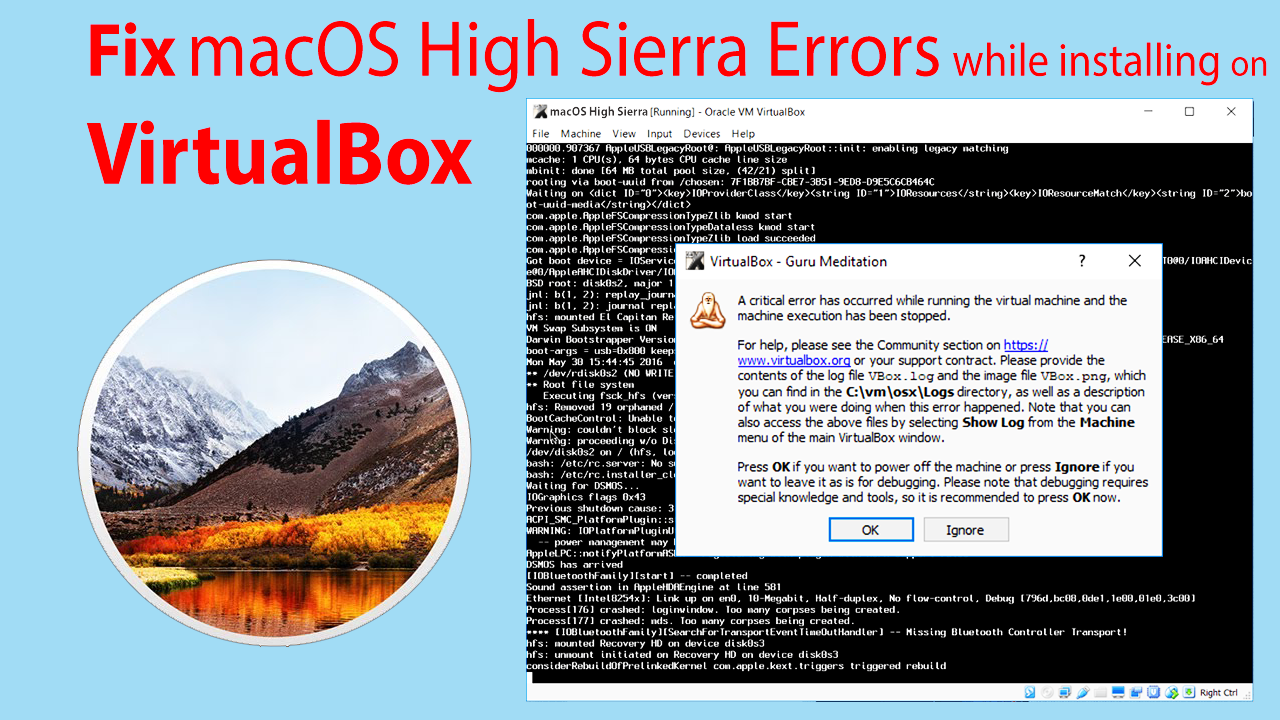
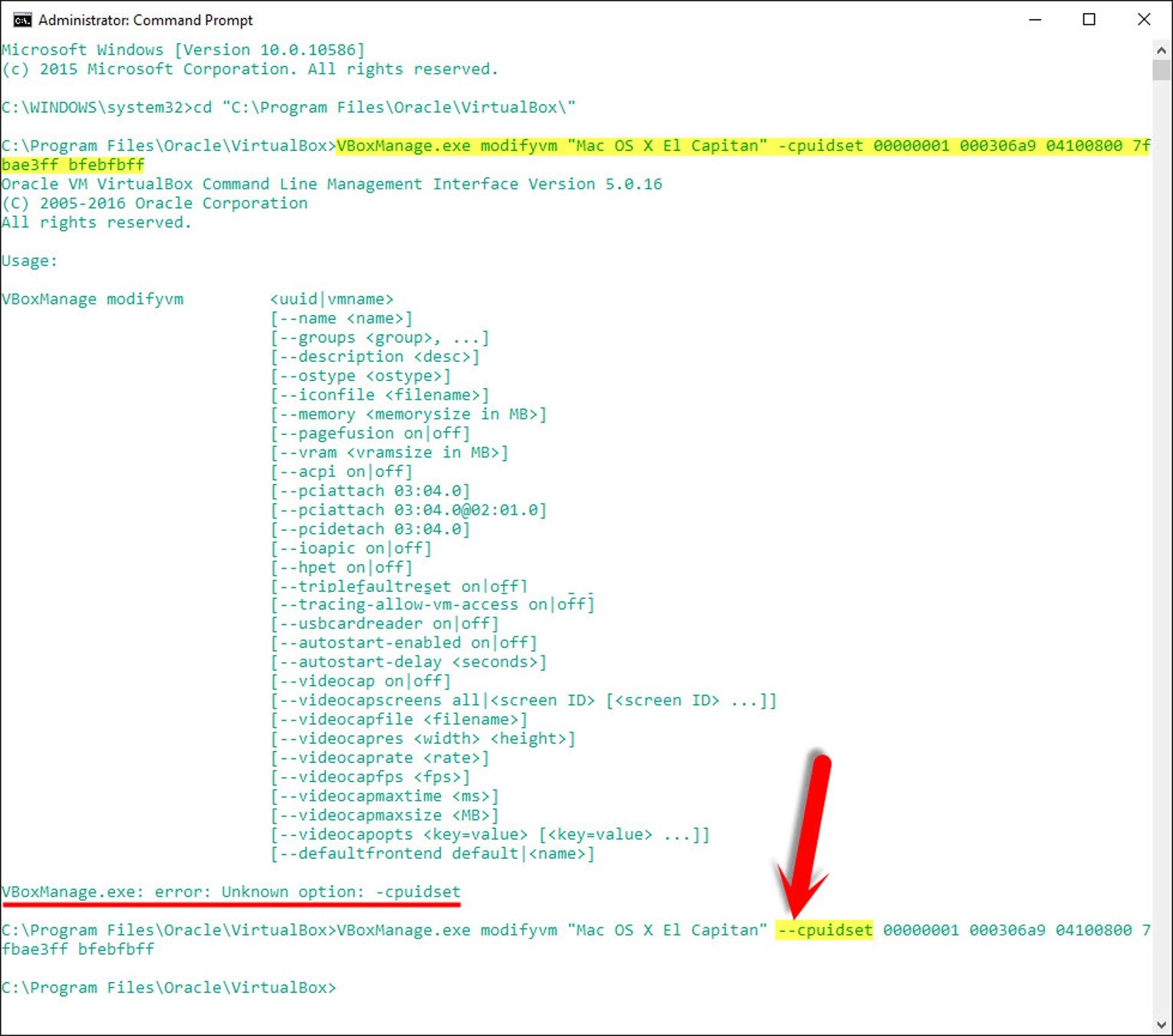
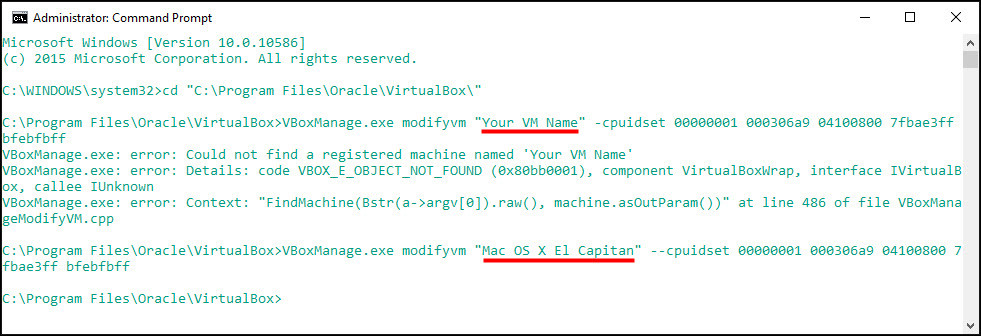
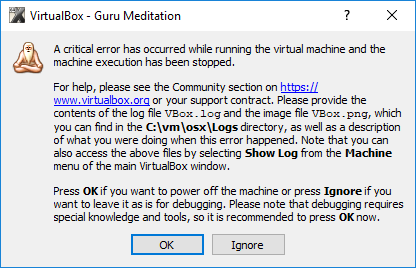

Please can you help me to solution my problem, I got this massage when start my OsMac in virtualBox …
“VM Name: MacOS NoOoR Tec
Configuration error: Querying “UUID” failed (VERR_CFGM_VALUE_NOT_FOUND).
Result Code:
E_FAIL (0X80004005)
Component:
ConsoleWrap
Interface:
IConsole {6ac83d89-6ee7-4e33-8ae6-b257b2e81be8}
it worked on my asus t100ta laptop. but also got stuck on the white writingsat startup
Does not work on VirtualBox 6.1 and an AMD CPU. Guru meditation, all additional steps tried: 128MB VRAM, “Mac OS X (64-bit)”, etc… It doesn’t change anything, it still doesn’t boot.
Hi, I’m using VirtualBox 6.1.6 on a Windows 10, trying to run MAC OS Mojave (.vmdk) that requires 79GB. On my machine there are 511GB available on C: and 17.3GB on D: drives.
In simple steps I created a VB using an existing hard disk (.vmdk). In the settings, I have changed the following:
(1 ) STORAGE: enable using HOST I/O Cache on the Controller: SATA that holds the (.vmdk).
(2) SHARED FOLDER: I have selected a shared folder with auto-mount.
After that I followed the CMD commands as mentioned in your article (STEP 2) successfully – no errors.
However, when I tried running the VB, the following error occured: https://ibb.co/VgkqzRV
AMFI: allowing exception handler – because the handler was set by master-entitled process ´launchd´
I did exactly what you said and still getting guru mediation
God bless you! This helped me.
There is no drop-down menu to change the audio rate as is the norm, is the audio rate 41khz embedded in the vdmk by default? I can change it in Logic pro x, but doing via the built-in audio settings would be preferable.
I can’t seem to get my version of VMBox running. The errors I’m getting are:
Error allocating 0x14b6 pages at 0x0000000000e79000 alloc type 2
Error loading kernel cache (0x9)
Please help!
Followed all the steps but still asking for the virtual disk
Still “fighting” with the commands in Command prompt. Found error in first command.
cpuset should be cpu-set. I have VB v5.
Can not get past the second line:VBoxManage setextradata “OS X” VBoxInternal/Devices/efi/0/Config/DmiSystemProduct “iMac11,3”
OS X is the name. Did got the name in first line, but can not get the name in second line.
I seem to be getting the black screen error when i try to boot my Mac OS High Sierra VM. Even after changing the system version to “Mac OSX 64 bit” on the settings tab, it still happens.
I had a normally running machine, I did not start it for a few months, then now when I start it, I get the error:
Kernel Panic : “zone_init:kmem-suballoc failed”@/Library/Caches/…../zalloc.c:2141
Any idea what the problem might be and how to fix it?
It seems that you have missed something. Try again step by step and it should work for you.
@Kemety, it’s an issue with VirtualBox 5.1.34, downgrade to 5.1.32 and it’ll work again.
Thanks for sharing your feedback dear.
@AnonymousCoward you found it! Saved my day.
Hi, I enabled PAE, configured VMRAM at 128 MB, and guest type as MacOS_64, but I continue to get “A critical error has occurred” about 2/3rd through macOS 10.13 installation regardless. What else can we do to work around this error?
Did you add the VB code to the cmd? If Yes, did you change the VM name which is written in that code?
Okayyy ENough From the Clown..Lets start VMWare… : )
does not recognize the network paclade, tried all
Mukhtar Jafari you aren’t helping. You keep saying change it to be 64 bit. It’s already on 64 bit.
Sorry man that’s the guide we’ve created to fix the most common issues. If it’s not working for you then I’m really sorry.
I have the same issue. VirtualBox keeps running the codes in black screen and restarts again and goes into bootloop.
Change the Version to Mac OSX 64 bit from VirtualBox settings. The problem should be solved.
This is not working for my black screen – http://prntscr.com/hsrpua
Select the version Mac OS X 64 bit form VirtualBox Settings.
same error here plz i followed all the steps and the Architecture is x64 but still facing same error as KUSHAL , and some others facing…….
VirtualBox keeps running the codes in black screen and restarts again and goes into bootloop. I have already set it as 64-bit OS on the settings.
same error here plz i followed all the steps and the Architecture is x64 but still facing same error as KUSHAL , and some others facing…….
Watch the video for more clarifications.https://www.youtube.com/watch?v=Ig7ENAUY470
I know it’s been 3 years since you posted this issue. But have you solved it? I am having same error after 3 years. Guess errors are errors and time doesn’t solves them.
Mukhtar, are you aware that I wrote my comment below the comment of Kushal? I guess you dont know about how to follow comments.
VirtualBox keeps running the codes in black screen and restarts again and goes into bootloop. What’s the issue here?
Change the version to Mac OS X 64 bit from VBox setting
It was on 64 bit from the start.
I have the same issue. VirtualBox keeps running the codes in black screen and restarts again and goes into bootloop.
Change the Version to Mac OS X 64
I followed all steps and i am getting this error
Configuration error: Querying “DeviceKey” as a string failed (VERR_CFGM_NOT_ENOUGH_SPACE).
I set the memory to 3GB . It is compulsory set it to 4GB?
For macOS, it’s somehow necessary
hi, this what i got while launching it,
VT-x/AMD-V hardware acceleration is not available on your system. Certain guests (e.g. OS/2 and QNX) require this feature and will fail to boot without it.
Enable Virtualization Technology from your host system and VirtualBox settings.