In this article, I am going to show you how to fix Erase Process has failed while erasing partition for Mac OS on disk utility. It’s an error that people usually get on disk utility while erasing or formatting a partition for macOS Sierra or El Capitan to “OS X Extended Journaled.”I get this sheet problem, and I wasn’t able to solve that then it makes me clean the whole disk to solve it. Finally, I get a solution accidentally that worked for me, and I will show below that step by step to fix or solve Erase Process has failed.
Well, as I mentioned that people usually get this error on disk utility, and here are the errors in written form and a snapshot below.
- Erasing “Untitled 3” and creating “Untitled 3”
- Erase process has failed. Press Done to continue
- Erase process has failed couldn’t unmount disk
- Erase process failed. “press say to continue”
Solve/Fix “Erase Process has Failed” While Erasing Partition for macOS on Disk Utility
Note: The first method below, is found by me and it may work on any other PC, though it was a Lenovo Z50-70 Laptop, I am somehow sure that it will work for you as well. If it didn’t, then please let me know by the comments section, also don’t forget to check the second method as well.
Method 1: How to Fix “Erase Process Has Failed”
Step #1. When you got this problem on disk utility, then power off your PC and boot into your Windows.
Step #2. Sign in and open disk management then select the partition that gives the error, then Delete that and create new volume but this time choose the file system exFAT. If you need help that I highly recommend you to visit the link below to get help.
- How to Create New Local Drive in Windows 10? (Article)
- How to Create New Local Drive in Windows 10? ( Video)
Step #3. Now again boot into USB Installer and go to disk utility then format your drive to OS X Extended Journaled and this time it must work correctly. That’s it.
Method 2: How to Slove “Erase Process Has Failed”
It is a very simple step, but before doing this make sure that you have copied all your Data from your hard disk to and another disk or Backup the whole disk because this will surely clean the entire hard drive.
So after backing up or move your data, on disk utility under Internal select the drive, click on Erase button then name the disk, choose the format to OS X Extended (Journaled) and choose the Schema to GUID Partition Map, finally click Erase. That’s it will clean your whole disk without any issue.
Method 3: Share your Own Method
Well, That was all about the experience that I shared above but if there is any other way to fix this problem, then please share in the comment section below to make this article complete. So method #3 is yours, anyone can give suggestions and ideas.
Video Tutorial:
https://www.youtube.com/watch?v=qa5KWgRtF_sIt was all about, how to fix Erase Process has failed while erasing partition for Mac OS on disk utility. If you faced any problem tell us below by comment, feel free to tell us. we’re waiting for your suggestion.

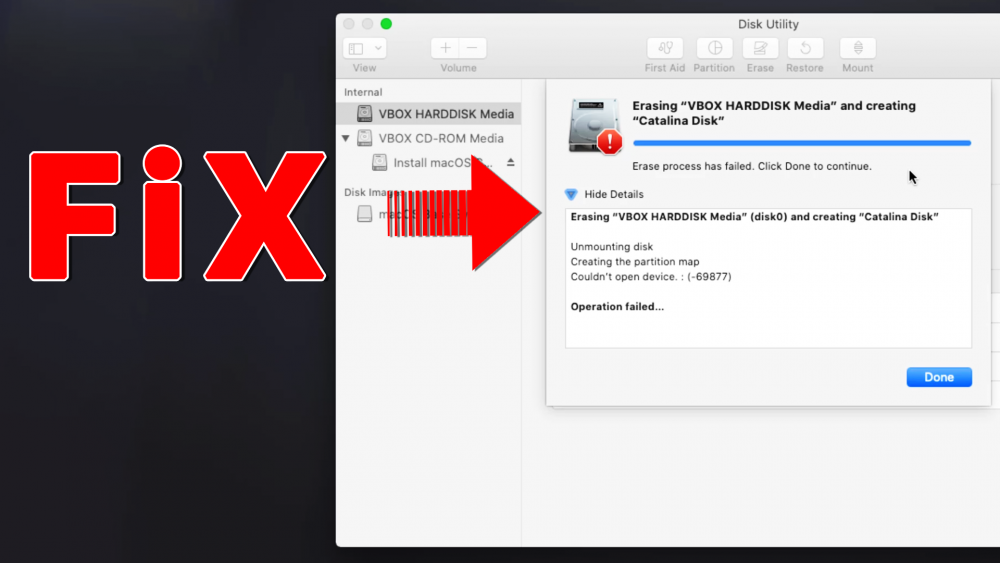
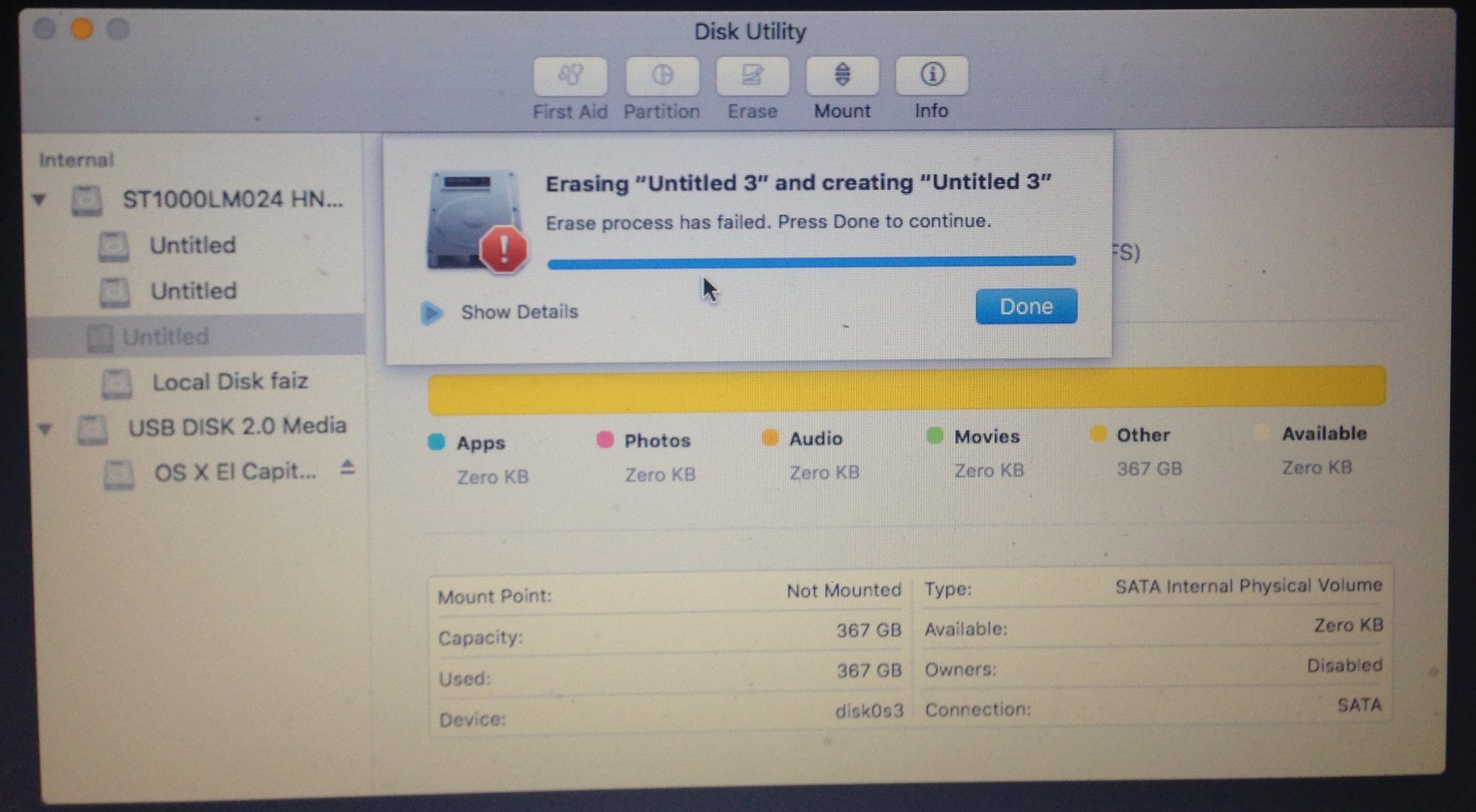
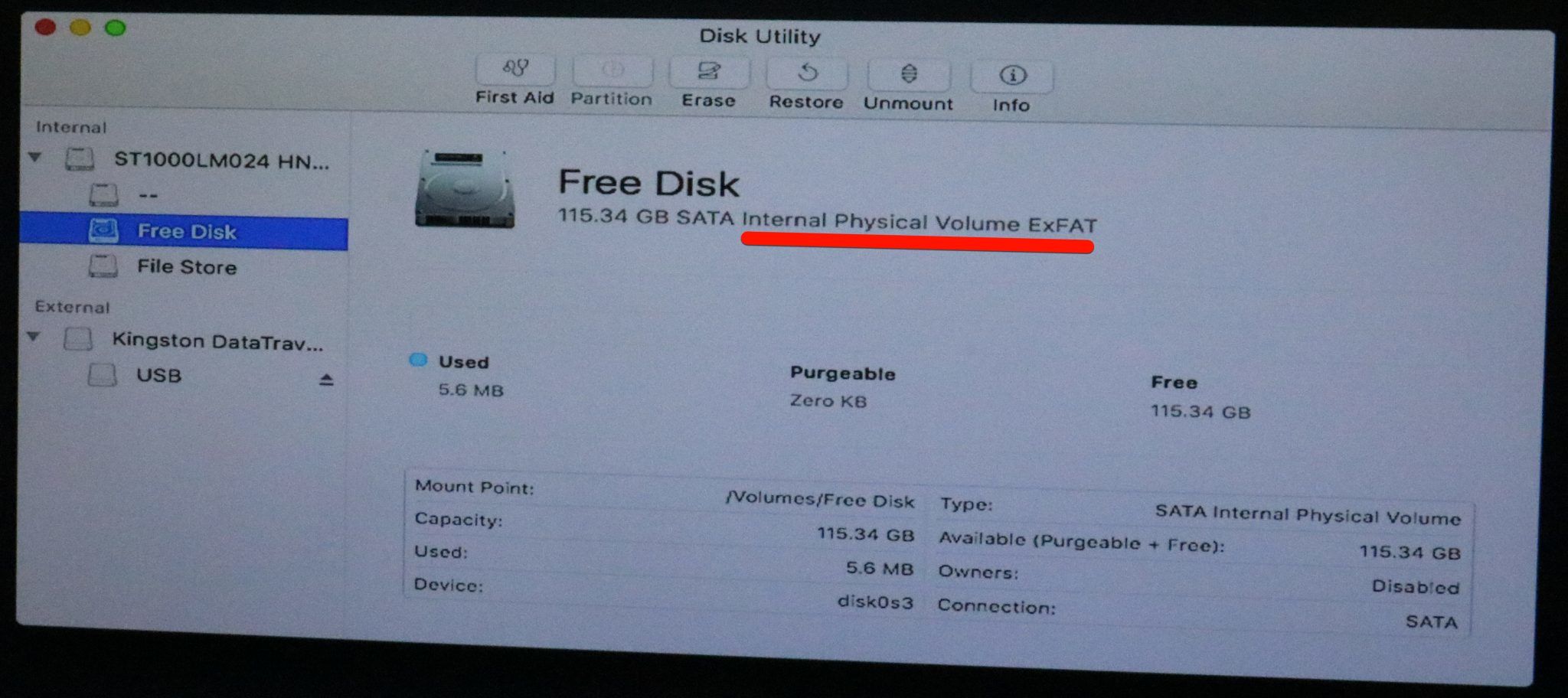
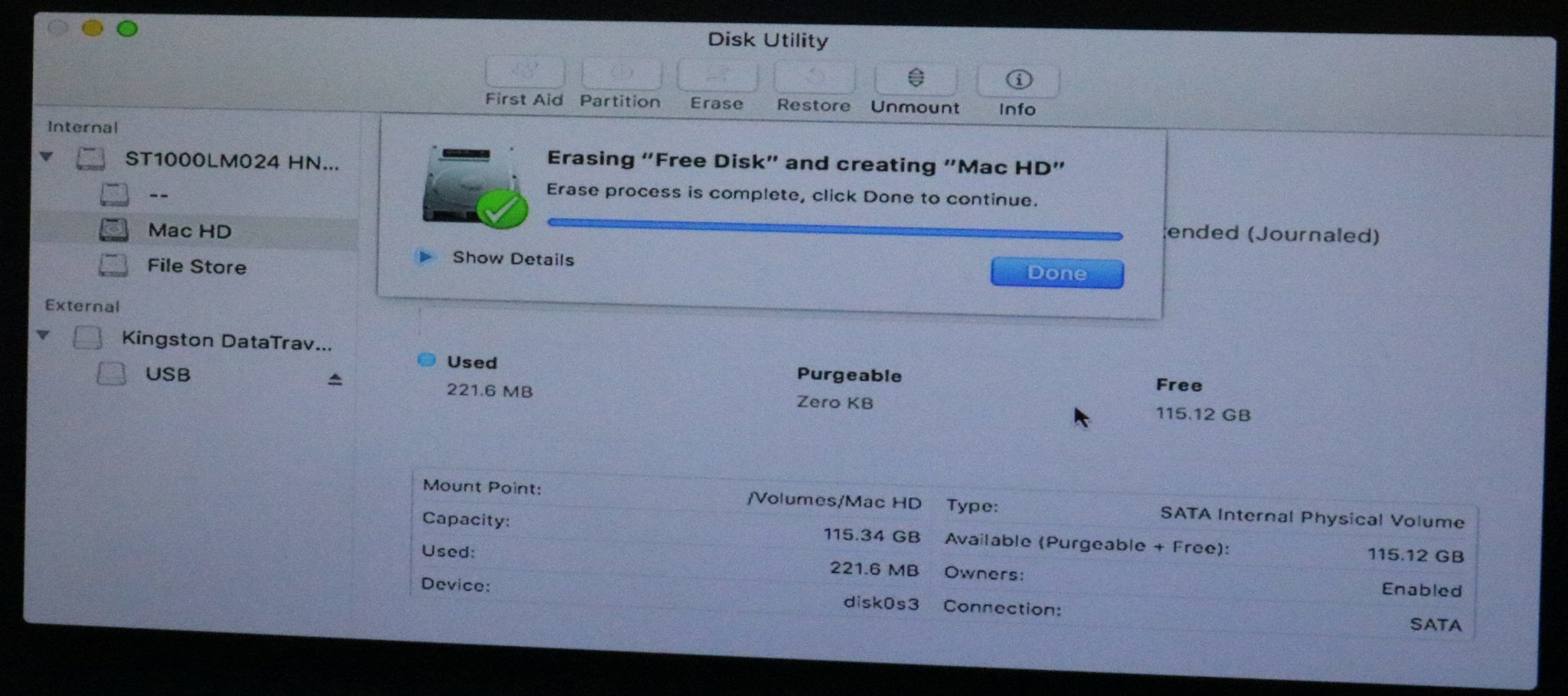
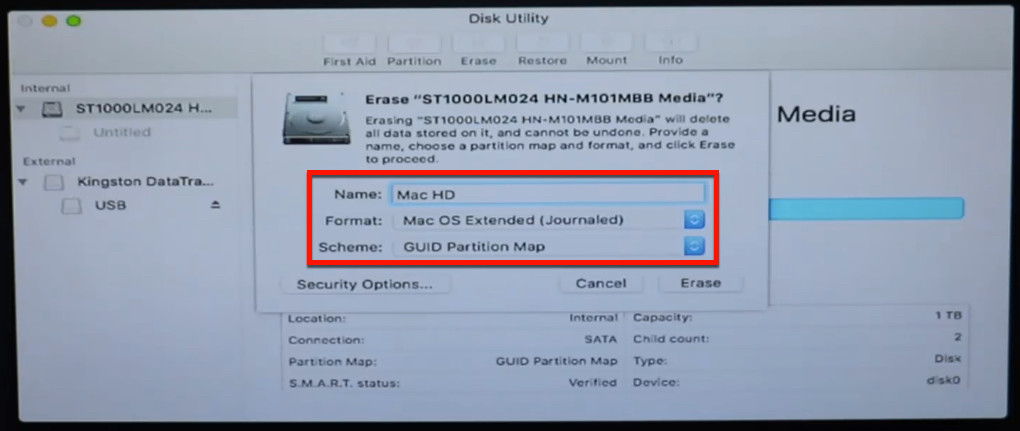
I can’t boot back to the windows to backup my files. Plz help me out am stuck
What’s the problem with Windows?
They just can’t boot ok? Now help her! Don’t ask her more questions. (Or he sry if your a boy)
This is our latest guide fixes to this issue. I’m sure your problem will be solved this time. If it wouldn’t help you let me know.
https://www.wikigain.com/fixed-erase-process-has-failed-macos-high-sierra/
I tried many options, but still have problem.
Seem like I couldnt post anylink and I was block how could I post screenshot?
Erase process has failed click donr to continue
Details
Unmounting disk
couldnt modify partion map
process failed
ps I had already changed from NTFS to exFAT
Share your snapshot link on the site down below
https://prnt.sc/
If you don’t have any data inside that partition and delete it. Create new one and choose the format exFat
I got Couldn’t modify partition map
Please help
Can you send me a shot of the error?
Here are the screen shot
I had aready changed from NTFS to exFAT
https: //ibb. co/ePyHKa
https: //ibb. co/dOA8QF
https: //ibb. co/cyqmCv
Here are the screenshot
please delete 2 pacebar in each link
If you don’t have any data inside that partition and delete it then create the new one and choose the format exFat. After that in disk utility it shouldn’t give any error, but if it did, then you need to clean the whole disk.
I am getting the same issue ,Can you please advise me. When i am trying to erase ,i am getting an error
“erase process has failed.Click done to continue’
SHOW DETAILS “mounting disc unable to write to the last block of the device operation failed”
Read the article my dear
Hi, I have the same problem, and I did the things suggested above but it didn’t work. Could you please tell me how you solved it
Change the capacity of partition EFI for 400mb