In this article, I’m going to show you how to fix disabled network adapter in Windows 10 Desktop or laptop. This is a really annoying error that most of the time happens on Windows 10 operating system. This error attempts on Windows 10 desktop. Though the ethernet line is connected to the CPU but again there is not any sign or icon of the network adapter. When you browse device manager. There as well you see miniature yellow triangle icon. This happens due to virus or hardware compatibility and the network adapter will be missed. You’ll not be able to see it on the network area connection as well.
Fix Disabled Network Adapter on Windows 10 Desktop
Although there are several ways to fix disabled network adapter or missing network adapter in Windows 10 but in this post, I will show solitary two ways. Both ways working perfectly. Especially the second method. To solve or Fix Windows 10 Network Adapters Disabled in Network Connections, follow the step by step guide down below.
Step #1. First Method
Use Network Reset to Reinstall Network Devices
Using network reset should help you to solve the network adapter problem. This can fix connection problems you might have after upgrading from a previous version of Windows to Windows 10, as well as fix problems where you can connect to the Internet, but not to shared network drives. It removes any network adapters you have installed and the settings for them. After your PC restarts, any network adapters are reinstalled, and the settings for them are set to the defaults.
#1. Click on the Start button, then select Settings.
#2. Choose Network & Internet from the list.
#3. Now the network & internet window will appear. Choose Status from the left-hand side. Navigate to the bottom of the window then click on Network reset.
#4. On the Network reset screen, select Reset now and click Yes to confirm. Wait for your PC to restart and see if that fixes the problem.
After using network reset, you might need to reinstall and set up other networking software you might be using, such as VPN client software or virtual switches from Hyper‑V (if you’re using that or other network virtualization software).
Network reset might set each one of your known network connections to a public network mode. In a public network mode, your PC is not discoverable to other PCs and devices on the network, which can help make your PC more secure. However, if your PC is part of a homegroup or used for file or printer sharing, you’ll need to make your PC discoverable again. To do this, go to Settings>Network & Internet>Wi-Fi. On the Wi-Fi screen, select Manage known networks > the network connection you want to change > Properties, and then turn on the switch under Make this PC discoverable.
Step #2. Second Method
The second method is amazing and works 100% on many of the devices. This method is especially for Desktop users that get this error message. Apply the following procedure to fix network adapter connectivity issue.
First, you need EDIMAX WiFi card and that’s so cheap you can buy it from amazon or eBay. If you do not do online shopping just buy it from the computer accessories store. Anyway, if this error really molests you so buy this product then connect to your Desktop. You’ll get the WiFi signal and connect your computer to the internet.
Note: Keep in mind that you don’t need direct internet wire. Because the Adapter is missing and does not work properly. When you connect EDIMAX WiFi card, you will install another network adapter to your device so it means it works correctly. Now follow the step by step guide.
#1. Press Windows key+X and then choose Device Manager.
#2. Once the device manager is opened then expand Network Adapter. Right-click on (Intel R 82579LM Gigabit Network Connection). Navigate to Driver tab then tap on Update Driver.
#3. In the How do you want to search for driver software window? You have two options.
- Search automatically for updated driver software: When you choose the first option, the window will search your computer and the internet for the latest driver software for your device, unless you’ve disabled this feature in your device installation settings.
- Browse my computer for driver software: You can choose your own driver software from your computer manually.
#4. Searching for an online software update.
#5. Downloading the driver software.
#6. Windows has successfully updated your driver software. Click Close.
When the driver is downloaded, your network adapter should look like the snapshot below.
Conclusion
In this post, I have covered how to fix disabled network adapter on desktop PC. I have mentioned two methods to fix network adapter internet connection. If you have any question regarding this article, feel free to share via the comment section below. Thanks for being with us.
Searches Related to Network Adapter is Disabled
Enable network adapter windows 10
How to enable network adapter windows 8
How to enable network adapter using command prompt
Wireless network connection adapter is disabled windows 7
Wireless network connection disabled won’t enable
Local area connection adapter is disabled windows 10
How to enable ethernet adapter windows 10
How to enable wireless network in windows 7

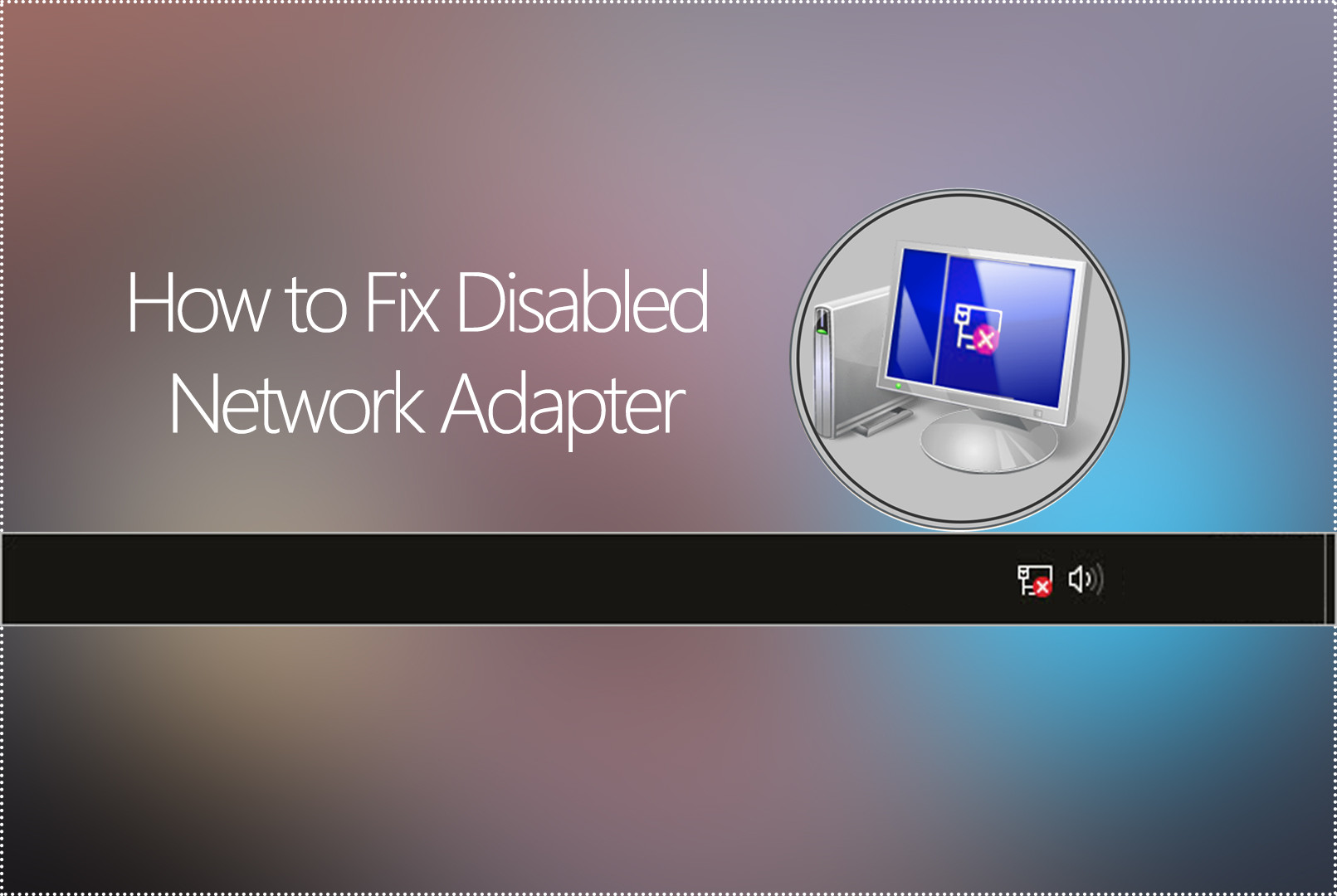
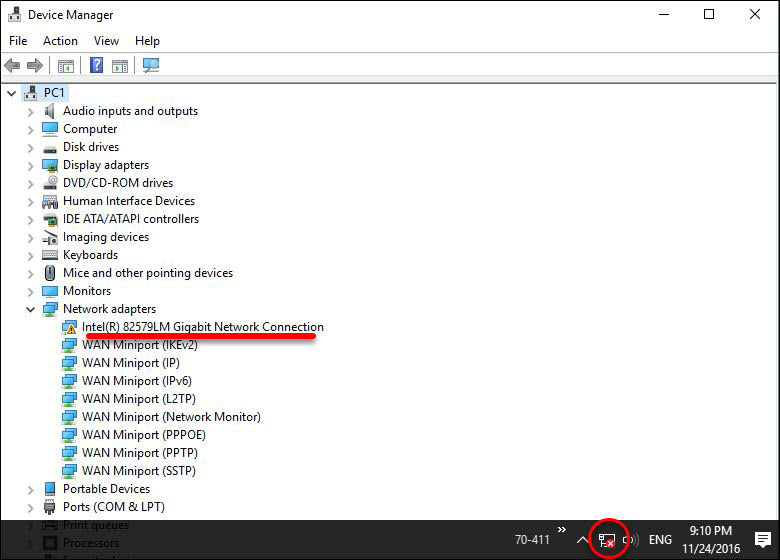
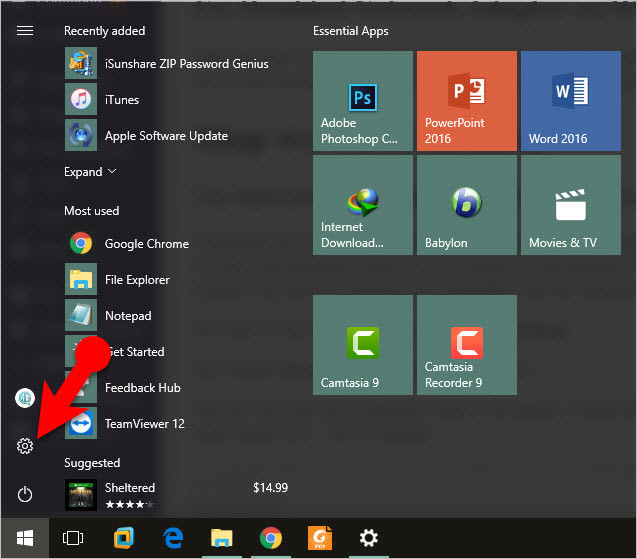
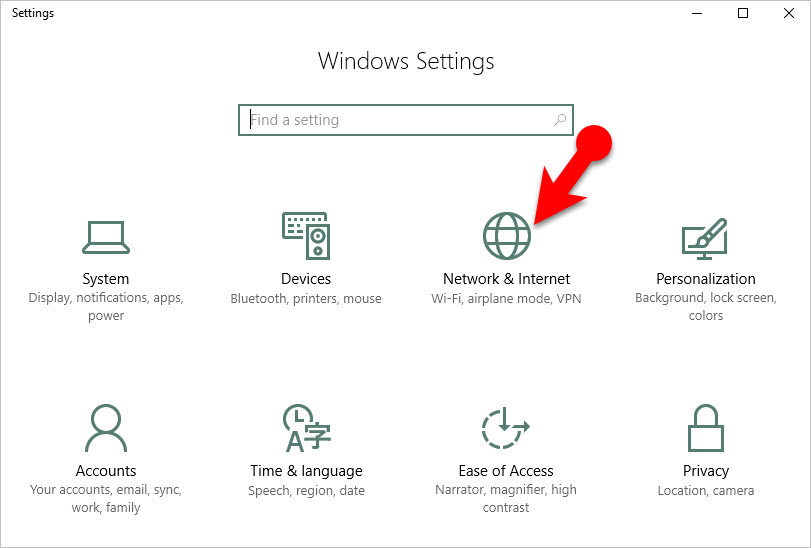

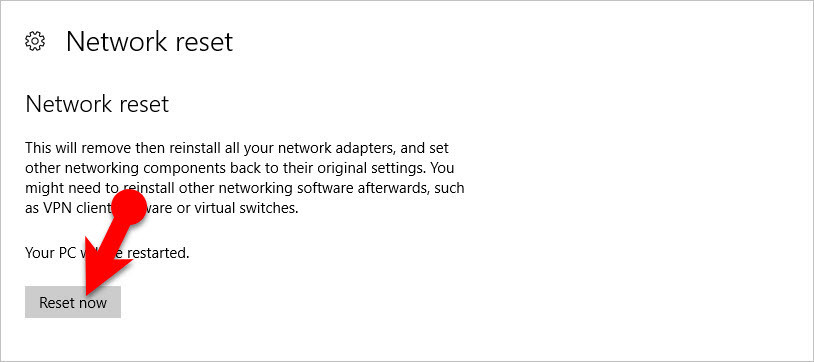

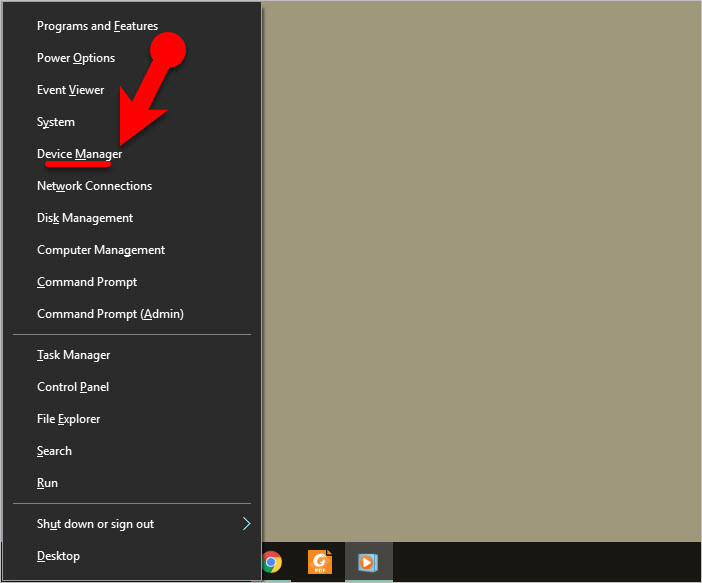
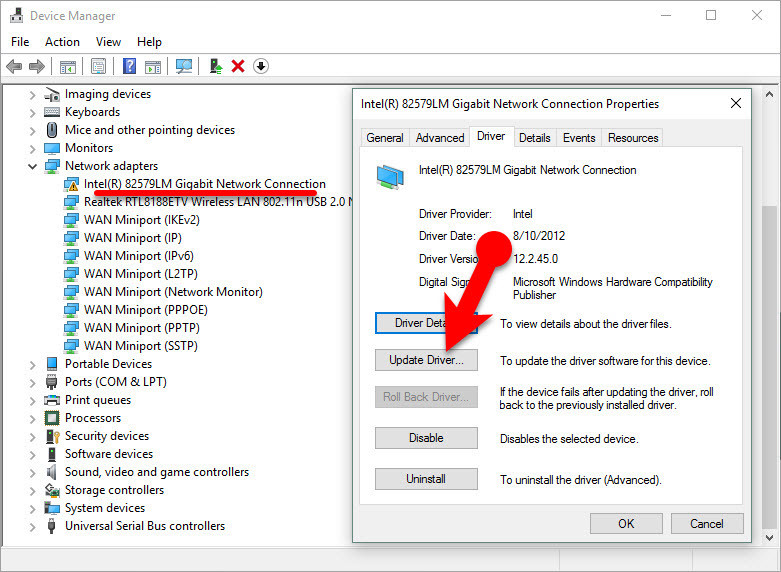
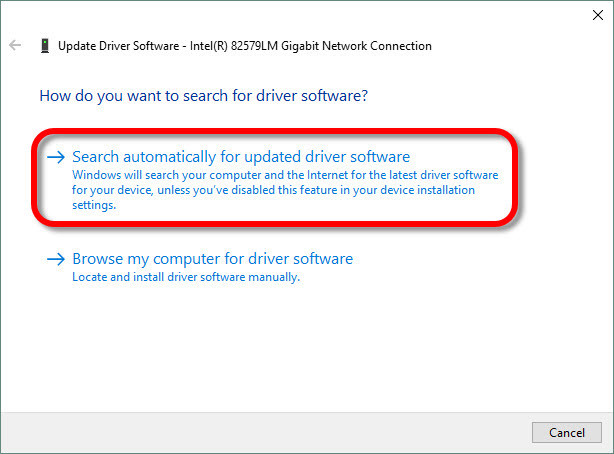
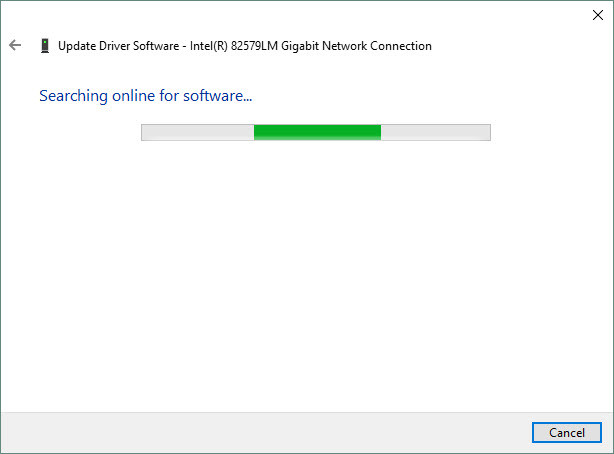
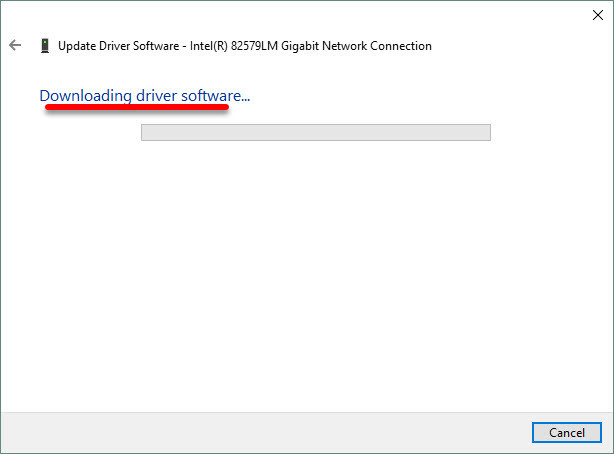
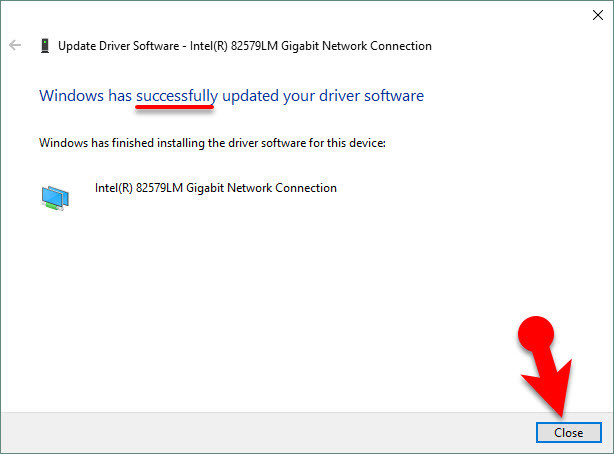
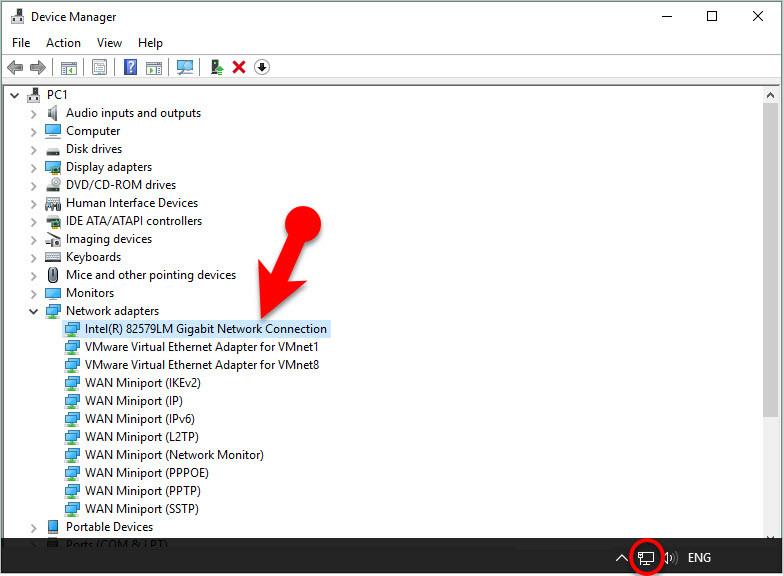
Thanks for posting this. The steps didn’t work for me & I didn’t want to put any more effort into it, so, in the end, I just bought a wireless USB adapter for $30 which is working wonderfully.
Hi.. I did follow ur step 1… Andcreached till the last.. ie, till properties..
But after that there’s no option stating “make this PC discoverable”
Can u help me?
Microsoft has removed that option in the updated versions of Windows.
Hi Mukhtar,
My problem is a little different, but you put so much good information that I thought I’d ask you if you can help me. In my case, I have a Windows 10 Prof desktop computer and my network connection has disappeared several times in the past two or three months and I’ve fixed each time by doing the Network Reset or the Restore from a restore point, but today the connection is gone and neither of those two methods worked? I then checked the Device Manager Network Adapters and all I saw were WAN adapters, no Intel connection or similar wired adapter? I actually downloaded a Windows 10 Media Creation Tool and downloaded a Windows 10 Pro OS version to my laptop via a USB device and I then installed that new version of Win 10 Pro with the Win 10 Media Creation tool and it installed fine until the end when it said there was no network connection so I’m still unable to fix my network adapter problem?
If you can offer any help, I’d really appreciate it!
I had to do network reset twice but it ended up working, thanks!
You’re welcome and thanks for sharing your feedback
It is saying I have the most updated driver and that it is working properly. But problem has not resolved. I didn’t buy an adaptor I tried fixing the one I have, because I possibly may have disabled it or something, I’m not sure. Prior to this my laptop had completely froze and I had to do a hard reset.
This is very helpful. I just fixed the disabled ethernet issue by Network Reset.
Thank you so much!!
We are really happy that we can help you guys to fix your issues.