If you truly wish to successfully troubleshoot your network (Home or Business Network), the first step for you is to find out the IP address of the default gateway (usually a router). The moment you find out the default gateway of your router, you can gain access to your router’s web-based management. In most cases, the default gateway is a private IP address that is assigned to the router, and with the help of this IP, the router is communicating with the other devices on the home or business network. So it does not matter whether you are on the home or Business Network, in this article you are going to learn how to find your default gateway IP address.
Note: this article is performed on the home and small business networks. Enterprise businesses have network hubs, that is entirely another case.
Note 2: Whenever you are purchasing a router, the default gateway of the router alongside the user and password to log in on the web-based management of the router is written on the back.
However, if you don’t have access to your router, simply follow the following steps based on your open system to find the default gateway of your router.
Find Your Default Gateway IP Address in Windows
Most people around the globe, are using Windows as their main operating system, it does not matter whether it is windows at 10 or 11.
It is not going to take a lot of time to find the default gateway IP address in windows, because it is stored in windows network settings.
Press windows plus R on the keyboard to open the run dialog box, and then type their control and press enter.
The moment the control panel has been opened, make sure the view of the control panel is viewed by category. Then Click on network and Internet.
Choose network and sharing center.
Click on the Change Adapter Settings.
If you are using the Internet through the Ethernet cable, the wired connection is known as Wired Connection in Windows. However, if you are using the Internet connection as wireless then it is labeled as Wi-Fi. Choose one of them right-click on it and choose Status.
The moment the network status is opened, click on details. On the next page, you will see your router’s full information, among them you will also find the default gateway IP address.
Find Your Default Gateway IP Address using IPCONFIG
Perhaps the quickest method to find your default gateway IP address in Windows is the IPconfig.
Open CMD and simply type IPconfig and press enter. You’ll find out the default gateway IP address of your router.
In any case, if typing IPconfig is showing a lot of information, then you have to simply type the following command to only show the default gateway of your router.
ipconfig | findstr "Default Gateway"Note: This method is only helpful when you are connected to a single network. However, if you’re connected to multiple networks then at that time it is going to show all of them, that time it will create confusion for you.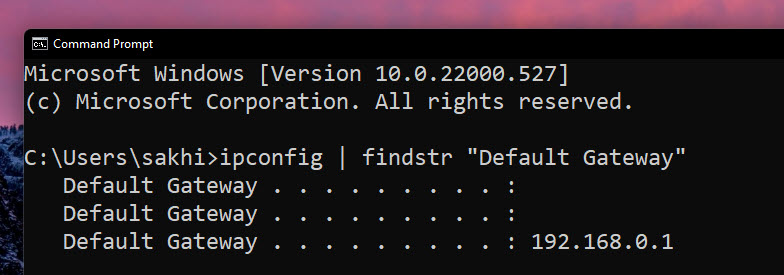 Show Default Gateway
Show Default Gateway
Conclusion:
This is How you can easily Find your default gateway IP address in Windows 11, 10, and 8. If you have any questions regarding finding your default gateway IP address in windows 11 let me know in the comments section.

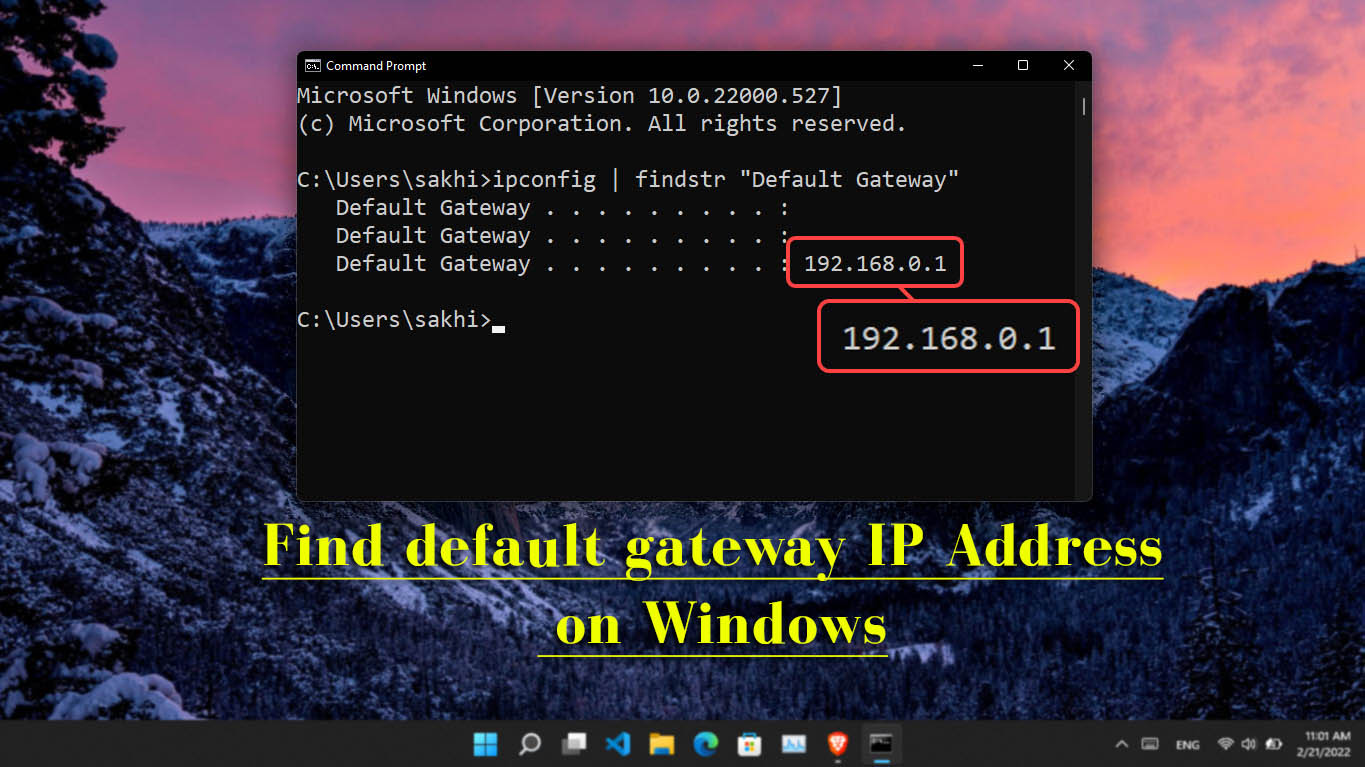
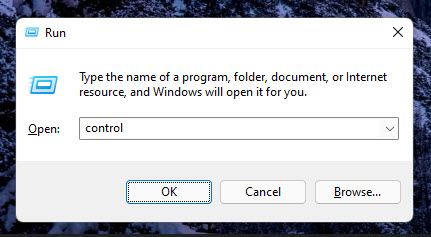
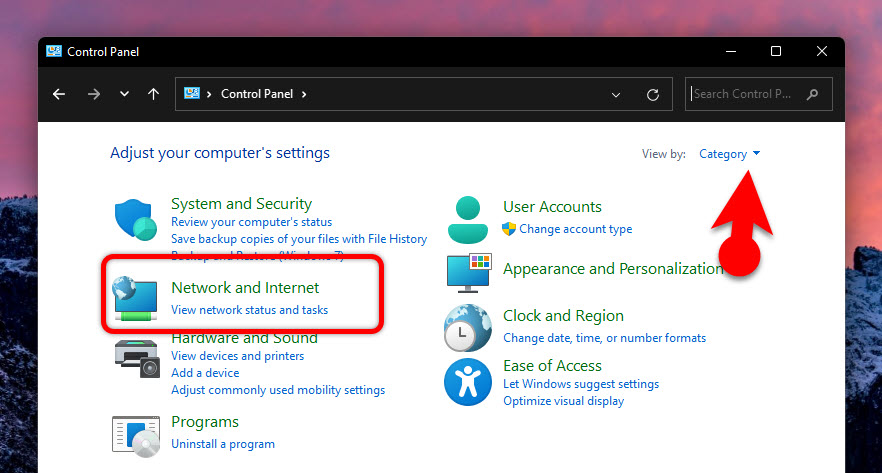
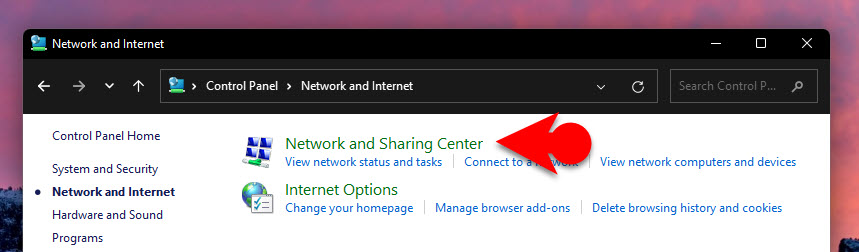
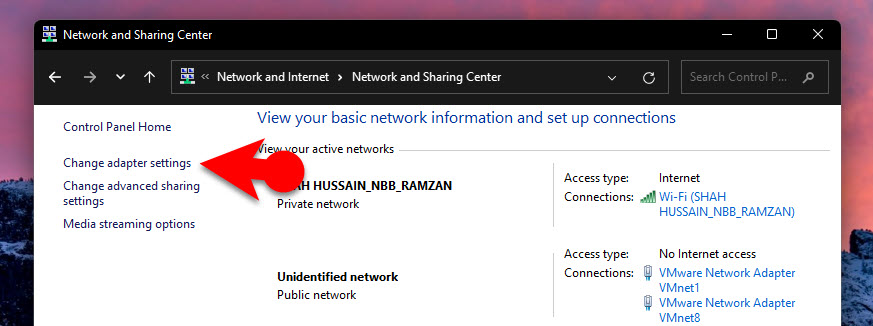
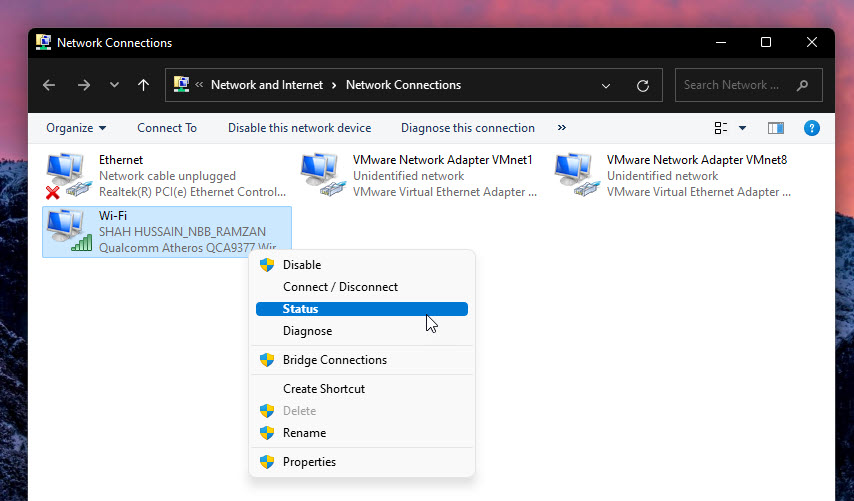
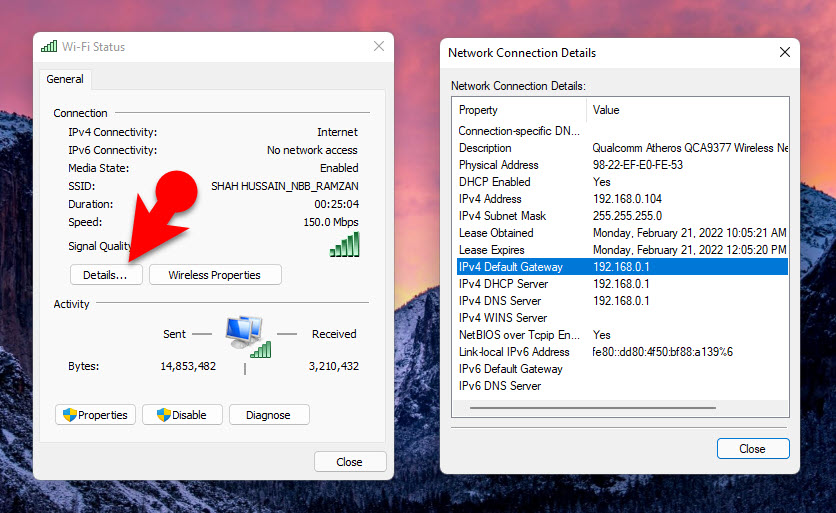
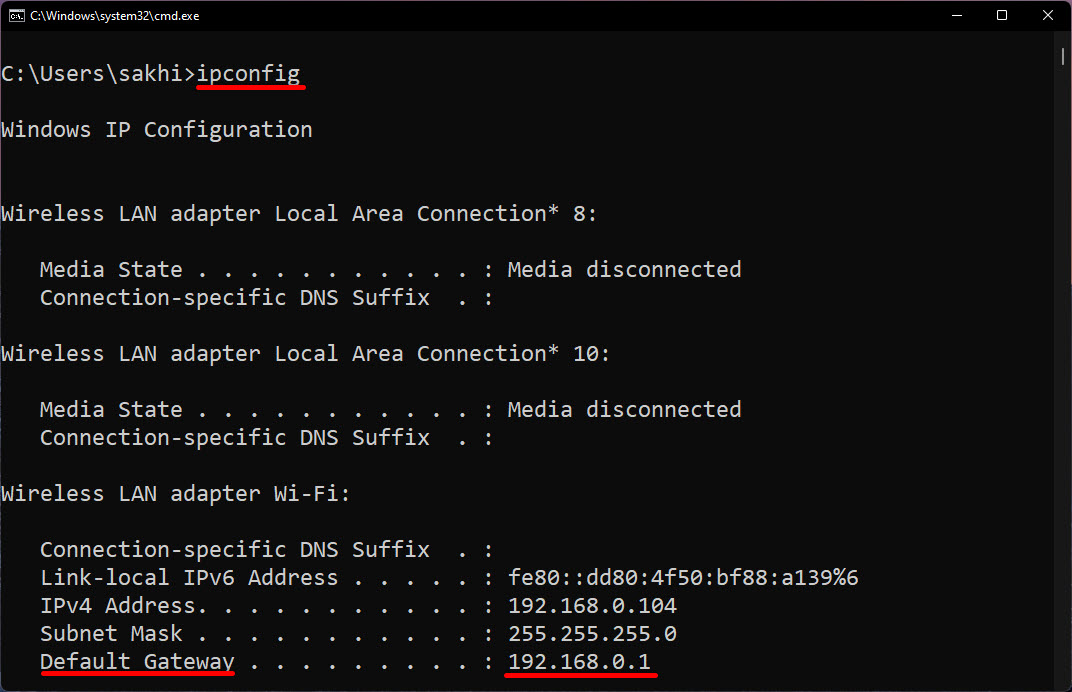
Leave a Reply