Essential Tutorial Package Microsoft word contains a summary of all essential training about Word 2016. This article introduces you the links to Microsoft word tutorials with some introduction of them. I tried to write the word tutorial short and interesting, with a good SEO (Search Engine Optimization) and readability. This tutorial includes approximately 45 articles. These articles classified into four parts, and this classification made. According to the position of the articles. And to be interesting for the reader.
Essential Tutorial Package Microsoft Word 2016 Part 1
- Use Quick Tables: – To learn that how to make tables and use them in your documents, here we have the explanation.
- Type and Use Mathematical Equations: – This article includes some essential steps about making and using the equations.
- Use Charts in Microsoft Word: – Charts are used for statistics in Microsoft word, which has explained in this article.
- Determine the Cursor Thickness: – Determining the cursor thickness is necessary everywhere of the computer.
- Extract Only Images from Word Document: – To Download and save images from your documents Read this article.
- Recover Unsaved Files: – Among essential package training, This article includes how to recover unsaved files.
- Change Default Font Settings: – For writing a topic and giving any educational Seminar, using a good font is very important. And this article contains how to Change the fonts in your documents.
- Use Headers and Footers: – To use headers and footers in your document need the explanation which is in this article.
- Use Clipboard Group: – Clipboard Group is a group of essential option for copyright in your documents.
- Set Paragraph Settings Part 1 and Part 2: – These articles contain the explanation of some important options which can use for your paragraphs and determine the start points of the text. Here I linked the first part and second part.
Essential Tutorial Package Microsoft Word 2016 Part 2
- How to Add Cover Page: – Adding a cover page for your journals books and other documents explained in this article.
- Create Smart Art Graphic: – Smart art graphics are the graphic which you can use to show the classifications in your document
- Insert screen-shot or screen clipping: – Take a screen-shot from a specific place of your document and save it.
- To Insert Pictures and Draw Shapes: – Here you can insert a picture from your PC and CPU to your document.
- Insert Bookmarks and Cross Reference: – To insert bookmarks in your document and cross the references.
- Add Hyperlinks: – To add your document to any other website and link the other address use this article.
- Choose TextBox and Add Date and Time: – Sometimes you need to explain any part and add a text box and date and time.
- Insert WordArt and Add-Drop Cap: – Word art and drop cap are important options for a commercial break and some journal and newspaper.
- Insert Online Video and Comment: – Sometimes for any seminar, you need to insert and play online video.
- Apply Document themes: – Theme for each software is important to not have boring applications.
- Design Page Background: – Change Page background to have a good view for readers.
- Set Page Margins and Change Page Orientation: – This article learn you how to Determine the measure of each page.
Essential Tutorial Package Microsoft Word 2016 part 3
- How to Set Page Setting: – Here you can set the settings about page size and column.
- Insert Page Section Break: – Page break is a group of commands which let you add a section break in your documents.
- Arrange objects: – To determine and arrange the place of an object in your document use this article.
- Create Table Contents: – It is a list of contains which your document include them and how to make this table use this tutorial.
- Create Citations and Bibliography: – Here you can create a citations, bibliography, and source for each new document.
- Insert Footnote and Endnote: – To explain a word or to link the address or a word in your document beside the text or the end of the page use this article.
- Add, Format, Delete Caption: – To insert caption figure for your objects and your topics use this article.
- Create Envelopes: – Here learn how to create envelopes and send to others.
- Use Mail Merge Create and Send Envelopes: – Now your envelope has made, Just merge and send it to multi people.
- Create Mail Merge and Send Envelope: – To create an envelope in the Second type of sending to Multi People.
Essential Tutorial Package of Microsoft Word 2016 Part 4
- Review Your Document: – It’s time to review your document before sharing with others to add and remove any new parts.
- Make Office Account: – Office account is used to share your document with others and insert online some video and picture.
- Use OneDrive: – To use OneDrive you need to have an Office account, and use OneDrive to save your document there and use it everywhere with every device.
- Use Ribbon Display Options: – This simple article hide and show your tabs and commands.
- Customize Quick Access Toolbar: – Quick access toolbar used to search and click on important command quickly.
- Manage Office Window: – To manage office window and to know how to use multiple and triple windows at the same time.
- Protect Documents: – Here you learn to make some security to keep safe and healthy your documents.
- Print Documents: – Printing option with Save as options are the last options and important to know about them.
- How to Use Trust Center Part 1 and Part 2: – Using Trust center is a big center to make and keep safe and healthy your documents and computer.
- Share Office Documents Online: – To share your document through to e-mail, social media, and office account.
- How to Use Save as: – Here you can save your document as PDF as word format and other formats.
Conclusion
Here its all about the essential tutorial package of Microsoft office word 2016.
To learn more about Microsoft office word 2016 Click here and download the book.
Thanks for being with us.


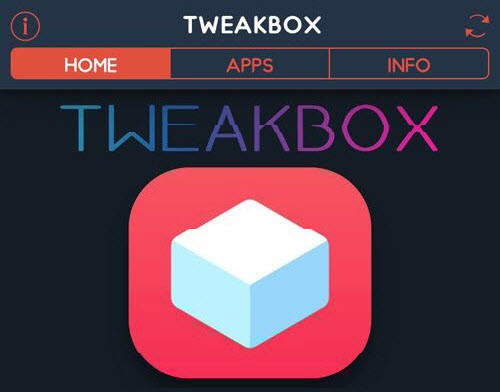
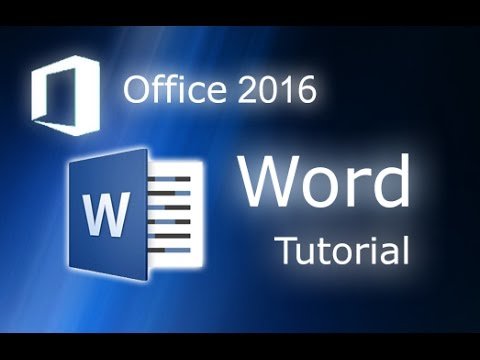


Leave a Reply