Before, you might learn how to save android battery life. You might know, how to save Samsung Galaxy battery?. We have a lot of apps that doing the same task. In this article, we are going to show you that how to enable Ultra Power Saving Mode in the latest android devices? For this task, you are going to follow the step by step guide below.
How to Enable Ultra Power Saving Mode?
Save battery power by applying a simplified GrayScale theme to your Home screen and limiting the number of usable apps on your device. When you enable Ultra power saving mode for your device, the estimated maximum standby time shows the approximate amount of time remaining while the device is not being used before the battery power runs out. This time may vary depending on your device settings, surrounding environment, usage patterns, and actual device usage.
When you enable Ultra Power Saving Mode, the following operation will happen.
- Changing the color of the screen to GrayScale
- Restricting applications usage to only essential applications and those selected by you
- Turning off Mobile data when the screen is off.
- Turning off the connectivity features such as Wi-Fi and Bluetooth
- After “Ultra Power Saving Mode” has been disabled, the location settings may remain as they were in Ultra power saving mode
Step #1. Go to your Device Settings then find out the System Tab.

Android Settings
Step #2. When you find out the system Tab, then hit on the ” Power Saving Mode “. Power saving mode is a feature on Samsung Galaxy S4 that allows you to run your phone at battery-saving levels. Under power saving mode, you can minimize your phone’s CPU performance, use lower screen brightness and turn off haptic feedback to extend your phone’s battery life.
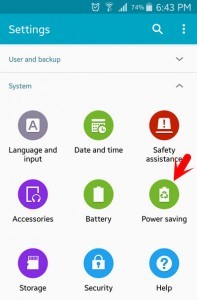
Power Saving Mode
Step #3. Again you will see two options. Click on the second option ” Ultra Power Saving Mode “.

Ultra Power Saving Mode
Step #4. Now, You can Enable Ultra Power Saving Mode from here. See at the top right-hand side of the screen the Enable button. To enable it, just press on it.

Enable Ultra Power Saving Mode
We recommend you to visit these articles as well.
- How to Convert Video to MP3 on Android?
- Take Anyone Photos Who Unlock Your Phone
- Some Tips & Tricks on Samsung Galaxy
- Top 10 Best Games for Android Users
- How to Connect Samsung Galaxy to TV?
I hope that you guys have gotten something from this article. Thanks for being with us.

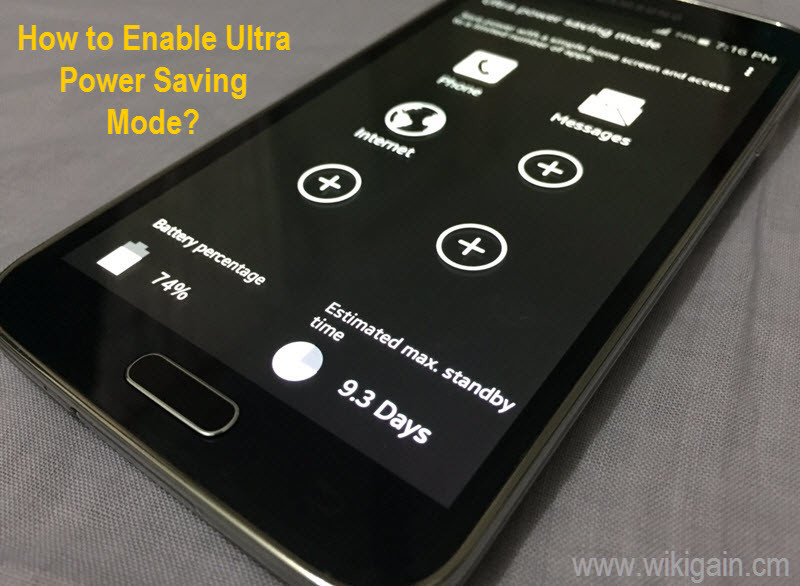
Leave a Reply