In this article, I’m going to show you how to enable Drag & Drop on VMware on macOS High Sierra. Many people don’t how to it’s done or even doesn’t know what’s drag & drop means. Some of our visitors having this problem that when they install macOS High Sierra on VMware and wants to drag some file from high sierra into their host machine. They can’t do that for any reason that I’m going to explain.
Related: Install macOS High Sierra on VMware
Enable Drag & Drop on VMware on macOS High Sierra
In this step by step guide, I’ll explain everything I know about this problem. Some of the people know how it works for example. They enable drag & drop option from VMware setting but again they can’t drag a file from the host machine to VMware or vice-versa. When you install macOS High Sierra or any other operating system on VMware so you must install VMware tools to avoid this kind of problem. Also, you have to enable drag & drop option from the very beginning of installing the operating system on PC on VMware. If you don’t follow this thing you face the same problem. Sometimes, even you install VMware tools and also Enable drag & drop option from VMware settings but again you have this annoying problem. It’s because of VMware tools that didn’t install appropriately. So how get it done without any problem. Just follow the steps below.
Related: Fix macOS High Sierra Screen Resolution on VMware
Before I forget to mention that majority of the people may ask that why do we need to enable drag & drop this option. What’re its benefits? The main advantage of enabling drag & drop option is to let you send or transfer file between host operating system and Virtual Machine. It’s very hard to send a file to the USB flash drive and store it on the main machine or Vice-Versa. If you enable this option you avoid wasting your time and directly drag the files from Virtual Machine and drop it to Host operating system.
So anyway, the first and lucrative way is this to Enable Drag & Drop option from VMware Settings. If you don’t know how to enable it.
#1. Go to VM Tab>Settings.
#2. Select Options Tab, Guest Isolation. Now, you can Enable Drag & Drop, Copy & Paste.
The second way to fix this issue, uninstall VMware Tools and restart your Virtual Machine. Also, Restart your host machine. Once you’ve restarted both Virtual Machine and Host OS then you need to install VMware tools once again but this time you need to install the latest version. Once you installed the VMware tools for the second time then drag & drop must work this time.
If again, it doesn’t work then let me know in the comment section down below. If you think this guide isn’t informative at all then you can share your own way to fix this issue. We promise to add your best ways to this guide that other people also extend their knowledge. Thanks for being with us.


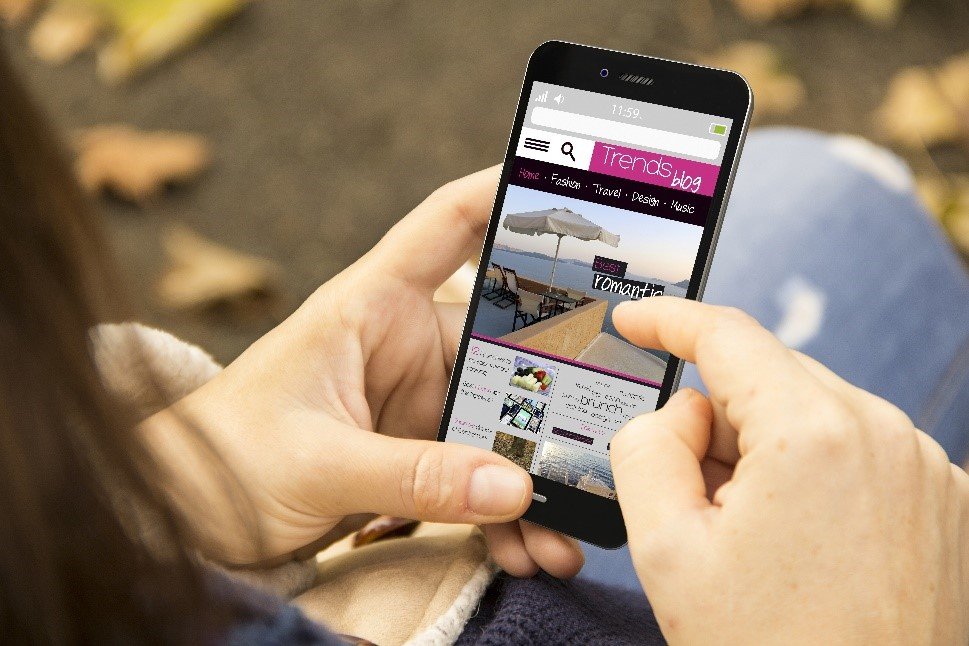
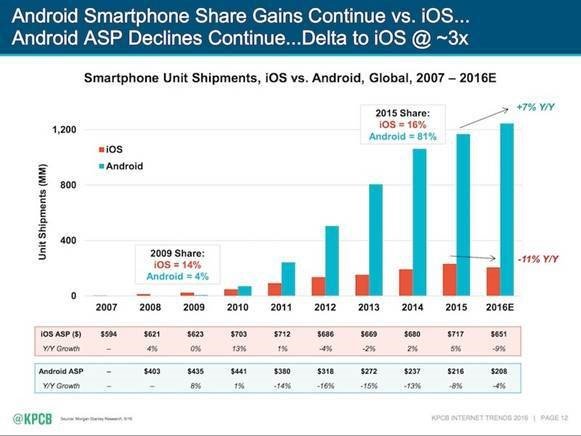
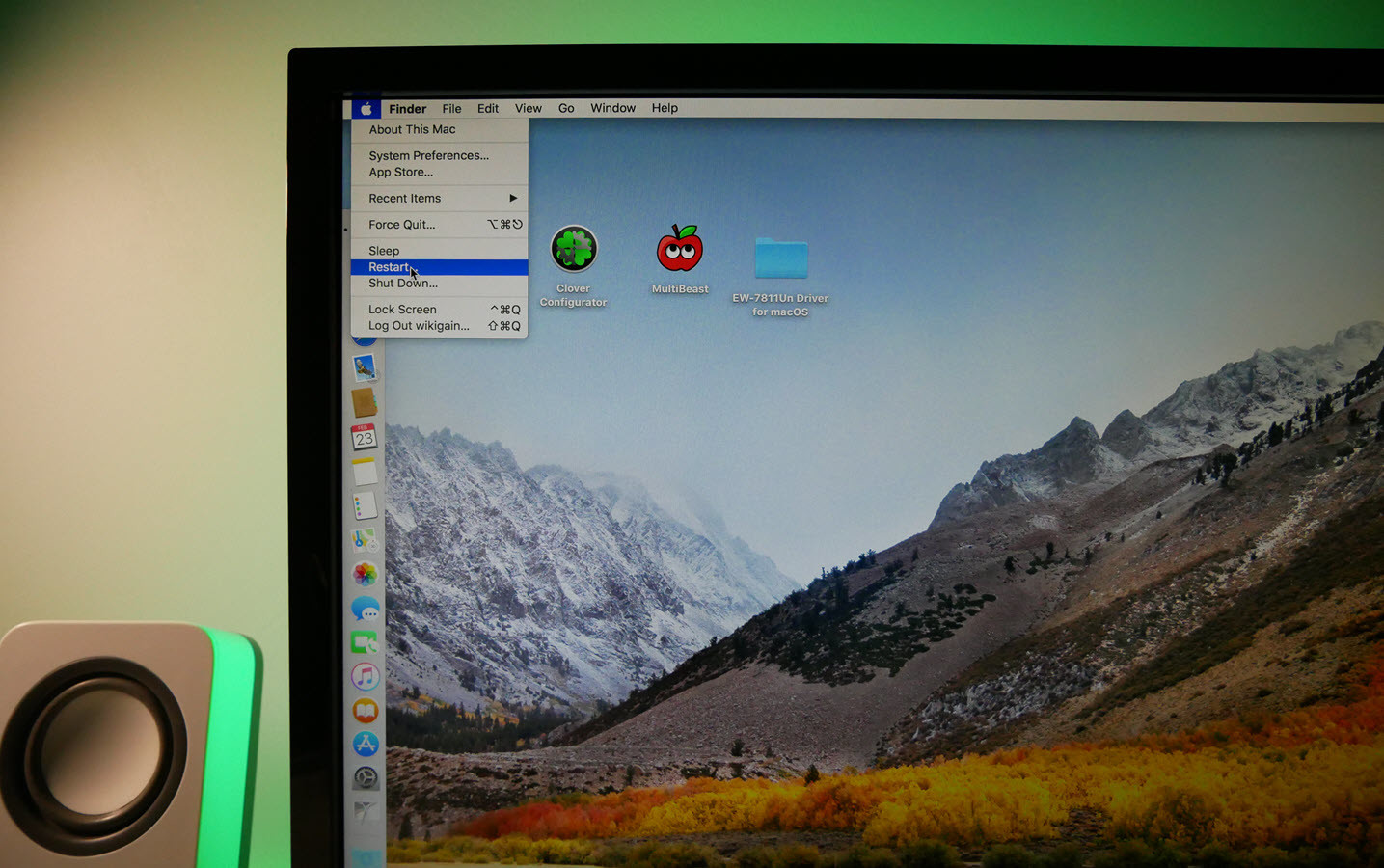
Hola que tal… estuve siguiendo los pasos y no llego a solucionarlo, no puedo arrastar y soltar como copiar y pegar, no habra otra solucion…? mi virtual machine es High sierra 10.13.4