In this article, I am going to show you how to enable and disable night shift on iOS 9.3. In the apple event on 21 march, apple has released iPhone SE, iPad Pro and iOS 9.3 that iOS 9.3 include features like Touch ID for Notes app, Night Shift mode, updated features for News and Health app, and much more. So apple makes the night shift feature exclusively for nights to use in a better way our iDevices. Read below more about night shift and learn how to enable and disable night shift on iOS 9.3.
What’s Night Shift?
Many studies have shown that exposure to bright blue light in the evening can affect your circadian rhythms and make it harder to fall asleep. Night Shift uses your iOS device’s clock and geolocation to determine when it’s sunset in your location, then it automatically shifts the colors in your display to the warmer end of the spectrum. In the morning, it returns the display to its regular settings. Pleasant dreams. This is a real magic for users, who tend to read content on their iPad and iPhone.
Setup or Enable and Disable Night Shift on iOS 9.3 Manually
Note: As the night shift feature comes with iOS 9.3, so it will work only with iDevices running iOS 9.3.
Step #1. Go to Settings on your device then scroll down and tap on Display & Brightness.
Step #2. Tap on Night Shift.
Step #3. Now turn on Manually Enable Until Tomorrow.
Step #4. Change Colour Temperature, to high or low warm. or you can let it by default in the middle.
Step #5. Swipe up from the bottom of the screen to open Control Center and from here you can also enable and disable night shift on iOS 9.3 manually. Tap on Night Shift to enable or disable it.
Set Schedule For Night Shift on iOS 9.3
Step #1. Go to Settings on your device then scroll down and tap on Display & Brightness.
Step #2. Tap on Night Shift.
Step #3. Now turn on Scheduled and Choose From when To when night shift should be enabled.
Step #4. Tap on ( > ) in front of schedule time then set the Automate schedule to Sunset to sunrise or set your Custom Schedule.
Final Night Shift Result
When you enable night shift so your device screen must change to somehow yellowish or warm. So after enabling it then you must see the final result. like the shot below.
Also Read: How to Enable LED Flash for alerts on iOS Devices?
This was all about, how to enable and disable night shift on iOS 9.3. If you faced any problem tell us below by comment, feel free to tell us. we’re waiting for your suggestion.


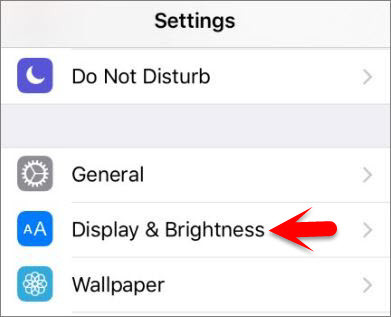

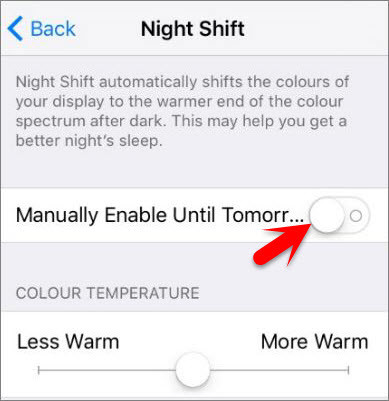
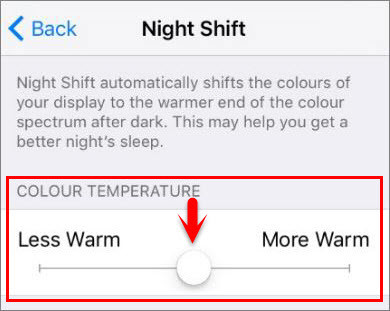
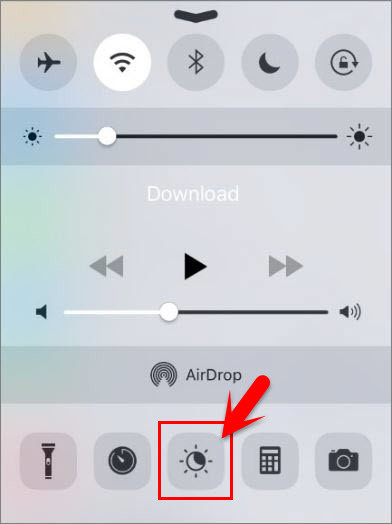
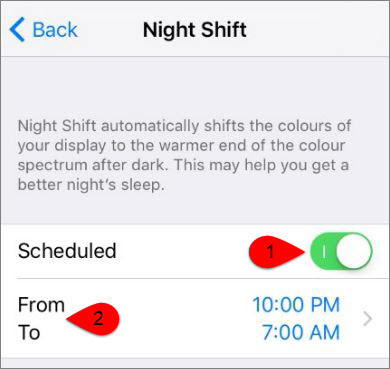
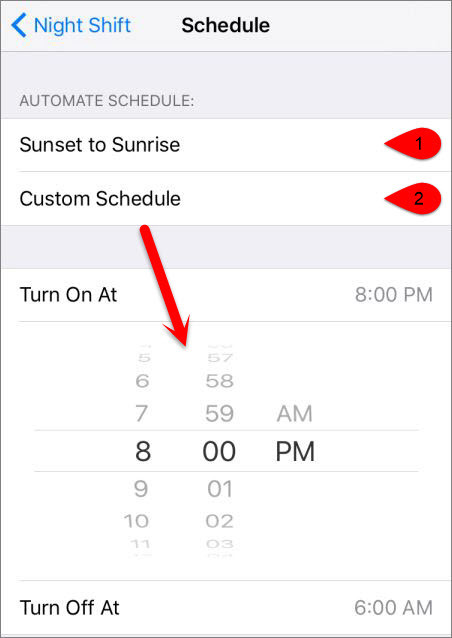
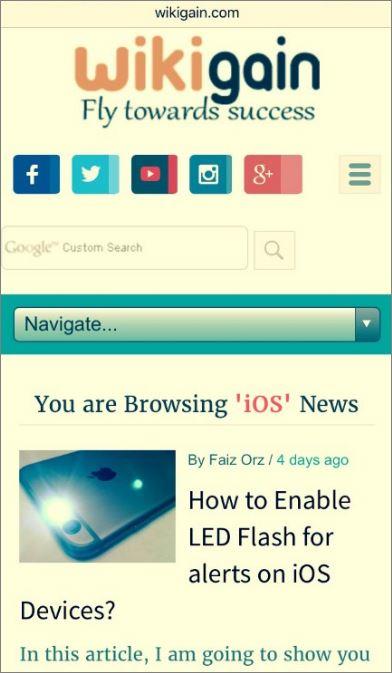
Leave a Reply