Let me Guide you How to Enable and Disable Hardware acceleration in Browsers to boost the performance.
Obviously the computer are running task, and aside from that there are some applications that are using the hardware to perform functions more efficiently. That is called hardware acceleration which has direct impact on the performance. Depending on the type of the tasks that the program runs, the hardware acceleration moves that task from CPU directly to the GPU. Or the other hardware part that is especially specializing in that category. Which is resulting into a faster processing time and more functioning.
In any case, this is true that hardware acceleration is really amazing, but sometimes it backfires. Unfortunately sometimes the performance of your browser will not get better instead it will get worse. And it has a direct impact to the battery of your computer. You should remember that if your browser is freezing, crashing during an important work, the battery of your computer is draining drastically, you should consider disabling the hardware acceleration.
How to Easily Enable and Disable Hardware acceleration?
It is a handy feature to boost the performance of your browser while working. But sometimes the hardware acceleration backfires, you should consider disabling it rather than going on with the default settings. as I said earlier that every browser has this feature except for safari, and they are located within the settings of that browser. So, you have to follow the below steps and find out on different browsers such as Google Chrome, Mozilla and Microsoft Edge.
Google Chrome
By default the hardware acceleration in Google Chrome is enabled and if you want to disable the hardware acceleration for the Google Chrome browser, follow the below steps.
- Launch Google Chrome browser
- Click on the three dots at the top right corner
- Click settings
- Once the settings page is opened, Scroll down to the end and click on advanced settings
- Find the system category, under the system you will find the option to turn on or turn off the hardware acceleration.
Note: Please keep in mind that you must save all of your work and then disable the hardware acceleration because after disabling, it is going to relaunch the browser.
In any case here is the shortcut path that you can simply copy and paste in your browser and it will take you directly to the settings of the hardware acceleration.
chrome://settings/systemFirefox Mozilla
The other mostly used browser on the Internet is Firefox Mozilla which is very common among the open source community. In any case if you are looking to disable the hardware acceleration for Firefox Mozilla. use the below procedures to disable it.
- Launch your favorite browser of Firefox Mozilla
- Are the top corner click on the hamburger menu or three lines over each other
- After that click on the settings
- In the search box type performance and press enter on the keyboard.
- You have to uncheck use recommended performance settings. The moment this setting is disabled, more options will appear below it.
- Right under the performance, you have to find the hardware acceleration, and simply disable it.
Microsoft Edge
the default browser in windows is Microsoft Edge which has replaced the edge and the Internet Explorer. for the past couple of years we have seen that Microsoft is experimenting a lot with the Microsoft Edge and we have seen a growth in the usage of the Microsoft Edge. In any case if you are looking to disable the hardware acceleration specifically on Microsoft Edge, you need to follow the below steps exactly.
- Open the Microsoft Edge
- At the top right corner click on the three dots then click on the settings.
- Go to the system and performance tab.
- Find your hardware acceleration when available and toggle it to turn it on or off.
- After that you have to restart the Microsoft Edge and the hardware acceleration setting is implemented.
Brave, Opera and other browsers
If you are using other browsers such as brave, Opera and those browsers that are based on the chromium, go to the settings/system and configure the hardware acceleration.
Safari
Up until now Apple has not considered providing the option to enable or disable the hardware acceleration for the users. So if you are running into problems, you should consider switching from safari to other browsers.
Conclusion:
While using your browser if you are facing issues with your browser, you may have to consider disabling the hardware acceleration. I’m hoping that this article has helped you regain the control of your browser by configuring the hardware acceleration.

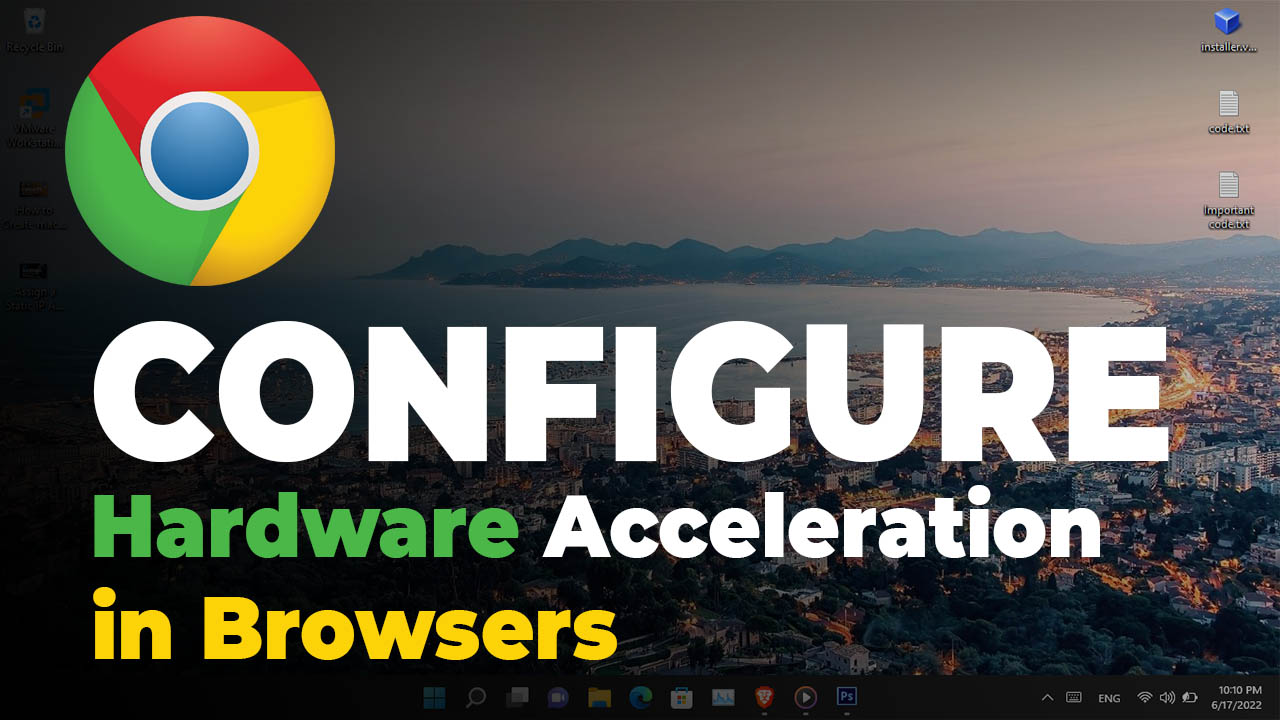
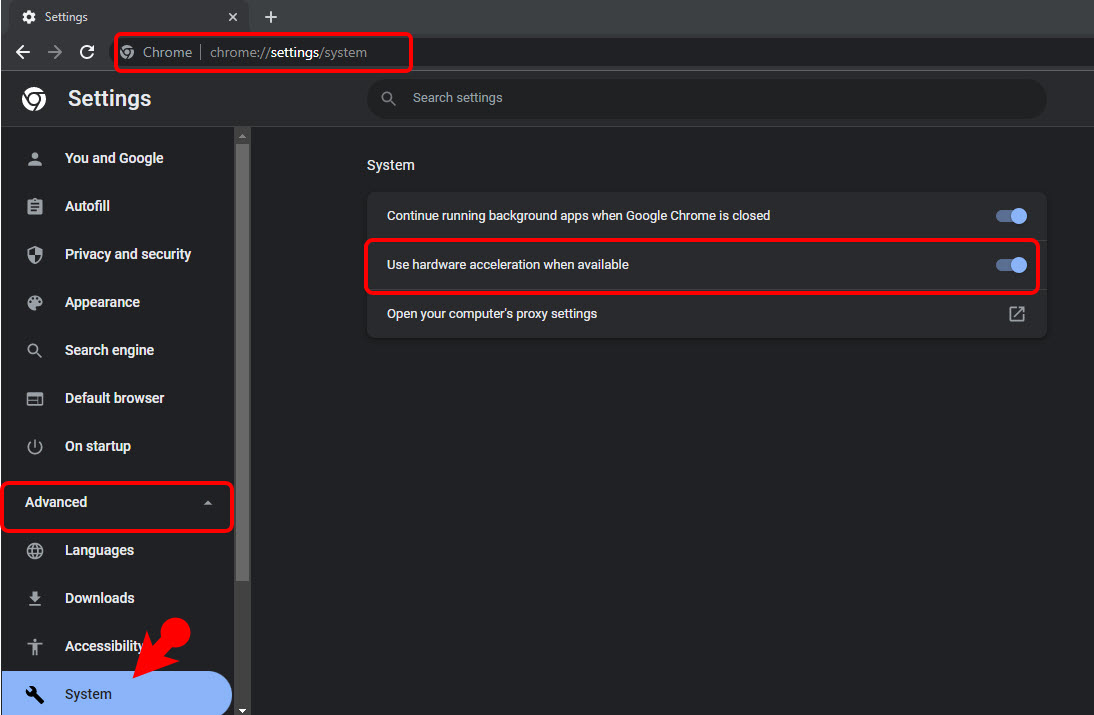
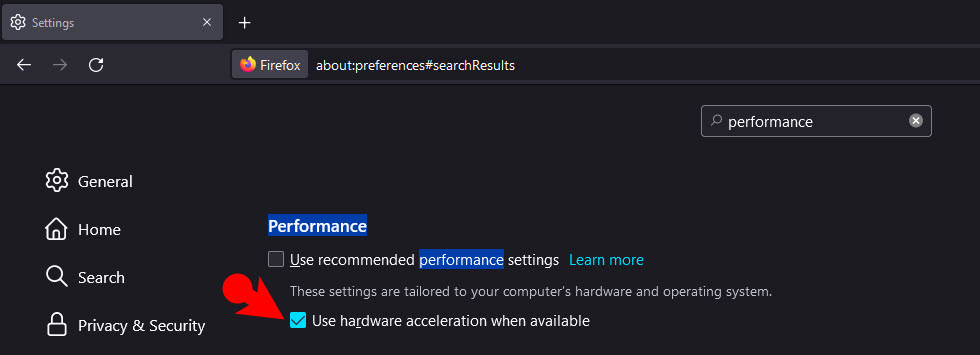
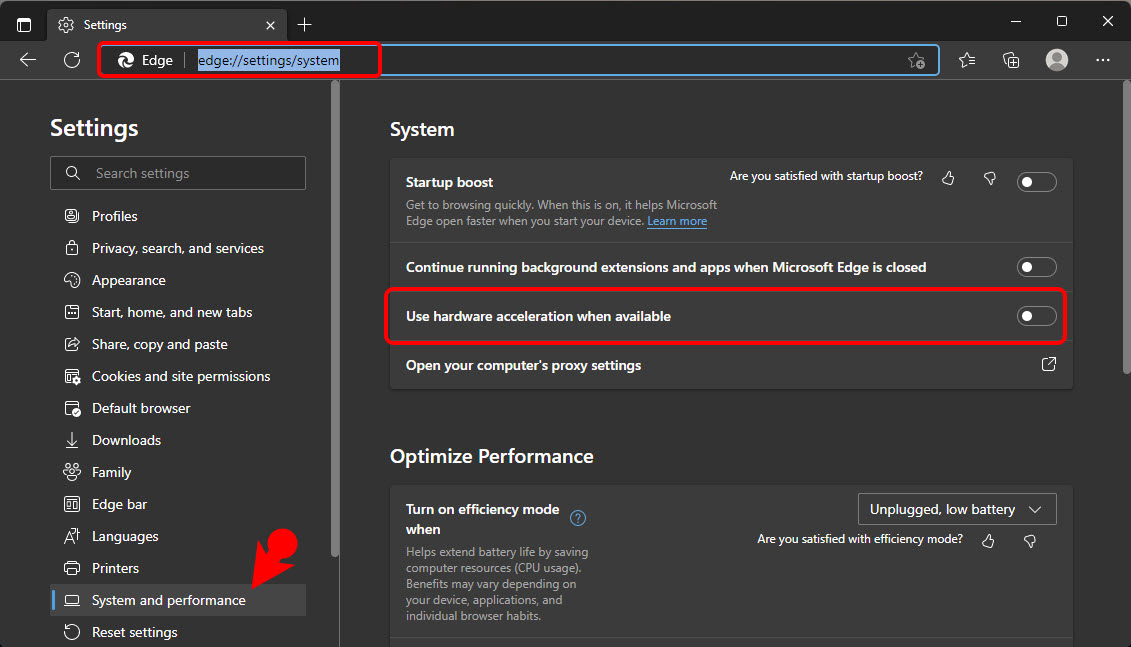
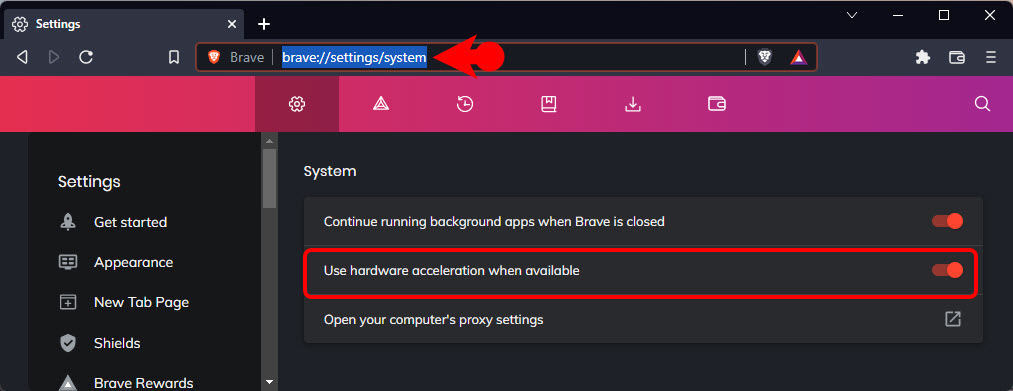
Leave a Reply