There are hundreds of PDF documents that people want to edit them and they might think, it’s not possible. But in reality, they can edit any kind of PDF files. So in this article, I’m going to show you how to edit any PDF documents for free on your iOS device or computer. It can be easy to find PDF programs on the Internet that you are able to edit most elements of a PDF file, like rearranging PDF content but it is often difficult to edit PDF content freely. In this post, I’ll introduce a PDF tool that professionally designed to edit PDF documents with just a few easy steps.
Edit Any PDF Documents with PDFelement
PDFelement is not only a free tool for managing and editing pdf document but also help you to scan a paperwork and convert it directly to PDF file. You can check some other features of this application down below.
- Edit Text in PDFs
- Comment and Collaborate
- Camera to PDF
- Export PDFs
- Fill & Sign Forms
- Organize Pages
- WiFi Transfer
- Seamless Cloud Connectivity
PDF Element is a great tool that is available for all platforms ( iOS, Android, Windows and MacOS).
Edit Text in PDF Like Word
Step #1. First, you need to Download PDFelement on your iOS or Android Device then start editing your pdf file. Once the download process is completed tap on the app icon and browse your pdf document from the device. Select the text which you want to modify the fonts, colour and size.
Step #2. At the top of the page, you can see a Menu Bar which obtains a few icons. The first icon is for collaborating and commenting. You can underline, highlight, add text and shape. The process is the same as Microsoft Word.
Step #3. The second icon from the Menu belongs to text editing. Once you select this icon then just start modifying your document without any problem.
Step #4. The third icon on the Menu bar is for viewing your document’s pages and you will be able to select the page and start editing that particular page.
Step #5. Once you’re done you can either save your document to your device or to the cloud. The options which are Dropbox, Google Drive, OneDrive and Box. Just tap on the + icon and log in to your account and save your document.
These are not the only these features but also you can convert PDF file to Word, Excel, PowerPoint, HTML, Image File and more. Also, you can take a picture of a document and convert it to PDF. Furthermore, If you wanted to add your signature to a PDF document, this app will help you to do that. For more information visit the official website.
Conclusion
In this article, I’ve covered PDFelement features and how you can edit any PDF documents by using PDFelement. That’s it for this guide and if you have any question feel free to hit a comment down below this post.

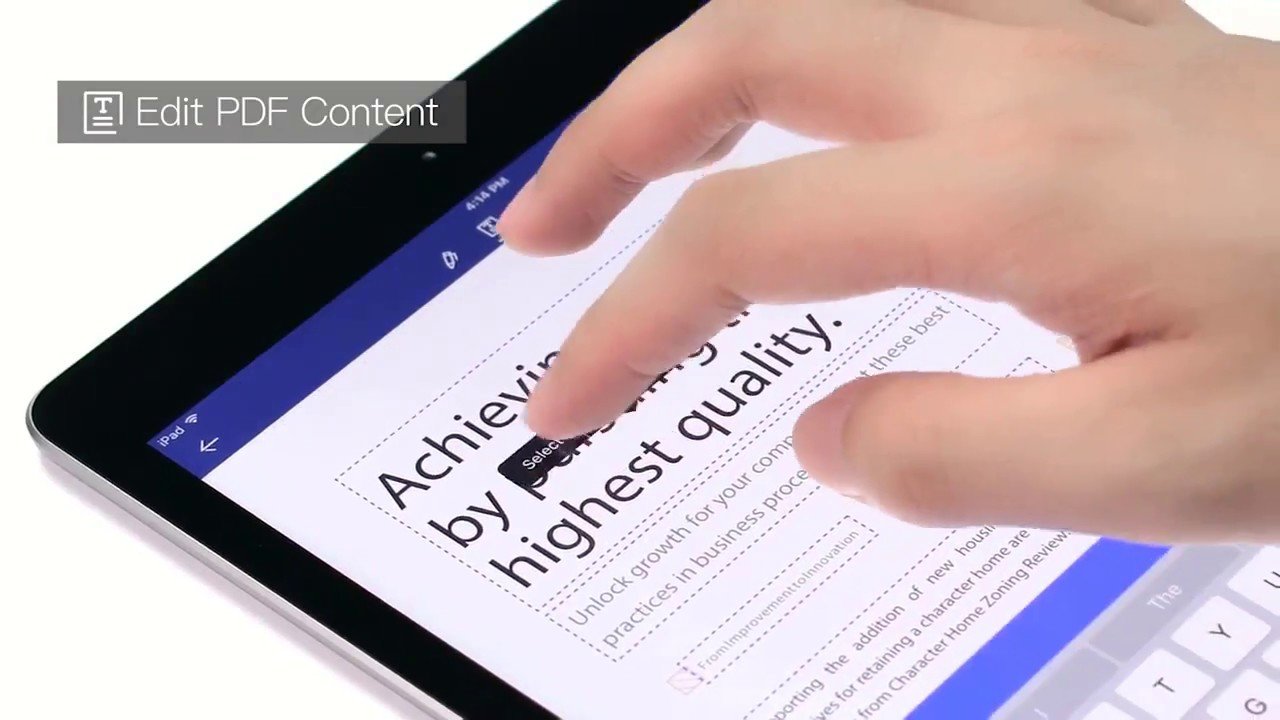
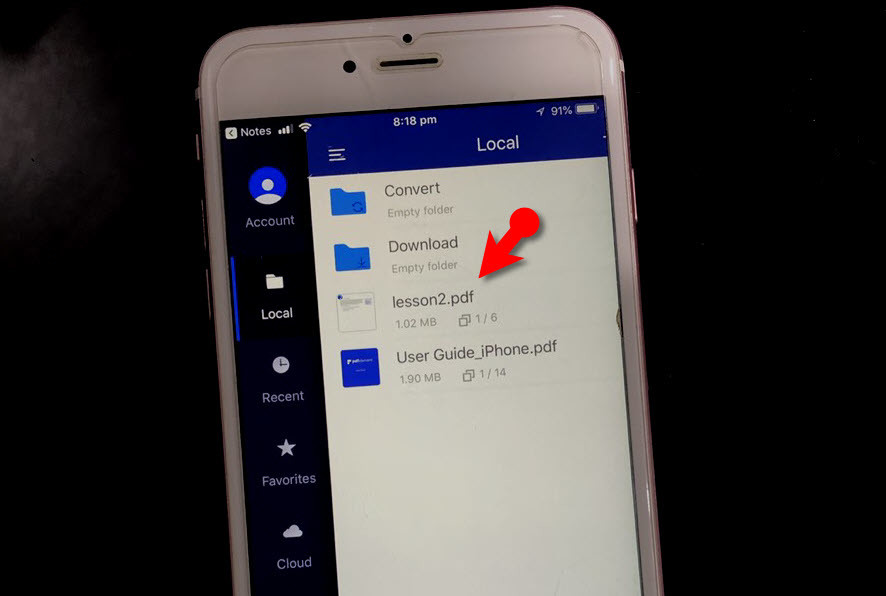
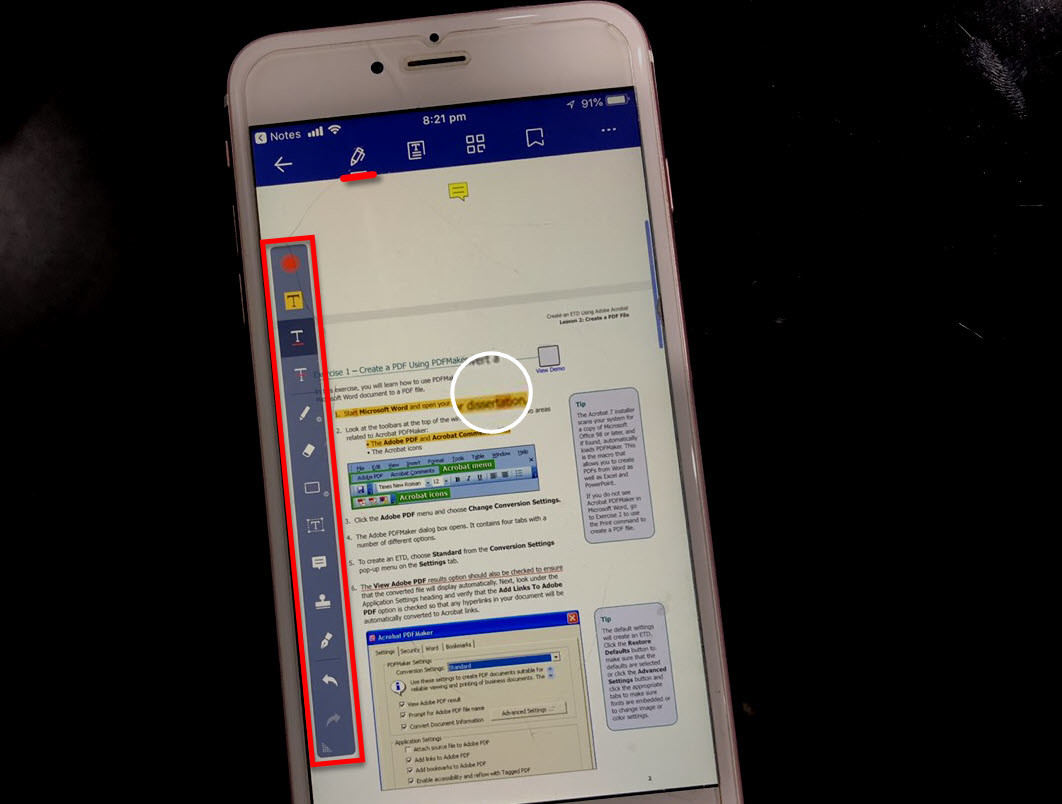
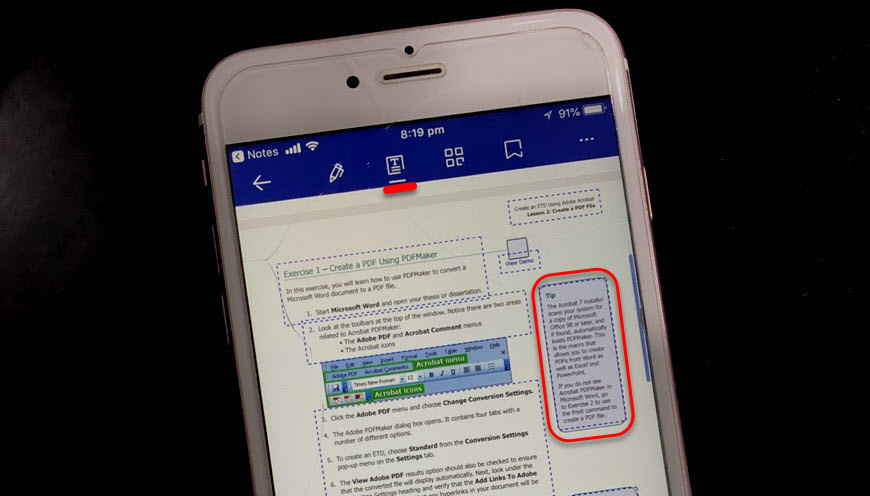
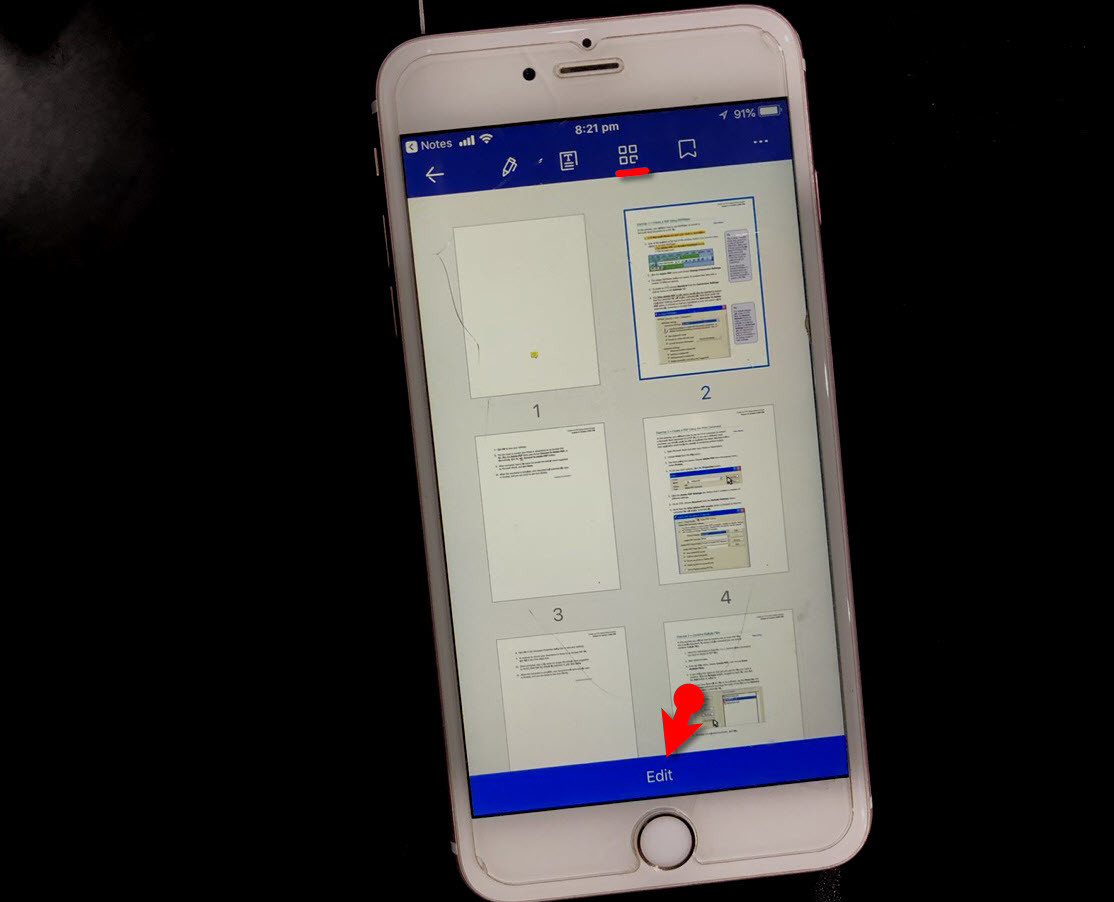
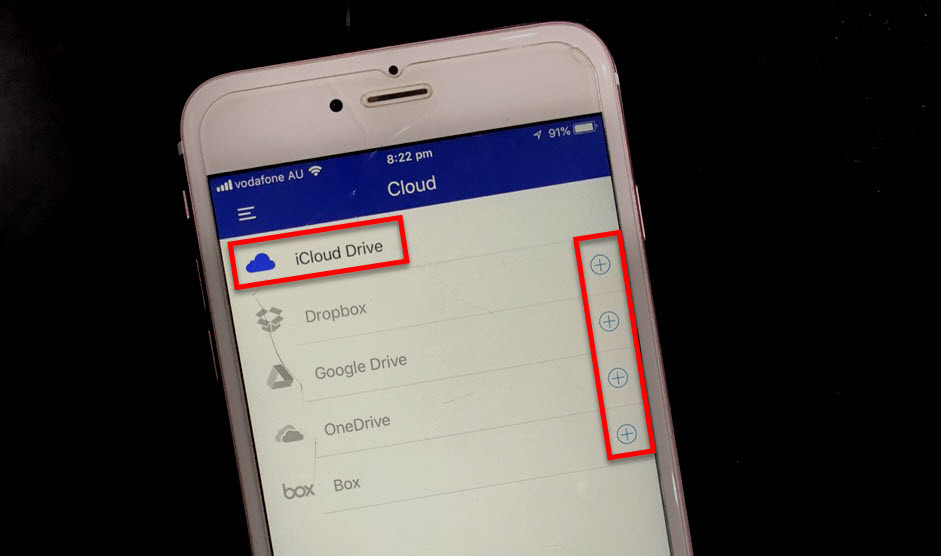
Thank you for share this post keep it up bro!