Apple has a reputation of creating and providing a very best product into the market and providing a strict security with it. Aside from that every now and then they are providing new updates to iOS, iPad OS and MacOS. And this time with the iOS 16, in the developer beta we have seen that Apple has brought yet another security mode to their devices. This time it is called lockdown mode which is available in the iOS 16, iPad OS 16 and macOS Ventura. In simple words what is lock down mode, how you can use it to secure your iPhone, iPad and macOS even more. That is the main focus of this article, where you can learn How to Easily use Lockdown mode on iPhone, iPad and macOS Ventura?
What is Lockdown mode?
Apple has created this mode specifically for a specific amount of people. Let me explain, first of all, it is an optional protection mode for the users who are facing targeted threats specially in their digital security. To put in simple words, common people are facing threats in the form of malware, spyware, virus and more but a group of individual people are facing targeted attacks in the form of cyber assaults. Why, the reason can be their profession, suppose HR of a Bank. A more common example can be Pegasus spyware, and lock down mode has been created for this purpose. Also if you are a common person, still you can use the lockdown mode on your devices, so it is not limited to a specific amount of people.
Note: Apple is taking security very seriously and that’s why they have announced the Apple security bounty program. Where are any security researchers or any bug finder get a reward up to $2 million. And another $10 million for private companies who can expose cyber attacks from mercenary spyware.
Features that Gets Disabled in Lockdown mode
You need to know that the lockdown mode is only available in the iSO 16, iPad OS 16 and macOS Ventura. And you need to keep in mind that lock down mode is going to disable all of the features that are related specifically to extreme and high level security. What would those features be, let’s find out.
If you turn on lockdown mode the following features will be disabled.
- FaceTime: You can call only to users who you have called in the past.
- Messages: Links and message attachments are going to be blocked except for images.
- Browsing Web: Complex web technologies are going to be disabled from your device unless you exclude specific website.
- Profiles and Mobile Device Management: You have to forget installing mobile device management if the lockdown mode is activated. Also you cannot install any configuration profiles related to your work, school or any other project.
- Apple services: Invitation into apple services are going to be blocked from people who have not invited you earlier.
- Connections: You have to forget connection to computer or any other accessories while the local mode is activated.
Steps to Enable Lockdown mode
At the time of writing this article, iOS 16, iPad OS 16 and macOS Ventura are all in the beta versions. But when you get the final version into your devices, or you purchase a device with the latest version of this OSs, the steps to enable lockdown mode are all the same.
Enable Lockdown mode on iOS 16 and iPadOS 16
The steps to enable lockdown mode on your iPhone and iPad are mentioned below.
- Tap on the settings
- Visit privacy and security
- In the privacy and security tab you need to Scroll down until you find lockdown mode, then tap on it.
- Simply tap on the “turn on lockdown mode”
- In the next step conformal changes.
- Finally tap turn on and restart your device.
Enable Lockdown mode on macOS Ventura
If your mac is under attack, you can follow the below steps to enable lockdown mode on your macros Ventura.
- You need to open the system settings.
- Once the system settings is opened, access the privacy and security tab.
- Find lockdown mode and click on turn on lockdown mode.
- After turning on the lockdown mode, click turn on and restart.
Conclusion:
As far as I know, they logged on mode is a really helpful feature for the Apple consumers. It is a sign that the company is really working hard to make their product as secure as possible. In the end, I wish you best of luck using the lockdown mode.

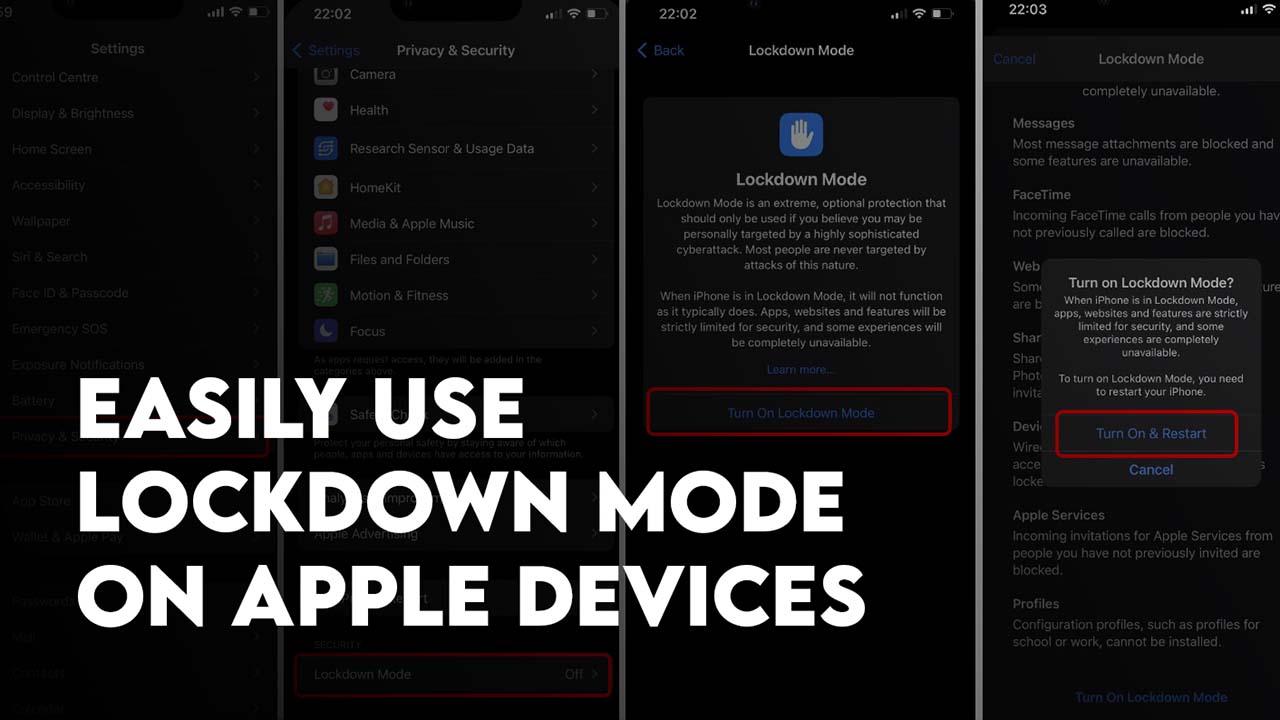
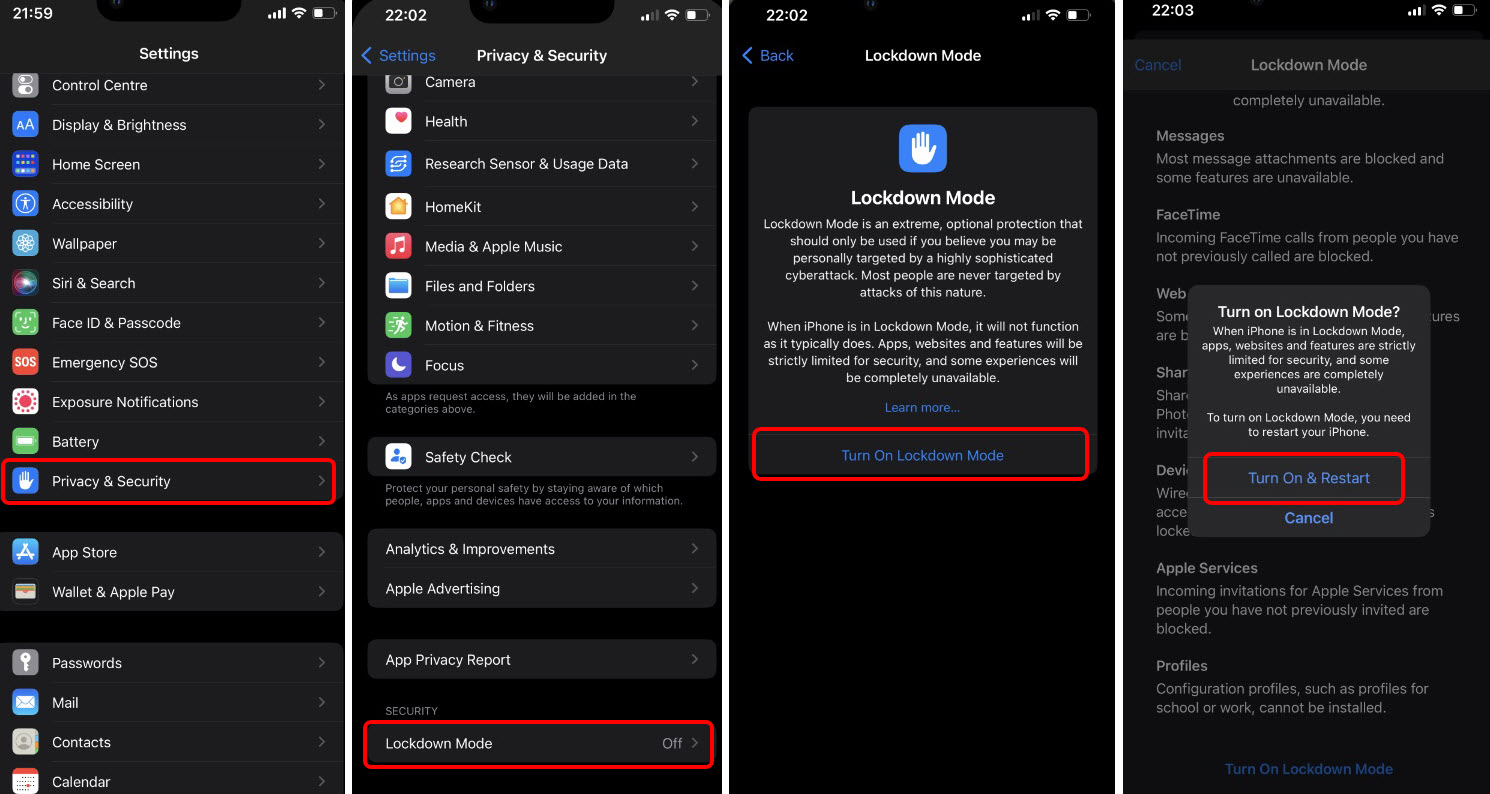
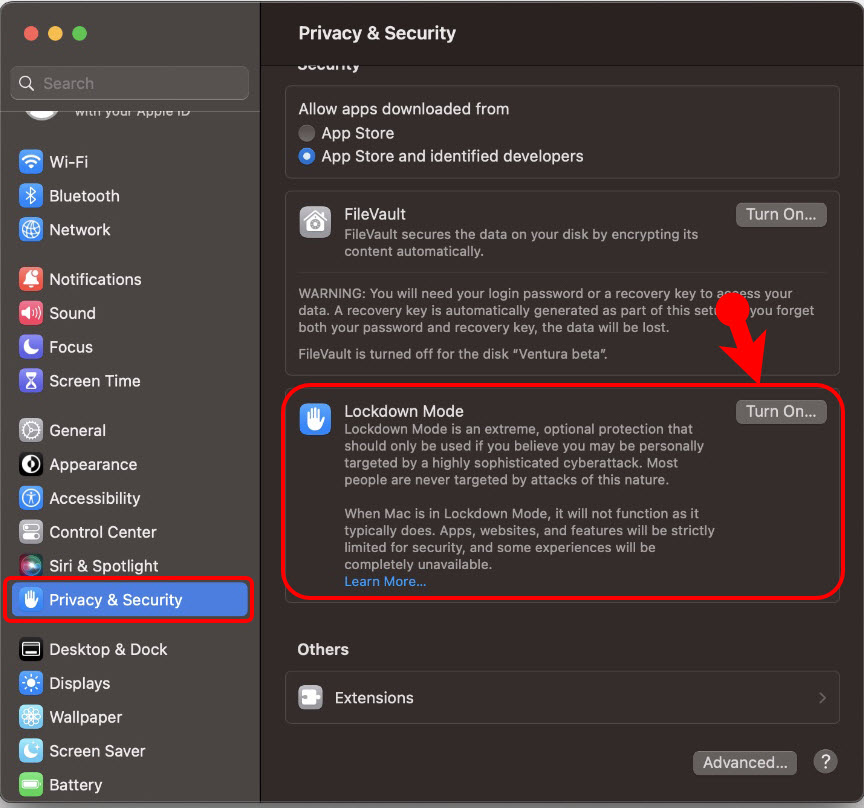
Leave a Reply