Many people face problems transferring files from iPhone to PC and vice-versa Since iPhone was brought to market, transferring data or files from an iPhone to PC has been considered as an issue. Apple introduced iTunes to solve the problem but didn’t go correctly and still we hear people complain of difficulties they face while moving and copying data to iPhone or from iPhone to PC. Let’s see how you can easily transfer files to iPhone without iTunes and internet connection.
Why iTunes is not satisfiable?
The reasons why people still complain and are not satisfied with using iTunes and why they face difficulties using iTunes are gathered in iTunes itself. iTunes has many limitations that can be wearying for users.
Apple has restricted the transfers and many people cannot overcome or bear the restrictions such as Synchronizing Problems, Non-iTunes music play problems, Application Crushing or needs of Apple ID for tools.
The question we need to answer is, how to transfer files from iPhone to a PC without iTunes.
How can we transfer files from iPhone to a PC without iTunes?
You might have searched for alternative ways to transfer files between PC and iPhone, or you may still be looking for it. Here we will introduce a full alternative for iTunes to transfer files between iPhone and PC.
You can never find a better and complete alternative for iTunes rather than WinX MediaTrans. It is introduced with many preferable qualities over the iTunes and makes records exchange simply between a PC and an iDevice. New abilities such as Protecting files with passwords (encrypting files such as photos, music and movies), Put non-iTunes Music on your phone and auto-compress and conversion are included to make it more productive and efficient than iTunes.
iTunes limitations are no more present in WinX MediaTrans and it is now a reliable software to transfer file between windows and iPhone.
Why is WinX MediaTrans Preferable?
As mentioned above, the limitation that people were facing using iTunes are taken seriously and resolved in WinX MediaTrans and further cannot trouble people. It supports and has more functionalities than iTunes. The list below shows the qualities that WinX MediaTrans – a free iTunes alternative for Windows has brought to you to transfer your files between iPhone and PC.
- User-friendly interface, easy-to-use for beginners
- Easier synchronization, no data erasing risk
- Enables two-way file transfer, while iTunes only allows one way
- No Apple ID needed
- Manage your files such as music, movies, photos and books securely in a way that you’re familiar with.
- Occupies small space on your computer, no crashes or loading errors
WinX MediaTrans has some specific characteristics that make it more reliable and powerful for bringing to your home and using it as iTunes alternative.
File Encryption:
A great encryption for your files to be saved. It allows password-protection of your files from iPhone on your hard and can encrypt with uncrackable encryption algorithms.
Put non-iTunes Music on your phone:
iTunes has problems playing non-iTunes music items after synchronization and for sure it is a big issue for users. WinX MediaTrans has brought a system that you can easily put non-iTunes Music on your phone.
Auto Conversion and Auto Compression:
Format restrictions which iTunes were falling in are not present in WinX MediaTrans. All format types are converted by Conversion and Compression function which is included in WinX MediaTrans.
Unchain iTunes Purchases and Downloads:
Play iTunes music, movie or TV shows on any device or media player wherever and whenever you wish. The iTunes purchases and downloads are unchained with it.
Let’s get more and learn:
How to transfer files from iPhone to PC without iTunes?
Here is a step-by-step guide on how to transfer videos from iPhone to PC and vice-versa. Other formats work the same like syncing music and transferring photos.
Step 1: Installation
Free download the WinX MediaTrans and install it.
Step 2: Launch and Connect
Launch the installed WinX MediaTrans Application and Connect your device with your PC.
After you clicked launch, you are ready and can connect your phone with your PC.
To transfer files between your phone and your PC. Make sure you click the OK to trust the computer your iPhone is connected.
Step 3: Select one of the file managers
After launching and connecting your iDevice you can see 8 file managers on the screen to manage your data on your iDevice.
Here, I am supposed to select Video Manager to view, export, delete, or import videos to my phone or PC.
Step 4: Exporting Videos:
WinX MediaTrans provides a very simple and easy way to transfer videos or other files between your PC and iPhone. For exporting videos from your iPhone to your PC, follow the following steps:
- Manually select videos you want to export or you can use Select All option to select all videos at once.
- Click the “Export” button above the videos to export.
After exporting videos, exported videos will be placed in the C:\Users\Your Account\Videos\MediaTrans
Step 5: Importing videos to your iPhone:
Importing and Exporting videos or other files with WinX MediaTrans is much like copy-paste experience. For importing or adding new items in your phone, use the following steps:
- Click “Add Video” button from the Video Manager Menu Bar
- After the Window-Dialogue Box opens, select the video you want to import
- After video appears along other videos with a NEW keyword on it, Click “Sync” button on the bottom-right corner of the Video Manager Screen
Step 6: Deleting a Video from your iPhone with WinX MediaTrans Video manager:
As the Export and Import processes were so easy, the deletion is also very simple. You only need to Select and Sync with below steps;
- Select videos you wish to remove from your iPhone.
- Press the “Delete Video” option from the Menu
- Press “Sync” to complete the deletion process. After clicking “Sync” your selected videos will be deleted.
Add music by selecting Add Music tab. Just select your music list and click Sync to transfer all selected music to your iPhone. Easy as drag and drop.
The same process works for importing new photos and exporting existing photos to your computer suing WinX MediaTrans.
Done! We learnt how to transfer files from iPhone to PC without iTunes and from your PC to iPhone.

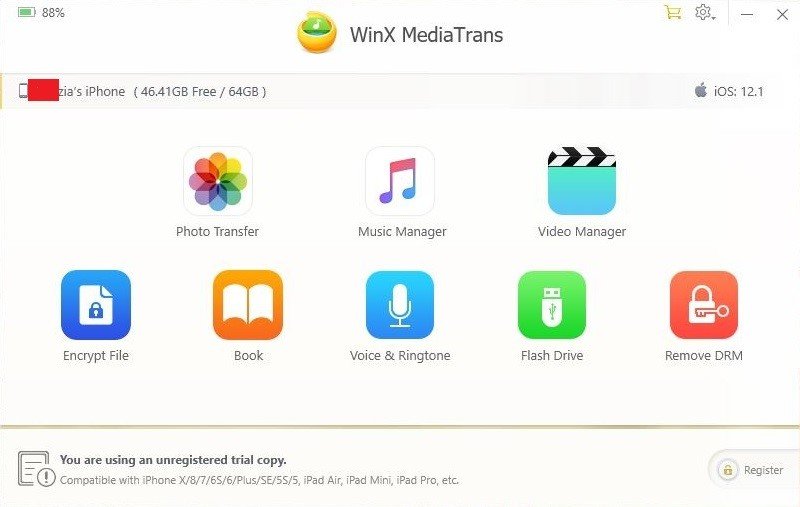
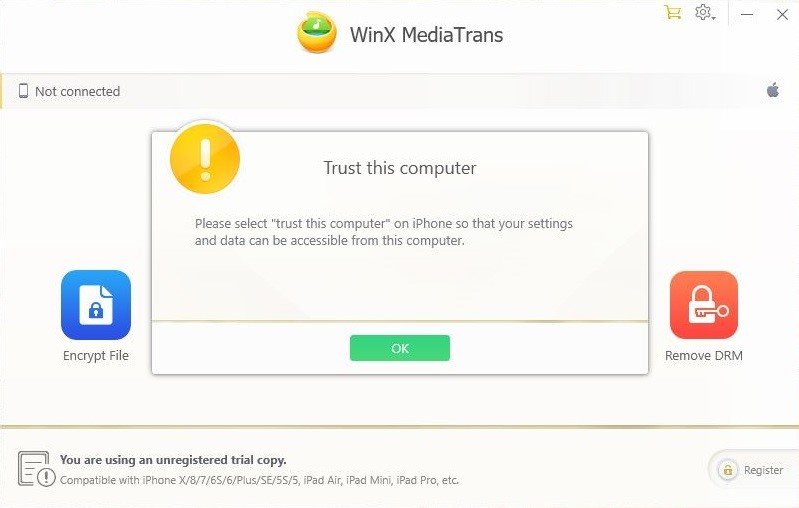
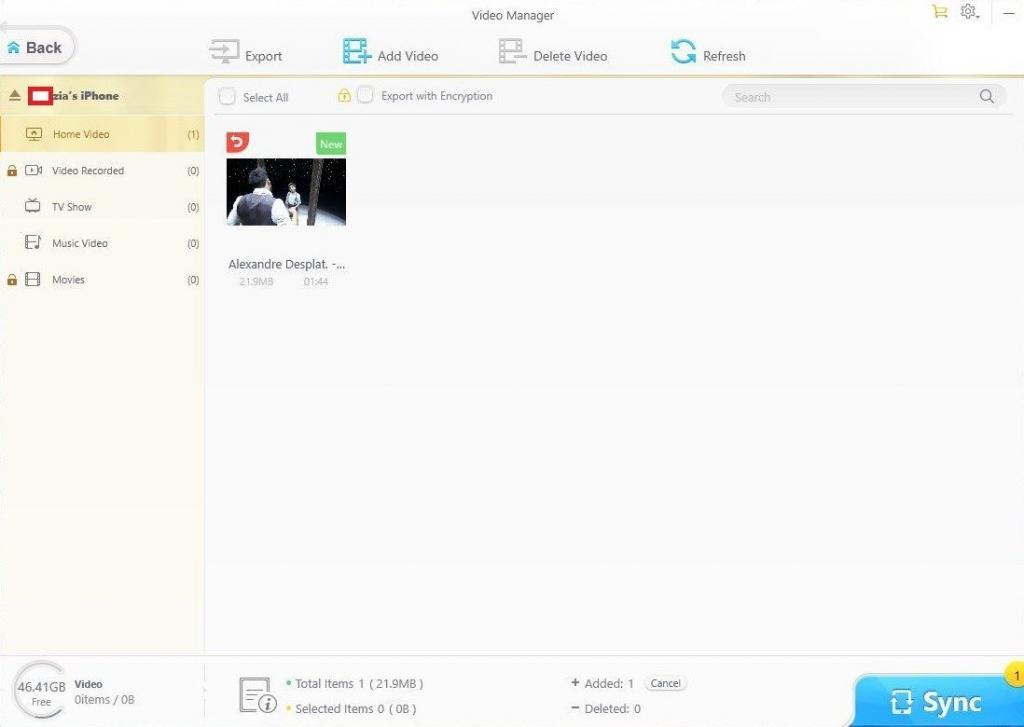
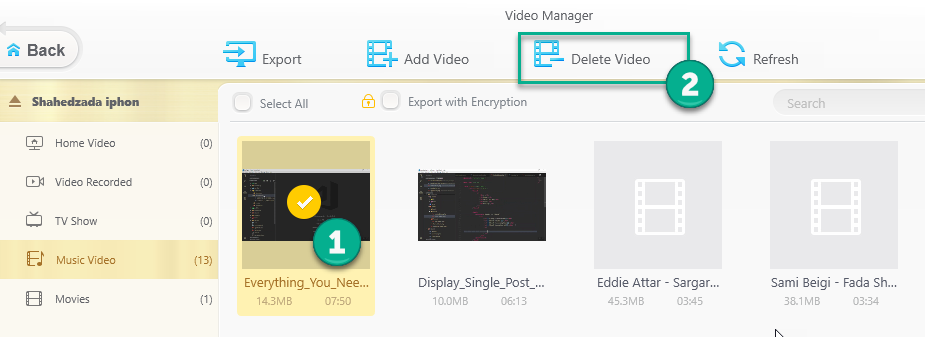
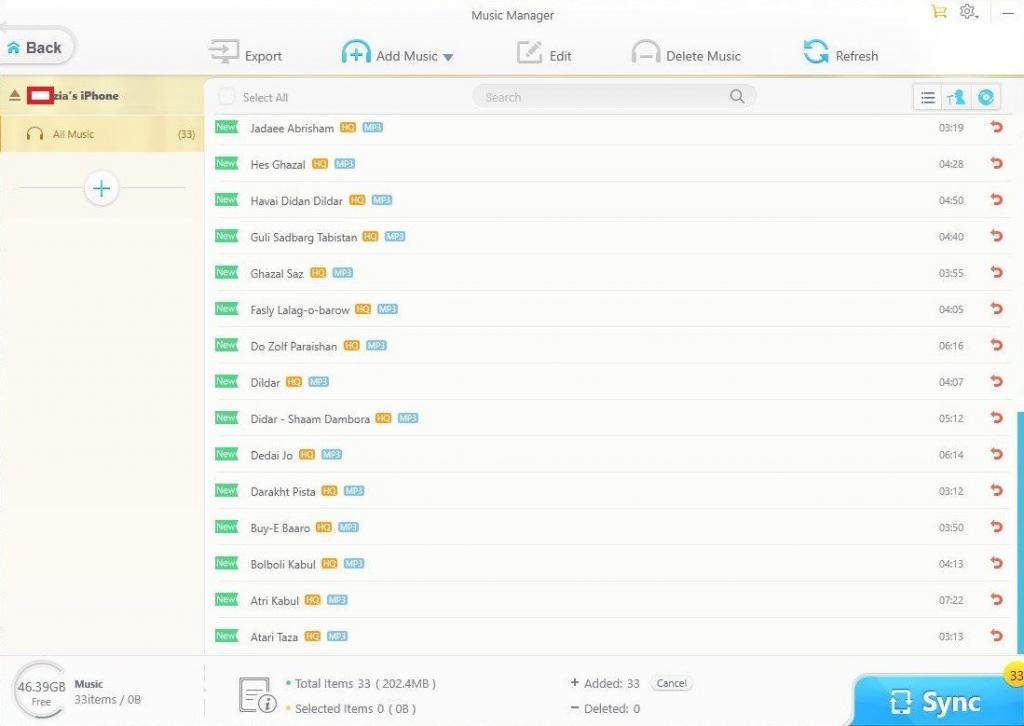
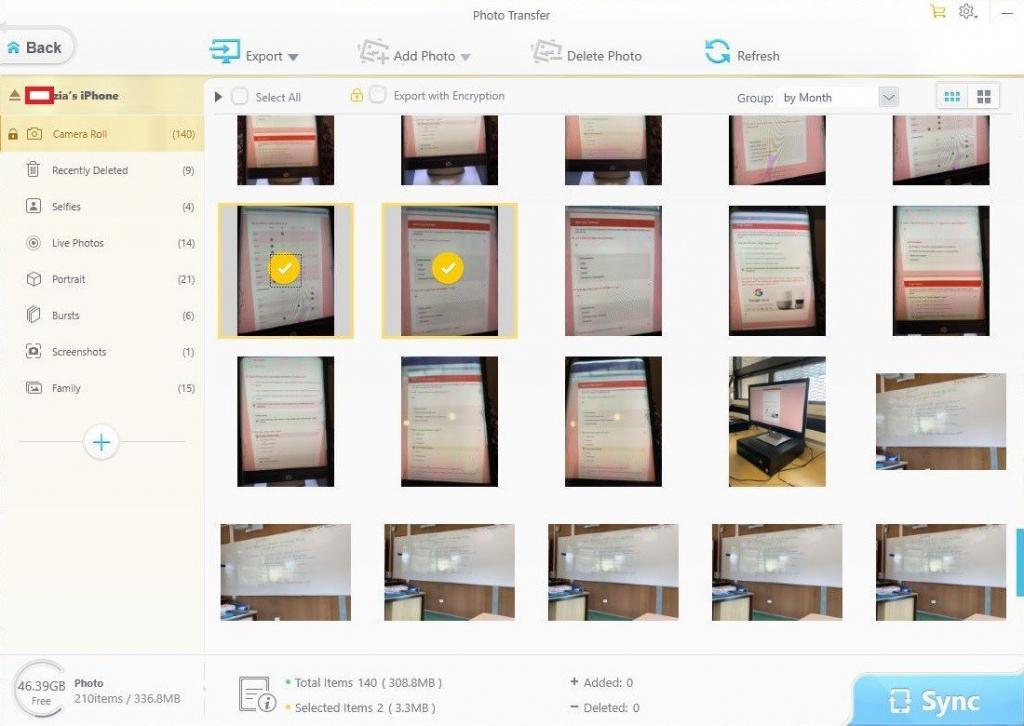
Leave a Reply