Have you ever used two operating systems with one machine yet? Or have you ever dual booted two operating systems besides each other? Don’t worry about it WIKIGAIN will help you to do this task. First, I want to clear it for you that what is the dual boot or triple boot then we will go through this ” Dual boot Mac OS X El Capitan with Windows 10 “.
What is Dual Boot?
Dual-booting is the act of installing multiple operating systems on a computer and being able to choose which one to boot. The term dual-booting refers to the common configuration of specifically two operating systems. Actually, it means when we install two operating systems on one Machine. Sometimes it’s called Multi-booting as well. Now that you have understood what is dual boot so let’s start dual boot Mac OS X El Capitan with Windows 10.
Dual Boot Mac OS X El Capitan with Windows 10
First what you are going to is to turn on your Mac computer then search for Disk Utility. If you don’t know, just press the Command+Space from your keyboard then start typing Disk Utility. Now you have to create a new partition for Windows 10 operating system. When the Disk Utility opened up then select Mac Hard Drive.
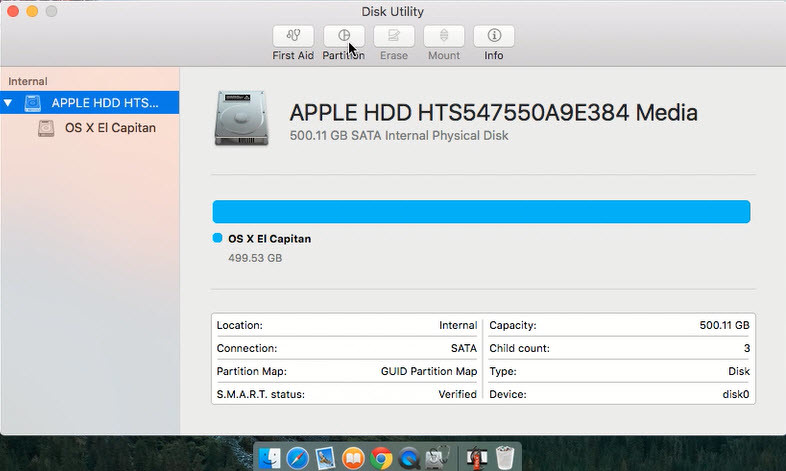
Create a New Partition
Tap on Partition tab where is located on the top of Disk Utility window. You have to manage the following options.
- Partition Name
- Format
- Size
Partition
Make sure you type a proper name for the Mac Hard Drive. Here I have let it by default. If you want to change you can do it. For Windows, I named it ” Windows 10 “.
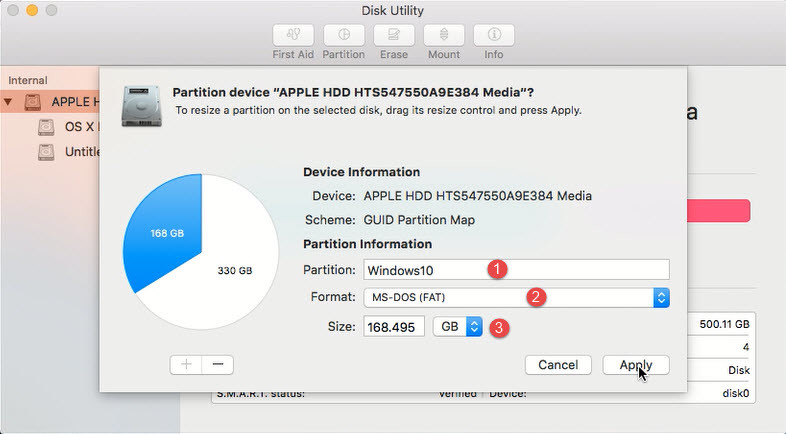
Create New Partition for Windows 10
Format
For this demonstration, we have to choose ” OS X Extended Journaled “. This setting is for Mac Hard Drive. For Windows, you have to select the format ” MS-DOS Fat “.
Size
For the Mac Operating System, we have chosen 330 GB and for Windows, 168 GB. It depends on you that how much space you want for each operating system.
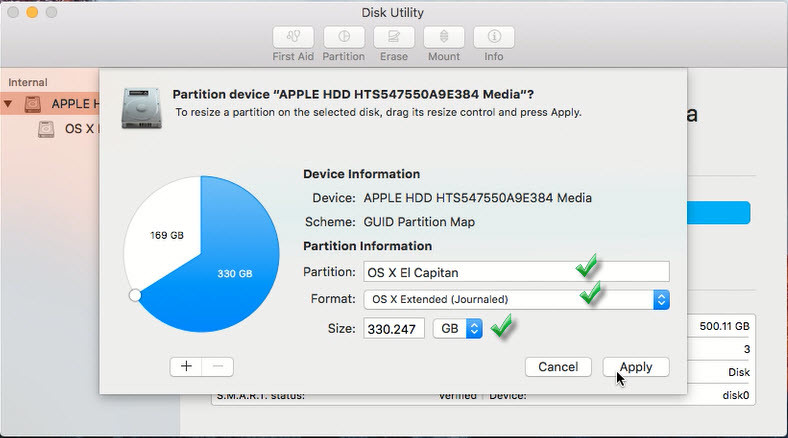
Create Partition for Mac OS X El Capitan
When the partition is completed, create a bootable Flash Drive for Windows. If you don’t know how to create a bootable Flash Drive, click here. Now copy the Windows 10 files inside USB Flash Drive. Restart your Mac then press the Alt-Option key from your keyboard.
When you booted, you will see the screenshot below.
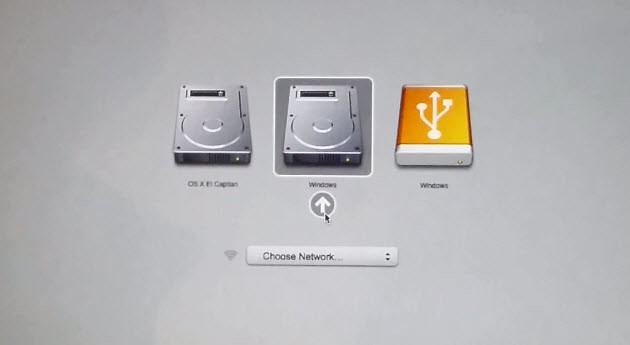
Choose Windows
Now choose Windows then hit enter. Your Mac will boot with Windows 10.
How to Install Windows 10 on Mac Computer?
To Dual Boot Mac OS X El Capitan with Windows 10 follow the below instructions.
Step #1. Choose the Language preferences with time, and Currency format then click Next to go forward.
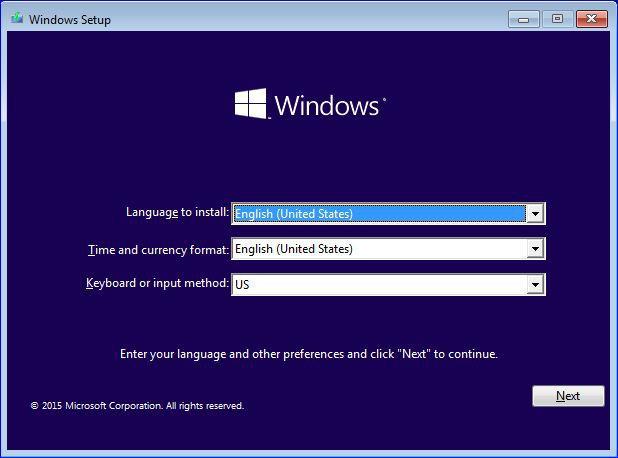
Choosing a Language
Step #2. Now click on Install Now.
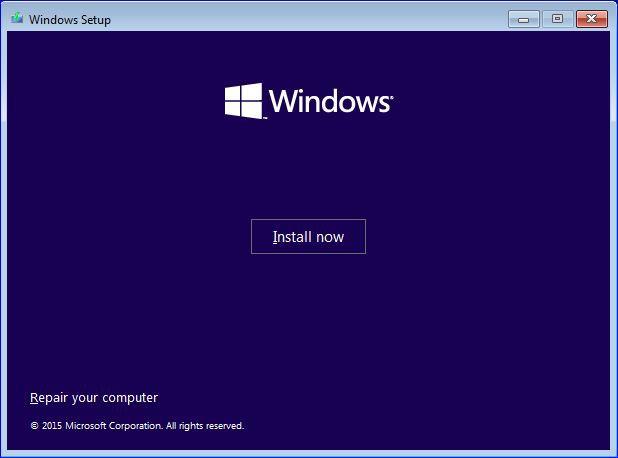
Install Operating System
Step #3. Read the License terms then Check the box I accept the license terms. Click on Next.

Terms & Condition
Step #4. Now Choose a type of installation that you want. I am going to install Windows 10 on a Mac computer, so I can’t choose upgrade because I haven’t installed an OS to upgrade it. When you select Upgrade, all the files, settings, and application are moved to the next Windows with this option. If you select the Custome, all the files, settings, and applications aren’t moved to the next Windows. All the Windows settings will be removed, and you have to do all the stuff by yourself. Now I want to click on Custom Installation.

Custom Installation
Step #5. Partition your disk then choose the disk that wants to install Windows 10 on it and click on Next. If you the Next button did not work so just format the drive once then the Next will work. Just click Next to continue the process.
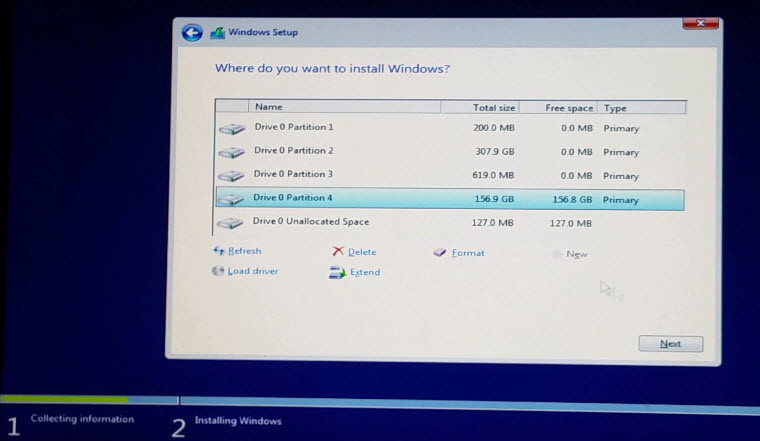
Select Drive
Step #6. This process is going to take some minutes, and your computer will restart during installation for several times. When all the features installed, take your USB Flash drive off from the computer.

Installing Windows Features
Step #7. Your computer will restart for several times and don’t worry about it. After restarting your computer for several times, you will see the screenshot below. Here you will be asked to enter the Windows 10 product key. If you have purchased this operating system so just enter the product key. Otherwise, choose ” Do this later “.

Enter Windows 10 Product Key
Step #8. You will be prompted ” Get going fast ” window. Here you have two ways to do the work. The first way is custom Setting, and the second way is to express Setting. I prefer to use the Express Setting.

Get Going Fast Window
Step #9. In ” Create an account for this PC “, you have to enter your account info like the screenshot below. Finally, click the Next button on the bottom right-hand side.

Create an account for this PC
Conclusion
If you want to know the installation of the Mac operating system, then just visit this article ” How to Perform A Clean Installation of Mac OS El Capitan? “. This was It was all about how dual boot Mac OS X El Capitan with Windows 10 Operating System. If you have got any question regarding this article, feel free to ask us right below this post. We will respond to it as soon as possible. Thanks for being with us.

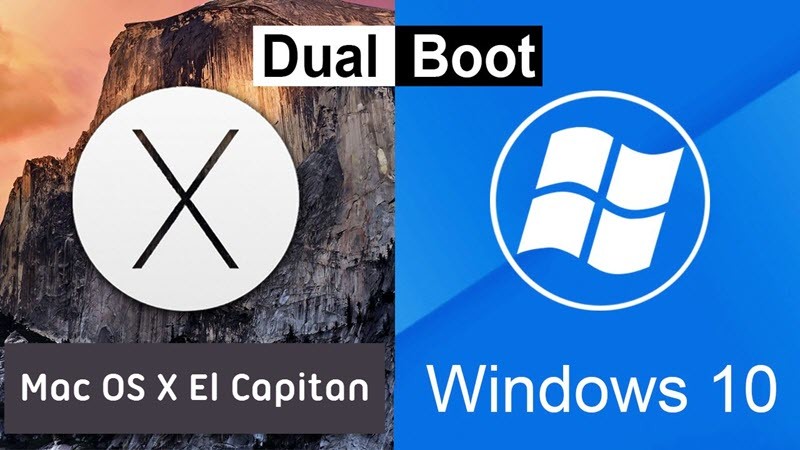
you know, you can format your partition to NTFS with 3rd-party software. it’s a better option for windows computers and a whole lot more reliable.
Salam Hi there,
As i restart my Macbook Air 2015 with OS X El Capitan, then i press and hold Option key the start up disk shown are only the parent disk and the recovery, the partition that i named Windows10 doesn’t show up i also plug USB/Flash drive with the Windows 10 OS but it also doesn’t show up. Can you help me on this? What should i do? Thanks in advance for your help.
Hi. When you said in this article, “Now copy the Windows 10 files inside USB Flash Drive,”, do you paste it anyway? Or just press copy?
We copy the file and paste it on the USB drive.
hi, great blog. Is there any difference to making a dual boot with sierra and windows 10?
Yes, we have another guide for that as well.
Dual Boot Windows and macOS Sierra on PC
Great Tip
i like your blog.
We’re really happy that you liked this blog. Then don’t miss our single post.
Hi Sir,
can you plz help me how to create a bootable USB drive on Windows for Mac in order to reinstall OS X Yosemite 10.10 on my Macbook Pro?
however i found something on google but didn’t work for me, plz check out the link below which i found.
http://pureinfotech.com/2014/12/05/make-bootable-usb-mac-os-x-windows/
Hi Dear Abbas Ali
Yes you can create bootable USB Flash drive for Mac OS X on Windows
Download and install TransMac for windows follow the same step on the link that you have shared. If you have any question and can’t do any step we will explain all for you.
If you know Persian Language so register on this site and see the step by step guide on how to create Bootable USB Flash drive For Mac Operating System.
Here is the link
Create Bootable USB Flash Drive For Mac
Thank you Dear Mukhtar,
You’re welcome my Abbas Ali
we’re very glad that you have found this article useful Mr. Niaz Ahmad
I enjoyed from this article and Video. it’s very use full. thanks
we’re really happy that you have found this article helpful Niaz Ahmad