In this article, I’ve listed the download links for downloading the macOS Catalina ISO image. macOS Catalina was released in Worldwide Developer Conference (WWDC19). The latest version of this OS is macOS Catalina 10.15.5 (19F101). Apple has released there new OS, macOS Big Sur on WWDC20. If you want to try and test macOS Big Sur, follow how to install macOS Big Sur on VMware or how to install macOS Big Sur on VirtualBox guides.
Apple has announced Apple Podcast, TV, and Music app on macOS Catalina operating system. The Dark Mode, which is another most wanted feature that thousands of Mac users were waiting for, was released in the earlier version of Mac OS “Mojave 10.14”. Now it’s also available in macOS Catalina 10.15. There were many other features that you can read on Apple.com.
If you want to install macOS Catalina using VMDK image, you can Download macOS Catalina VMDK for VMWare & VirtualBox.
Download macOS Catalina ISO Image
Related: Install macOS Catalina on VMware -Windows
Warning: All the content of this site is copyright protected. If anything from this website is copied somewhere, the website link must be mentioned. Otherwise, the targeted website who copied the content will be reported to corresponding copyright law or at least some search engines like Google, Bing. This ISO image is created only for testing & educational purposes, so the miss-use of the image is not tolerated and it’s not our responsibility.
Related: Install macOS Catalina on VirtualBox -Windows
Conclusion
After reading this piece of information, you should have downloaded macOS Catalina ISO Image. The ISO file which is linked for download in this post is up to date and currently the latest version of macOS Catalina.
If you’ve any suggestions or any topics that you want us to cover in the next article, please let us know in the comment section below this post.

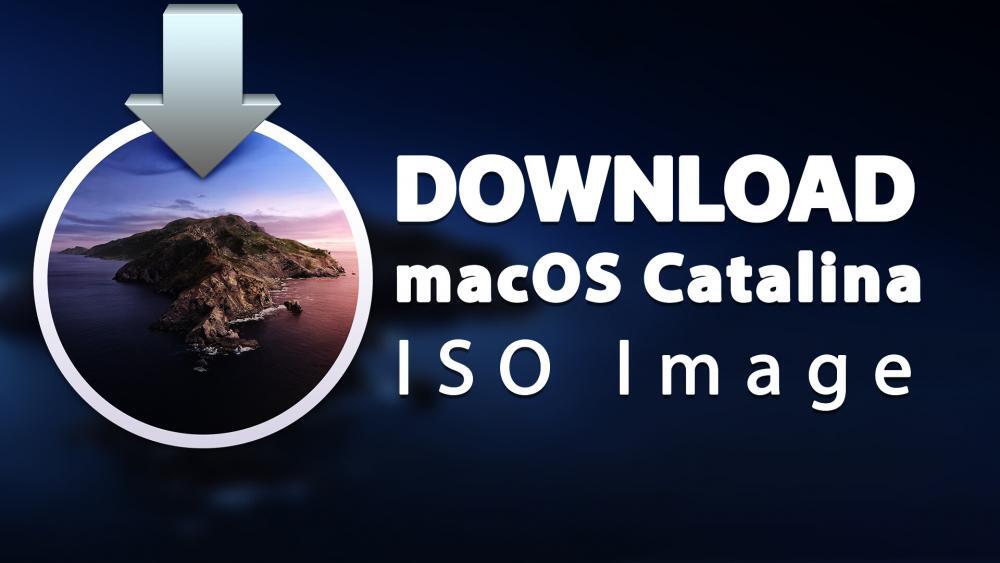
what is the compressed file password to extract
Pagal this is not iso!
after installto Catalina , i cannot install Xcode at all, Catalina version 10.5 has IOS iso file for version 10.14 , Xcode need at lest ios 11
Thank to Inform bro?
Is is not an ISO image, its just some kind of archive that has changed to .dmg and advertised as ISO
Its a crap!!!
Please at least provide guide how to use this file.
It’s an iso file Bro. You can use this ISO to create a VBox/VMWare/Hyper-v VM. It should and we’ve tested this so many times.
Here is the guide to use this file: Install macOS Catalina on VMware
its so helpful thank you a lot bro for upload
my problem is when i turn on the VM it runs all the code and the a another bright white code after it automatically shutdown it turned on and ran the codes again please help me i need to do some work!!!
i cant extract the iso file winrar says its damaged or in unknown format for some reason
YOU DONT EXTRACT THE ISO IT STAYS WHERE IT IS
BRO you noob
you dont have to extract iso just select single iso file in vb
At step using Disk Utility to erase Catalina.vhd, which is SATA, Type AHCI, with I/O Cache checked.
(On Windows 10 HD – SSD), it failed to erase (APFS, GUID map)
Some suggested erase it as MacOS and installer will convert it to APFS.
Both ways stuck. Cannot continue to finish the installation. Don’t know what I did wrong.
How To Make Your Windows Become macOS NOT VIRTUALLY
I have tried three different versions of Mac OSX from your instructions, and ALL of them, ALL of them quit right at the same spot. Step 6. NO ERRORS displayed. I have downloaded and followed ALL of your instructions. DOES NOT WORK!!!
balenaetcher can not detect this iso image
14 uhr dl
Thanks Mukhtar Jafari for this wiki page with detailed instructions on how to install macos on VirtualBox its really helpful. I was able to follow the steps and installed the os successfully
Thanks a ton! Appreciate your effort on this 🙂
Thanks for your feedback Mohammad
how did you make ISO image from dmg file?
What languages are available?
thanks i have signed up to Apple Beta Software Program and now can test the beta and i have got the image.