In this article, I am going to show you how to download and install iOS 10 on iPhone and iPad. Apple just announced iOS 10 on 13 of June 2016, with a couple of bug fixes and a number of interesting features, such as improved Photos, Maps, redesigned Apple Music, Siri SDK and more. So last time I had an article about setup and use bedtime in iOS 10, due to this you here is the complete guide to download and install iOS 10 on your iDevice. Well this is the beta version of iOS 10 that comes for public and now you also can get it but before the apple published the beta version of macOS Sierra and iOS 10 only the one who has the developer account, can access to this betas.
In the article below I will show you how to download and install the beta version of iOS 10 and this isn’t the full version, so due to this it might crash and stocked and stop somewhere, help apple the Feedback app to Assistant. Apple to make iOS 10 more powerful and get & use iOS 10 before anyone else.
Download and Install iOS 10 on iPhone or iPad
As I mentioned above that this is the beta version of iOS 10, so you can download and install it on any iPhone or iPad running iOS 9. Before to get started you need an iCloud backup or an iTunes archived backup, we recommend you have an iTunes archived backup. then download iOS 10 and install iOS 10 on your iDevice running iOS 9.
The iOS public beta comes with a built-in Feedback Assistant app, which can be launched from the second page of your Home screen. When you come across an issue that needs addressing, send your feedback to Apple with Feedback Assistant.
Backup your iDevice iPhone or iPad
Now the iOS 10 public beta is still in development, which means some applications and services may not work as expected and their data may not be backward compatible. Be sure to back up your iOS device with iCloud or iTunes before installing the software.
You can backup your device with iTunes or iCloud, find out the differences between iTunes backup and iCloud backup here. Now in this cause, I suggest you guys to backup your iDevice on iTunes and archives it. Learn here how to Archive an iOS backup with iTunes. or if you want to do that with iCloud then learn here how to backup your iPhone or iPad with iCloud.
How to Download iOS 10 on iPhone or iPad?
Step #1. On your iPhone or iPad, go to Safari and type Beta.apple.com then tap Go.
Step #2. If you’re new to this then tap on Sign up or if you have already an account here then just tap Sign In.
Step #3. Now sign in with your apple id and password. If you don’t have one then learn here how to create a free apple id on your iPhone or iPad right now.
Step #4. On the screen below tap on the iOS label.
Step #5. Scroll down and under get started, tap on enroll your iOS device.
Step #6. Scroll down to download profile section and tap Download profile.
Step #7. After tapping on download profile it must take your to settings or if it asked where to download this profile then choose iPhone and on the screen below tap Install on the upper right corner.
Step #8. Enter your Passcode to go forward.
Step #9. Again, on the screen below tap Install from the upper right corner.
Step #10. A restart is required to download the profile, now tap Restart and your device must reboot once.
Step #11. Now after the restart, the profile is installed on your device. Go to Settings and tap on General.
Step #12. Now you must be able to download the new iOS 10. Tap on Software Update.
Step #13. Wait a little while to see the screen below on your screen and tap on Download and Install.
Step #14. Enter your Passcode or Password.
Step #15. From the bottom right corner tap Agree to terms and conditions.
Step #16. Wait for Update Requested and wait to download the iOS 10 public beta 1. after the download completed then now you’re done to download iOS 10 on iPhone or iPad.
How to Install iOS 10 on iPhone or iPad?
Step #1. Wait for the iOS 10 file to be downloaded. After that go to Setting and tap on General on your iOS device.
Step #2. From general tap on Software Update.
Step #3. Now tap on Install Now.
Step #4. All you have to do wait for your device to verify update with apple and install iOS 10 on your device.
Step #5. While installing iOS 10 on iPhone or iPad, the device must restart several times and when it finished then Press Home (button) to Unlock. You’re done.
This was all about, how to download and install iOS 10 on iPhone or iPad? If you faced any problem tell us below by comment, Feel free to tell us. we’re waiting for your suggestion.


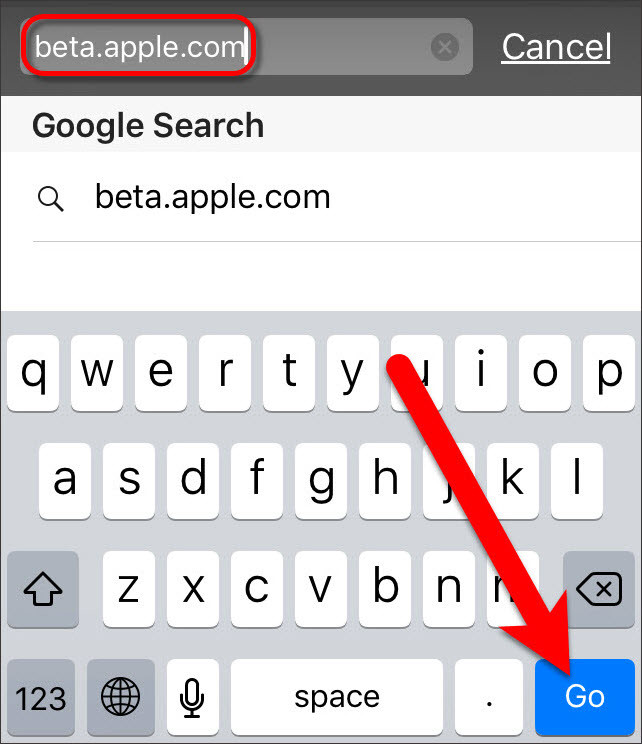
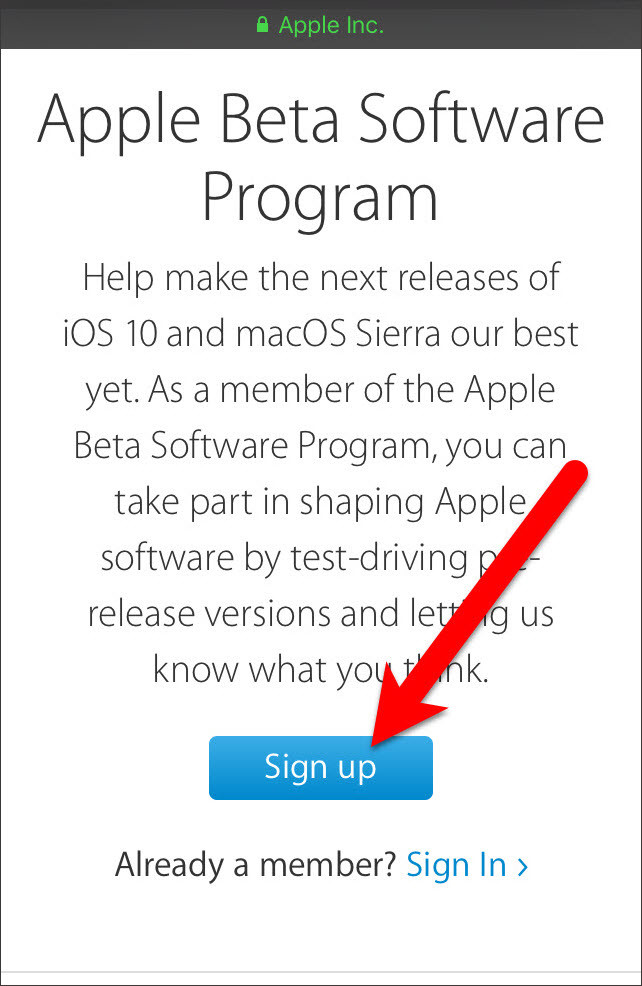
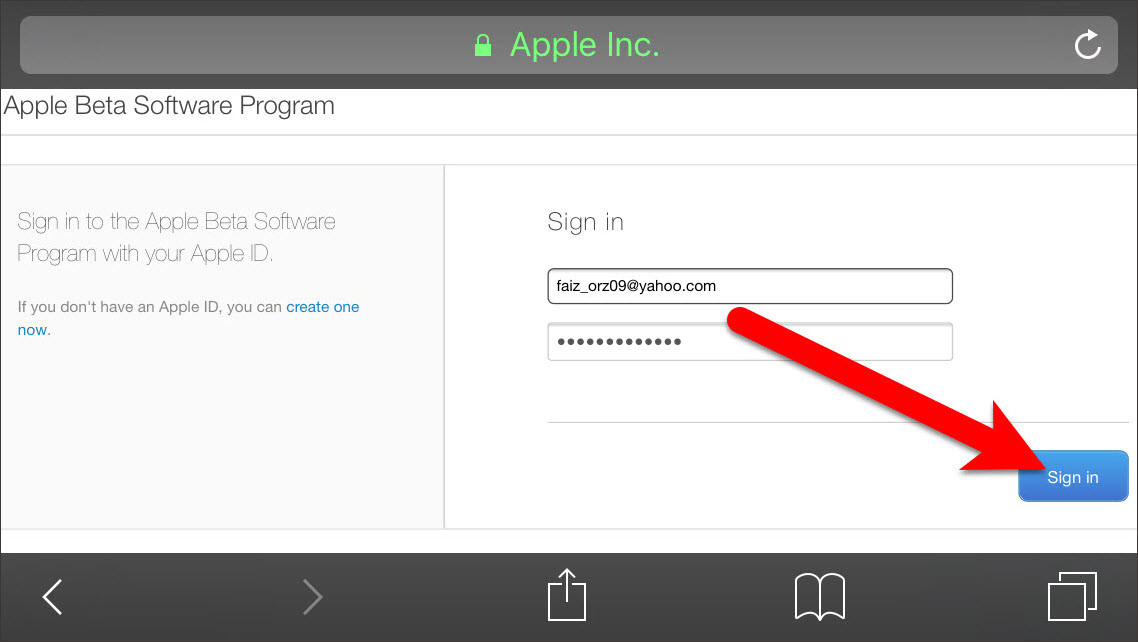
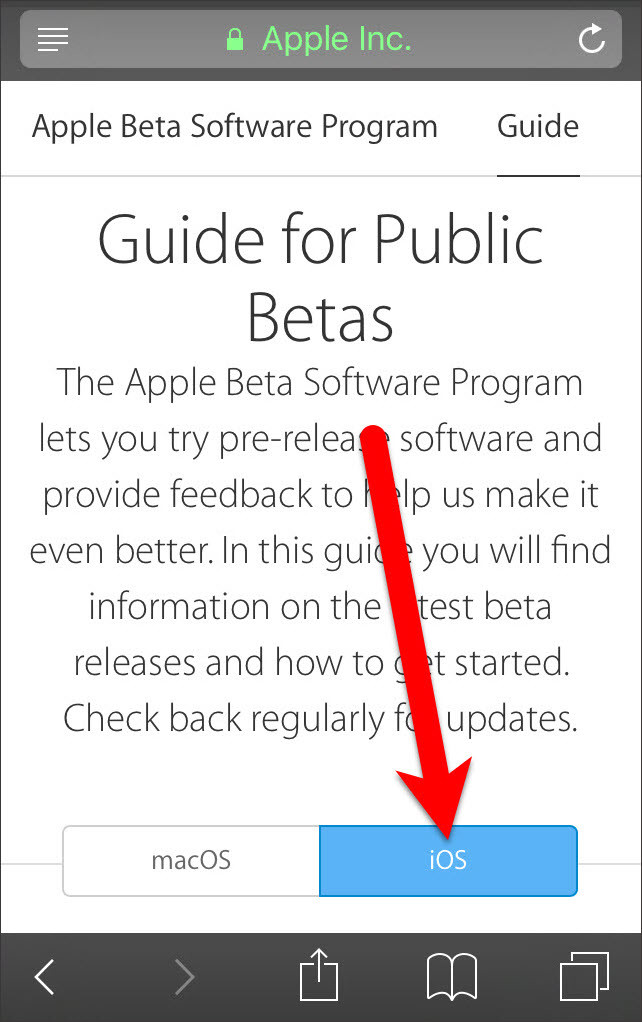
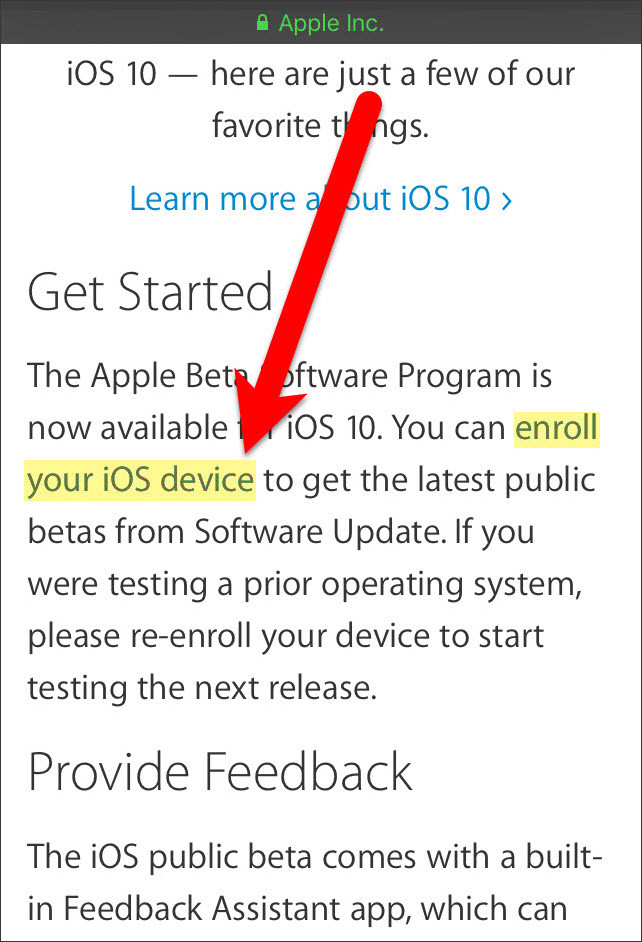
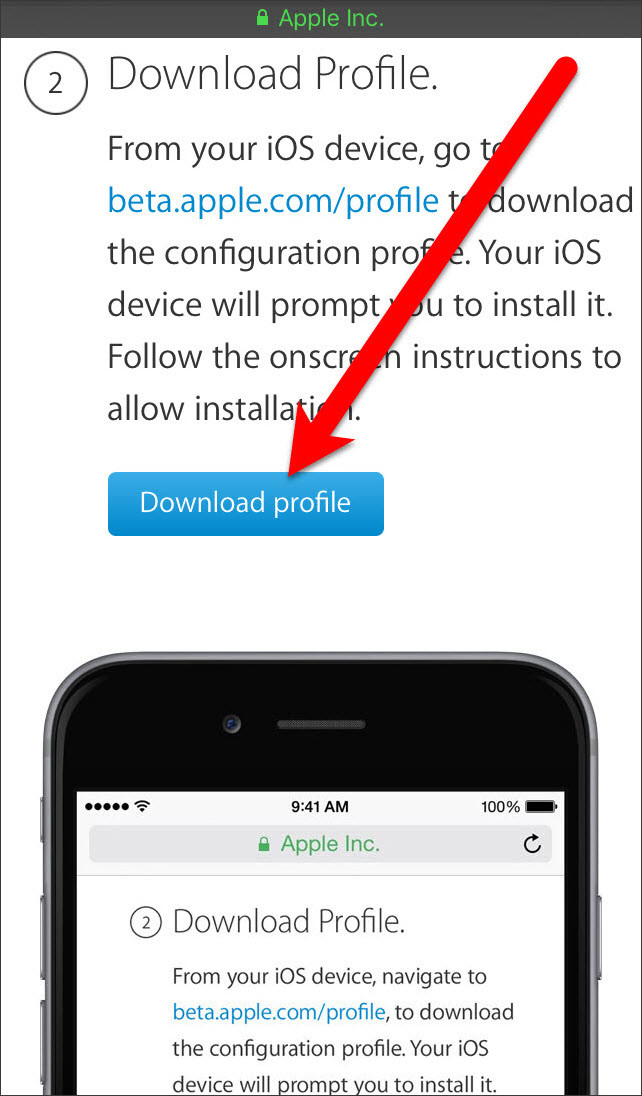
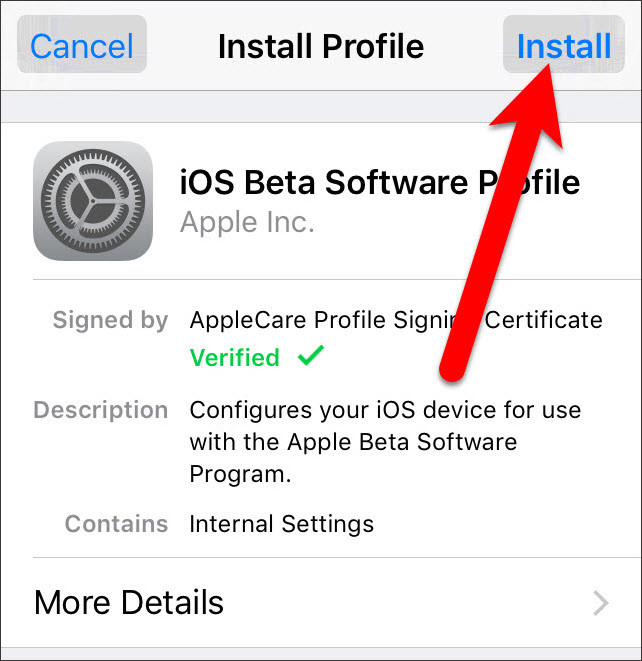
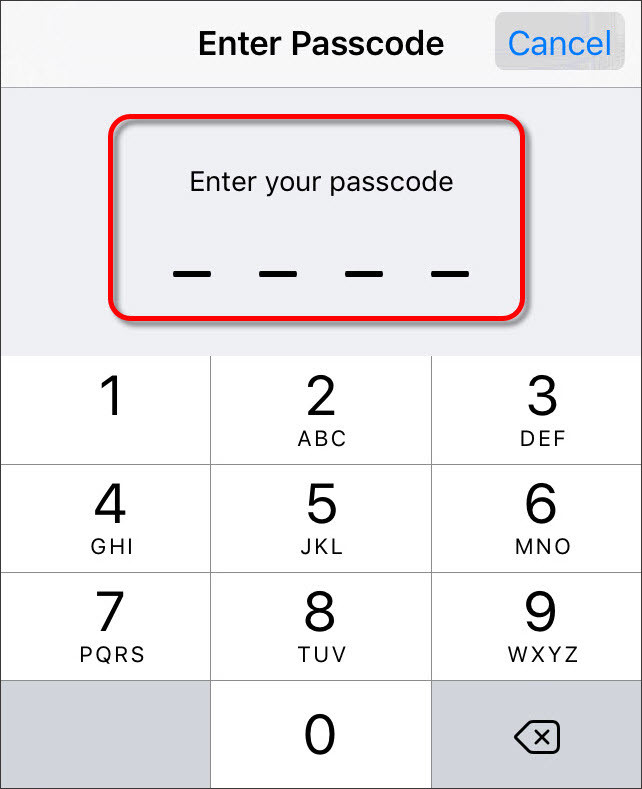
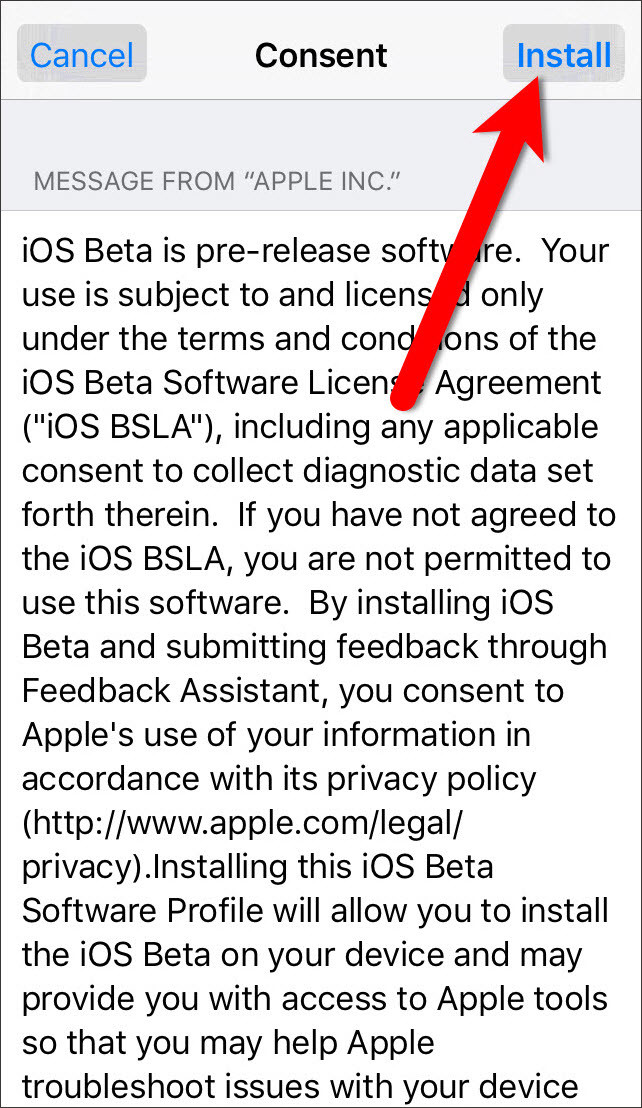
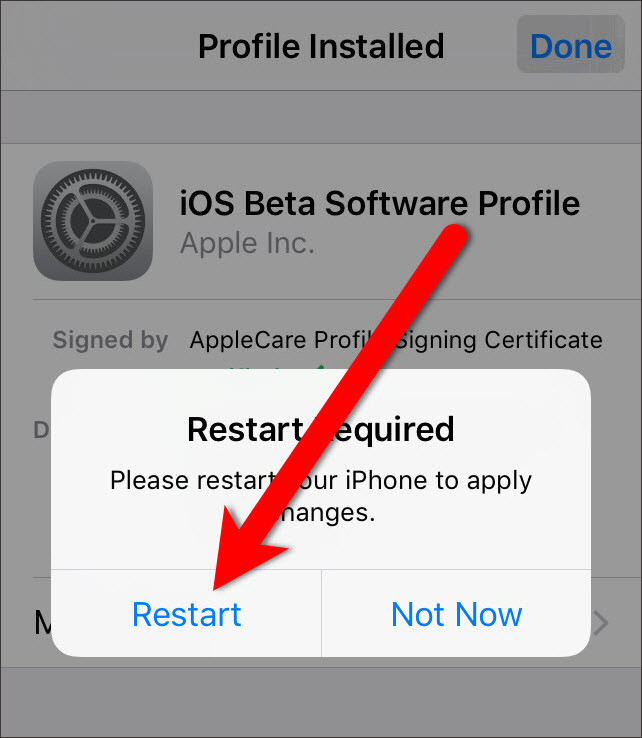


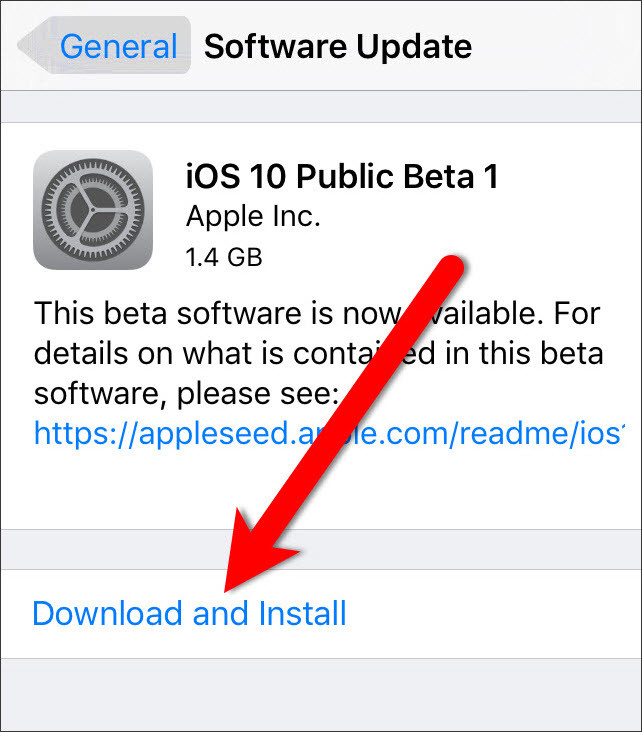
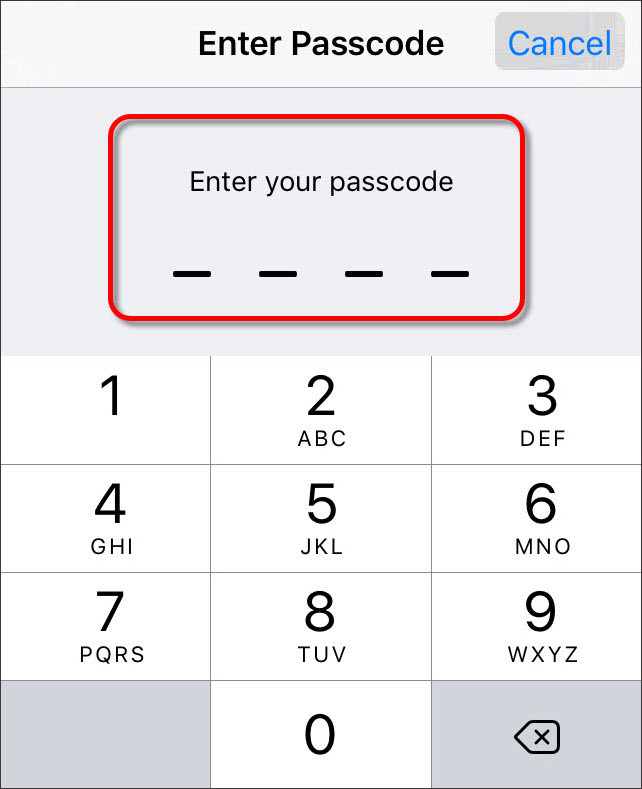

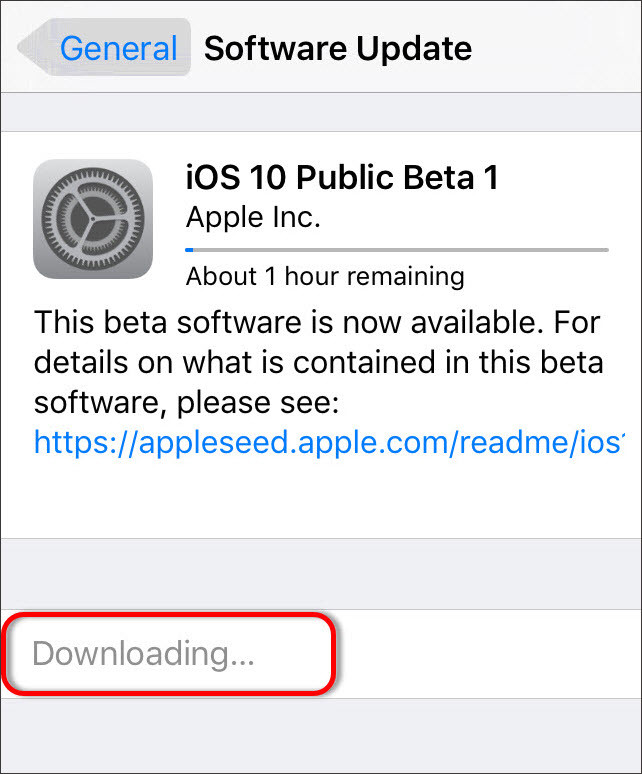
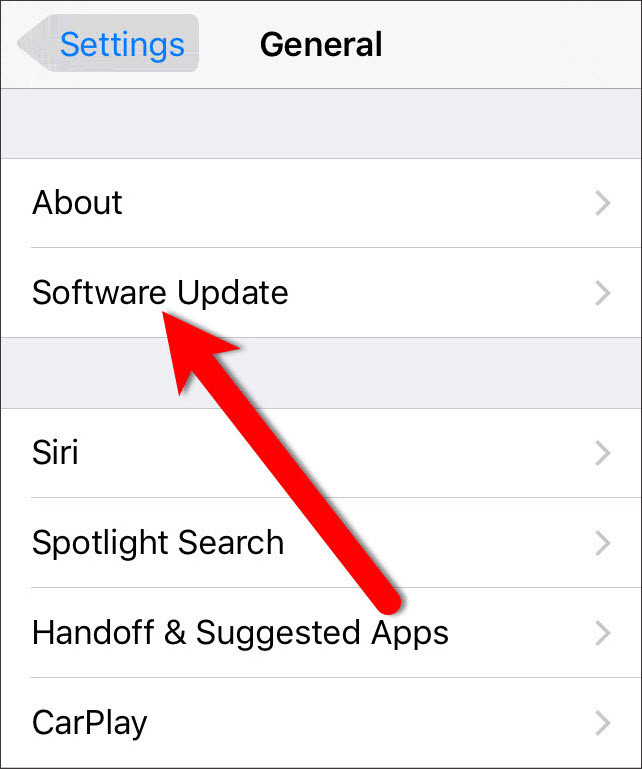
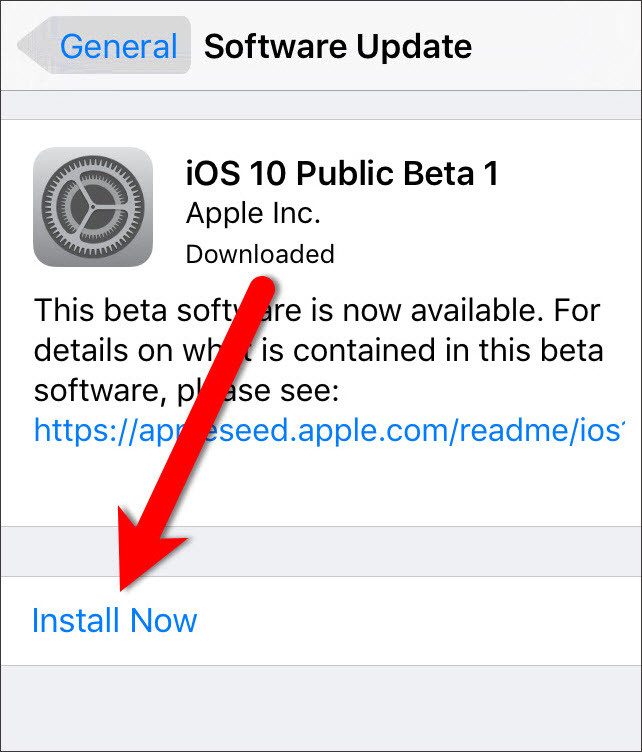
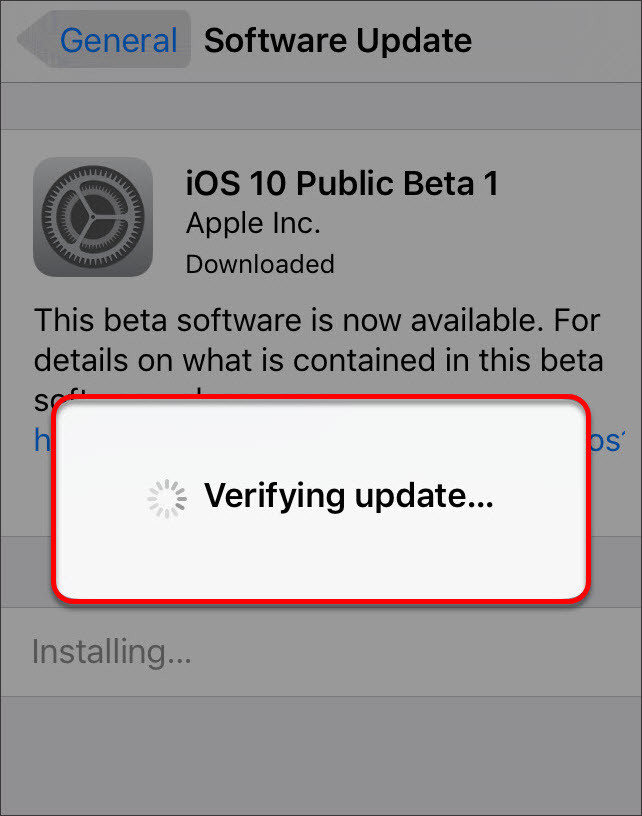
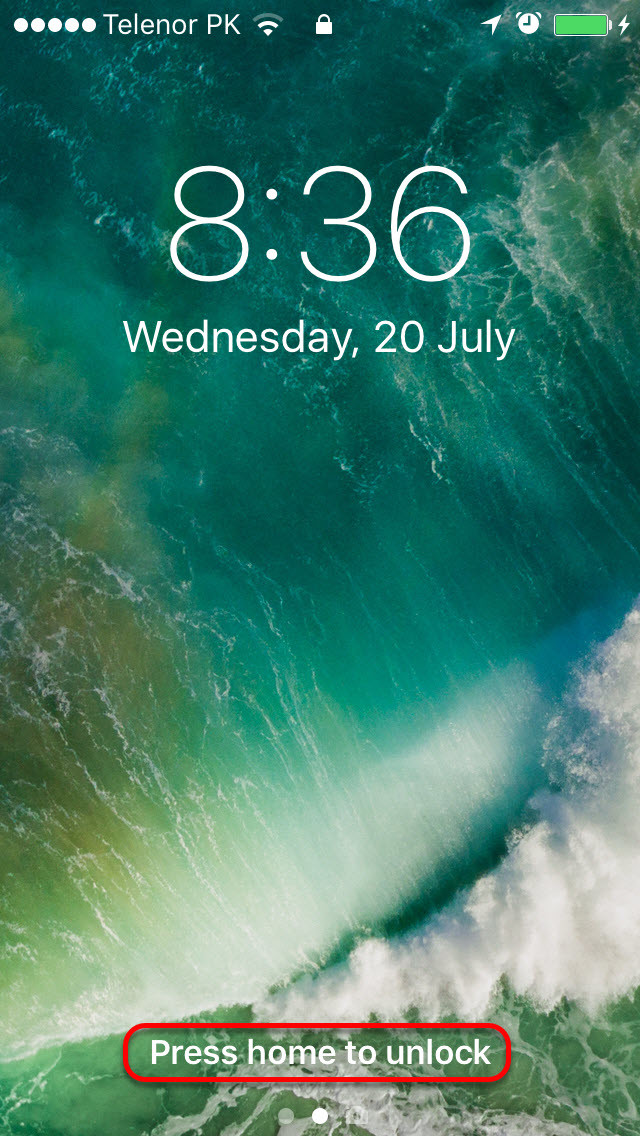
Leave a Reply