In this article, I will show you how to download free music legally form app store on any iOS devices, running on any iOS version. Since Apple doesn’t allow users to download free music without paying or users permission you can’t actually download music. But you can download free music from the legal websites then you can transfer it to your iOS device. By that way, it is 100% legal because you have downloaded the music from a legal website.
We are going to use an app named “Offline Music Player”. Not sponsored at all, I just want to show you guys a cool trick that will save you lots of money in a legal way. Offline music Player is just amazing and it is free to download. The best part about this app is that it will never get revoked because you can download it from the app store for free. This app is only available on Appstore. Greater features down below if you want to read it.
Offline Music Player Features:
- Play Offline Music – No Internet
- Import Music From Computer
- MP3 file, Flac File, Wav File and etc…
- Headphone Control – Fully customized
- Playlists control – Fully customize-able
- And many more…
How to Download Free Music Legally on Any iOS Device?
I am not going to use iTunes but instead, I will use an IP Address. First I will upload music to a specific IP Address and then we will import the music to the Offline Music Playe from the IP Address. After that, you can listen to music without internet and offline. I know it sounds complex but believe me, it is very simple and easy.
Important note: You must have a computer or a laptop and make sure that your iOS device is connected to the same wifi as your computer. This can only work with iOS devices “Not in Android Devices”.
Step #1. Open Appstore and proceed to install “Offline Music Player“. Once you have installed the offline music player then run the app. You will have 5 sections at the very bottom of the app. Tap on the “Import section” and then you will have two options from which you can download free music. First one is “From Your Computer” and the second one is “From a Cloud Drive”. The easiest way is the first option “From Your Computer”. Tap on the first option “From your Computer”.
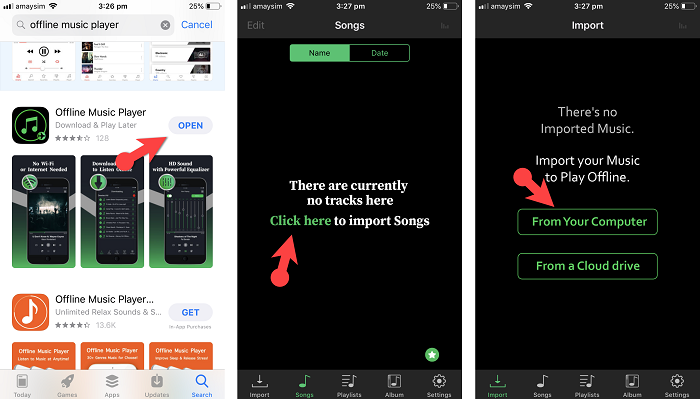
Step #2. Open your computer and then open any browser. Type in the given “IP Address” in your iOS device. Once you typed in the given IP Address, it will load a website with the offline music player logo. Tap on the “Import music button” and then select the MP3 music from your computer. Doesn’t allow MP4 music or videos.
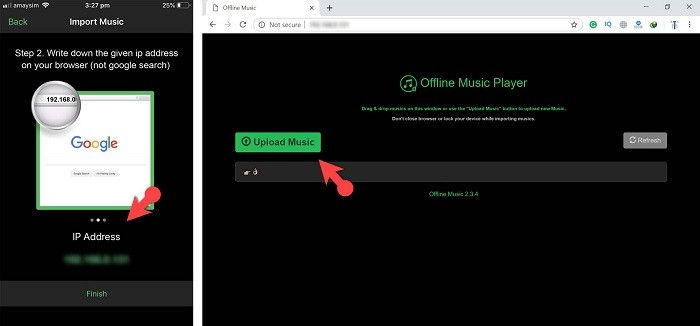
Step #3. To download any MP3 music go to the website MP3Juices. Search in any music that you want. Tap on the download and then download MP3 music. After that upload it to the IP Address and then you are good to go.
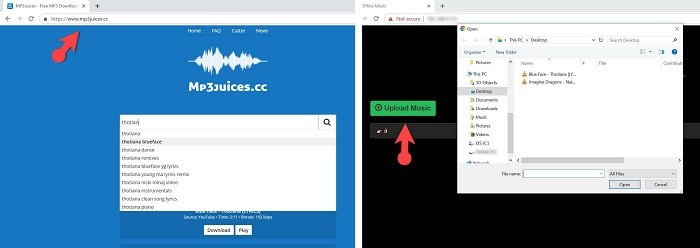
Once you upload mp3 music from your computer to that IP Address then you will have all the music in the app on your iOS device. If the music doesn’t show up, just refresh the app and then it will show up. Then you can listen to it offline.
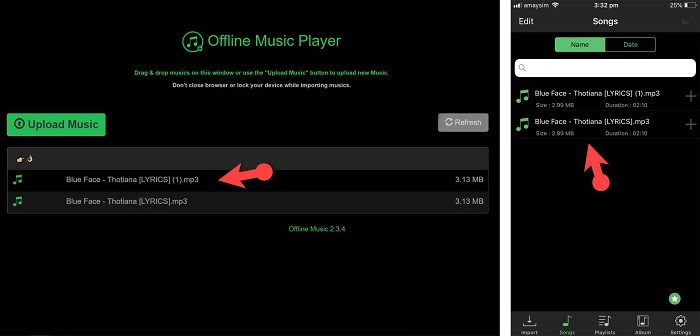
Conclusion
You can now download free music legally form app store on any iOS devices, running on any iOS version. Hope you guys have gotten something from this article. I will try my best to find out as many goods articles as you want. In addition, if you have any problem, suggestion or request you can say, just by commenting in the comment section. Thanks for being with us and do not forget to subscribe and also, visit our website every day, because we post new articles every day.
Wanna know more about iOS tips and tricks

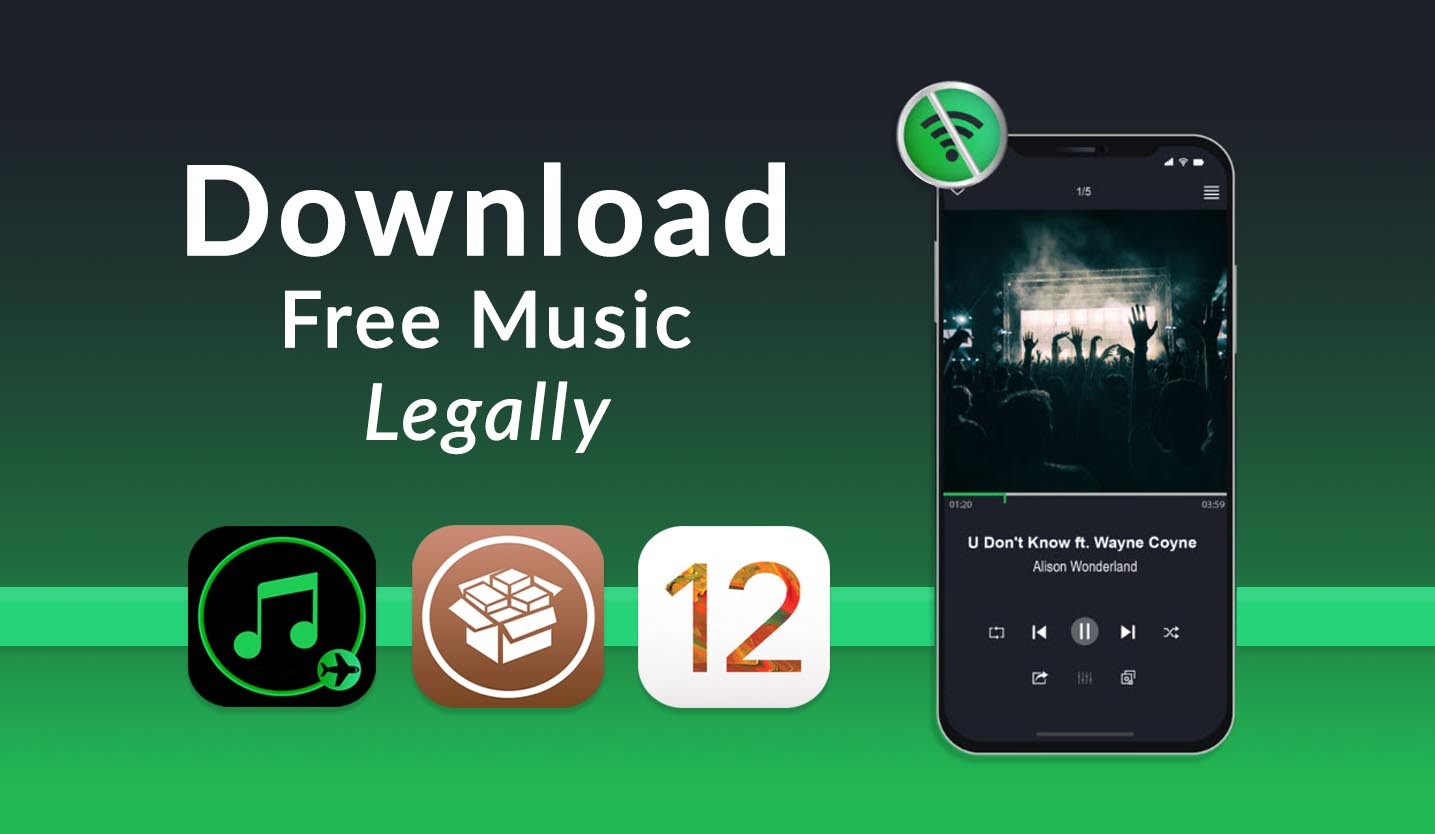
Thank for your writting. It’s amazing
Thanks for sharing your feedback.
Finally, got it.