In this article, I will show you how to disable & enable permanent apps on any Android device. Android device has a specialty that if you buy a paid app or game. Permanent apps are the apps that are on your Android device forever and it can’t be uninstalled but it can be disabled.You can hide it like uninstalling it and the space for that would be free. Disabling app is like you are deleting or uninstalling that app from your device. Disabling and deleting isn’t the same. If you delete a game, you need to download the game again but if you disable a game, you don’t need to download it again. disabling an is like hiding it on your android device.
Many people might ask what is the usage of disabling the app. Many people buy a paid app and game but they don’t use it too much because they don’t need it too much. If they install it so they must buy the app again to use it. Once if you disable any app you can enable it and use it again without paying for it. Disable & enable permanent apps are one of the options that you can find on your Android device’s setting.
Disable & enable permanent apps on any Android device
Actually, you can disable any app form the setting. Disabling any app is like turning it off for a while and you can turn it on and that is called enabling. Most of the app has a button of disabling and uninstall. You can also enable permanent apps from the setting like disabling it. Permanent apps mean that app the comes with the Android phone while you buy it like play store setting and many more. You can also disable some app and game that had a disable button.
Disabling app or game on Android device
Disabling the apps won’t uninstall but it will hide them. After you disable an app, it will stop using your internet data anymore and it will completely shut down form your Android device. You won’t see any usage from the disabled app on your device. If you need to disable any app or game you want to, just follow the steps down below. Do all the step correctly to disable the app or game you want to. All the steps are super easy to do. This method works on any android devices running on any version.
Step #1. Go to your Android device setting. Scroll down until you see an option by the name of (application) tap it. After that tap (application manager). Application manager manages your device’s app like how much an app has the impact on your device.
Step #2. Select any app that you want to uninstall or disable. Tap the app and then you can a button beside that named (uninstall/disable). Tap that button and the app would uninstall and disable. If you uninstall the app, it will be completely gone from your device and if you disable the app it will still be on your device but hidden.
Enabling app or game on Android device
Enabling an app is like turning it on back again. If you need to Enable any disabled app or game you want to, just follow the steps down below. Do all the step correctly to enable the app or game you want to. All the steps are super easy to do.
Step #1. Go to your device setting and then tap the (apps and notification section). For some you (apps and notifications) might just be (apps) it matters not that it is just apps. After tap application manager.
Step #2. When you are in the apps and notifications section. Swipe left until you reach the section (Disabled). Thier would be the lists of the disabled apps on your device. Application manager also manages your disabled and enabled apps on your device.
Step #3. Select the apps that you want to enable from the disabled section. Tap on enable button and the app will be enabled again. It will work fine as the same original app form the play store. It will need some time to customize itself so just give it some time and then you can use it 24/7.
Conclusion
It is the best and securest way to disable & enable permanent apps on any Android device. Hope you people have gotten something from this article. I will try my best to find out as many goods articles as you want. In addition, if you have any problem, suggestion or request you can say just by commanding in the command section. Thanks for being with us and do not forget to subscribe. Also, visit our website every day because we post new articles every day.
you can now know more about iOS Tips and Tricks.

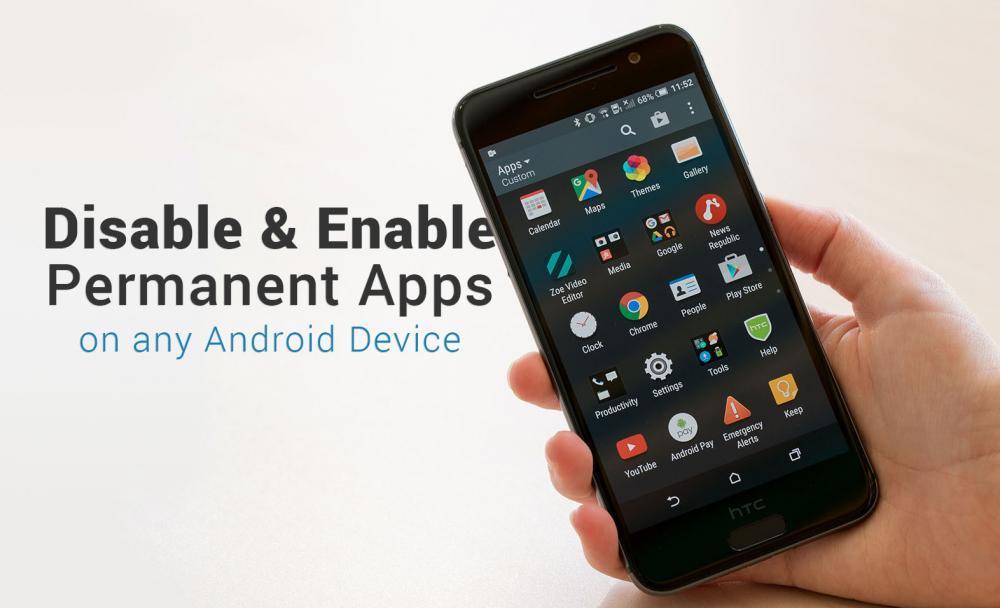
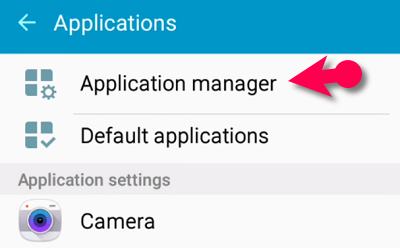
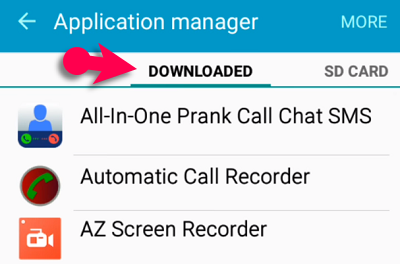
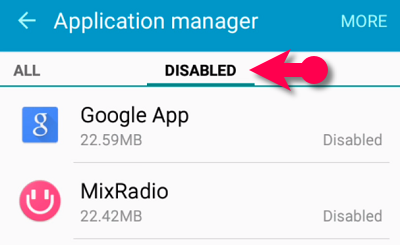
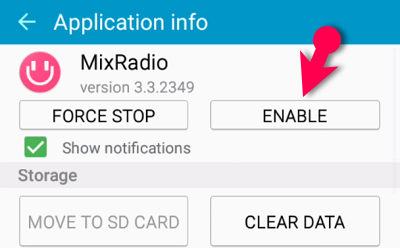
Leave a Reply