Obviously, the very first question that you would be asking is whether is it safe to disable and Turn off the Windows 11 firewall or not. Well, the answer is really simple if you turn it off then no it is not a good idea to turn it in the first place. Unless you have another firewall running on your computer. If your PC does not have another firewall running, then turning off the windows 11 firewall will open your device to external attacks. It’s still if you want to disable the Windows 11 firewall, without running another firewall, then do it at your own risk. Also, I might have another suggestion for you, if you are specifically disabling the firewall to work with a specific application. Then turn off the firewall specifically for that application, this way it is less dangerous compared to turning off completely the firewall. Also remember that you Must be 100% sure that the app that you are allowing for the firewall, is not malicious at all. In any case, if you accidentally allow malware to bypass your firewall, it is going to create a lot of problems for you later.
Disable and Turn off the Windows 11 firewall
Over the course of years, Microsoft has improved the security application in the Windows operating systems drastically. Apparently, this built-in firewall inside the windows security is called the Windows Defender firewall. It is working pretty well at protecting your computer from any kind of threats without causing any trouble for you. Most of the process is done in the background you won’t notice at all. However if you are in a situation where every time you are running your app Windows Defender is not letting you do it, this is the place where you have to simply turn off the Windows Defender.
Your order steps to turn off windows 11 defender.
- Open windows settings, you can do it either by right-clicking on the start menu and choosing settings or pressing Windows + I on the keyboard.
- Go to the privacy and security tab, then click on windows security.
- Open windows security, once the windows security is opened, go to the firewall and network protection.
- Click on the public network, Scroll down and simply toggle the Windows Defender to turn it off.
- The moment you turn off the Windows Defender, you are going to see this message which is the public firewall is off. Your device may be vulnerable.
- Now good luck with your job ’cause currently Windows Defender is turned off.
Click on the images to zoom in.
- 1. Access Windows Security
- 2. Open Windows Security
- 3. Firewall and Network Protection
- 4. Public Network Status
- 5. Turn off Microsoft Defender Firewall
- 6. Warning
How Do I Disable a Specific Firewall Application?
As I said earlier if you are having issues with a single application due to the firewall security, then disable the firewall specifically for that application. As I said before you have to make sure that the app that you are giving permission it must not be malicious.
- For the first step you have to open settings> then visit privacy and security> underneath that click on Windows security to open. Then go to the firewall and network protection, Scroll down until you find the option known as “allow an app through firewall“.
- Click on change settings.
- At the bottom click on allow an app.
- Click on browse and locate the app that you want to allow through the firewall.
- Once you add it, click OK
- And this was how to bypass a firewall for a specific application.
Click on the Images to Zoom in.
- 1. Change Settings
- 2. Allow another app
- 3. Browse
- 4. Add
Conclusion:
This is how to disable and turn off the windows 11 firewall. Also, you learned how to bypass the firewall for a specific application rather than turning off the firewall itself.


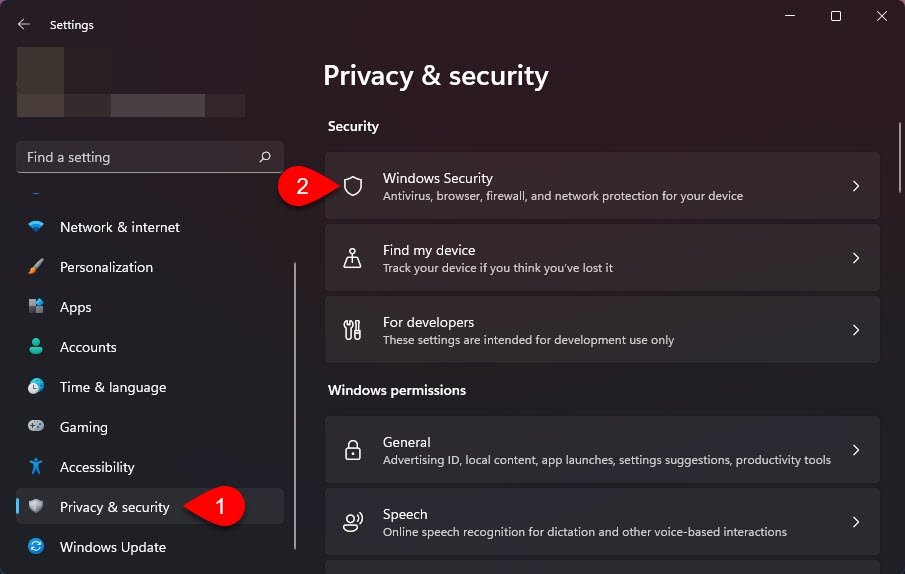
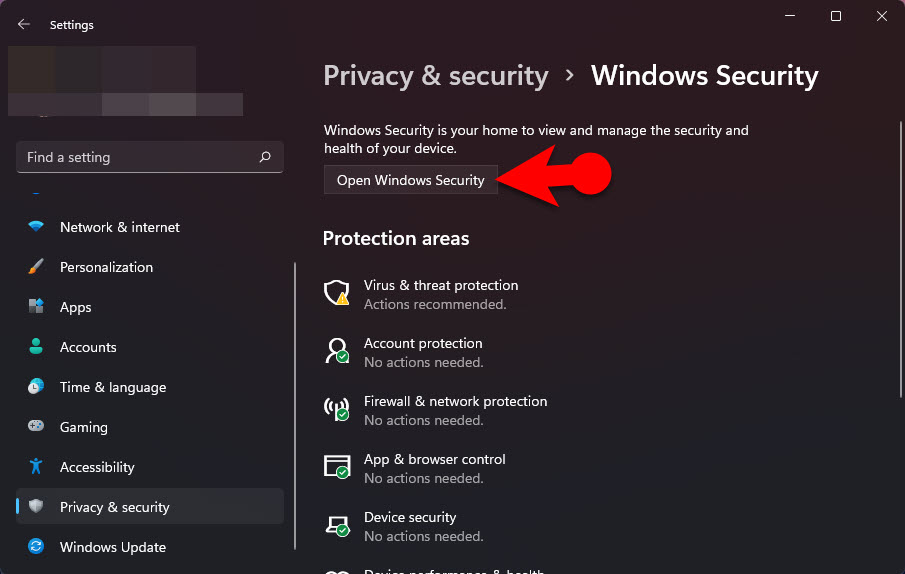
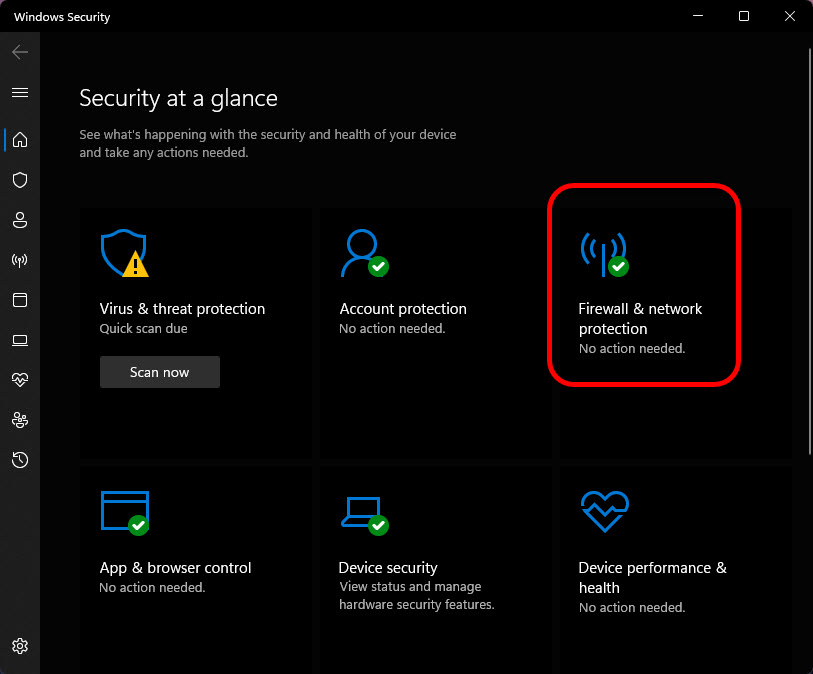
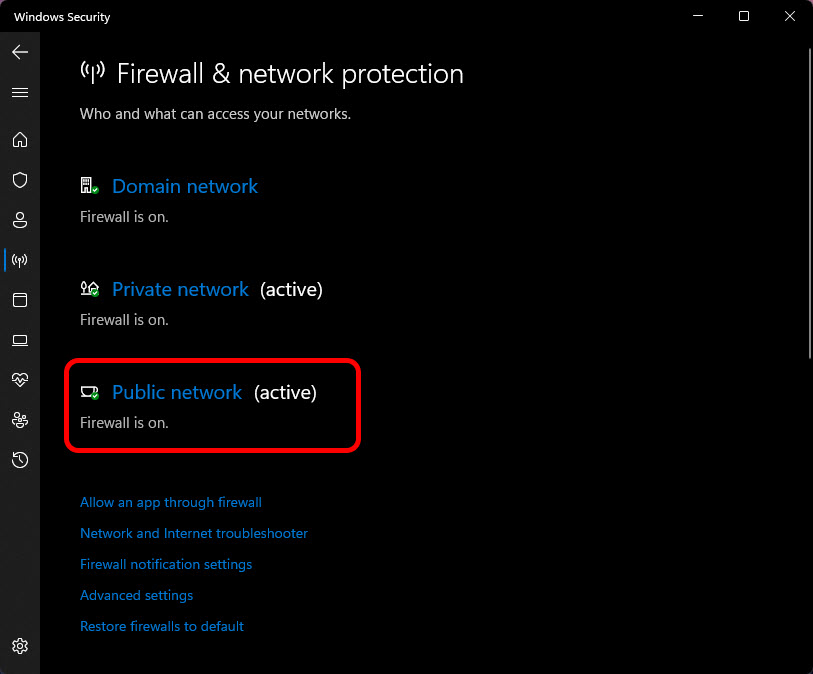
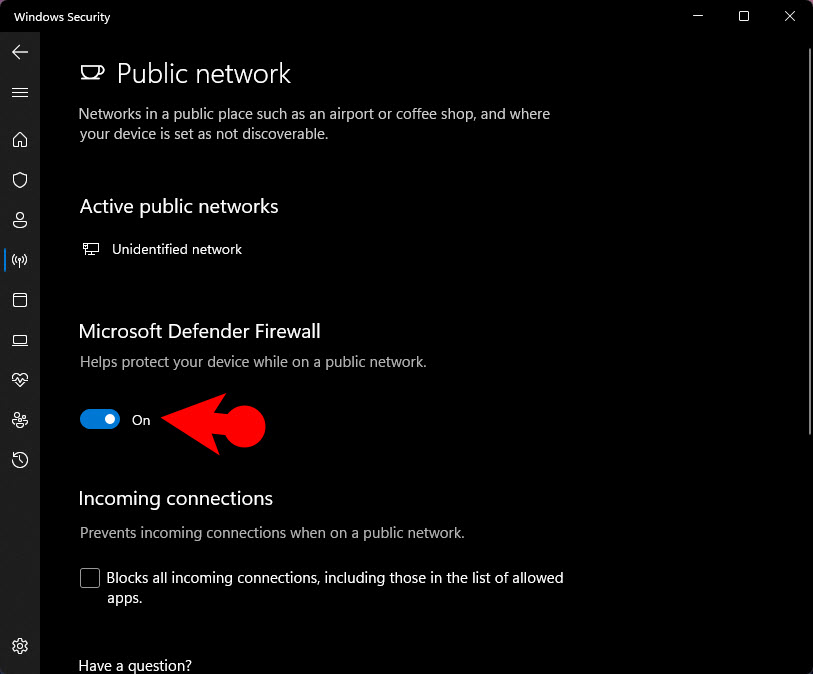
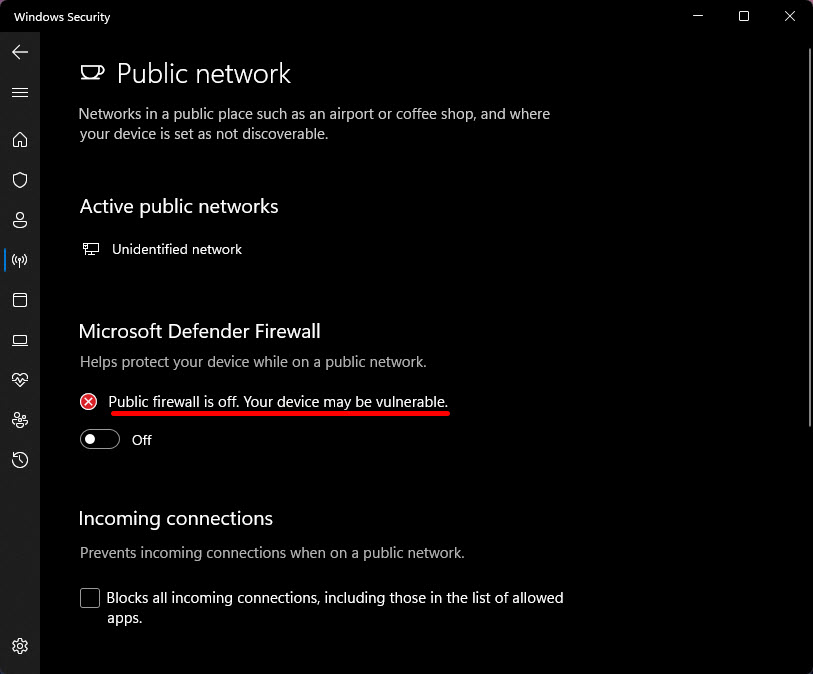
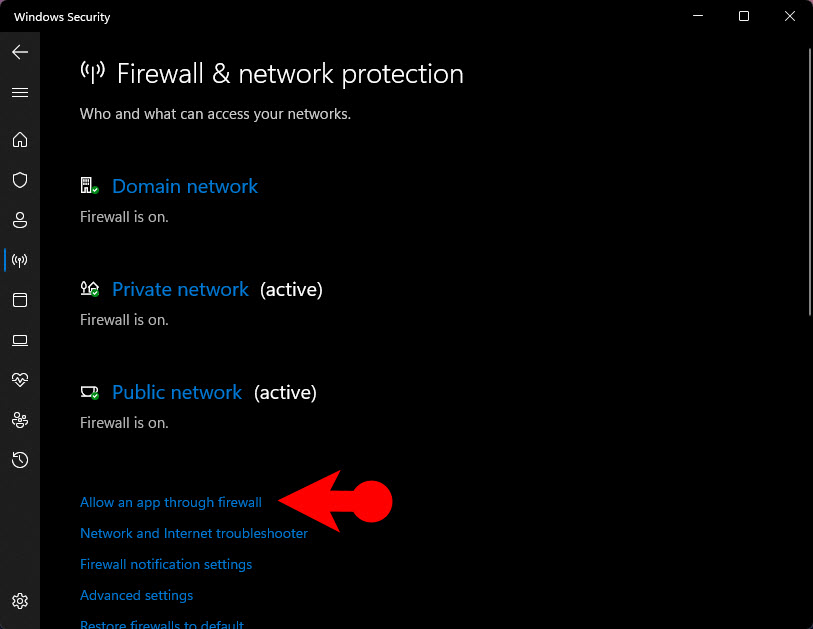
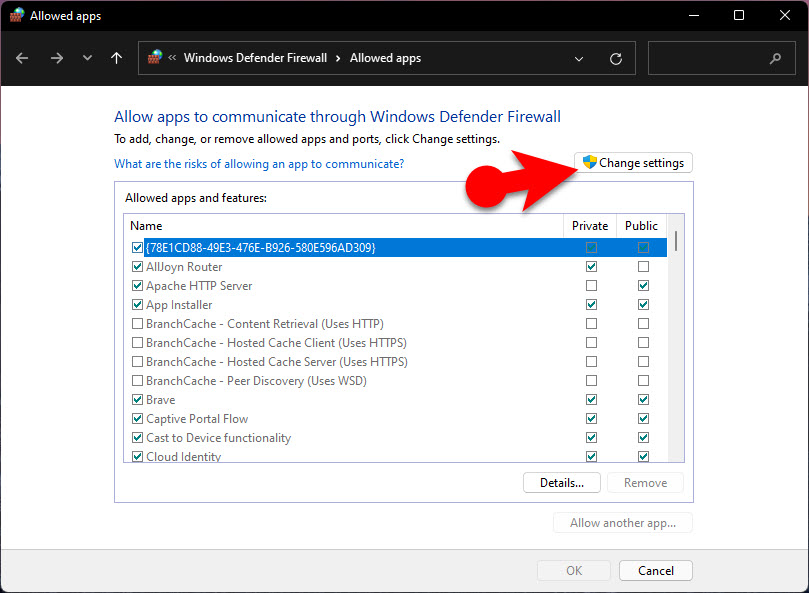

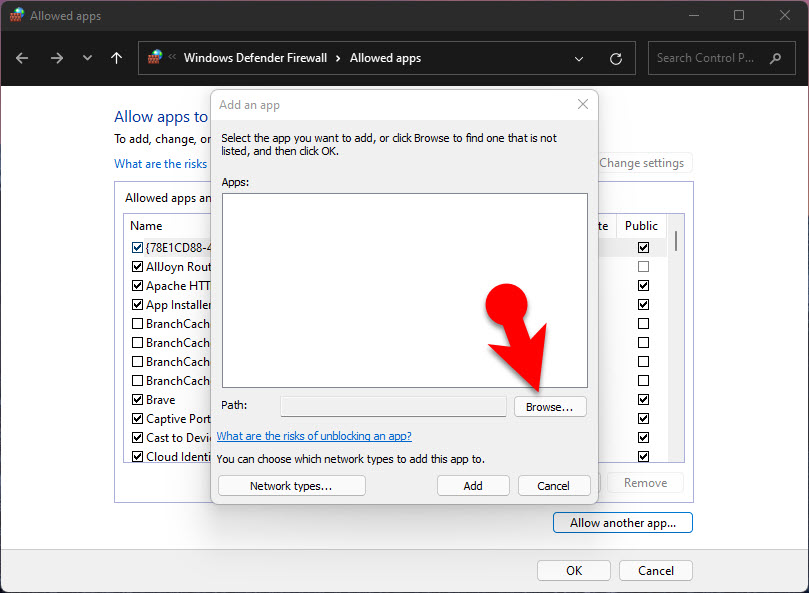
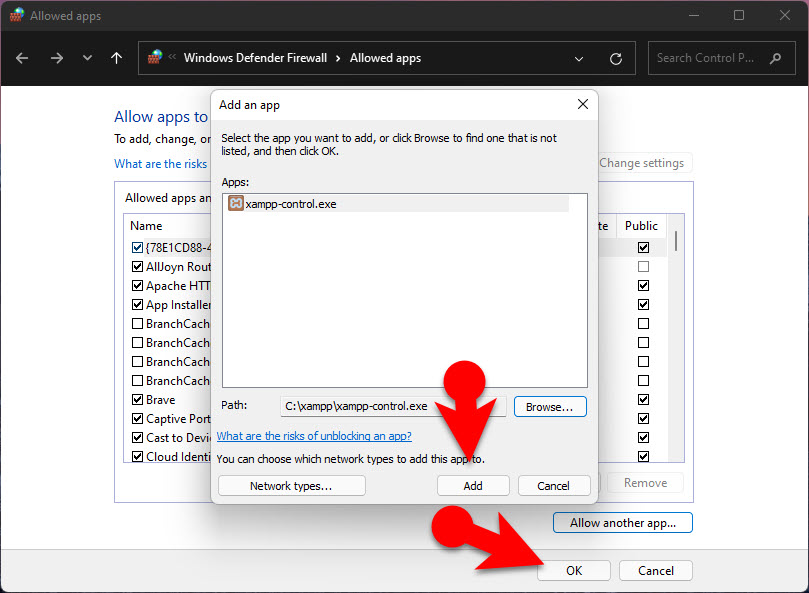
Leave a Reply