In this article, I am going to show you that how to determine cursor thickness for Microsoft office 2016. Actually sometimes in you need to determine cursor thickness when you want to write something or complete some projects in Microsoft office. Or probably sometimes you face with this problem that when you want to write you see your cursor is a little bit thicker and you want to change it or you like to have a thicker cursor. But here you can not change it inside Microsoft office settings, you have to go another place the set it. To set or solve this problem follow the following steps.
#1. Open Personalize Option to Determine Cursor Thickness
To open this page, in you have various ways. The first way you can directly write click on the desktop and select the last option (Personalize) to open the page.
But in windows 10 when you are going from through this way, you can not directly open the page. first, you are going to another page after that you should click on the theme and the top of that click on Theme settings.
The second way to open this page you can go to control panel and from all control panel items select the Personalization option.
#2. Ease of Access Center Where to Determine the Cursor Thickness
In this step go directly to select Ease of Access Center. Ease of access center as you all know it is the center settings that you can easily find and set many settings there.
Here you have many other settings for you mouse you can set them here or go to control panel for more mouse settings that you need. Here you have just three setting options for your mouse that you can set here. But to determine the Cursor thickness you must go on and click the last option (Other options).
#3. The Main Page How to Determine Cursor Thickness for Microsoft Office 2016
Here when you clicked the last option you face with a new page that contains many other options. But here among them, you can find your option that you need. Cursor thickness can resize from here, you can select the thickness from here and resize it as a favorite.
#4. See the Results on Microsoft Office and Other Place that Need to Write Something
Here in Microsoft Office, you can see clearly that how the thickness of cursor changed. I showed this setting due to that, whenever while writing in Microsoft office you faced with this problem you don’t need to worry about this and solve it easily
Conclusion
These all are bout that, sometimes it can make boring our writing in Microsoft office and also some people like that to have a thick cursor while writing. due to that learn and show it to your friends that how to determine cursor thickness for our Microsoft word 2016. and don’t forget that for the deferent versions of Microsoft office it is the same. Thank you for being with us.

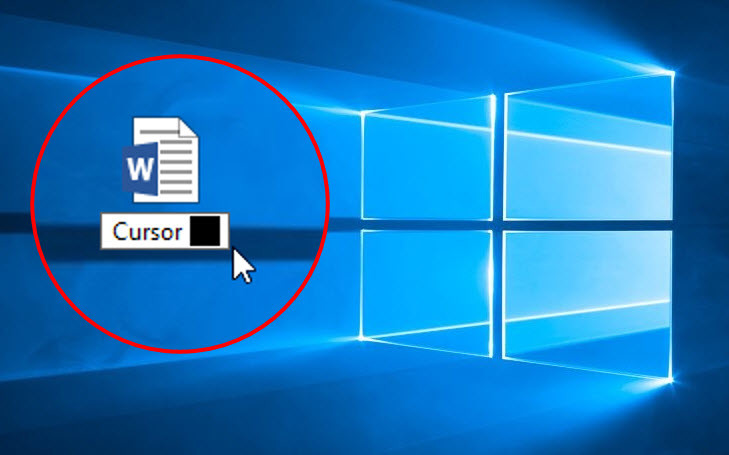
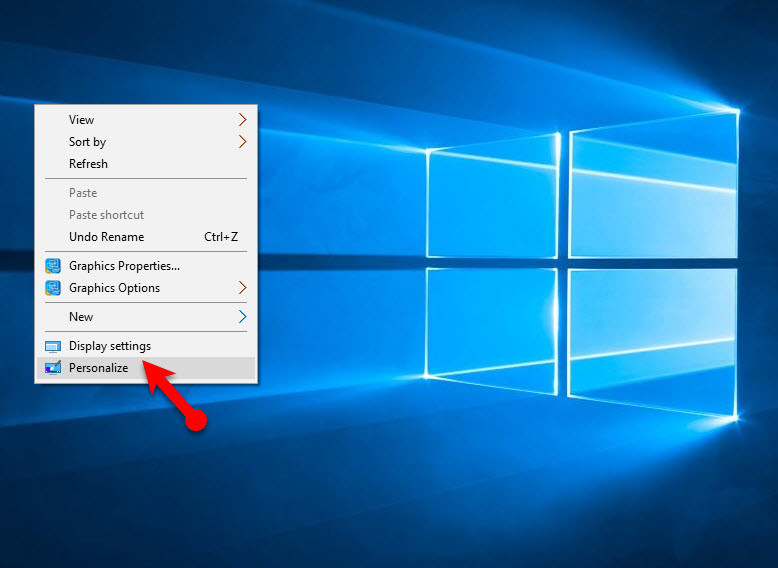
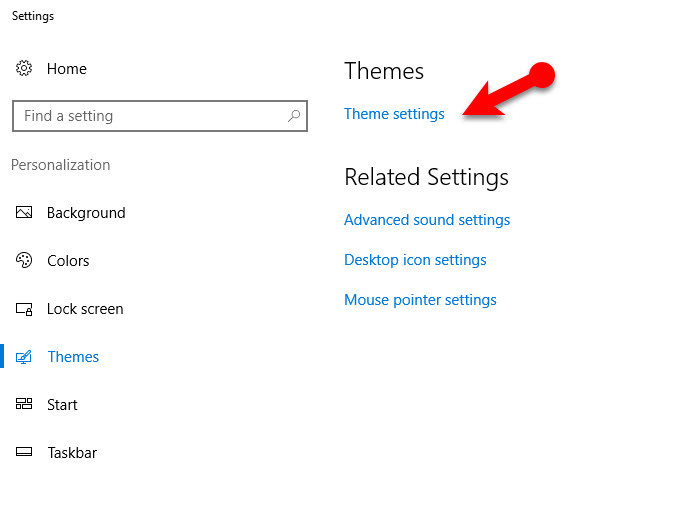
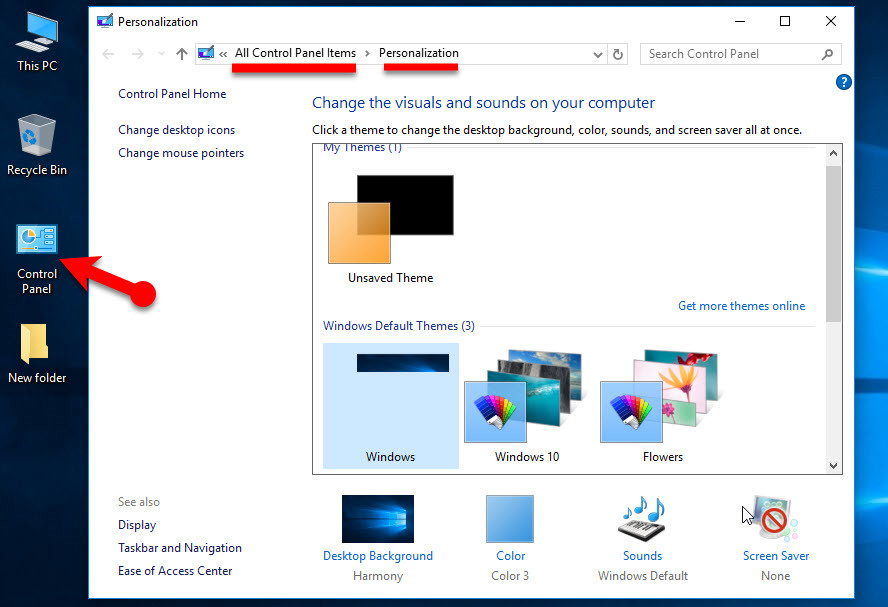
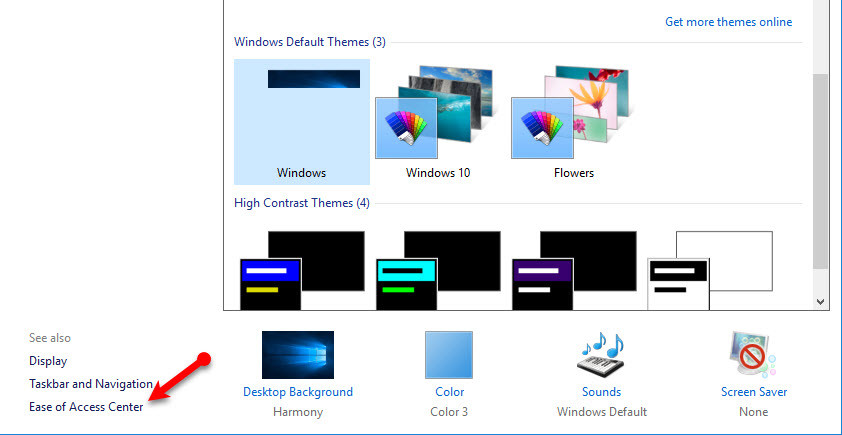
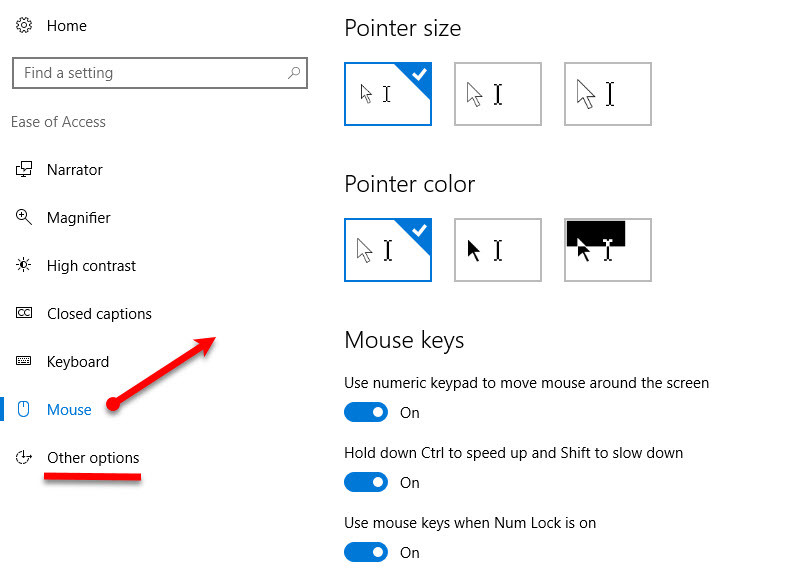

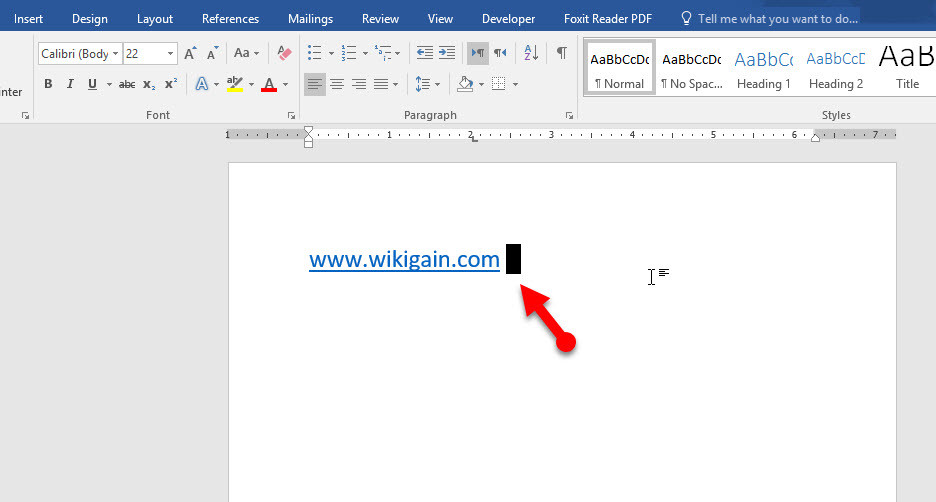
Leave a Reply